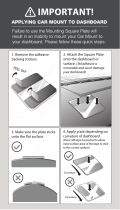03
Install the device in a position where it will not block the front view of the driver (position where
hidden by the rear-view mirror).
Install the device so that it is within the wiping range of the wiper.
Install the device in a position where it will not interfere with the movement of the rear-view
mirror.
Take care not to install the device over the vehicle inspection sticker or other sticker.
Take care not to install the device where it will interfere with driving or airbag operation.
When installing the device in a vehicle equipped with a driving support system, check the
instruction manual of the vehicle and then select an installation position that will not interfere
with the driving support system.
If the device is installed incorrectly, event recording or parked recording may not work correctly.
Refer to “Installation and Connection” for the loosening of fixing knob, installation orientation,
installation angle, and other information and then install the device correctly.
Do not install the device near a digital terrestrial television antenna or an electrical component.
Doing so may reduce television receiver sensitivity or cause flickering and noise.
When selecting a position for the suction mount, make sure it’s on a glass surface that is smooth
and free of paint.
Before mounting, clean the area with a dry/clean cloth and add a small amount of moisture to the
windshield. This allows a stronger bond to form between the glass and the suction mount.
When fixing the device with the adhesive mount, use a commercially available cleaning cloth or
the like to wipe off all dirt and grease on the mounting surface. If the device is re-affixed or
mounted using, for example, general-purpose double-sided tape, the adhesion strength may
weaken and cause the device to fall.
After mounting the device, leave it for 24 hours before use to enable the mounting strength of
the adhesive mount to improve. Failing to do so may result in the adhesion of the adhesive mount
becoming weak and the device falling.
Fix the cord in place with tape or the like so that it does not interfere with driving.
Do not block the camera lens, get dirt on it, or place a reflective object near it.
When LED traffic lights are recorded, video in which they appear to be flickering or flashing may
be recorded. JVCKENWOOD assumes no responsibility with regard to the distinguishing or
recording of traffic lights.
If coating is used on the windshield of the vehicle, recording quality may be affected.
There is no guarantee that the device can record video in all conditions.
When the device is dirty, wipe it with a dry silicone cloth or other soft cloth. If the device is very
dirty, remove the dirt with a cloth with neutral cleaner on it then wipe off the cleaner. Wiping the
device with a hard cloth or using a volatile substance such as thinner or alcohol may cause
scratches, deformation, deterioration or other damage.
When the lens is dirty, gently wipe it with a soft cloth dampened with water. Rubbing the lens
strongly with a dry cloth may cause scratches.
Precautions for installation
Precautions for use
Cleaning the device
If you notice a problem with the device
If you notice a problem with the device, first refer to “Troubleshooting” (P. 38) and check whether
there is a way to resolve the problem.
If the device does not return to normal after the reset, turn off the power of the device and then
contact your dealer or nearest JVCKENWOOD service center.
•
•
•
•
•
•
•
•
•
•
•
•
•
•
•
•
•
•
•
•