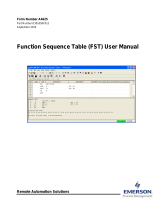Page is loading ...

Remote Automation Solutions
D301837X012
Form A6225
January 2016
Fast History Program User Manual
(For the ROC800-Series)
QER 07Q019

Fast History Program User Manual
ii Issued Jan-2016
Revision Tracking Sheet
Jan-2016
This manual may be revised from time to time to incorporate new or updated information. The revision date of
each page appears at the bottom of the page opposite of the page number. A change in revision date to any page
also changes the date that appears on the front cover of the manual. Listed below is the revision date of each
page.
Page Revision
All pages Jan-2016
All pages May-2015
All pages Mar-2012
Initial release Feb-2007

Fast History Program User Manual
Issued Jan-2016 iii
Contents
Chapter 1 – Introduction 1
1.1 Scope and Organization ............................................................................................ 1
1.2 Product Overview ....................................................................................................... 1
1.3 Program Requirements .............................................................................................. 2
1.3.1 License Keys ................................................................................................ 3
Chapter 2 – Installation 5
2.1 Installing the License Key .......................................................................................... 5
2.1.1 Verifying the License Key Installation ........................................................... 6
2.2 Downloading the FastHistory.tar Program ................................................................. 7
Chapter 3 – Configuration 11
3.1 Configuring ROCLINK 800 ....................................................................................... 12
3.1.1 History Segment Configuration .................................................................. 12
3.1.2 History Segment Point Configuration ......................................................... 14
3.2 FastHistory Screen .................................................................................................. 15
3.2.1 FastHistory – Information Tab .................................................................... 16
3.2.2 FastHistory – Setup Tab ............................................................................. 17
3.3 Saving the Configuration .......................................................................................... 22
Chapter 4 – Reference Material 25
4.1 Point Type 64/65: Fast History ................................................................................. 26

Fast History Program User Manual
iv Issued Jan-2016
[This page is intentionally left blank.]

Fast History Program User Manual
Issued Jan-2016 1
Chapter 1 – Introduction
This chapter describes the structure of the manual and presents an
overview of the Fast History Program for the ROC800-Series Remote
Operations Controller.
1.1 Scope and Organization
This document serves as the user manual for the Fast History Program,
which is intended for use in the ROC800-Series Remote Operations
Controllers. This manual describes how to download, install, and
configure the Fast History Program (referred to as the “Fast History” or
“the program” throughout the rest of this manual). You can access and
configure this program using ROCLINK 800 Configuration Software
installed on a personal computer (PC) running Microsoft
®
Windows
®
XP
(with Service Pack 3), Vista (32-bit) or Windows 7 (32-bit).
The sections in this manual are arranged to provide information in the
order in which it is needed for first-time users. Once you become familiar
with the procedures and the software running in the ROC, the manual may
be used as a reference tool.
The manual has the following major chapters:
Chapter 1, Introduction
Chapter 2, Installation
Chapter 3, Configuration
Chapter 4, Reference Materials
This manual assumes that you are familiar with the ROC800-Series and its
configuration. For more information, refer to the following manuals:
ROC800-Series Remote Operations Controller Instruction Manual
(part D301217X012).
ROCLINK 800 Configuration Software User Manual (for ROC800-
Series (part D301250X012).
1.2 Product Overview
The Fast History program gives the ROC800-Series product family the
capability to log user-defined parameters to a database at a much quicker
rate than is normally allowed.
Standard firmware based history allows for a time period as low as 1
sample per minute. The Fast History program enables data sampling at
intervals of 30 seconds, 15 seconds, 10 seconds, 5 seconds, 1 second, 500
ms, 250 ms, 200 ms, or 100 ms. The program can record data at this rate
for 15 floating point values, and 8 discrete values packed into a single
byte. This rate of sampling creates large amounts of data, and cannot run
indefinitely. Therefore, you can enable or disable logging, as necessary.

Fast History Program User Manual
2 Issued Jan-2016
Requiring the use of History Segment 1, the configured program (rather
than the standard firmware) populates that history segment.
1.3 Program Requirements
The Fast History program (QER 07Q019) version 1.03 is compatible with
ROC800 Series 2 firmware version 3.61 (or higher), and version 2.41 (or
higher) of ROCLINK 800 software. The software requires you to install a
hardware license key.
Program specifics include:
Notes:
Two versions of the program are included. Installation and operation
are identical between the two programs, which use different point type
locations and different display numbers. You can load the program
into the slot of your choice on the ROC800.
This document demonstrates the installation of FastHistory.64.tar. The
installation process and functionality is the same for either version of
the program.
File Name
Target Unit/
Version
User Defined
Point (UDP)
Flash Used
(in bytes)
SRAM Used
(in bytes)
DRAM
Used (in
bytes)
ROCLINK
800
Version
Display
Number
FastHistory.64.tar Series 1: 2.16
Series 2: 3.61
64 18,346 154 69,632 2.41 64
FastHistory.65.tar Series 1: 2.16
Series 2: 3.61
65 18,353 154 73,728 2.41 65
Note: You must connect a PC to the ROC’s LOI port before starting the
download.
For information on viewing the memory allocation of user programs, refer
to Section 9.4 of the ROCLINK 800 Configuration Software User Manual
(for ROC800-Series) (part D301250X012).

Fast History Program User Manual
Issued Jan-2016 3
1.3.1 License Keys
License keys, when matched with valid license codes, grant access to
applications such as the Fast History program.
The term “license key” refers to the physical piece of hardware that can
contain up to seven different licenses (refer to Figure 1). Each ROC800-
Series can have none, one, or two license keys installed. If you remove a
license key after enabling an application, the firmware disables the task
from running. This prevents unauthorized execution of protected
applications in a ROC.
Figure 1. License Key
DOC0422A
J1
U1

Fast History Program User Manual
4 Issued Jan-2016
[This page is intentionally left blank.]

Fast History Program User Manual
Issued Jan-2016 5
Chapter 2 – Installation
This section provides instructions for installing the user program into the
ROC800-Series. Read Section 1.3 of the manual for program
requirements.
The downloadable program name is FastHistory.64.tar or
FastHistory.65.tar.
Note:
You must connect a PC to the Local Operator Interface (LOI) port
before you begin the download.
2.1 Installing the License Key
If you order the Fast History program for a new ROC, your device is
delivered with the license key installed. Go to Section 2.2.
If you order the program for an existing ROC800-Series, you must install
the license key yourself.
Caution
Failure to exercise proper electrostatic discharge precautions, such as
wearing a grounded wrist strap may reset the processor or damage
electronic components, resulting in interrupted operations.
When working on units located in a hazardous area (where explosive
gases may be present), make sure the area is in a non-hazardous state
before performing these procedures. Performing these procedures in a
hazardous area could result in personal injury or property damage.
To install a license key:
1.
Remove power from the ROC800-Series.
2.
If necessary, remove the wire channel cover.
3.
Unscrew the screws from the Central Processing Unit (CPU) faceplate.
4.
Remove the CPU faceplate.
5.
Place the license key in the appropriate terminal slot (P4 or P6) in the
CPU.
Figure 2. License Key Installation
Note:
When using a single license key, install it in slot P4.
6.
Press the license key into the terminal until it is firmly seated (refer to
Figure 2).
DOC0423A

Fast History Program User Manual
6 Issued Jan-2016
7. Re-attach the CPU faceplate.
8. Re-attach the screws on the CPU faceplate.
9. If necessary, re-attach the wire channel cover.
10. Restore power to the ROC800-Series.
2.1.1 Verifying the License Key Installation
After you install the license key, you can verify whether the ROC800-
Series recognizes the key. From the ROCLINK 800 screen, select
Utilities > License Key Administrator. The License Key Administrator
screen displays:
Figure 3. License Key Administrator
Fast History appears in the Application Name column. (For further
information on the License Key Administrator screen, refer to Section 9.24
of the ROCLINK 800 Configuration Software User Manual (for ROC800-
Series) (part D301250X012).)
After you verify that the license key is correctly installed and recognized,
proceed to Section 2.2 to download the user program.

Fast History Program User Manual
Issued Jan-2016 7
2.2 Downloading the FastHistory.65.tar Program
This section provides instructions for installing the FastHistory.65.tar
program file into the Flash memory on the ROC800.
To download the program using ROCLINK 800 software:
1. Connect the ROC to your computer using the LOI port.
2. Start and logon to ROCLINK 800.
3. Select Utilities > User Program Administrator from the ROCLINK
menu bar. The User Program Administrator screen displays (see
Figure 4):
Figure 4. User Program Administrator
4. Select any empty program number (in this case, number 1) into which
to download the program.
5. Click Browse in the Download User Program File frame. The Select
User Program File screen displays (see Figure 5).
6. Select the path and user program file to download from the CD-ROM.
(Program files are typically located in the Program Files folder on the
CD-ROM.) As Figure 5 shows, the screen lists all valid user program
files with the .TAR extension:

Fast History Program User Manual
8 Issued Jan-2016
Figure 5. Select User Program File
7. Click Open to select the program file. The User Program
Administrator screen displays. As shown in Figure 6, note that the
Download User Program File frame identifies the selected program
and that the Download & Start button is active:
Figure 6. User Program Administrator
8. Click Download & Start to begin loading the selected program. The
following message displays:

Fast History Program User Manual
Issued Jan-2016 9
Figure 7. Confirm Download
9. Click Yes to begin the download. When the download completes, the
following message displays:
Figure 8. ROCLINK 800 Download Confirmation
10. Click OK. The User Program Administrator screen displays (see
Figure 9). Note that:
The Device User Program Environment frame reflects the use of
system memory.
The User Programs Installed in Device frame identifies the
installed program(s).
The Status field indicates that the program is running.

Fast History Program User Manual
10 Issued Jan-2016
Figure 9. User Program Administrator
11. Click Close and proceed to Chapter 3 to configure the program.

Fast History Program User Manual
Issued Jan-2016 11
Chapter 3 – Configuration
After you have downloaded and started the Fast History program, you
must make changes to ROCLINK 800 before you configure the program.
Access all screens from the main ROCLINK 800 screen
Use the Fast History screen to view information on the proper operation of
the Fast History program and to define the logging interval, status inputs,
and process data that is recorded by the program.
Figure 10. Main ROCLINK 800 screen (with Configuration Tree)

Fast History Program User Manual
12 Issued Jan-2016
3.1 Configuring ROCLINK 800
Before configuring the user program, you must make changes to
ROCLINK 800. In addition to the parameters normally configured in
ROCLINK 800, you also need to configure or verify the History Segment
Configuration and History Segment Point Configuration screens.
3.1.1 Configuring History Segments
Use the History Segment Configuration screen to adjust the number of
points ROCLINK 800 uses.
To access this screen:
1. Login to ROCLINK 800 and connect to the ROC800-Series device.
2. Select Configure > History Segments from the ROCLINK 800 menu
bar.
Figure 11. ROCLINK 800, History Segment Configuration
3. Change the Number of Points field for Segment 01 to a value of 18.
4. Change the Periodic Entries field for Segments 02-12 to a value of 0.
5. Change the Daily Entries field for Segments 01-12 to a value of 0.
6. Change the Periodic Entries field for Segment 01 to a value of 10000.

Fast History Program User Manual
Issued Jan-2016 13
Figure 12. History Segment Configuration (with configured values)
7. Click Apply and then OK. The main ROCLINK 800 screen displays.
8. Proceed to Section 3.1.2, History Segment Point Configuration.

Fast History Program User Manual
14 Issued Jan-2016
3.1.2 Configuring History Segment Points
You must also make changes to the History Segment Point Configuration
screen. These changes tell the ROC what type of data the program
collects.
To access this screen:
1. Select Configure > History Points from the ROCLINK 800 menu
bar.
2. Select the Segm…01 tab on the History Segment Point Configuration
screen.
Figure 13. History Segment Point Configuration, Segm…01 tab
3. Change (as show in Figure 13) the Archive Type field of Point 1 to a
value of User Program Time.
4. Change (as shown in Figure 13) the Archive Type field of points 2 –
18 to a value of User Program Data.
Note: Leave the Archive Point field for points 1-18 at the default
value (either “undefined” or 0,0,0). Optionally, complete the
User Description field for each point with a short description of
the variable being logged.
5. Click Apply and then OK. The ROCLINK 800 screen appears.
6. Proceed to Section 3.2 to configure the Fast History program.

Fast History Program User Manual
Issued Jan-2016 15
3.2 FastHistory Screen
Use this screen to view information on the proper operation of the Fast
History program and to define the logging interval, status inputs, and
process data that the program records.
To access this screen:
1. From the Directory Tree, select User Program > Program #1,
FastHistory.
2. Double-click Display #65, FastHistory. Double-click #1, Setup. The
Product screen displays, showing the Information tab:
Figure 14. FastHistory, Information tab
Note: The Fast History screen has a tab format. Sections 3.2.1 and
Section 3.2.2 discuss the requirements for each tab on the Product
screen.

Fast History Program User Manual
16 Issued Jan-2016
3.2.1 FastHistory – Information Tab
Use this tab (which displays when you access the Fast History screen) to
view information and instructions on the proper operation of the program.
Note: This is a read-only screen and provides generalized reference
information on the proper use of the Fast History program. Consult
this manual for more detailed instructions.
Figure 15. FastHistory, Information tab
/