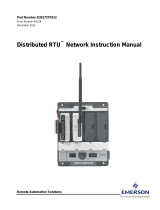Page is loading ...

Remote Automation Solutions
Part D301748X012
August 2014
Gas Control Manager Program
User Manual (for the ROC800-Series)

Gas Control Manager Program User Manual (ROC800)
ii Issued Aug-14
Revision Tracking Sheet
August 2014
This manual may be revised periodically to incorporate new or updated information. The revision date of each
page appears at the bottom of the page opposite the page number. A change in revision date to any page also
changes the date of the manual that appears on the front cover. Listed below is the revision date of each page (if
applicable):
Page
Revision
Initial release
Aug-14

Gas Control Manager Program User Manual (ROC800)
Issued Aug-14 iii
Contents
Chapter 1 – Introduction 1
1.1. Scope and Organization ................................................................................................................. 1
1.2. Product Overview ........................................................................................................................... 2
1.2.1. EFM Applications ............................................................................................................. 2
1.2.2. Cause and Effect .............................................................................................................. 2
1.3. Program Requirements .................................................................................................................. 2
Chapter 2 – Installation 5
2.1. Installing the License Key ............................................................................................................... 5
2.1.1 Verifying the License Key Installation .............................................................................. 6
2.2. Downloading the Program .............................................................................................................. 6
Chapter 3 – Configuration 11
3.1. EFM Applications .......................................................................................................................... 11
3.1.1. Run Switching – Run Switch Tab: Station Settings ....................................................... 12
3.1.2. Run Switching – Run Switch Tab: Tube Settings .......................................................... 17
3.1.3. Run Switching – Run Switch Operate Tab ..................................................................... 20
3.1.4. Run Switching – Proportional Output Tab ...................................................................... 21
3.1.5. Run Switching – Total Accum Tab ................................................................................. 22
3.1.6. About Open and Close DO ............................................................................................ 23
3.2. Cause and Effect .......................................................................................................................... 23
3.2.1. Effect Configuration Settings .......................................................................................... 25
3.2.2. Cause Configuration Settings ........................................................................................ 27
3.2.3. Cause and Effect Operate Display ................................................................................. 32
3.2.4. Configuration Examples ................................................................................................. 33
Chapter 4 – Reference 43
4.1. Point Type 73: Run Switching ..................................................................................................... 44
4.2. Point Type 71: Cause Configuration ............................................................................................ 54
4.3. Point Type 72: Effect Configuration .............................................................................................. 59
Appendix A – Sample Cause and Effect Diagram 63

Gas Control Manager Program User Manual (ROC800)
iv Issued Aug-14
[This page is intentionally left blank.]

Gas Control Manager Program User Manual (ROC800)
Issued Aug-14 1
Chapter 1 – Introduction
Caution
When implementing control using this product, observe best industry
practices as suggested by applicable and appropriate environmental,
health, and safety organizations. While this product can be used as A
safety component in a system, it is NOT intended or designed to be the
ONLY safety mechanism in that system.
This chapter describes the structure of this manual and presents an
overview and installation instructions of the Gas Control Manager
Program for the ROC800-Series Remote Operations Controller
(ROC800).
1.1. Scope and Organization
This document is the user manual for the Gas Control Manager Program
for use in the ROC800.
This manual describes how to download and configure this program
(referred to as the “Gas Control Manager Program” or “the program”
throughout the rest of this manual). You access and configure this program
using ROCLINK™ 800 Configuration Software (version 2.20 or greater)
loaded on a personal computer (PC) running Windows
®
2000 (with
Service Pack 2), Windows XP (with Service Pack 3), Windows Vista (32-
bit), or Windows 7 (32-bit).
The sections in this manual provide information in a sequence appropriate
for first-time users. Once you become familiar with the procedures and the
software running in a ROC800, the manual becomes a reference tool.
This manual has the following major sections:
Chapter 1 – Introduction
Chapter 2 – Installation
Chapter 3 – Configuration
Chapter 4 – Reference
This manual assumes that you are familiar with the ROC800 and its
configuration. For more information, refer to the following manuals:
ROC800-Series Remote Operations Controller Instruction Manual
(Form A6175).
ROCLINK 800 Configuration Software User Manual (for ROC800-
Series) (Form A6218).

Gas Control Manager Program User Manual (ROC800)
2 Issued Aug-14
1.2. Product Overview
The Gas Control Manager Program contains two parts: EFM Applications
and Cause and Effect. This manual describes both parts of the program, in
two sections. The first section covers the EFM Applications, and the
second section covers Cause and Effect.
1.2.1. EFM Applications
The EFM Applications User Program is designed to allow you to
configure the Emerson Process Management ROC and ROC800 products
to do common gas measurement functions such as station emergency
shutdown, outputting a 4-20mA signal proportional to an input or
calculation, resettable total meter accumulators for volume/energy and run
switching. Normally, a user would have to write FSTs to accomplish
these tasks.
1.2.2. Cause and Effect
The Gas Control Manager User Program supports 16 causes and 8
effects. The program is designed to allow you to configure the Emerson
Process Management ROC and ROC800 products to do logical operations
without writing FSTs. A Cause would typically monitor a selected point
that would be logically evaluated against a user defined set-point. Any
tripped Cause linked to an Effect will force the action defined in that
Effect. The layout of the configuration screens is such that you can
configure logic by inputting entries from a Cause and Effect matrix. In
many cases you can input the effects and causes line by line through the
entire matrix. Each Cause configuration screen and Effect configuration
screen will apply to a tag line in the user’s Cause & Effect matrix.
1.3. Program Requirements
You download the Gas Control Manager Program to the Flash and RAM
memory on the ROC800 with firmware version 3.50 (or greater).
Download and configure the program using ROCLINK 800 Configuration
software version 2.20 (or greater).
The downloadable program is:
File Name
Target Unit/
Version
User Defined
Points (UDP)
Flash Used
(in bytes)
DRAM Used
(in bytes)
ROCLINK 800
Version
Display
Number
GasControlMgrv
305_01.tar
ROC800 3.50 71, 72, 73 128845 114688 2.20 20, 21, 22, 23
Note: You must connect a PC to the ROC800’s LOI port before starting
the download.

Gas Control Manager Program User Manual (ROC800)
Issued Aug-14 3
For information on viewing the memory allocation of user programs, refer
to the ROCLINK 800 Configuration Software User Manual (for ROC800-
Series) (Form A6218).

Gas Control Manager Program User Manual (ROC800)
4 Issued Aug-14
[This page is intentionally left blank.]

Gas Control Manager Program User Manual (ROC800)
Issued Aug-14 5
Chapter 2 – Installation
This section provides instructions for installing the Gas Control Manager
program into the ROC800. Read Section 1.3 of this manual for program
requirements.
Notes:
The computer running ROCLINK 800 must be connected to the Local
Operator Interface (LOI) port before you begin the download.
The program and license key can be installed in any order. The manual
shows the installation of the license key first.
The installation process and functionality is the same for all versions
of the Gas Control Manager program.
2.1. Installing the License Key
If you order the Gas Control Manager program for a new ROC800, your
ROC800 is delivered with the license key installed. Go to Section 2.2. If
you order the program for an existing ROC800, you must install the
license key yourself.
Caution
Failure to exercise proper electrostatic discharge precautions, such as
wearing a grounded wrist strap may reset the processor or damage
electronic components, resulting in interrupted operations.
When working on units located in a hazardous area (where explosive
gases may be present), make sure the area is in a non-hazardous state
before performing these procedures. Performing these procedures in a
hazardous area could result in personal injury or property damage.
To install a license key:
1. Remove power from the ROC800.
2. Remove the wire channel cover.
3. Unscrew the screws from the Central Processing Unit (CPU) faceplate.
4. Remove the CPU faceplate.
5. Place the license key in the appropriate terminal slot (P4 or P6) in the
CPU.
Figure 2-1. License Key Installation
Note: When using a single license key, install it in slot P4.

Gas Control Manager Program User Manual (ROC800)
6 Issued Aug-14
6. Press the license key into the terminal until it is firmly seated (refer to
Figure 2–1).
7. Replace the CPU faceplate.
8. Replace the screws on the CPU faceplate.
9. Replace the wire channel cover.
10. Restore power to the ROC800.
2.1.1 Verifying the License Key Installation
After you install the license key, you can verify whether the ROC800
recognizes the key. From the ROCLINK 800 screen, select Utilities >
License Key Administrator. The License Key Administrator screen
displays:
Figure 2-2. License Key Administrator
Gas Control Mgr appears in the Application Name column. [For further
information on the License Key Administrator screen, refer to Section 2.4
of the ROCLINK 800 Configuration Software User Manual (for ROC800-
Series) (Form A6218).]
After you verify that the license key is correctly installed and recognized,
proceed to Section 2.2 to download the user programs.
2.2. Downloading the Program
This section provides instructions for installing the user program into
ROC800 memory.
Note: Connect a PC to the ROC800’s LOI port before starting the
download.

Gas Control Manager Program User Manual (ROC800)
Issued Aug-14 7
To download the user program:
1. Start and logon to ROCLINK 800.
2. Select ROC > Direct Connect to connect to the ROC800 unit.
3. Select Utilities > User Program Administrator from the ROCLINK
menu bar. The User Program Administrator screen displays (see
Figure 3):
Figure 3. User Program Administrator
4. Click Browse in the Download User Program File frame. The Select
User Program File screen displays (see Figure 4).
5. Select the path and user program file to download from the CD-ROM.
(Program files are typically located in the Program Files folder on the
CD-ROM). As Figure 4 shows, the screen lists all valid user program
files with the .TAR extension:
Figure 4. Select User Program File
6. Click Open to select the program file. The User Program
Administrator screen displays. As shown in Figure 5, note that the

Gas Control Manager Program User Manual (ROC800)
8 Issued Aug-14
Download User Program File frame identifies the selected program
and that the Download & Start button is active:
Figure 5. User Program Administrator
7. Click Download & Start to begin loading the selected program. The
following message displays:
Figure 6. Confirm Download
8. Click Yes to begin the download. During the download, the program
performs a warm start, creates an event in the event log, and—when
the download completes—displays the following message:

Gas Control Manager Program User Manual (ROC800)
Issued Aug-14 9
Figure 7. ROCLINK 800 Download Confirmation
9. Click OK. The User Program Administrator screen displays (see
Figure 8). Note that:
The User Programs Installed in Device frame identifies the loaded
program.
The Status field indicates that the program is running.
Figure 8. User Program Administrator
10. Click Close and proceed to Chapter 3 to configure the program
Note: Installing a user program without a license key allows you only
to view the program screens (that is, the program outputs no
data). Installing the license key enables the program to read
from the meter and output data.

Gas Control Manager Program User Manual (ROC800)
10 Issued Aug-14
[This page is intentionally left blank.]

Gas Control Manager Program User Manual (ROC800)
Issued Aug-14 11
Chapter 3 – Configuration
After you download and start the Gas Control Manager Program,
configure the program using ROCLINK 800 software. To do this, use the
program-specific Gas Control Manager Program screen.
Figure 9. ROCLINK 800
3.1. EFM Applications
Once you have successfully loaded the Gas Control Manager program into
the ROC800, you can access the Gas Control Manager screens. To start
the EFM Applications:
1. Double-click an ROC800 device or click the Direct Connect icon in
the toolbar.
2. The device window opens. Select User Program > Gas Control Mgr
in the ROCLINK configuration tree.
3. Double-click Display #23, Run Switching.
4. You will see a display for each station. Double-click a station to see
the Run Switching window for that station.

Gas Control Manager Program User Manual (ROC800)
12 Issued Aug-14
Figure 10. Run Switch tab – Run Switching screen
The Run Switch tab is divided into two main sections: Station
Configuration and Tube Configuration:
Station Configuration. Use this section to configure global settings
that affect all tubes in the station. Four run switching stations are
available.
Tube Configuration. Use this section to configure switching for up to
four runs. You define your input and output points, set high and low
points, and choose when to open and close runs.
3.1.1. Run Switching – Run Switch Tab: Station Settings
Use this section to configure global settings that affect all tubes in the
station. Four run switching stations are available.

Gas Control Manager Program User Manual (ROC800)
Issued Aug-14 13
Figure 11. Station settings of the Run Switch tab
1. Review the values in the following fields:
Field
Description
Station Tag
Use this field to name your station. The default value is
Station1.
Status
The first number reflects the total number of runs (flow
tubes) that the program believes is currently open. The
next four fields show the status of each of the four tubes.
The values are 1 (open) or 0 (closed). The blue box
frames the tube that is in focus or control.
Status
Message
Display
Provides information for the following run switching
conditions. The code number is available in Run
Switching Parameter 81:
0 = Status OK
1 = Station ESD
2 = PV Type Not Selected
3 = Invalid Open DO Type
4 = Invalid Open DO Param
5 = Invalid Close DO Type
6 = Invalid Close DO Param
7 = Invalid Open DI Type
8 = Invalid Open DI Param
9 = Invalid Close DI Type
10 = Invalid Close DI Param
11 = Illegal Flow Tube 1
12 = Illegal Flow Tube 2
13 = Illegal Flow Tube 3
14 = Illegal Flow Tube 4
15 = Illegal DI Tube 1
16 = Illegal DI Tube 2
17 = Illegal DI Tube 3
18 = Illegal DI Tube 4
Delays
Use the Spike and Settling delays to set how long the
system waits before taking action.

Gas Control Manager Program User Manual (ROC800)
14 Issued Aug-14
Field
Description
Spike Delay
Delay time in seconds. The program examines this field
whenever a run’s Input TLP value goes above or below
its high or low set point. The condition must remain in
effect for the number of seconds specified in this field
before any run-switching executes. The delay provides a
filter for the process variables. The Spike Delay time is
also used when switching down to a lower tube that has
been closed or up from a lower tube that will be closed
(this happens when “Leave Open After Opening Next
Tube” is unchecked). Before the program closes that
tube, it must see flow (a PV value greater than the PV
Cutoff Value) for the tube just opened, for the amount of
time specified in the Spike Delay. Maximum value is 255
seconds.
Settling Delay
Delay time in seconds. This delay goes into effect
immediately after a run switches. During the delay, the
new focus run remains in focus, so no comparisons
occur for any more possible switching. This allows
process conditions to stabilize after the previous change
before any more decisions are made. Maximum value is
255 seconds.
Switch Mode
Indicates how the tubes are monitored.
Monitor All
Monitor all passed switch points. For
example, if all four tubes had been
opened, choosing this option causes
the system to monitor the switch points
in all four tubes.
Monitor Last
Opened
Monitor only the switch point that was
last activated. For example, if all four
tubes had been opened, choosing this
option causes the system to monitor
the switch points in tube 4 only.
Solenoid
Mode
Selects a method for controlling the run switching valve
activations. The selected mode applies to all valves, and
impacts status messages that notify whether relevant
selections for digital outputs and digital inputs have been
made. Valid values are:
Single
Solenoid
Latch
The Open DO selection is defined for
each valve used which opens and
closes the valve by energizing or de-
energizing a solenoid. The Open and
Close DI selections can be defined and
monitored to verify valve travel if
needed.

Gas Control Manager Program User Manual (ROC800)
Issued Aug-14 15
Field
Description
Dual Solenoid
Latch
The Open DO selection defines the
output signal to open the valve. The
program will hold this state until a
signal to close is issued. The Close DO
selection will define the output signal to
close the valve. One or the other
solenoids will always be on. The Open
and Close DI selections can be defined
and monitored to verify valve travel if
needed.
Dual Solenoid
Latch with DI
Reset
In this mode the outputs behave as a
Dual Solenoid Latch, but the solenoid
resets or releases after the valve
travels and the valve DI limit switches
detect that valve position.
Dual Solenoid
Momentary
In this mode, selections are made for
an open and close DO that turn on
momentarily while the valve travels and
then turn off. The ROC800 Point I/O
Time On setting for that DO determines
the duration of the momentary pulse.
The Open and Close DI selections can
be defined and monitored to verify
valve travel if needed.
Focus Run
Verification
Verifies the focus (control) tube by continually monitoring
the verification method of each enabled tube. The
highest number tube that is verified to be flowing is set as
the focus tube. This feedback causes the proper DO
state to be asserted to establish proper focus. Valid
values are:
Disable
No Run Verification
PV Flow
Sensing
Compares Input PV to the PV Cutoff
Value to determine whether a flow
condition exists for that tube. The
highest number tube that is flowing
becomes the focus tube.
DI State
Examines the state of the digital inputs
for each tube to determine the focus
tube. The highest number tube with its
digital inputs indicating “valve open”
becomes the focus tube. If these DI
points are “Undefined,” this evaluation
is not made.
PV Cutoff
Value
The low flow cutoff value that defines a threshold for a
valid flow sensing condition. The program also uses this
value to establish a valid flow for the Action On Failure
mode Illegal PV Flow.

Gas Control Manager Program User Manual (ROC800)
16 Issued Aug-14
Field
Description
Station ESD
Configures the Emergency Shutdown feature. If you
leave this field “Undefined” the ESD is not activated. This
feature can also be used for routine station shut-in. When
tripped, an ESD closes all run switching valves to provide
positive shut-in. A Set condition is logged to the alarm
log. The program restores the run switching function
when the ESD condition clears, and sends a Clear
condition to the alarm log.
ESD TLP
Defines the TLP the program monitors for emergency
shutdown.
Action On
Failure
Verifies tube flowing conditions or DI states relative to the
focus tube depending on the selected Failure Type.
Various actions are possible based on the selection. No
evaluations are made until after the Failure Delay counter
to allow run switching to stabilize before applying any
actions are applied. Valid values are:
Type:
None
Disables any failure evaluation.
Type:
Illegal PV Flow
Evaluates valid tube flow by using the
PV Cutoff Value in the Focus Run
Verification section, which determines
if a tube is actually open or closed.
Type:
Illegal DI State
Uses digital input states to determine
if a tube is actually open or closed.
Action:
Status Only
Generates a status message code to
indicate a Failure condition.
Action:
Alarm Log
Sends a Failure condition to the alarm
log that contains the status message
code number.
Action:
Disable Tube &
Alarm Log
Disables the tube where the Failure
condition is identified and logs that
tube as OFF in the alarm log. If this
tube was not the last tube enabled,
run switching skips the disabled tube
and uses the next tube for control.
Failure Delay
(Sec)
All Action On Failures are performed after the Settling
Delay plus the Failure Delay setting in seconds.
Maximum value is 255 seconds.
2. Click Apply to save your changes.
3. Proceed to Section 3.1.2, Run Switching – Run Switch Tab: Tube
Settings.
Focus Run Verification methods can be used to assure the run switching
program’s focus tube is what is actually happening. An example of this is
a valve with momentary solenoids that do not change state when the
output is pulsed. If this were to occur, the program would switch focus and
lose sight of the actual valve states. This may be most useful for dual
/