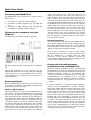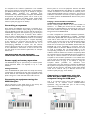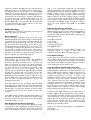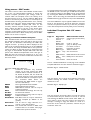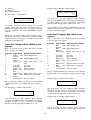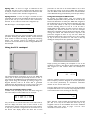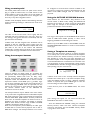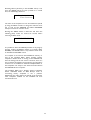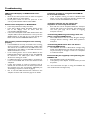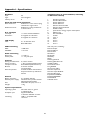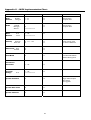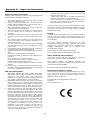Novation ReMOTE 61LE User guide
- Category
- MIDI keyboards
- Type
- User guide
This manual is also suitable for

1
Contents
Introduction.......................................................................................1
Using this manual.........................................................................1
Main features ................................................................................2
Conventions used in this manual.............................................2
Quick Start Guide............................................................................3
Connecting the ReMOTE LE....................................................3
Connecting to a computer using the USB Port...................3
Driver Installation........................................................................3
Playing and controlling software synthesizers from the
ReMOTE LE ..................................................................................3
Controlling a sequencer ............................................................4
Power supply or battery operation ........................................4
Connecting to equipment using the MIDI Out port ..........4
Connecting to equipment using the MIDI Out port AND
connecting to a computer using the USB port ....................4
What is a Template? ...................................................................5
MIDI Tutorial ....................................................................................5
Introduction..................................................................................5
MIDI ports.....................................................................................5
MIDI messages..............................................................................6
Main Features and Operation .......................................................8
Front panel layout .......................................................................8
Rear panel connections..............................................................9
Modes and menus........................................................................9
Using menus – PLAY mode ....................................................10
Using menus – EDIT mode .....................................................11
Individual Template Edit 'CC' menu options......................11
Individual Template Edit 'NRPN' menu options................13
Individual Template Edit 'RPN' menu options....................13
Individual Template Edit 'MMC' menu options..................14
Individual Template Edit 'Note On/Off' menu options....14
Individual Template Edit 'Program Change' menu options
........................................................................................................15
Individual Template Edit 'Pitch Bend' menu options ........15
Individual Template Edit 'Aftertouch' menu options........15
Common Template Edit menu options (e.g. setting
keyboard velocity).....................................................................16
Using the X/Y touchpad ..........................................................17
Using a sustain pedal.................................................................18
Using the transport buttons ...................................................18
Using the OCTAVE UP/DOWN buttons...........................18
Saving a Template to memory ...............................................18
Advanced Settings..........................................................................20
GLOBAL edit mode..................................................................20
Updating the operating system ..............................................20
Troubleshooting.............................................................................21
Appendix I – Specifications..........................................................22
Appendix I1 – MIDI Implementation Chart ............................23
Appendix III – Approvals Information ......................................24
Introduction
Thank you for purchasing the Novation ReMOTE LE
controller keyboard. This device may be used to control
sequencers, popular software virtual instrument applications
(on a computer) or traditional hardware instruments via
either a USB connection or a standard MIDI interface. The
ReMOTE LE front panel provides nine knobs and nine
buttons (with a Group B switch that doubles the controls
for each template), along with an X/Y touchpad and
pitch/mod joystick, all of which can be easily configured
exactly the way you want and saved/instantly recalled using
the onboard Template Memories.
Whether used live or in the studio to control virtual or
hardware instruments, its comprehensive range of controls
may be used to dynamically alter any sound parameters
precisely and in real time.
Using this manual
This manual consists of six sections: Introduction, Quick
Start Guide, MIDI Tutorial, Main Features and Operation,
Advanced Settings and Troubleshooting. An Appendix is
also provided containing reference data.
It is assumed that the reader already has a basic knowledge
of MIDI in order to configure Templates. Those with limited
MIDI experience may find the MIDI Tutorial useful.
However, very little MIDI knowledge is required to use the
ReMOTE LE with the factory preset Templates. It is simply
a case of importing the relevant files from the resource CD
(only required for software without a fixed MIDI spec) then
selecting the Template that corresponds to the
software/hardware being used (if one is available either
onboard or on the website) and tweaking away.
In order to become familiar with the many useful features of
the ReMOTE LE and get the most out of its MIDI
controlling capabilities, it is recommended that this manual
be read in its entirety. For anyone wanting simple and
speedy instructions before delving deeper, the Quick Start
Guide provides brief information on setting up the ReMOTE
LE and a quick overview on selecting and using factory
preset Templates.
Enjoy!

2
Main features
•
Two-octave semi-weighted velocity-sensitive keyboard
with combined pitch bend and modulation joystick. The
keyboard is transposable up or down across the entire
MIDI note range.
•
MIDI or USB operation. USB and MIDI may be used
simultaneously. A MIDI Out port and a sustain pedal
socket are both available.
•
Can be powered by the USB port, batteries or a 9V
DC adaptor (not supplied).
•
Generous selection of front panel controls including an
X/Y touchpad, nine knobs and nine buttons (Group A
and B; 18 knobs and 18 buttons in total), all of which
can be individually configured.
•
Comprehensive MIDI specification. Any front panel
control may be configured to transmit on any MIDI
channel to any destination. Available options include
Controller numbers, NRPNs, RPNs, MMC commands,
Note On/Off and Program Change messages.
•
16 onboard Template memories – 12 preset with more
available on the Novation website. Each Template
contains definitions for all front panel controls.
Templates may be individually named for easy
reference.
•
Template memories may be saved as System Exclusive
bulk dumps to an external sequencer, MIDI data filer or
the Template Editor.
Conventions used in this manual
The word 'Template' refers to a collection of knob and
button settings (all assigned with specific MIDI data) and the
function of the pedal and X/Y touchpad. Each Template is
individually named and numbered from 1 to 16 and can be
saved in the ReMOTE LE's onboard memory.
The word 'preset' refers to a Template configured at the
factory to showcase some of the ReMOTE LE's powerful
control possibilities. Preset Templates may be overwritten
by new settings.
The word 'control' refers to any of the front panel knobs,
assignable buttons, user's sustain pedal (not supplied),
joystick or the X/Y touchpad. Within a single Template,
each control may be individually configured to transmit
various types of MIDI information to the USB port and/or
MIDI Out.
Text in CAPITALS refers to a front panel control or legend
(even though the name of the control may actually be in
lower case on the front panel). It could be a knob, button
or rotary encoder.

3
Quick Start Guide
Connecting the ReMOTE LE
The ReMOTE LE may be connected to a system in three
different ways:
1.
Connection to a computer using the USB port.
2.
Connection to MIDI equipment using the MIDI Out
port.
3.
Connection to MIDI equipment using the MIDI Out
port AND to a computer using the USB port.
Connecting to a computer using the
USB Port
The illustration below shows a typical arrangement:
NB: The computer must be running Mac OS X or Windows
XP.
Connect the ReMOTE LE to the computer using the
supplied USB cable. Connect a sustain pedal (not supplied) if
required. Since power is being supplied from the computer
via the USB cable, it is not necessary to have batteries or an
external PSU fitted.
Driver Installation
Before the ReMOTE LE can be used to control sequencers
and software synthesizers, the ReMOTE LE MIDI drivers
must be installed on the computer.
Windows XP Installation
Insert the Novation driver CD into the CD-ROM drive of
the computer. Connect the ReMOTE LE to the computer
(if this has not already been done) using the supplied USB
cable. A small pop-up box will appear at first followed by a
large dialogue box titled ‘Found New Hardware Wizard’. If
using SP2, the first screen will ask, 'Can Windows connect
to Windows Update to search for software?'. Click, 'No,
not this time' followed by the 'Next' button. The remainder
of the process is identical to the process for SP1 users, now
asking what you want the wizard to do. Select 'Install from a
list or specific location (advanced)' then click 'Next'. The
next screen asks to choose your search and installation
options, click 'Don't search, I will choose the driver to
install' then click 'Next'. The next screen allows you to
select the driver from a list, ignore the list and click 'Have
disk'. A separate install from disk float window will now
open, click the 'Browse' button to search for the driver file
on the Novation CD yourself. Browse to the CD and select
the ReMOTE LE driver folder and open the file inside by
clicking 'Open' once the file is selected. Now click 'OK' in
the install from disk window. The process then returns back
to the driver select window. The next screen will inform
that the USB logo has not been tested by Microsoft, click
‘Continue Anyway’. Do not be alarmed by the message
since the driver has been tested. Windows will now confirm
that the installation is complete. Click the ‘Finish’ button.
Then reboot the computer.
Mac OSX Installation
Insert the Novation driver CD into the CD-ROM drive of
the computer. Drag the driver install file (ending .pkg) onto
the desktop. Double click the icon once on your desktop
and the installation will be carried out. You can delete the
.pkg file once the drivers have been installed.
Now, all that is required is to open up the recording
software/sequencer you wish to control and then ensure
that the ReMOTE LE is selected within the MIDI
preferences of that software application. Consult the
documentation supplied with the software package if unsure
of how to set up a MIDI controller for it.
Playing and controlling software
synthesizers from the ReMOTE LE
Numerous software synthesizers may be controlled using
the ReMOTE LE. To make this straightforward, Templates
(memories that contain the specific control information for
individual synthesizers assigned to the ReMOTE LE's
controls) have already been constructed for most popular
software/hardware. The ReMOTE LE has 12 preset
Templates onboard and additional Templates available at
www.novationmusic.com. See page 22 for a list of preset
Templates.
To select a Template for a particular software synthesizer,
make sure that the ReMOTE LE is in PLAY - Template
Select Mode (PLAY LED and Template LED both lit). This
mode will be active when the unit is powered up but if
another mode is active then press the PLAY button (Menu
not Transport) on the left of the unit so that the LED
beside it is lit and then press the SELECT button below the
ReMOTE LE screen (repeatedly if necessary) until the
Template LED is lit. Now the DATA encoder can be used
to scroll to the desired Template. If some or all of the
controls on the ReMOTE LE don’t seem to work when the
correct Template is selected then the software synthesizer
may not have a defined MIDI spec. In this case the relevant
file will need to be imported from the resource CD (see
‘controlling a sequencer’ section for details).

4
If a template for the software synthesizer is not available
then one can easily be constructed either on the hardware
(see EDIT Mode section on page 11 for details) or using the
Template Editor (available for download from
novationmusic.com). Even without a template, the ReMOTE
LE keyboard and pitch/mod joystick can be used to play
sounds and the Program and Bank modes within PLAY
mode can be used to call up a different sound on the
software synth (see page 10 for details).
Controlling a sequencer
Even though the ReMOTE LE contains a Template for a
sequencer such as Cubase, simply calling up the Template
using the DATA encoder will not mean that all controls are
automatically mapped to the sequencer (e.g. the Transport
controls will not work). This is because, when software
does not have a defined MIDI spec, the MIDI data assigned
to the controls on the ReMOTE LE needs to be learned by
the software, which may be simple or complex depending
on the software. To overcome this and make it a simple
process, Novation provide a learn/resource file on an
accompanying CD-ROM to import into the relevant
software. Read the text file in the relevant software folder
on the CD-ROM for instructions on how to do this. This
may also apply to some software synthesizers, for example
the Pro-53.
FOR MORE INFO ON THE ONBOARD
TEMPLATES VISIT NOVATIONMUSIC.COM
Power supply or battery operation
The ReMOTE LE may be powered by an external power
supply (Novation PSU6, not supplied) or by 6 x 'AA'
batteries.
Fitting batteries
Turn the ReMOTE LE upside down and unclip the battery
compartment by squeezing the two clips and gently raising
the lid. Observe the connection diagram imprinted on the
plastic casing for 6 x 'AA' cells and fit the cells as shown.
Connecting to equipment using the
MIDI Out port
This is referred to as the 'stand alone' or 'live' set-up. The
illustration below shows a typical arrangement:
Ensure power is off on all equipment. Connect the MIDI
Out of the ReMOTE LE to the MIDI In of a suitable sound
module. If batteries are not fitted then an external power
supply (Novation PSU6) must be connected - see previous
section for information. Connect any other equipment such
as a sustain pedal to the ReMOTE LE. Switch on the power
to all devices.
Playing a sound module or hardware
synthesizer from the ReMOTE LE
Set the receiving MIDI channel of the sound module to
Channel 1 or OMNI (this should be the default). The
keyboard and pitch/modulation joystick will be active and
the sound module will respond to the MIDI information
being sent from the ReMOTE LE.
To select a Template for a particular hardware synthesizer,
make sure that the ReMOTE LE is in PLAY - Template
Select Mode (PLAY LED and Template LED both lit). This
mode will be active when the unit is powered up but if
another mode is active then press the PLAY button (Menu
not Transport) on the left of the unit so that the LED
beside it is lit and then press the SELECT button below the
ReMOTE LE screen (repeatedly if necessary) until the
Template LED is lit. Now the DATA encoder can be used
to scroll to Template No. 10 'General MIDI 2' or the
corresponding Template for that sound module (if one is
available, check the website for hardware Templates). With
the Template selected, the ReMOTE LE's knobs and buttons
will map to relevant controls on the sound module. If a
Template for the hardware synthesizer is not available then
one can easily be constructed either on the hardware (see
EDIT Mode section on page 11 for details) or using the
Template Editor (available for download from
novationmusic.com). Even without a template, the ReMOTE
LE keyboard and pitch/mod joystick can be used to play
sounds and the Program and Bank modes within PLAY
mode can be used to call up a different sound on the
hardware synth (see page 10 for details).
Connecting to equipment using the
MIDI Out port AND connecting to a
computer using the USB port
This is an advanced setup where the ReMOTE LE is
connected to an external sound module/hardware
synthesizer using the MIDI Out port as well as being
connected to a computer via USB:

5
NB: The computer must be running Mac OS X or Windows
XP
This setup provides a flexible system. The MIDI port is used
to control the hardware synth, which gives 16 channels of
available MIDI. The MIDI data sent from the computer via
the USB port can control the sound module as well as
events (such as slider or knob movements and key presses)
from the ReMOTE LE. The ReMOTE LE can also
simultaneously control the sequencer and any software
synths or samplers running within the computer. See earlier
sections for how to load up Templates to control
software/hardware.
What is a Template?
A Template is the name given to a collection of knob and
button settings (all assigned MIDI data of some kind), in
addition to the settings of the joystick and Touchpad. The
way that the controls (knobs, buttons...etc.) have been set
up is dependent on what the Template is for. For example,
a Template for controlling Novation's V-Station software
synthesizer has all the ReMOTE LE controls mapped to
appropriate locations within the V-Station software so that
rotating/pushing a dial/button on the ReMOTE LE changes
various parameters on the V-Station. If this is still confusing,
here is a more specific example of what Templates are for:
If you were using the Novation V-Station and you wanted to
control the V-Station parameters using the knobs and
buttons on the ReMOTE LE, you could get the V-Station
manual and look in the back to see what MIDI messages
control which V-Station parameters and then program each
control on the ReMOTE LE to control a different V-Station
parameter by making it send the corresponding MIDI
message. Then, if you were using the V-Station in Cubase
and you wanted to use the ReMOTE LE to control the
Cubase mixer, you would have to reprogram all of the
controls on the ReMOTE LE so that they send MIDI
messages which Cubase can understand. Every time you
wanted to switch between controlling Cubase and the V-
Station, you would have to reprogram all the knobs and
buttons. Templates mean that you don't have to continually
reprogram the ReMOTE LE controls because you can save
all the settings onboard the unit and then instantly recall
them by selecting the saved Template. A preset Template is
a Template that has already been constructed by Novation
so that you don't need to construct one yourself, all you
have to do is select the preset Templates for V-Station and
Cubase to easily switch between controlling them both!
There are 12 preset Templates onboard the ReMOTE LE
(for various sequencers and software synthesizers) meaning
that the ReMOTE LE can be used to control many different
applications as soon as it has been purchased without having
to perform complex setup procedures. Simply rotating the
DATA encoder below the LCD screen once the ReMOTE
LE has first been powered up will scroll through the
onboard Templates. You will notice that there are actually
16 Template memories, this is because there are 4 spare
slots for building your own Templates. In addition to these,
you will find many more Templates available for free at the
Novation website www.novationmusic.com. To find out
how to construct your own Templates or edit the preset
Templates onboard the ReMOTE LE, simply consult the
relevant sections of the manual. If confused as to why a
Template for a particular sequencer (or some VST
Instruments) does not appear to be working then read the
'Controlling a Sequencer' section earlier in the Getting
Started Guide, which explains why.
MIDI Tutorial
Introduction
MIDI is an acronym for Musical Instrument Digital Interface.
The MIDI standard was devised in the early 80's as a means
for allowing digital musical instruments to communicate
with each other as well as with other devices such as
sequencers and computers. Before the advent of MIDI, it
was often very difficult (if not impossible) for instruments to
effectively communicate with each other, especially if they
had been made by different manufacturers. Nowadays,
virtually all digital instruments are equipped with a MIDI
interface as standard, including synthesizers, drum machines,
samplers, sequencers, computers and even some effects
units and mixers.
The MIDI standard allows many different instruments to be
controlled at once (say from a sequencer or a controller
keyboard such as the ReMOTE LE) using the same network
of MIDI cables. Each instrument in the MIDI chain is usually
assigned its own unique MIDI channel and will only respond
to information that it may receive on that particular
channel. The MIDI standard allows for sixteen different
channels to be assigned to the various instruments in a MIDI
network. This means that it is possible to have up to sixteen
instruments playing simultaneously within a MIDI system.
Some people may feel that being restricted to just sixteen
MIDI channels might be a little limiting, especially if they are
composing very complex pieces of music. However, some
sequencers, MIDI ports for computers and master
keyboards offer a neat way around this problem. They can
offer several different MIDI outputs, each of which is
treated as a separate MIDI system in its own right with its
own set of sixteen MIDI channels. The ReMOTE LE may use
its MIDI OUT to gain access to 16 MIDI channels with the
USB port commanding the same 16 within the computer.
MIDI ports
The ReMOTE LE has one standard MIDI port (MIDI Out),
which transmits MIDI data to external MIDI instruments.
For example, if a note was played on the ReMOTE LE's
keyboard or one of the controls were moved on the front
panel, this data could be used to control the MIDI

6
Instrument. Similarly, the MIDI Out port will transmit any
MIDI data received at the USB port from the sequencer.
The USB port acts in a manner similar to a combined MIDI
In/MIDI Out. It can be regarded as a special port that can
send and receive MIDI information simultaneously. It is a
convenient way of connecting to a computer without having
to connect two sets of standard MIDI cables (it is not
possible to send MIDI data in two directions using one
standard MIDI cable). The information that flows through
the USB connection does however conform to the same
message format as standard MIDI.
MIDI messages
The ReMote LE is capable of transmitting various types of
MIDI events. These are as follows:
Note messages
A note message is transmitted every time a key on the
ReMOTE LE's keyboard is pressed down or released. When
a keyboard note is pressed down, the MIDI message also
includes velocity information. This represents how hard the
key was pressed down and translates to the volume of the
sound produced by the MIDI instrument. This velocity value
can therefore be used to add dynamics to the sound. It is
also possible to configure buttons on the front panel to
transmit note messages, such as a Note On message when
the button is pressed and a Note Off message when the
button is released. This is detailed on page 14.
Continuous Controller messages
These messages are commonly used to alter synthesizer
parameters by MIDI. In many of the Templates, it is
Continuous Controller messages that are sent when the
front panel controls are moved. The MIDI specification
allows for 128 different types of controller message. These
are often referred to as Continuous Controllers, or CC
numbers, and run from 0 to 127 inclusively. Some CC
numbers have specific functions rigidly defined by the MIDI
standard. For example, CC No1 is always used for the
modulation wheel. Therefore, whenever you move the
ReMOTE LE's pitch/modulation joystick upwards, it will
transmit MIDI Continuous Controller information using
CC1. All makes of synthesizers will also use CC1 for
modulation wheel data.
Many CC numbers have no set purpose within the MIDI
specification. For example, whenever a Novation K-Station's
Filter FREQUENCY knob is moved, it will transmit using
CC105. There is no guarantee, however, that other makes
of synthesizer will use this CC number for the same
purpose.
A CC MIDI message contains a fixed data value anywhere in
the range 0 to 127 (the CC number) along with a variable
amount (e.g. the position of the knob). Use of CC messages
is detailed on pages 11 to 13.
Non-Registered Parameter messages
Some synthesizers (such as the Novation K-Station) actually
have many more than 128 different parameters that can be
transmitted by MIDI, but because the number of different
types of Continuous Controller message is limited to just
128, a more complicated arrangement for transmitting
additional parameters is used. This arrangement is known as
Non-Registered Parameter Numbers (NRPNs for short).
NRPNs actually consist of three MIDI Continuous
Controller messages grouped together, rather than a single
MIDI Continuous Controller message which is normally
used. The first two CC messages define the NRPN number
of the message. CC98 is used to specify the least significant
byte (LSB) of the NRPN number and CC99 is used to
specify the most significant byte (MSB) of the NRPN
number.
Registered Parameter messages
These are known as RPNs and are similar in format to
NRPN messages. CC100 is used to define the RPN LSB and
CC101, the RPN MSB (usually zero). As for NRPNs, CC6
contains the actual data value. RPN numbers assigned by the
MIDI specification are:
0 Pitch Bend sensitivity
1 Fine Tuning
2 Coarse Tuning
3 Tuning Program Select
4 Tuning Bank Select
Many synthesizers do not use RPNs. Consult your
synthesizer manual for details of which RPNs are
recognised. The use of RPNs is detailed on page 13.
Pitch bend messages
These messages are transmitted whenever the ReMOTE
LE's joystick is moved along the X-axis (from left to right). It
is also possible to assign the X/Y touchpad to transmit pitch
bend. As the name implies, pitch bend messages are used to
move sounding notes up or down in pitch.
Program Change & Bank Select messages
These messages are used to remotely select sounds on a
software/hardware synthesizer. The MIDI specification only
allows a MIDI Program Change message to select one of
128 different sounds. When the MIDI specification was
originally designed, this was rarely a problem since
synthesizers seldom had more than 128 memories. Modern
synthesizers such as the Novation K-Station offer many
more memories than this (the K-Station for example,
actually has 400 memories divided into four 'Banks' of 100
memories each), so it is often convenient to send a MIDI
Program Change preceded by an additional MIDI message
which specifies which 'Bank' of sounds the following
Program Change message will select from.
The Bank Select MIDI message used for this purpose is
actually a MIDI Continuous Controller message. CC32 is
the Continuous Controller number used by Novation and
most manufacturers, but a few manufacturers may use CC0
instead. Consult the synthesizer manual for details on the
Bank Select CC number used. For example to select
Program A100 on the Novation Supernova, the following
MIDI messages would be needed:
CC32: 5 (5 selects Program Bank A on the Novation
Supernova)
Prog Change: 100

7
Synthesizers that implement Bank Select usually require that
the appropriate Bank Select message be sent before a
following Program Change message. Synthesizers not
implementing Bank Select need only receive a Program
Change message.
Warning: many synthesizers will only accept a Program Change
message if a Bank Select message has been received first!
Bank Select Messages may be sent from the ReMOTE LE by
either using the DATA encoder from within PLAY Mode
with the Bank LED active (CC32 is always sent) or by
defining a control within a Template to transmit CC0 or
CC32 as appropriate. Program Change messages may be
sent from the ReMOTE LE by either using the DATA
encoder from within PLAY Mode with the Program LED
active or by defining a control within a Template to transmit
Program Change. See page 15 for more information on
using the ReMOTE PLAY modes to send Program Change
and Bank Select messages.
Channel messages
All of the different types of MIDI messages outlined so far
include information detailing which MIDI channel was used
when the message was transmitted. MIDI channel messages
will only affect receiving devices using the same MIDI
channel. For example, a Pitch Bend message sent using MIDI
channel 1 would have no effect at all if it were received on a
synthesizer set to respond on MIDI channel 2. Some MIDI
messages do not include any MIDI channel information
defined in them. Some examples of these are:
System Exclusive messages
This is special type of MIDI message, often referred to as
'sysex'. System Exclusive messages can contain any type of
data, depending what the synthesizer manufacturer decides
to put in it! The only constraint with system exclusive
messages is that they always contain certain header
information that is exclusively used by the manufacturer
(and usually the relevant synth model as well). What this
effectively means is that a MIDI device will only accept a
system exclusive message designed especially for it. For
example, if the Novation K-Station should receive a system
exclusive message transmitted by a different make of
synthesizer, the message would simply be ignored. Similarly,
other makes of synthesizer will ignore any system exclusive
messages originally sent by a Novation K-Station.
Unlike other types of MIDI message, System Exclusive
messages do not have a fixed length. The MIDI specification
allows any number of data bytes (each with a value between
0 to 127) between a Sysex Start byte and a Sysex End byte.
The first data bytes in a sysex message always contain the
manufacturer ID. This is unique to each synthesizer
manufacturer.
The ReMOTE LE employs system exclusive messages for
two distinct purposes. Firstly, they can be used to back up
all of the ReMOTE LE's Template memories to the
Template Editor. This feature is extremely useful in building
up a Template library on a computer or for making a safety
copy of data in case the worst should happen. Data backup
is discussed in detail on page 20 in the Advanced Settings
chapter.
Secondly, Novation also use system exclusive messages to
enable a ReMOTE LE to update its entire operating system
via MIDI. The latest operating system for the ReMOTE LE is
always available free of charge at the Novation web site
novationmusic.com.
MIDI Machine Control (MMC) messages
These are a range of messages designed to communicate
with sequencers and recording devices. In reality, MMC
commands are actually specialised forms of System
Exclusive messages (termed 'Universal'), which are designed
to be recognised by any manufacturer supporting MMC.
When MMC commands are assigned to ReMOTE LE
controls, only the MMC command need be specified.
The remainder of the MMC Universal System Exclusive
message is automatically constructed by the ReMOTE LE.
See page 14 for details on assigning MMC.
A MIDI Implementation Chart provides a concise way of
telling at a glance which MIDI messages an instrument will
transmit and respond to. A MIDI Implementation Chart for
the ReMOTE LE can be found on page 23.

8
Main Features and Operation
Front panel layout
1. Mode Select buttons
Contains the buttons used to select the various modes of
operation and the WRITE button, which is used to save
settings.
2. Keyboard Octave buttons
Can transpose the keyboard up and down across the entire
MIDI note range. Also used to step through menu options
in GLOBAL or EDIT mode.
3. Combined modulation/pitch bend joystick
4. Programmable X/Y touchpad
5. PLAY Mode SELECT button
Steps through Template Select, MIDI Bank Select and
Program Change modes (when in PLAY Mode).
6. DATA encoder
7. GROUP B button
Alternates between two Groups of Template controls;
meaning a total of 18 knobs and 18 buttons are available for
each Template.
8. 2-octave keyboard
9. Nine programmable knobs
10. Nine programmable buttons
11. Transport controls
Controls an external sequencer in a similar manner to
domestic tape deck transport controls.

9
Rear panel connections
1. USB port
2. 9V DC adaptor socket
PSU not supplied
3. Power switch
Set to USB Power, Off (centre) or PSU/Batteries
4. MIDI Out port
5. Sustain pedal ” jack input
Modes and menus
The ReMOTE LE has three main modes of operation,
selected by pressing the corresponding button: PLAY, EDIT
and GLOBAL. The LED to the left of the button indicates
which mode is active. The WRITE button does not activate
a mode, but is used to save settings within EDIT and
GLOBAL modes.
PLAY mode
Press the PLAY button to the left of the screen to access
this mode (the LED to the left of the button must be
active). PLAY mode is used for normal performance,
meaning controlling software or hardware using the
keyboard and MIDI controls. There are three different
modes within PLAY mode, chosen by the SELECT button
below the screen and indicated by the three LEDs to the
left of it:
The three modes are Template, Bank and Program. See
page 10 to read more about detailed PLAY mode operation.
Template mode
This mode allows the selection and operating of the
ReMOTE LE's onboard Templates. Within this mode, the
currently loaded Template name will be displayed on the
screen until a knob/button is moved, upon which the
control values set for that knob/button will appear
temporarily. PLAY mode will load as default when the
ReMOTE LE is powered up. Use the DATA encoder to
scroll between the 16 onboard Templates.
Program mode
This mode allows the ReMOTE LE to change the MIDI
program number of a software or hardware synthesizer
using the DATA encoder (e.g. load a different sound). Just
press the SELECT button on the ReMOTE LE whilst in
PLAY mode until the Program LED is lit and then use the
DATA encoder to scroll through the attached synth's
sounds.
Bank mode
This mode allows the ReMOTE LE to change the MIDI bank
on a software or hardware synthesizer using the DATA
encoder (e.g. load up a different bank of sounds). Just press
the SELECT button on the ReMOTE LE whilst in PLAY
mode until the Bank LED is lit and then use the DATA
encoder to scroll through the attached synth's sound banks.
EDIT mode
Pressing the EDIT button (once or twice) accesses the two
EDIT modes respectively (the LED to the left of the button
will be lit continuously or flashing depending on which EDIT
mode is active). The EDIT modes are used to change or
define the individual parameters assigned to a particular
knob/button within the currently selected template, such as
filter cut-off information for Knob 1, or the common
parameters for the whole template, such as the velocity
curve used by the keyboard mechanism. See page 11 for
more information on how to use EDIT mode.
GLOBAL mode
GLOBAL mode is used to edit the various settings that
apply to the ReMOTE LE across all Templates. Press the
GLOBAL button to select this mode (the LED to the left of
the button must be active). See page 20 for more
information on how to make GLOBAL changes.

10
Using menus – PLAY mode
All operational modes except PLAY mode allow various
settings to be altered from within menus. PLAY mode
allows the ReMOTE LE to control software or hardware
using either the onboard Templates (in Template mode), or
simply use the DATA encoder to change the MIDI Program
or Bank (in Program or Bank mode).
Template mode
When PLAY Mode is initially accessed, the ReMOTE LE is in
TEMPLATE SELECT mode as indicated by the Template
LED below the LCD screen. The display shows the
Template's name and location in this mode, for example:
When a knob/button is rotated/pressed, the changing value
of MIDI data assigned to it is displayed temporarily. For
example, if Filter Frequency is assigned to Knob 1 on
Continuous Controller number 105 and that knob is
rotated then the following will be briefly shown:
(065 will not be a fixed value but will change as the knob is
rotated.) Once the value has been set and the knob/button
has been released, the currently selected Template
reappears after an amount of time set within the GLOBAL
menu (defaults to 1/2 second). See page 20 for more
information on how to edit the GLOBAL Menu.
To view the MIDI data assigned to a particular knob or
button without modifying it, simply hold down the PLAY
button to the left of the LCD screen (not the Transport
control) whilst turning that control. The parameter assigned
to that control is not modified whilst the PLAY button is
held down, only viewed. Alternatively, to see all the
Template controls simultaneously and edit them quickly and
easily on your computer, use the separate Template Editor
application, which can be downloaded free of charge from
novationmusic.com.
GROUP B Button
Although there are only nine knobs and nine buttons visible
on the ReMOTE LE, there are in actual fact double that
amount available for edit; two Groups (A and B) mean that
there are a total of 18 knobs and 18 buttons accessible. The
ReMOTE LE will default to Group A, as indicated by the
GROUP B LED not being lit. Simply press the GROUP B
button to activate the second group of knobs/buttons (the
LED above it will light to show that Group B is activated),
all nine knobs and all nine buttons can now be assigned
completely different parameters within the Template.
Display of X/Y touchpad controls
In PLAY mode, when the touchpad is pressed the display
will show:
XXX is the actual value being sent. For example, if the high
value has been set to 10 and the low value 3, then a value
between 3 and 10 will appear. XXX will show 'Off' if that
control within the Touchpad is not activated. Both the X-
axis (horizontal) and Y-axis (vertical) can be assigned up to
two parameters, shown by X1/X2 and Y1/Y2. For example,
filter frequency and delay time could both be set to the X-
axis, whilst filter resonance and delay feedback are both
assigned to the Y-axis. Alternatively, just one control could
be assigned to one axis if a simpler function is required.
Display of sustain pedal
If a sustain pedal is connected to the ReMOTE LE's rear
panel input and activated during PLAY mode, the display will
show:
XXX shows 'On' if the MIDI value sent is 64 or 'Off', if the
MIDI value sent is less than 64.
Program mode
In this mode, the PROGRAM LED below the LCD screen
will light and the DATA encoder is used to send a MIDI
Program Change command out to the MIDI or USB port.
This will change the program number (loaded sound/patch)
of the attached software/hardware synth. The Program
Change number will vary from 0 to 127 and loop. The MIDI
channel this data is sent on will be the same as that of the
currently selected Template. The screen will show (where
XXX = 0-127):
Bank Mode
In this mode, the BANK LED below the LCD screen will
light and the DATA encoder will be used send a MIDI Bank
Change command out to the MIDI or USB port. This will
change the bank number (loaded bank of sounds/patches) of
the attached software/hardware synth. The Bank Change
number will vary from 0 to 127 and loop. The MIDI channel
the data will be sent on will be the same as that of the
currently selected Template. The screen will show (where
XXX = 0-127):
Nov-V-Station
08
Filter Frequency
065 CC105
X1 = XXX Y1 = XXX
X2 = XXX Y2 = XXX
Sustain Pedal
XXX CC64
MIDI Prog Chang:
XXX
MIDI Bank Chang:
XXX

11
Using menus – EDIT mode
This mode is used to either edit individual controls within
one of the 16 onboard MIDI Templates or change the
common Template parameters (the settings across all
controls within the Template) such as the velocity curve
that the keyboard is set to. The two different EDIT Mode
menus are accessed by either the first or second press of
the EDIT button. Pressing the EDIT button once, whereby
the LED to the left of the button will illuminate constantly,
activates the individual Template Edit menu for the
currently selected template. Pressing the EDIT button
twice, making the LED to the left of the button flash,
accesses the Common Template Edit menu. To edit a
Template, use the DATA encoder to scroll to it (must be in
Template select mode in PLAY mode) then press the EDIT
button once or twice as required.
Editing an individual onboard Template
After the EDIT button has been pressed once to activate
the individual Template menu (the LED to the left of the
button will be illuminated continuously) the MIDI data
assigned to Knob 1 (in Group A) will be displayed on the
LCD screen. Pressing/rotating/moving any of the ReMOTE
LE's controls will call up the MIDI data for that particular
control for editing on the LCD screen, by stepping through
the pages of the individual Template Edit menu. The first
option in the individual Template Edit menu is the type of
MIDI data that the control has assigned to it. So, if the
button/knob is set to a Continuous Controller number then
the screen shows:
The types of MIDI data available are:
CC
Continuous Controller. Any controller
number can be used, however the MIDI
standard defines controller numbers 0, 6,
32, 38, 96, 97, 98, 99, 100, 101 & 120-127
for specific purposes. These values should
not be used unless the consequences upon
the connected MIDI device are
appreciated. (See MIDI tutorial on page 5
for more information)
NRPN
Non-registered Parameter Number
RPN
Registered Parameter Number
MMC
MIDI Machine Control. This can only be
selected for buttons
Note
On/Off
Note On/Note Off message. This can only
be selected for buttons
Program
Change
Program Change message. This can only be
selected for buttons
Pitch Bend
Pitch Bend. This can only be selected for
the X/Y touchpad (in addition to the
joystick)
Aftertouch
Can be used to assign afterouch to a
control, e.g. the X/Y touchpad
No Control
The control will transmit no MIDI when
touched. There are no further menu pages
available if this option is selected
To change between these types of MIDI data, simply rotate
the DATA encoder. Once the type of MIDI data is selected,
the remaining settings for that MIDI control can be defined
by accessing the additional individual Template Edit menu
options. This is done using the OCTAVE UP and OCTAVE
DOWN buttons (right and left arrows) on the ReMOTE LE.
The above MIDI data may be applied to EACH of the nine
knobs or nine buttons for Groups A and B, the transport
controls, the pitch/mod wheel, any of the four parameters
of the X/Y touchpad and a sustain pedal (if one is attached).
Individual Template Edit 'CC' menu
options
Page no Page name DATA encoder selects
1 Control Type Control type (see list above)
2 Control
Number
0-127
3 Display Type 0-127 or -64 +64
4 Pot Control 'Jump' or 'Pickup' mode
5 Low Value Low value of control
6 High Value High value of control
7 Button Type Action of button
8 Button Step
Size
Size of increment
9 MIDI Channel MIDI channel for this control
10 MIDI Port
Routing
MIDI port for this control
11 Control Name Name of control
Here is a detailed breakdown of each page of the individual
Template Edit Menu once 'CC' has been selected on page 1:
Edit Menu Page 2 - Control Number
This page allows you to select the Continuous Controller
number. Rotating the DATA encoder scrolls through
numbers 0 to 127.
Edit Menu Page 3 - Display Type
This page chooses the specific values you wish the control
to send, whether they are between 0 and 127 or -64 and
+63. Rotating the DATA encoder selects either XXX = 0 -
127 or XXX = -64 to +63 as the range for the control. For
example, if wanting to assign the volume of a track to a
knob then 0-127 would be preferable, whereas the pan
would suit -64 to +63.
Control Type:
CC
Controller Num
119
Display Type:
XXX

12
Edit Menu Page 4 – Pot Control
Here, XXX = Pickup or Jump, representing the two types
of pot (knob) behaviour. Pickup mode means that the pots
(knobs) only transmit MIDI data once they have passed
through the value of MIDI data set to that control in the
currently selected Template, whereas Jump mode transmits
MIDI data as soon as the knob is rotated.
Edit Menu Page 5 - Low Value
XXX can be set to a value between 0 and 127 or -64 and
+63 (depending on how page 3 of this menu is set) using the
DATA encoder. This is the lower limit of the control, which
will often be 0 or -64 but in the case of wanting to set a
control to vary from 20 to 30, it would be 20.
Edit Menu Page 6 - High value
XXX can be set to a value between 0 and 127 or -64 and
+63 (depending on how page 3 of this menu is set) using the
DATA encoder. This is the upper limit of the control, which
will often be 127 or +63 but in the case of wanting to set a
control to vary from 20 to 30, it would be 30.
If this value is set to be lower than the Low Value on the
previous menu page then the control will effectively be
reversed. For example, rotating the knob clockwise would
reduce the value.
Edit Menu Page 7 - Button Type
This page allows you to select the way the button will
behave, with XXX selectable as either Normal, Momentary,
Toggle or Step using the DATA encoder.
Explanation of Button Types
Normal - the low value will be sent out as a MIDI message
on depression of the button. There will be no action on
release of the button.
Momentary - the low value will be sent out as a MIDI
message on depression of the button and the high value
sent on release.
Toggle - when the button is pressed for the first time the
high value is sent. The next press causes the low value to be
sent. The next press causes the high value and so on.
Step - on the first button press, the low data value is
transmitted. Each subsequent button press increments in
the amount set by the next Menu page, until the high data
value has been reached. The next press results in the low
value and so on. Data is only sent when the button is
pressed not released.
These button options allow a range of applications to be
easily controlled. For example if there is a button on a
software synthesizer that has three options, then it may
respond to a MIDI continuous controller number with a
range of 0-2. When programming a button to control the
software, the low value would be set to 0 (Menu page 4 -
detailed above) and the high value would be set to 2 (Menu
page 5 - detailed above). The step option would then be
selected, with a step size of 1 (see below).
Edit Menu Page 8 - Button Step Size
This page defines the size of increment of MIDI data each
time the button is pressed when in Step mode, allowing a
small range of options to be controlled by a large range of
MIDI values. Rotating the DATA encoder selects a value for
XXX between 0 and 127.
For example, a soft synth may have waveforms altered by
particular controller numbers spread evenly between 0 and
127 (e.g sine from 0-31, square from 32-63, triangle from
64-95 and sawtooth from 96-127). In that instance, it is best
to use a knob sweeping across the whole range or a button
that moves in steps of 32. To assign a button to move in
steps for this purpose, simply choose 0-127 on page 3, then
set 0 as the low value and 127 as the high value, choose
Step as the button type and select a step size of 32.
Edit Menu Page 9 - MIDI Channel
XX is set to any of the 16 MIDI channels using the DATA
encoder. This means that all CC MIDI data assigned to the
control will be transmitted on that MIDI channel.
Edit Menu Page 10 - MIDI Port Routing
This page allows the port that the MIDI data is transmitted
on to be chosen. XX may be one of three options:
Pot Control:
XXX
Low Value:
XXX
High Value:
XXX
Button Type:
XXX
Step Size:
XXX
MIDI Channel:
XX
MIDI Port:
XX

13
U - USB port
M - MIDI Out
UM - USB and MIDI Out
Edit Menu Page 11 - Control Name
The DATA encoder is used to change the currently
selected letter (with the cursor positioned below it)
between A-Z and 0-9 and the cursor is moved left and right
using the REWIND and FAST FORWARD transport
controls.
NB: At any time whilst in EDIT mode, rotating/pressing a
knob/button will cause it to become the control for editing
regardless of which menu page is currently selected in the
individual Template Edit menu.
Individual Template Edit 'NRPN' menu
options
Page 1 is the same for all Template Edit menus (Control
Type - see page 11 for details).
Page No Page Name DATA encoder selects
2 NRPN LSB
Number
LSB of NRPN (0-127)
3 NRPN MSB
Number
MSB of NRPN (0-127)
4 Display Type Display type 0-127 or -64
+64
5 Low Value Low value
6 High Value High value
7 Button Type Action of button
8 Button Step
Size
Size of increment
9 MIDI Channel MIDI channel for this control
10 MIDI Port
Routing
MIDI port for this control
11 Control Name Name of control
Here is a detailed breakdown of each page of the individual
Template Edit Menu once 'NRPN' has been selected on
page 1:
Edit Menu Page 2 - LS Bank number selection
This page allows the Least Significant Bank controller
number of the NRPN control to be changed (see page 6 of
the MIDI Tutorial for more information). The DATA
encoder scrolls through values of XXX from 0 - 127.
Edit Menu Page 3 - MS Bank number selection
This page allows the Most Significant Bank controller
number of the NRPN control to be changed (see page 6 of
the MIDI Tutorial for more information). The DATA
encoder scrolls through values of XXX from 0 - 127.
The remainder of the individual Template Edit menu for
NRPNs is exactly the same as pages 4 to 11 of the menu for
CC data (see previous pages).
Individual Template Edit 'RPN' menu
options
Page 1 is the same for all Template Edit menus (Control
Type - see page 11 for details).
Page No Page Name DATA encoder selects
2 RPN LSB
Number
LSB of RPN (0-127)
3 RPN MSB
Number
MSB of RPN (0-127)
4 Display Type Display Type 0-127 or -64
+64
5 Low Value Low value
6 High Value High value
7 Button Type Action of button
8 Button Step
Size
Size of increment
9 MIDI Channel MIDI channel for this control
10 MIDI Port
Routing
MIDI port for this control
11 Control Name Name of control
Here is a detailed breakdown of each page of the individual
Template Edit menu once 'RPN' has been selected on page
1:
Edit Menu Page 2 - LS Bank number selection
This page allows the Least Significant Bank controller
number of the RPN control to be changed (see page 6 of
the MIDI Tutorial for more information). The DATA
encoder scrolls through values of XXX from 0 - 127.
Edit Menu Page 3 - MS Bank number selection
This page allows the Most Significant Bank controller
number of the RPN control to be changed (see page 6 of
Control Name:
Amp Env Attack
NRPN LSBank Num:
XXX
NRPN MSBank Num:
XXX
RPN LSBank Num:
XXX
RPN MSBank Num:
XXX

14
the MIDI Tutorial for more information). The DATA
encoder scrolls through values of XXX from 0 - 127.
The remainder of the individual Template Edit menu for
RPNs is exactly the same as pages 4 to 11 of the menu for
CC data (see previous pages).
Individual Template Edit 'MMC' menu
options
Page 1 is the same for all Template Edit menus (Control
Type - see page 11 for details).
Page No Page Name DATA encoder selects
2 Device ID Value between 0 and 127
3 MMC
Command
Type of MMC message
4 MIDI Port
Routing
MIDI port for this control
5 Control Name
Name of control
Here is a detailed breakdown of each page of the individual
Template Edit menu once 'MMC' has been selected on page
1. Note that MMC can only be selected for buttons:
Edit Menu Page 2 - Device ID
This page selects the device ID number for the MMC
message. Rotating the DATA encoder selects a value for
XXX between 0 and 127.
Edit Menu Page 3 - MMC Command
This page selects the type of MMC message that is
transmitted. XXX is selected to be one of the following
choices: Stop, Play, Def Play, Forward, Rewind, Record,
Record Exit, Record Pause, Pause, Eject, Chase, Err Reset,
MMC Reset.
The remaining pages of the menu for MMC messages are
identical to the corresponding pages for CC data (see
previous pages).
Individual Template Edit 'Note On/Off'
menu options
Page 1 is the same for all Template Edit menus (Control
Type - see page 11 for details).
Page No Page Name DATA encoder selects
2 Note Value Selects the MIDI note value
3 Note Velocity Sets the note velocity
4 Button Type Action of button
5 MIDI Channel MIDI channel for this control
6 MIDI Port
Routing
MIDI port for this control
7 Control Name
Name of control
Here is a detailed breakdown of each page of the individual
Template Edit menu once 'Note On/Off' has been selected
on page 1. Note that Note On/Off can only be selected for
buttons:
Edit Menu Page 2 - Note Value
This page selects any MIDI note to be played when the
button is pressed. Rotating the encoder selects the value of
XXX as C-2, C#-2, D-2... etc. all the way to ...A7, A#7, B7,
C8.
Edit Menu Page 3 - Note Velocity
This page allows the velocity value of the control to be
chosen, with XXX set to a value between 0 and 127 by the
DATA encoder.
Edit Menu Page 4 - Button Type
This page allows you to select the way the button will
behave, with XXX selectable as either Normal, Momentary
or Toggle using the DATA encoder.
Explanation of button types
Normal - the Note On data will be sent out as a MIDI
message on depression of the button. There will be no
action on release of the button. (Not normally advisable as
this means the note will sustain indefinitely.)
Momentary - the Note On data will be sent out as a
MIDI message on depression of the button and the Note
Off sent on release.
Device ID:
XXX
MMC Command:
XXX
Note Value:
XXX
Velocity Value:
XXX
Button Type:
XXX

15
Toggle - when the button is pressed for the first time the
Note On data is sent. The next press causes the Note Off
data to be sent. The next press causes the Note On data to
be sent and so on.
The remaining pages of the menu for Note On/Off
messages are identical to the corresponding pages for CC
data (see previous pages).
Individual Template Edit 'Program
Change' menu options
Page 1 is the same for all Template Edit menus (Control
Type - see page 11 for details).
Page No Page Name DATA encoder selects
2 Program
Change
Program Change value
3 MIDI Channel MIDI channel for this control
4 MIDI Port
Routing
MIDI port for this control
5 Control Name Name of control
Here is a detailed breakdown of each page of the individual
Template Edit menu once 'Program Change' has been
selected on Page 1. Note that Program Change can only be
selected for buttons:
Edit Menu Page 2 - Program Change
This page allows a Program Change data value to be
selected by rotating the DATA encoder to make XXX a
value of between 0 and 127. Be aware that some MIDI
devices number programs from 1 to 128 instead of 0 to
127; in this case, the number 1 (on the MIDI device) will
correspond to 0 (on the ReMOTE LE) and 128 (on the
device) to 127 (on the LE).
When set to a Program Change type control, a button will
only function in Momentary mode. That is, when pressed
the Program Change data will be transmitted. When
released, a Note off will be transmitted.
The remaining pages of the menu for Program Change
messages are identical to the corresponding pages for CC
data (see previous pages).
Individual Template Edit 'Pitch Bend'
menu options
Page 1 is the same for all Template Edit menus (Control
Type - see page 11 for details). Note that this can only be
assigned to the joystick or X/Y touchpad.
Page No Page Name DATA encoder selects
2 MIDI Channel MIDI channel for this control
3 MIDI Port
Routing
MIDI port for this control
4 Control Name Name of control
As there are no other parameters to define, once 'Pitch
Bend' has been chosen on page 1, the menu moves straight
to the MIDI Channel page. These last pages are identical to
the corresponding pages for CC data (see previous pages).
Individual Template Edit 'Aftertouch'
menu options
Page 1 is the same for all Template Edit menus (Control
Type - see page 11 for details).
Page No Page Name DATA encoder selects
2 MIDI Channel MIDI channel for this control
3 MIDI Port
Routing
MIDI port for this control
4 Control Name Name of control
As there are no other parameters to define, once
'Aftertouch' has been chosen on page 1, the menu moves
straight to the MIDI Channel page. These last pages are
identical to the corresponding pages for CC data (see
previous pages).
Prog Chg Value:
XXX

16
Common Template Edit menu options
(e.g. setting keyboard velocity)
Pressing the EDIT button twice will access the common
Template Edit mode, which allows settings that effect ALL
controls within the currently selected Template to be
modified (e.g. keyboard velocity). Once in this mode, the
LED to the left of the EDIT button will flash.
The menu pages in common Template Edit mode are as
follows:
Page No Page Name DATA encoder
selects
1 Override Channel MIDI channel 1-16
2 Keyboard Channel MIDI channel 1-16
3 MIDI Port Routing MIDI port
4 Velocity Curve Velocity curve 1-8
5 Touchpad X Control Touchpad X Function
6 Touchpad Y Control Touchpad Y Function
Edit Menu Page 1 - Override Channel
This page allows the user to quickly set all controls (knobs
and buttons within the current template) to send data on
the same MIDI channel without having to individually edit
each control. XXX can be set as 'Off' or a value between 1
and 16 as required, using the DATA encoder. If MIDI
channel 4 is selected then all controls will output data on
MIDI channel 4 despite how they have been individually
assigned.
Edit Menu Page 2 - Keyboard Channel
This page defines the MIDI channel that the keyboard will
transmit MIDI data on. Rotating the DATA encoder will
select a value of XX between 1 and 16. NB: The MIDI
channel for the pitch/mod joystick is separate from this and
programmable from within the individual Template (its MIDI
channel can also be overridden using the previous menu
page).
Edit Menu Page 3 - MIDI Port Routing
This page allows the port that the MIDI data is transmitted
on to be chosen. XX may be one of three options:
U - USB port
M - MIDI Out
UM - USB and MIDI Out
Edit Menu Page 4 - Velocity Curve Select
This page allows a velocity curve for the ReMOTE LE
keyboard to be selected; this is the ratio of velocity of
transmitted data (relating to volume of sound) to the force
with which the keys are pressed. Rotating the DATA
encoder selects between curves 1-8. The velocity curves
available are as follows:
Curve 3 is the default setting. If a softer touch is required
(lighter key presses giving the same velocity output) then try
selecting curve 1 or 2. Alternatively, curves 4, 5 and 6
provide a harder response.
Edit Menu Page 5 - X/Y touchpad X Control
This page selects the type of X/Y touchpad X-axis
(horizontal) action. Rotating the DATA encoder scrolls
between three modes for XXX: No Spring, Spring Left and
Spring Center.
No Spring - as soon as a finger is released from the
touchpad, the value of the touchpad will remain in the last
touched position. A subsequent touch to the pad will result
in a shift (at a sensible rate) to the new touch value.
Override MIDI Ch:
XXX
Keyb MIDI Chan:
XX
MIDI Port:
XX
Velocity Curve:
X
Touchpad X Type:
XXX

17
Spring Left - as soon as a finger is released from the
Touchpad, the value of the Touchpad will shift back to the
far left (to a value of zero if 0-127 has been defined for this
axis, or to a value of -64 if -64-+63 is assigned to it).
Spring Centre - as soon as a finger is released from the
Touchpad, the value of the Touchpad will shift to the centre
point of that axis (to a value of 64 if 0-127 is defined for
that axis, or to a value of 0 if -64-+63 is assigned to it).
Edit Menu Page 6 - X/Y touchpad Y Control
This page selects the type of X/Y touchpad Y-axis (vertical)
operation. Rotating the DATA encoder scrolls between
three modes for XXX: No Spring, Spring Left and Spring
Center. See previous section for definitions. See next
section for more information on how to assign MIDI data to
the touchpad.
Using the X/Y touchpad
The touchpad allows transmission of up to four MIDI data
values, two on the X-axis (horizontal) and two on the Y-
axis (vertical). The MIDI data transmitted depends on how a
finger moves along the touchpad; by moving a finger in a
diagonal direction, both X- & Y-axis data is generated
simultaneously. Alternatively, just moving a finger along the
bottom of the touchpad will only transmit X-axis data.
Using the touchpad in PLAY mode
In PLAY mode, the display will show the values being sent
out to the USB port and/or MIDI out, for example:
If any of the X or Y controls have been set to 'No Control',
then the display will show 'Off' for that control. In the
example above, the Y2 control has been set to 'No control',
so only one parameter is assigned to the Y-axis but two to
the X-axis. This display allows the exact size of each
parameter on each axis to be viewed while in use, it does
not allow the viewing of the type of MIDI data assigned to
each axis. EDIT mode must be selected to view the details
of the MIDI data being transmitted by each axis (see below).
Using the touchpad in EDIT mode
By pressing the EDIT button once and entering the
individual Template Edit mode (the LED to the left of the
button will illuminate not flash), the MIDI data assigned to
the touchpad for the currently selected Template can easily
be viewed and edited, as with any of the ReMOTE LE's
controls. Selecting either X1, X2, Y1 or Y2 for edit is
slightly different than editing any other control as there are
essentially four different controls on the one touchpad.
With other assignable controls (knobs and buttons), simply
moving the control will suffice but these only have one
parameter assigned to them at any one time. With the
touchpad in EDIT mode, there needs to be a way of calling
up any of the four parameters for edit. This is done by
dividing the touchpad into four quadrants, as follows:
Simply pressing and holding the touchpad in one of the
quadrants as shown in the diagram will first display all MIDI
data assigned to that control within the touchpad, as
follows:
If the X1 quadrant had been pressed, this would signify that
Filter Frequency had been assigned to the first parameter
on the X-axis (horizontal) on Continuous Controller
number 74, at a current value of 55.
Then the display will move to the first page of the individual
Template Edit menu as it would do if any assignable control
was touched in this mode, showing the following:
Now, whatever control within the Touchpad was pressed
(X1, X2, Y1 or Y2) can be edited the same way as any
assignable control on the ReMOTE LE. See the individual
Template Edit mode menu on pages 11-15 for more
information on how to do this.
Touchpad Y Type:
XXX
X1 = 105 Y1 = 056
X2 = 087 Y2 = Off
Filter Freq
55 CC74
Control Type:
CC

18
Using a sustain pedal
The sustain pedal socket on the rear panel can be used to
plug in a pedal to sustain notes, in a similar manner to the
sustain pedal on a piano. This pedal is set to CC number 64
in the factory preset Templates but can be changed in the
same way as any other assignable control.
In PLAY mode, the display will show the following when the
pedal is activated (providing no edits have been made to its
function):
The value on the far left shows 127 to signify that the
footswitch has been activated and is now 'On'. There are
two settings, 'On' (greater than 64 is transmitted) and 'Off'
(less than 64 is transmitted).
In EDIT mode, the data assigned to the footswitch can be
changed as with any assignable control. Simply press the
EDIT button once to enter individual Template Edit mode
(the LED to the left of the button will illuminate
continuously, not flash) then press down on the footswitch
to call up the first page of the Edit menu for that control.
Using the transport buttons
These six buttons are ideally suited for controlling the
transport bar within recording/sequencing software as they
are permanently labeled with icons for 'Play', 'Stop',
'Record', 'Fast Forward', 'Rewind' and 'Loop'. Many of the
Templates within the ReMOTE LE are used to control
sequencers without a fixed MIDI spec, e.g. Cubase, Logic
etc. For these Templates, the relevant resource/learn file on
the accompanying CD-ROM must be imported into the
software for all controls to work. Read the text file within
the relevant software folder on the CD-ROM for
instructions on how to do this.
The transport buttons may be defined in the same manner
as any of the other assignable buttons in individual Template
Edit mode. Therefore, they can alternatively be assigned to
transmit MIDI MMC (MIDI Machine Control) commands.
Each of the 16 onboard Templates can hold its own set of
definitions for these six buttons. The details of assigning
MMC to these buttons and the range of MMC commands
available is described in detail on page 14.
Most if not all sequencers (such as Cubase) use other types
of MIDI data for remote control purposes such as CC or
MIDI Note messages. The transport buttons can of course
be configured to transmit these instead of MMC in the
normal way. Consult your sequencer documentation for full
details of the MIDI messages used for remote control
purposes.
Using the OCTAVE UP/DOWN buttons
These buttons are dual function. They function in the
normal manner in PLAY mode, shifting the ReMOTE LE
keyboard up and down in octaves across the whole MIDI
Note range. For example, if the OCTAVE UP button is
pressed once then the screen will show:
The range of the keyboard on the ReMOTE 25 LE will now
relate to MIDI Notes 60-84 (C4-C6), in other words
beginning at Middle C and ascending two octaves.
When in any of the EDIT modes or the GLOBAL mode, the
OCTAVE UP/DOWN buttons are used to scroll between
menu pages.
Saving a Template to memory
Once some edits have been made to an existing Template
or an entirely new one has been constructed, the Template
must be saved to the onboard memory in order to recall
that Template at a later date. The other alternative is to
send the Template to the Template Editor application that
can be downloaded from novationmusic.com and then save
it to the desktop. If saving onboard though, simply pressing
the WRITE button will move through the saving procedure.
After pressing once, the screen shows:
V-Station is the name of the currently selected Template
and XX is the number (from 1-16) of that Template. Simply
rotate the DATA encoder to select a different Template
number if required, then press WRITE again to save the
current settings to that Template number.
If after the first press of the WRITE button, the screen
shows…
(The message will appear for 1/2 second and then the
ReMOTE LE will return to PLAY mode.)
…then the ReMOTE LE GLOBAL setting has activated
Memory Protect, which will mean onboard Templates
cannot be overwritten. See the GLOBAL memory details
on page 20 for more details.
Sustain Pedal
127 CC64
Keyboard Octave:
+1
V-Station
To Template XX
MEMORY
PROTECTED

19
Providing Memory Protect (in the GLOBAL menu) is off,
once the WRITE button has been pressed for a second
time, the LCD display will show:
The name of the Template can now be modified if required
by using the DATA encoder to change the character from
0-9 or A-Z and the REWIND and FAST FORWARD
transport controls to move the cursor.
Pressing the WRITE button a third time will show the
following (final) screen for around 1/2 second, before
returning to EDIT mode:
It is possible to abort the WRITE procedure at any stage by
pressing another Mode/Menu button (e.g. PLAY, EDIT,
GLOBAL). The WRITE button is only active in certain areas
on the EDIT and GLOBAL menus.
If a Template is not saved to the ReMOTE LE memory or
sent to the Template Editor before selecting another
Template in PLAY mode or turning off the ReMOTE LE,
then the settings will be lost forever. However, there are
only 16 onboard Templates and overwriting one will replace
it forever. So it is advisable to install the Template Editor so
that Templates can easily be sent back and forth between
the ReMOTE LE and a computer.
The Template Editor has a 'Restore Factory Templates'
button embedded within its 'Bulk Dumps' menu so
overwriting factory Templates is not a problem.
Additionally, the editor allows the upload of the numerous
extra Templates available for the ReMOTE LE from
novationmusic.com.
Template Name?
Fred Station
TEMPLATE SAVED

20
Advanced Settings
GLOBAL edit mode
Once the GLOBAL button has been pressed, GLOBAL edit
mode is active and the LED to the left of the button will
illuminate. Now the GLOBAL settings (those affecting the
ReMOTE LE across ALL Templates) can be set, navigating
through menu pages with the OCTAVE UP/DOWN
buttons and selecting different options within each page
with the DATA encoder.
Global Menu Page 1 - Memory Protect
This page of the menu allows protection of the ReMOTE LE
onboard memory to be activated. Using the DATA encoder
to select XXX as 'On' will mean that none of the 16
onboard Templates can be overwritten. Choosing 'Off' will
mean that the WRITE button procedure for saving onboard
Templates can be carried out.
Global Menu Page 2 - Dump Template(s)
This page allows an individual onboard Template or set of
all 16 Templates to be dumped (sent) to a destination, most
likely the ReMOTE LE Template Editor. Rotating the DATA
encoder selects between 1-16 or 'All Templates'. Pressing
the WRITE button once will then send the currently
selected Template(s) to the receiving device as a sysex
message. To indicate completion, the screen will flash:
Global Menu Page 3 - Calibrate Pitch/Mod Wheel
This page allows the pitch/mod joystick to be calibrated (set
to the necessary data values for correct operation). To
calibrate, simply move the joystick from extreme left to
extreme right. The display should then show 0-255 under
the word pitch. Then move the joystick from extreme top
to extreme bottom. The display should then show 0-128
under the word mod.
Global Menu Page 4 - Set Display Timeout
This page sets the amount of time that the LCD display
shows temporary screens such as the MIDI data when an
assignable control is moved. Rotating the DATA encoder
sets XXX at a value between 0 - 127, where each value
represents 10ms, e.g. a setting of 50 would be 500mS, which
equals 1/2 second.
Global Menu Page 5 - Reverse Sustain Pedal
This page sets the polarity of the sustain pedal so that, if
one is connected, it will operate in 'Normal' or 'Reverse'
mode. Rotate the DATA encoder to choose one or the
other option.
The last page of the GLOBAL Edit menu is reserved for
updating the operating system of the ReMOTE LE. See the
next section for details.
Using the WRITE button in GLOBAL edit mode
The WRITE button saves any changes that have been made
to the GLOBAL settings. Once pressed, the screen will
briefly display the following message before returning to
PLAY mode (and will set the currently selected Template to
be the default):
Updating the operating system
The last page of the GLOBAL Edit menu allows a new
operating system to be received by the ReMOTE LE. To
access this page, press the GLOBAL button so that the LED
to the left of it illuminates, then scroll using the OCTAVE
UP (right arrow) button to page 6 so that the screen shows:
Now press the WRITE button to put the ReMOTE LE in
'waiting' mode, and transmit the OS update from the
Template Editor running on an attached computer.
Mem Protect: XXX
Dump:
Current Template
DONE
Cal Pitch/Mod:
--- ---
Display Timeout:
XXX
Sustain Pedal:
XXX
GLOBALS SAVED
New O/S from USB
Press Write…
Page is loading ...
Page is loading ...
Page is loading ...
Page is loading ...
-
 1
1
-
 2
2
-
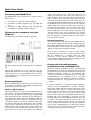 3
3
-
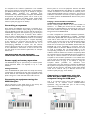 4
4
-
 5
5
-
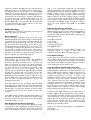 6
6
-
 7
7
-
 8
8
-
 9
9
-
 10
10
-
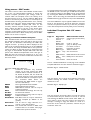 11
11
-
 12
12
-
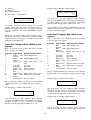 13
13
-
 14
14
-
 15
15
-
 16
16
-
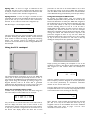 17
17
-
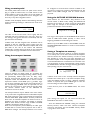 18
18
-
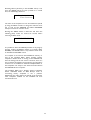 19
19
-
 20
20
-
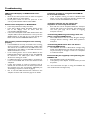 21
21
-
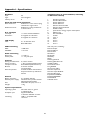 22
22
-
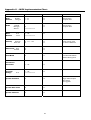 23
23
-
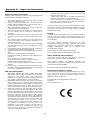 24
24
Novation ReMOTE 61LE User guide
- Category
- MIDI keyboards
- Type
- User guide
- This manual is also suitable for
Ask a question and I''ll find the answer in the document
Finding information in a document is now easier with AI
Related papers
-
Novation X-Station 25 User guide
-
Novation Xio User manual
-
Novation ReMOTE 25 SL COMPACT User guide
-
Novation ReMOTE 61SL User guide
-
Novation ReMOTE ZeRO SL User guide
-
Novation KS Rack User manual
-
Novation KS 4/5 User guide
-
Novation ReMOTE 25SL Quick start guide
-
Novation K-Station User guide
-
Novation ZeRO SL Mk II User guide
Other documents
-
M-Audio iControl User guide
-
M-Audio Keyboard Controller Series User manual
-
M-Audio Evolution UC-33 User manual
-
M-Audio UC-33 User manual
-
Roland PC-300 Owner's manual
-
M-Audio Code 25 User guide
-
M-Audio Code 25 User guide
-
M-Audio Code 25 User guide
-
Roland SH-2 PLUG-OUT Owner's manual
-
M-Audio Hammer 88 User guide