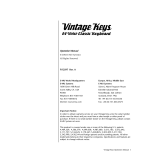Page is loading ...

Preset Editor
User Guide
English
Manual Version 1.1

2
Table of Contents
Introduction ................................................ 3
Support ..................................................... 3
Installation ............................................... 3
Getting Started ....................................... 3
Operation ..................................................... 4
Managing Your Presets ......................... 4
About Presets .................................................... 4
Loading & Retrieving Presets .................... 4
Saving Presets ................................................... 4
Sending Presets ................................................ 4
Editing the Controls .............................. 5
Overview ............................................................... 5
Fader + Expression Pedal ............................. 7
Aftertouch ....................................................... 7
CC ........................................................................ 8
Pitch Bend ....................................................... 8
Foot Switches .................................................... 9
Note .................................................................. 10
Note Latch ..................................................... 10
Program ........................................................... 11
Program Latch .............................................. 11
Program Inc................................................... 12
Program Dec ................................................ 12
CC Absolute .................................................. 13
CC Latch ......................................................... 13
CC Inc ............................................................... 14
CC Dec ............................................................. 14
MMC .................................................................. 15
Buttons ................................................................. 16
Octave ............................................................. 17
Program .......................................................... 18
Program Latch ............................................. 18
Program Inc/Dec ........................................ 19
CC Absolute .................................................. 19
CC Latch ........................................................ 20
CC Inc/Dec ................................................... 20
MMC .................................................................. 21
Keybed & Zones ............................................. 22
Wheels ................................................................. 23
CC ..................................................................... 23
Aftertouch .................................................... 24
Pitch Bend .................................................... 24
Software Menus.................................... 25
File ......................................................................... 25
Help ....................................................................... 25
Trademarks & Licenses .......................... 26

3
Introduction
Thank you for purchasing the Hammer 88. At M-Audio, we know how serious music is to you. That’s why we design
our equipment with only one thing in mind—to make your performance the best it can be.
Support
For the latest information about this product (documentation, technical specifications, system requirements,
compatibility information, etc.) and product registration, visit m-audio.com.
For additional product support, visit m-audio.com/support.
Installation
1. Double-click the .exe (Windows
®
) or .pkg (macOS
®
) installer file you downloaded.
2. Follow the on-screen instructions.
After the installation has completed, open the Hammer 88 Preset Editor by doing the following:
Windows: Click the Start Menu, click All Programs, click the M-Audio folder, and then click Hammer 88
Preset Editor.
macOS: Double-click Hammer 88 Preset Editor in Applications.
Getting Started
To open the Hammer 88 Editor:
1. Optional: Connect your Hammer 88 keyboard to your computer using a standard USB cable. (If you are
connecting your keyboard to a USB hub, make sure it is a powered hub.) You can still use the editor without
connecting a Hammer 88, but you will not be able to send presets to it or retrieve presets from it.
2. Open the Hammer 88 Editor. The window will show a graphical representation of your Hammer 88 with all of its
editable controls.

4
Operation
Managing Your Presets
About Presets
A preset is a preset file (.h88) containing all of the MIDI control assignments you make in this editor. Using presets lets
you maintain several different control configurations to use in different situations. For instance, you may use different
presets with different kinds of software, or you may use some presets for production and others for performance.
Your Hammer 88 keyboard can store one preset at a time, though you can store additional presets on your computer
to load onto your Hammer 88 keyboard using this editor.
This chapter explains how to load presets into the editor (Loading & Retrieving Presets), save presets onto your
computer (Saving Presets), and send presets to your connected Hammer 88 keyboard (Sending Presets).
Loading & Retrieving Presets
To edit a preset, you first have to load it into the Hammer 88 Editor. You can load a preset from your computer or
retrieve a preset from your connected Hammer 88 keyboard’s internal memory (RAM).
To load a preset from your computer, do one of the following:
• Click File and then click Load Preset.
• Press Ctrl+O (Windows) or Control+O (macOS).
After that, locate the desired preset file (.h88), and click Open.
To retrieve a preset from your connected Hammer 88, click File and then click Retrieve Preset. Alternatively,
press Ctrl+Shift+R (Windows) or Control+Shift+R (macOS).
Important: Editing this preset will not affect the preset stored on your Hammer 88. See Sending Presets below to
learn how to send the edited preset to your Hammer 88.
Saving Presets
Saving a preset on your computer lets you edit it or send it to your Hammer 88 in the future. All MIDI assignments
that you see in the editor will be saved in the preset.
To save the preset, do one of the following:
• Click File and then click Save Preset.
• Press Ctrl+S (Windows) or Control+S (macOS).
If this is the first time you are saving the preset, select the desired location, enter a file name, and click Save. The
preset will be saved as an .h88 file.
Sending Presets
Sending a preset to your connected Hammer 88 lets you transfer the preset from the editor to your Hammer 88
keyboard’s internal memory (RAM). All MIDI assignments that you see in the editor will be sent to your Hammer 88.
To send a preset to your connected Hammer 88:
1. Click File and then click Send Preset. Alternatively, press Ctrl+Shift+S (Windows) or Control+Shift+S (macOS).
2. Click Send to confirm your choice, or click the X in the upper-right corner to close the window and cancel the
operation. (Sending the preset will overwrite the preset on your Hammer 88.)

5
Editing the Controls
Overview
The upper part of the window is a graphical representation of your Hammer 88 plus a menu that determines the
“global” MIDI channel. When a type of control is not set use to a specific MIDI channel (e.g., Channel 1, Channel 2,
etc.), then it will use the global MIDI channel.
To set the global MIDI channel, click the Global MIDI Channel menu, and select one of Channels 1–16.
The lower part of the window is the control panel, which shows the current parameters of the selected Hammer 88
control. The button for the currently selected type of control will be highlighted.
To show and edit the parameters for a control on your Hammer 88, click one of the five buttons in the middle
of the window.
Click one of the types of controls to jump to that section of this user guide:
Fader + Expression Pedal
Foot Switches
Buttons
Keybed + Zones
Wheels

6
To use a drop-down menu, click it to reveal the menu options, and then click an
option to select it.
To use a value field, do any of the following:
• Click it and enter a number (0–127).
• Click the up (∧) or down (∨) arrows next to the field.
• Click it and then use your computer’s up () or down () keys.
To use a checkbox, click it to check (enable) or uncheck (disable) it. Enabling or
disabling checkboxes may reveal or hide additional parameters that you can edit.

7
Fader + Expression Pedal
Click Fader + Expression Pedal to set the MIDI assignments for the fader and expression pedal on your Hammer 88.
Click the Type menu and select one of the following options. The parameters below will depend on your selection.
• Aftertouch: The fader or pedal will send aftertouch messages within the specified range when you move it.
See Aftertouch to learn about the available settings.
• CC: The fader or pedal will send values within the specified range for a specific controller change (CC)
message when you move it. See CC to learn about the available settings.
• Pitch Bend: The fader or pedal will send pitch-bend information within the specified range when you move
it. See Pitch Bend to learn about the available settings.
Aftertouch
When set to Aftertouch, the fader or pedal will send aftertouch messages within the specified range when you move
it. These are the available parameters:
Chan: The fader or pedal will send its messages over this channel. Select the global channel (Global), all
channels (Omni), or a specific channel (Channel 1–16).
Min: This will be the lowest value that the fader or pedal can send (0–127).
Max: This will be the highest value that the fader or pedal can send (0–127).

8
CC
When set to CC, the fader or pedal will send values within the specified range for a specific controller change (CC)
message when you move it. These are the available parameters:
Chan: The fader or pedal will send its messages over this channel. Select the global channel (Global), all
channels (Omni), or a specific channel (Channel 1–16).
Min: This will be the lowest value that the fader or pedal can send (0–127).
Max: This will be the highest value that the fader or pedal can send (0–127).
CC: The fader or pedal will send its MIDI messages using this CC number (0–127).
Pitch Bend
When set to Pitch Bend, the fader or pedal will send pitch-bend information within the specified range when you
move it. These are the available parameters:
Chan: The fader or pedal will send its messages over this channel. Select the global channel (Global), all
channels (Omni), or a specific channel (Channel 1–16).
Min: This will be the lowest value that the fader or pedal can send (0–127).
Max: This will be the highest value that the fader or pedal can send (0–127).

9
Foot Switches
Click Foot Switches to set the MIDI assignments for the sustain pedal and Footswitch 2 (FS2) on your Hammer 88.
Click the Type menu and select one of the following options. The parameters below will depend on your selection.
• Note: The sustain pedal or Footswitch 2 will send a MIDI note message when you press it and stop the note
when you release it (“momentary” behavior). See Note to learn about the available settings.
• Note Latch: The sustain pedal or Footswitch 2 will send a MIDI note message when you press it and stop
the note when you press it a second time (“latching” or “toggle” behavior). See Note Latch to learn about
the available settings.
• Program: The sustain pedal or Footswitch 2 will send a combined program number, Bank MSB, and Bank
LSB number. This can be useful for selecting a preset from a specific bank of a virtual instrument or
synthesizer (the instrument or synthesizer must support these messages). See Program to learn about the
available settings.
• Program Latch: The sustain pedal or Footswitch 2 will send a program number when you press it and send
a different program number when you press it a second time. This can be useful for switching between two
presets on a virtual instrument or synthesizer (the instrument or synthesizer must support these messages).
See Program Latch to learn about the available settings.
• Program Inc: The sustain pedal or Footswitch 2 will increment the program number by 1 each time you
press it. After it reaches its highest program, it will “wrap around” and start again at its lowest program. In
other words, pressing the sustain pedal or Footswitch 2 will ascend (and cycle) through its entire range of
programs by increments of 1. See Program Inc to learn about the available settings.
• Program Dec: The sustain pedal or Footswitch 2 will decrement the program number by 1 each time you
press it. After it reaches its lowest program, it will “wrap around” and start again at its highest program. In
other words, pressing the sustain pedal or Footswitch 2 will descend (and cycle) through its entire range of
programs by increments of 1. See Program Dec to learn about the available settings.
• CC Absolute: The sustain pedal or Footswitch 2 will send a CC message with one value when you press it
and another value when you release it. The values will alternate with each press. See CC Absolute to
learn
about the available settings.
• CC Latch: The sustain pedal or Footswitch 2 will send a CC message with one value when you press it and
send a different value when you press it a second time (“latching” or “toggle” behavior). See CC Latch to
learn about the available settings.
• CC Inc: The sustain pedal or Footswitch 2 will increment the CC number by 1 each time you press it. After it
reaches its highest CC value, it will “wrap around” and start again at its lowest number. In other words,
pressing the sustain pedal or Footswitch 2 will ascend (and cycle) through its entire range by increments of
1. See CC Inc to learn about the available settings.
• CC Dec: The sustain pedal or Footswitch 2 will decrement the CC number by 1 each time you press it. After
it reaches its lowest CC value, it will “wrap around” and start again at its highest number. In other words,
pressing the sustain pedal or Footswitch 2 will descend (and cycle) through its entire range by increments of
1. See CC Dec to learn about the available settings.
• MMC: The sustain pedal or Footswitch 2 will send a MMC (MIDI Machine Control) message. MMC is a
transport control protocol that is used to remotely control some recording hardware and DAWs. See MMC to
learn about the available settings.

10
Note
When set to Note, the sustain pedal or Footswitch 2 will send a MIDI note message when you press it and stop the
note when you release it (“momentary” behavior). These are the available parameters:
Chan: The sustain pedal or Footswitch 2 will send its messages over this channel. Select the global channel
(Global), all channels (Omni), or a specific channel (Channel 1–16).
Note: The sustain pedal or Footswitch 2 will send this MIDI note number when you press it.
On Vel: The sustain pedal or Footswitch 2 will send the MIDI note number with this velocity when you press it to
turn it on.
Off Vel: The sustain pedal or Footswitch 2 will send the MIDI note number with this velocity when you release it
to turn it off. This value will usually be 0 (to turn the note off).
Note Latch
When set to Note Latch, the sustain pedal or Footswitch 2 will send a MIDI note message when you press it and
stop the note when you press it a second time (“latching” or “toggle” behavior). These are the available parameters:
Chan: The sustain pedal or Footswitch 2 will send its messages over this channel. Select the global channel
(Global), all channels (Omni), or a specific channel (Channel 1–16).
Note: The sustain pedal or Footswitch 2 will send this MIDI note number when you press it.
On Vel: The sustain pedal or Footswitch 2 will send the MIDI note number with this velocity when you press it to
turn it on.
Off Vel: The sustain pedal or Footswitch 2 will send the MIDI note number with this velocity when you press it to
turn it off. This value will usually be 0 (to turn the note off).

11
Program
When set to Program, the sustain pedal or Footswitch 2 will send a combined program number, Bank MSB, and
Bank LSB number. This can be useful for selecting a preset from a specific bank of a virtual instrument or synthesizer
(the instrument or synthesizer must support these messages). These are the available parameters:
Chan: The sustain pedal or Footswitch 2 will send its messages over this channel. Select the global channel
(Global), all channels (Omni), or a specific channel (Channel 1–16).
Program: The sustain pedal or Footswitch 2 will send this program number when you press it.
MSB: The sustain pedal or Footswitch 2 will send this Bank MSB (Most Significant Byte) number when you press it.
LSB: The sustain pedal or Footswitch 2 will send this Bank LSB (Least Significant Byte) number when you press it.
Program Latch
When set to Program Latch, the sustain pedal or Footswitch 2 will send a program number when you press it and
send a different program number when you press it a second time (“latching” or “toggle” behavior). This can be
useful for switching between two presets on a virtual instrument or synthesizer (the instrument or synthesizer must
support these messages). These are the available parameters:
Chan: The sustain pedal or Footswitch 2 will send its messages over this channel. Select the global channel
(Global), all channels (Omni), or a specific channel (Channel 1–16).
Program 1: The sustain pedal or Footswitch 2 will send this program number when you press it the first time.
Program 2: The sustain pedal or Footswitch 2 will send this program number when you press it the second time.

12
Program Inc
When set to Program Inc, the sustain pedal or Footswitch 2 will increment the program number by 1 each time you
press it. After it reaches its highest program, it will “wrap around” and start again at its lowest program. In other
words, pressing the sustain pedal or Footswitch 2 will ascend (and cycle) through its entire range of programs by
increments of 1. These are the available parameters:
Chan: The sustain pedal or Footswitch 2 will send its messages over this channel. Select the global channel
(Global), all channels (Omni), or a specific channel (Channel 1–16).
Min: This will be the lowest value that the sustain pedal or Footswitch 2 can send (0–127).
Max: This will be the highest value that the sustain pedal or Footswitch 2 can send (0–127).
Program Dec
When set to Program Dec, the sustain pedal or Footswitch 2 will decrement the program number by 1 each time
you press it. After it reaches its lowest program, it will “wrap around” and start again at its highest program. In other
words, pressing the sustain pedal or Footswitch 2 will descend (and cycle) through its entire range of programs by
increments of 1. These are the available parameters:
Chan: The sustain pedal or Footswitch 2 will send its messages over this channel. Select the global channel
(Global), all channels (Omni), or a specific channel (Channel 1–16).
Min: This will be the lowest value that the sustain pedal or Footswitch 2 can send (0–127).
Max: This will be the highest value that the sustain pedal or Footswitch 2 can send (0–127).

13
CC Absolute
When set to CC Absolute, the sustain pedal or Footswitch 2 will send a CC message with one value when you press
it and another value when you release it. These are the available parameters:
Chan: The sustain pedal or Footswitch 2 will send its messages over this channel. Select the global channel
(Global), all channels (Omni), or a specific channel (Channel 1–16).
CC: The sustain pedal or Footswitch 2 will send its MIDI messages using this CC number.
Min: The sustain pedal or Footswitch 2 will send this value when you release it.
Max: The sustain pedal or Footswitch 2 will send this value when you press it.
CC Latch
When set to CC Latch, the sustain pedal or Footswitch 2 will send a CC message with one value when you press it
and send a different value when you press it a second time (“latching” or “toggle” behavior). These are the available
parameters:
Chan: The sustain pedal or Footswitch 2 will send its messages over this channel. Select the global channel
(Global), all channels (Omni), or a specific channel (Channel 1–16).
CC: The sustain pedal or Footswitch 2 will send its MIDI messages using this CC number.
Min: The sustain pedal or Footswitch 2 will send this value when you release it.
Max: The sustain pedal or Footswitch 2 will send this value when you press it.

14
CC Inc
When set to CC Inc, the sustain pedal or Footswitch 2 will increment the CC number by 1 each time you press it.
After it reaches its highest CC number, it will “wrap around” and start again at its lowest number. In other words,
pressing the sustain pedal or Footswitch 2 will ascend (and cycle) through its entire range by increments of 1. These
are the available parameters:
Chan: The sustain pedal or Footswitch 2 will send its messages over this channel. Select the global channel
(Global), all channels (Omni), or a specific channel (Channel 1–16).
CC: The sustain pedal or Footswitch 2 will send its MIDI messages using this CC number.
Min: This will be the lowest value that the sustain pedal or Footswitch 2 can send (0–127).
Max: This will be the highest value that the sustain pedal or Footswitch 2 can send (0–127).
CC Dec
When set to CC Dec, the sustain pedal or Footswitch 2 will decrement the CC number by 1 each time you press it.
After it reaches its lowest CC number, it will “wrap around” and start again at its highest number. In other words,
pressing the sustain pedal or Footswitch 2 will descend (and cycle) through its entire range by increments of 1.
These are the available parameters:
Chan: The sustain pedal or Footswitch 2 will send its messages over this channel. Select the global channel
(Global), all channels (Omni), or a specific channel (Channel 1–16).
CC: The sustain pedal or Footswitch 2 will send its MIDI messages using this CC number.
Min: This will be the lowest value that the sustain pedal or Footswitch 2 can send (0–127).
Max: This will be the highest value that the sustain pedal or Footswitch 2 can send (0–127).

15
MMC
When set to MMC, the sustain pedal or Footswitch 2 will send a MMC (MIDI Machine Control) message. MMC is a
transport control protocol that is used to remotely control some recording hardware and DAWs. These are the
available parameters:
Device ID: The sustain pedal or Footswitch 2 will send its messages over this channel: 0–127.
Note: The most commonly used Device IDs are 1–16.
Setting the Device ID to 127 will send messages to all devices on any channel.
MMC: The sustain pedal or Footswitch 2 will send this MMC message when you press it: Stop or Play.

16
Buttons
Click Buttons to set the MIDI assignments for the – and + buttons on your Hammer 88.
Click the Type menu and select one of the following options. The parameters below will depend on your selection.
• Octave: The – and + buttons will shift the octave or transposition of the keybed down or up (respectively).
See Octave to learn about the available settings.
• Program: The – and + buttons will each send a combined program number, Bank MSB, and Bank LSB
number. This can be useful for selecting a preset from a specific bank of a virtual instrument or synthesizer (the
instrument or synthesizer must support these messages). See Program to learn about the available settings.
• Program Latch: The – and + buttons will send a program number when you press it and send a different
program number when you press it a second time. This can be useful for switching between two presets on
a virtual instrument or synthesizer (the instrument or synthesizer must support these messages). See
Program Latch to learn about the available settings.
• Program Inc/Dec: The – and + buttons will increment and decrement the program number (respectively) by 1
each time you press them. After it reaches its lowest or highest program, it will “wrap around” and start again
at its highest or lowest program (respectively). In other words, pressing the – and + buttons will cycle through
its entire range of programs by increments of 1. See Program Inc/Dec to learn about the available settings.
• CC Absolute: The – and + buttons will send a CC message with one value when you press it and another
value when you release it. See CC Absolute to learn about the available settings.
• CC Latch: The – and + buttons will send a CC message with one value when you press it and send a
different value when you press it a second time (“latchin
g” or “toggle” behavior). See CC Latch to learn
about the available settings.
• CC Inc/Dec: The – and + buttons will increment and decrement the CC number (respectively) by 1 each time
you press them. After it reaches its lowest or highest value, it will “wrap around” and start again at its highest
or lowest value (respectively). In other words, pressing the – and + buttons cycle through its entire range by
increments of 1. See CC Inc/Dec to learn about the available settings.
• MMC: The – and + buttons will send a MMC (MIDI Machine Control) message. MMC is a transport control
protocol that is used to remotely control some recording hardware and DAWs. See MMC to learn about the
available settings.

17
Octave
When set to Octave, the – and + buttons will shift the octave of the keybed down or up (respectively) or will
transpose the keys up or down a semitone.
Each button will light up dim red to indicate a shift of one octave in either direction or bright red for a shift of two
octaves in either direction.
See the chart below to learn how the buttons indicate each transposition.
There are no editable parameters for this type.
Semitones Color Brightness Semitones Color Brightness
+1 Green Dim 1 -1 Green Dim 1
+2 Green Dim 2 -2 Green Dim 2
+3 Green Fully lit -3 Green Fully lit
+4 Blue Dim 1 -4 Blue Dim 1
+5 Blue Dim 2 -5 Blue Dim 2
+6 Blue Fully lit -6 Blue Fully lit
+7 White Dim 1 -7 White Dim 1
+8 White Dim 2 -8 White Dim 2
+9 White Fully lit -9 White Fully lit
+10 Yellow Dim 1 -10 Yellow Dim 1
+11 Yellow Dim 2 -11 Yellow Dim 2
+12 Yellow Fully lit -12 Yellow Fully lit

18
Program
When set to Program, the – and + buttons will each send a combined program number, Bank MSB, and Bank LSB
number. This can be useful for selecting a preset from a specific bank of a virtual instrument or synthesizer (the
instrument or synthesizer must support these messages).
The buttons will light white temporarily when pressed.
These are the available parameters:
Chan: The – and + buttons will send their messages over these channels. Select the global channel (Global), all
channels (Omni), or a specific channel (Channel 1–16).
Program: The – and + buttons will send these program numbers when you press them.
MSB: The – and + buttons will send these Bank MSB (Most Significant Byte) numbers when you press them.
LSB: The – and + buttons will send these Bank LSB (Least Significant Byte) numbers when you press them.
Program Latch
When set to Program Latch, the – and + buttons will each send a program number when you press it and send a
different program number when you press it a second time (“latching” or “toggle” behavior). This can be useful for
switching between four presets on a virtual instrument or synthesizer (the instrument or synthesizer must support
these messages).
The buttons will light up in the following way:
When the – button’s first program is selected, the – button will be white and dimly lit.
When the – button’s second program is selected, the – button will be white and brightly lit.
When the + button’s first program is selected, the + button will be white and dimly lit.
When the + button’s second program is selected, the + button will be white and brightly lit.
These are the available parameters:
Chan: The – and + buttons will send their messages over these channels. Select the global channel (Global), all
channels (Omni), or a specific channel (Channel 1–16).
Program 1: The – and + buttons will send these program numbers when you press them the first time.
Program 2: The – and + buttons will send these program numbers when you press them the second time.

19
Program Inc/Dec
When set to Program Inc/Dec, the – and + buttons will increment and decrement the program number (respectively)
by 1 each time you press them. After it reaches its lowest or highest program, it will “wrap around” and start again at
its highest or lowest program (respectively). In other words, pressing the – and + buttons will cycle through its entire
range of programs by increments of 1.
Each of the buttons will light up white briefly when pressed.
These are the available parameters:
Chan: The – and + buttons will send their messages over this channel. Select the global channel (Global), all
channels (Omni), or a specific channel (Channel 1–16).
Min: This will be the lowest value that the – and + buttons can send (0–127).
Max: This will be the highest value that the – and + buttons can send (0–127).
CC Absolute
When set to CC Absolute, the – and + buttons will each send a CC message with one value when you press it and
another value when you release it.
Each button will light up blue when pressed.
These are the available parameters:
Chan: The – and + buttons will send their messages over these channels. Select the global channel (Global), all
channels (Omni), or a specific channel (Channel 1–16).
CC: The – and + buttons will send their MIDI messages using these CC numbers.
Min: The – and + buttons will send these values when you release them.
Max: The – and + buttons will send these values when you press them.

20
CC Latch
When set to CC Latch, the – and + buttons will each send a CC message with one value when you press it and send
a different value when you press it a second time (“latching” or “toggle” behavior).
The buttons will light up in the following way:
When the – button’s first program is selected, the – button will be blue and dimly lit.
When the – button’s second program is selected, the – button will be blue and brightly lit.
When the + button’s first program is selected, the + button will be blue and dimly lit.
When the + button’s second program is selected, the + button will be blue and brightly lit.
These are the available parameters:
Chan: The – and + buttons will send their messages over these channels. Select the global channel (Global), all
channels (Omni), or a specific channel (Channel 1–16).
CC: The – and + buttons will send their MIDI messages using these CC numbers.
Min: The – and + buttons will send these values when you press them the first time.
Max: The – and + buttons will send these values when you press them the second time.
CC Inc/Dec
When set to CC Inc/Dec, the – and + buttons will increment and decrement the CC number (respectively) by 1 each time
you press them. After it reaches its lowest or highest value, it will “wrap around” and start again at its highest or lowest
value (respectively). In other words, pressing the – and + buttons cycle through its entire range by increments of 1.
Each of the buttons will light up blue briefly when pressed.
These are the available parameters:
Chan: The – and + buttons will send their messages over this channel. Select the global channel (Global), all
channels (Omni), or a specific channel (Channel 1–16).
CC: The – and + buttons will send their MIDI messages using this CC number.
Min: This will be the lowest value that the – and + buttons can send (0–127).
Max: This will be the highest value that the – and + buttons can send (0–127).
/