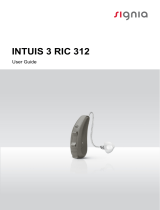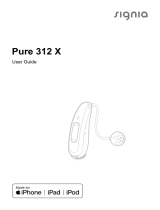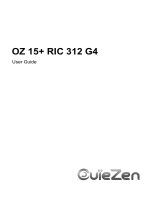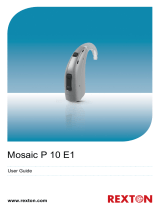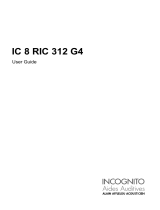Page is loading ...

Motion SP primax
User Guide

2 3
Content
Welcome 4
Your hearing inruments 5
Inrument type 5
Getting to know your hearing inruments 5
Components and names 6
Controls 7
Settings 9
Batteries 11
Battery size and handling tips 12
Replacing batteries 13
Child lock (optional) 14
Daily use 17
Turning on and o 17
Inserting and removing the hearing inruments 19
Adjuing the volume 20
Changing the hearing program 21
Locking the controls (optional) 22
Further adjuments (optional) 22
Special liening situations 23
Setting the focus (optional) 23
On the phone 25
Audio induction loops 27
Audio input (FM syem) 28
Maintenance and care 32
Hearing inruments 32
Ear pieces and tubes 33
Professional maintenance 33
Further information 34
Safety information 34
Wireless functionality 34
Accessories 34
Symbols used in this document 35
Troubleshooting 35
Service and warranty 37

4 5
Welcome
Thank you for choosing our hearing inruments to
accompany you through everyday life. Like anything new,
it may take you a little time to become familiar with them.
This guide, along with support from your Hearing Care
Professional, will help you underand the advantages
and greater quality of life your hearing inruments oer.
To receive the mo benet from your hearing
inruments, it is recommended that you wear them every
day, all day. This will help you get adjued to them.
CAUTION
It is important to read this user guide and the safety
manual thoroughly and completely. Follow the
safety information to avoid damage or injury.
Enhance your Signia experience
Learn about your hearing aids and accessories you may
nd helpful, access the latest information about hearing
health, and receive promotional offers by joining the
Signia hearing health community at*
www.signiausa.com/join or:
Learn more
about Signia
products by
scanning the
QR code
* We respect your privacy. We will
not sell, rent, or give your name
or e-mail address to anyone. At
any time, you can select a link
at the bottom of every email to
unsubscribe or update prole.
Your hearing inruments
This user guide describes optional features that
your hearing inruments may or may not have.
Ask your Hearing Care Professional to indicate the
features that are valid for your hearing inruments.
Inrument type
Your hearing inruments are BTE (Behind-The-Ear)
models. A tube delivers the sound from the hearing
inrument into the ear.
The inruments are also suitable for the tting of children
under the age of 3 years or persons with a developmental
age of under 3 years.
Getting to know your hearing inruments
It is recommended to familiarize yourself with your new
hearing inruments. With the inruments in your hand
try using the controls and note their location on the
inrument. This will make it easier for you to feel and
press the controls while wearing the hearing inruments.
If you have problems pressing the controls of your
hearing inruments while wearing them, you can
ask your Hearing Care Professional about a remote
control option.

6 7
Components and names
➊
➌
➏
➎
➍
➋
➊ Earhook
➋ Microphone openings
➌ Push button (control)
➍ LED atus indicator
➎ Rocker switch (control)
or at cover for
pediatric use (optional)
➏ Battery compartment
(on/o switch)
Your Hearing Care Professional will attach a tube and a
cuom-made ear piece to each hearing inrument.
Controls
With the controls you can, for example, adju the volume
or switch hearing programs. Your hearing inruments
either have a push button and a rocker switch or a
push button only.
Your Hearing Care Professional has programmed your
desired functions to the controls.
Control Left Right
Push button
Rocker switch
You can also use a remote control or a smartphone
app to control your inruments.

8 9
Rocker switch function L R
Press briey:
Volume up/down
Tinnitus therapy signal level up/down
Sound balance
Focus selection (spatial congurator)
L = Left, R = Right
Push button function L R
Press briey:
Program change
Press long:
Standby/turn on
L = Left, R = Right
Push button and rocker switch function L R
Lock/Unlock the controls
Read more in section
"Locking the controls".
L = Left, R = Right
Settings
Hearing programs
1
2
3
4
5
6
Read more in section "Changing the hearing program".
Features
Power-on delay enables while-free insertion of
hearing inruments.
Read more in section "Turning on and o".
AutoPhone™ automatically switches to the
telephone program when the telephone receiver
approaches the ear.
Read more in section "On the phone".
TwinPhone transmits the telephone call into both
ears when the telephone receiver is held to either
ear.
Read more in section "On the phone".

10 11
The tinnitus therapy feature generates a sound to
diract you from your tinnitus.
A telecoil is built into the inrument, so it can
connect with audio induction loops.
Read more in section "Audio induction loops".
The e2e wireless functionality enables
simultaneous control of both hearing inruments.
Read more in section "Wireless functionality".
Batteries
When the battery is low the sound becomes weaker
or you will hear an alert signal. The battery type will
determine how long you have to replace the battery.
Your Hearing Care Professional can congure the LED
to indicate the battery atus. However, the hearing
inrument mu be turned on to indicate the atus:
● When the battery is full, the LED shines conantly.
● When the battery is low, the LED ashes repeatedly,
approximately every 5 seconds until the battery is
empty.
● When the battery is empty, the LED goes out.
When the battery compartment is locked, you need
a tool to open it. Read more in section "Child lock".

12 13
Battery size and handling tips
Ask your Hearing Care Professional for recommended
batteries.
Battery size: 675
● Always use the correct battery size for your hearing
inruments.
● Remove the batteries if you intend not to use the
hearing inruments for several days.
● Always carry spare batteries.
● Remove empty batteries immediately and follow your
local recycling rules for battery disposal.
Replacing batteries
Removing the battery:
XOpen the battery compartment.
XPull the battery out.
Inserting the battery:
XIf the battery has a protective lm, remove it
only when you are ready to use the battery.
XSlide the battery into the compartment.
Make sure the "+" symbols on the
battery and compartment are aligned
(refer to the picture).
A magnet in the battery compartment
ensures that the battery snaps
noticeably into place.
XCarefully close the battery compartment. If you feel
resiance, the battery is not inserted correctly.
Do not attempt to close the battery compartment by
force. It can be damaged.

14 15
Child lock (optional)
Your hearing inruments can be modied to provide a
child-safe battery compartment, which can be locked
(child lock). The child lock has to be activated by the
Hearing Care Professional.
With the child lock enabled, the battery compartment will
automatically lock when closed. This prevents e.g. a child
from removing and swallowing the battery.
To open the locked battery compartment, you need a
tool. The tool is included with delivery of any child-lock
battery compartment set.
Opening a locked battery compartment:
XUse the tool to push
the white locking bar to
the opposite side.
XHold it in place and
at the same time
open the battery
compartment.
Locking / Unlocking the battery compartment
To lock or unlock the battery compartment,
a special tool is required. Your Hearing Care
Professional will lock or unlock the battery
compartment for you.
The following inructions are for your Hearing Care
Professional only.
The position of the locking bar in the battery compartment
indicates whether the battery compartment is locked.
The upper image shows an unlocked battery
compartment. To lock it, the Hearing Care
Professional has to remove the highlighted
part.
The lower image shows a locked battery
compartment. To unlock it, the Hearing
Care Professional has to inall a child lock
disabler.

16 17
Locking the battery compartment:
XInsert the tip of the tool
into the small opening.
XPush / Lever the small
plaic part out of the
battery compartment.
The battery compartment is locked.
The battery compartment can be unlocked by the Hearing
Care Professional again.
Unlocking the battery compartment:
XPush the locking bar with
the child lock disabler to
the other side.
XEnsure that the child lock
disabler is completely
inserted.
XRotate the shaft to
break it o.
Daily use
Turning on and o
You have the following options to turn your hearing
inruments on or o.
Via battery compartment:
XTurning on: Close the battery compartment.
The default volume and hearing program are set.
XTurning o: Open the battery compartment to the r
catch.
Via push button:
XTurning on or o: Press and hold the push button for
several seconds. Refer to section "Controls" for the
settings of your controls.
After turning on, the previously used volume and
hearing program remain set.
Via remote control:
XFollow the inructions in the remote control's user
guide.
After turning on, the previously used volume and
hearing program remain set.

18 19
● When wearing the hearing inruments, an
optional acouic signal can indicate when an
inrument is turned on or o.
● Your Hearing Care Professional can congure
the LED to shine when the inrument is turned
on.
● Remove the batteries if you do not want to use
the hearing inruments for several days.
When the power-on delay is activated, the hearing
inruments turn on after a delay of several seconds.
During this time you can insert the hearing inruments
into your ears without experiencing unpleasant feedback
whiling.
The "power-on delay" can be activated by your Hearing
Care Professional.
Inserting and removing the hearing inruments
Your hearing inruments have been ne-tuned for your
right and left ear. Colored markers
indicate the side:
● red marker = right ear
● blue marker = left ear
Inserting a hearing inrument:
XHold the tube close to the ear piece.
XCarefully push the ear piece
in the ear canal ➊.
XTwi it slightly until it sits well.
XLift the hearing inrument
and slide it over the top of
your ear ➋.
● It may be helpful to insert the right hearing
inrument with the right hand and the left
hearing inrument with the left hand.
● If you have problems inserting the ear piece,
use the other hand to gently pull your earlobe
downwards. This opens the ear canal and eases
insertion of the ear piece.

20 21
Removing a hearing inrument:
XLift the hearing inrument
and slide it over the top of
your ear ➊.
XHold the ear piece between
your thumb and index nger.
Carefully twi the ear piece
forward while pulling it out ➋.
Clean and dry your hearing inruments after usage.
Read more in section "Maintenance and care".
Adjuing the volume
Your hearing inruments automatically adju the volume
to the liening situation.
XIf you prefer manual volume adjument, press the
rocker switch briey or use a remote control.
Refer to section "Controls" for the setting of the
rocker switch.
An optional signal tone can indicate the volume change.
Once the maximum or minimum volume has been
reached, you may hear an optional signal tone.
Changing the hearing program
Depending on the liening situation, your hearing
inruments automatically adju their sound.
Your hearing inruments may also have several hearing
programs which allow you to change the sound, if
needed. An optional signal tone can indicate the program
change.
Additionally, your Hearing Care Professional can
congure the LED to indicate the program change: The
LED light ashes once if you change to program 1, twice
if you change to program 2, and so on.
XTo change the hearing program, press the push button
briey or use a remote control.
Refer to section "Controls" for the setting of your
controls. Refer to section "Settings" for a li of your
hearing programs.
If the AutoPhone or the TwinPhone function
is activated, the hearing program switches
automatically to a telephone program when the
telephone receiver is close to the ear.
Read more in section "On the phone".
Your Hearing Care Professional can congure
your hearing inruments so that they switch
automatically to the audio shoe program if the
audio shoe has been attached.
Read more in section "Audio input".

22 23
Locking the controls (optional)
To prevent any accidental operation you can lock the
controls. When the controls are locked, both push button
and rocker switch are disabled.
XTo lock or unlock the controls, press the rocker switch
and hold it. Simultaneously press the push button on
the same hearing inrument for 3 seconds.
Whether this function is congured for your hearing
inruments is lied in section "Controls".
● If you are wearing two hearing inruments,
you have to lock or unlock the controls on each
hearing inrument separately.
● Locking or unlocking can optionally be indicated
by the LED light ashing briey.
● When you turn your hearing inruments o and
on again, the key lock remains in the previously
selected ate.
Further adjuments (optional)
The controls of your hearing inruments can also be
used to change, for example, the sound balance or the
tinnitus therapy signal level. Sound balance allows you to
adju the bass and treble to your preferences.
Refer to section "Controls" for the setting of your controls.
Special liening situations
Setting the focus (optional)
If you want to focus more directly on your conversation
partner in front of you, or if you want to lien to the
broader environment – the spatial congurator gives you
control over your liening preference.
You can select dierent levels – from "focus to frontal
position" (left picture) to "middle position" (center picture)
to "hear all around" (right picture).
Prerequisites:
● You need to wear two hearing inruments.
● On one of your hearing inruments the rocker switch
needs to be set for the spatial congurator by your
Hearing Care Professional.
Refer to section "Controls" for the setting of the
rocker switch.
With a suitable smartphone app you have even more
control options.

24 25
Setting the focus manually:
XIf you have several hearing programs, change to
hearing program 1.
XPress the rocker switch that is set for this function.
The mid level is active by default.
XPress the upper rocker switch to focus more to the
front, or the lower rocker switch to lien to the broader
environment.
Exiting spatial congurator mode:
XToggle to the minimum or maximum level.
An optional signal tone can indicate the minimum and
maximum level.
XToggle one ep further.
The same signal tone as for changing the hearing
program is played, indicating that you have exited the
spatial congurator mode.
On the phone
When you are on the phone,
hold the telephone receiver
slightly above your ear.
The hearing inrument and
telephone receiver have to
be aligned. Turn the receiver
slightly so that the ear is not
completely covered.
Telephone program
You may prefer a certain volume when using the phone.
Ask your Hearing Care Professional to congure a
telephone program.
XSwitch to the telephone program whenever you are on
the phone or use the automatic program switch.
If a telephone program or the automatic program
switch are congured for your hearing inruments, it is
lied in section "Settings".

26 27
Automatic program switch
(AutoPhone or TwinPhone)
Your hearing inrument can automatically select
the telephone program when you bring the telephone
handset close to the hearing inrument. TwinPhone even
transmits the call into both ears. When you are nished
speaking on the phone, move the handset away from the
hearing inrument and microphone mode will re-engage.
If you want to use this function, ask your Hearing Care
Professional to do the following:
● Activate the AutoPhone or the TwinPhone function.
● Check the telephone receiver’s magnetic eld.
For the automatic program switch, your hearing
inrument detects the telephone receiver’s magnetic
eld. Not all telephones produce a magnetic eld
rong enough to activate this function. In this case,
you can use the AutoPhone magnet, which is available
as an accessory, and attach it to the telephone
receiver.
See the AutoPhone magnet user guide for inructions on
how to position the magnet.
NOTICE
Use the approved AutoPhone magnet only. Ask
your Hearing Care Professional for this accessory.
Audio induction loops
Some telephones and public places like theatres oer the
audio signal (music and speech) via an audio induction
loop. With this syem, your hearing inruments can
directly receive the desired signal – without diracting
noise in the environment.
You can usually recognize audio induction
loop syems by certain signs.
Ask your Hearing Care Professional to congure a
telecoil program.
XSwitch to the telecoil program whenever you are in a
place with an audio induction loop.
If a telecoil program is congured for your hearing
inruments, it is lied in section "Settings".
Telecoil program and remote control
NOTICE
For inruments with wireless connectivity:
When the telecoil program is active, the remote
control may cause a pulsing noise.
XUse the remote control with a diance greater
than 10 cm (4 inches).

28 29
Audio input (FM syem)
With an audio input you can connect your hearing
inruments to an FM syem. An FM syem consis
of a transmitter and a receiver. It gathers speech at the
voice source (via a separate microphone) and transmits
the sound directly to the hearing inruments.
The signal is clearer and unaected by poor room
acouics. This can be useful for adults in dicult
liening situations and for children in classrooms.
Mo FM syems allow for coupling with audio devices
like an MP3 player.
Notes:
● If you want to use an audio shoe, a special battery
compartment is required. Ask your Hearing Care
Professional to exchange the battery compartment.
● Ask your Hearing Care Professional to congure your
hearing inruments, for example:
● Adju the mix of the audio input signal with
surrounding sounds.
● Congure the hearing inruments so that they
switch automatically to the audio shoe program if
the audio shoe has been attached.
● Use an approved audio shoe only. Ask your Hearing
Care Professional for this accessory.
WARNING
Risk of electric shock!
XConnect audio input only to a device conforming
to IEC 60065, the IEC-Norm for audio, video and
other electronic devices.
NOTICE
XHold the audio shoe
tightly when
you remove the
FM receiver.
Attaching the audio shoe
XOpen the battery compartment.
XPull the cover out.
The shape of the cover depends on your type of
hearing inrument.

30 31
XSlide the audio shoe in.
XEnsure that it clicks
noticeably in place.
click
XClose the battery compartment.
Removing the audio shoe
When the audio shoe is not attached, you can inall a
cover to prevent dirt and du from entering the housing.
XOpen the battery
compartment.
XDrag the slider on
the audio shoe back
and at the same time
move the audio shoe
downwards to remove
it from the device.
XSlide the cover in the direction of the arrow into
position.
The shape of the cover depends on your type of
hearing inrument.
XClose the battery compartment.

32 33
Maintenance and care
To prevent damage it is important that you take care of
your hearing inruments and follow a few basic rules,
which will soon become a part of your daily routine.
Hearing inruments
Drying and orage
XDry your hearing inruments overnight.
XFor longer periods of non-use, ore your hearing
inruments in a dry environment with an open battery
compartment and the batteries removed.
XAsk your Hearing Care Professional for more
information.
Cleaning
Your hearing inruments have a protective coating.
However, if not cleaned regularly you may damage the
hearing inruments or cause personal injury.
XClean your hearing inruments daily with a soft, dry
tissue.
XNever use running water or immerse the
devices in water.
XNever apply pressure while cleaning.
XAsk your Hearing Care Professional for recommended
cleaning products, special care sets, or more
information on how to keep your hearing inruments
in good condition.
Ear pieces and tubes
Cerumen (ear wax) may accumulate on the ear pieces.
This may aect sound quality. Clean the ear pieces daily.
Ask your Hearing Care Professional to clean the tubes or
to exchange the ear pieces and tubes as needed.
Cleaning ear pieces
XClean the ear piece upon removal with a soft and dry
tissue.
This prevents cerumen becoming dry and hardening.
XNever use running water or immerse the ear piece in
water.
Professional maintenance
Your Hearing Care Professional can perform a thorough
professional cleaning and maintenance.
Cuom-made ear pieces and wax lters should
be exchanged as needed by your Hearing Care
Professional.
Ask your Hearing Care Professional for your individual
recommendation of maintenance intervals and for
support.

34 35
Further information
Safety information
For more safety information, refer to the safety manual
supplied with the device.
Wireless functionality
Your hearing inruments are equipped with wireless
functionality. This provides synchronization between your
two hearing inruments:
● If you change the program or volume on one
inrument, the other one is automatically changed,
too.
● Both hearing inruments automatically adapt to the
liening situation simultaneously.
Wireless functionality enables the use of a remote
control.
Accessories
The type of available accessories depends on the
inrument type. Examples are: a remote control, an
audio reaming device, or a smartphone app for remote
control.
Some hearing inrument types support CROS and
BiCROS solutions for people with single-sided deafness.
Consult your Hearing Care Professional for further
information.
Symbols used in this document
Points out a situation that could lead to serious,
moderate, or minor injuries.
Indicates possible property damage.
Advice and tips on how to handle your device
better.
Troubleshooting
Problem and possible solutions
Sound is weak.
● Increase the volume.
● Replace the empty battery.
● Clean the ear piece.
Hearing inrument emits whiling sounds.
● Reinsert the ear piece until it ts securely.
● Decrease the volume.
● Clean the ear piece.
Sound is diorted.
● Decrease the volume.
● Replace the empty battery.
● Clean the ear piece.
Hearing inrument emits signal tones.
● Replace the empty battery.

36 37
Problem and possible solutions
Hearing inrument does not work.
● Turn the hearing inrument on.
● Gently close battery compartment completely.
● Replace the empty battery.
● Make sure the battery is inserted correctly.
● Power-on delay is active. Wait several seconds
and check again.
Consult your Hearing Care Professional if you encounter
further problems.
Service and warranty
Serial numbers
Left:
Right:
Service dates
1: 4:
2: 5:
3: 6:
Warranty
Date of purchase:
Warranty period in months:
Your Hearing Care Professional

Motion SP primax
Manual del operador
/