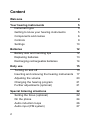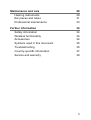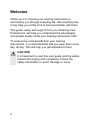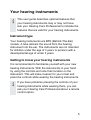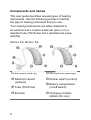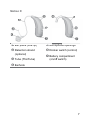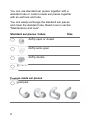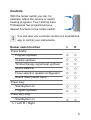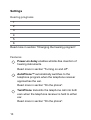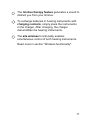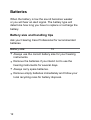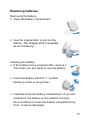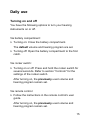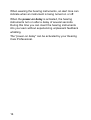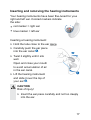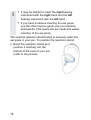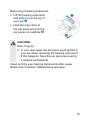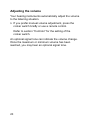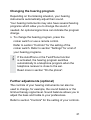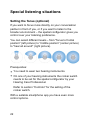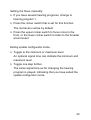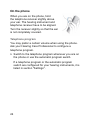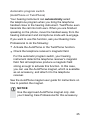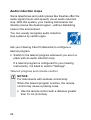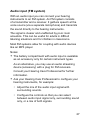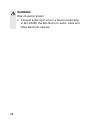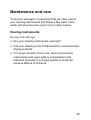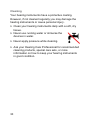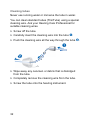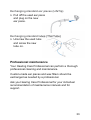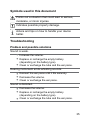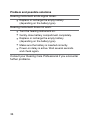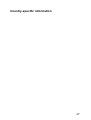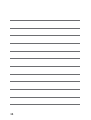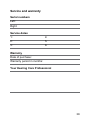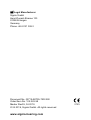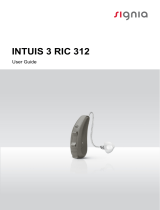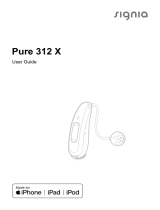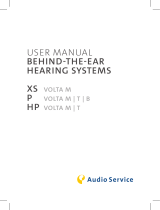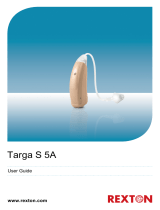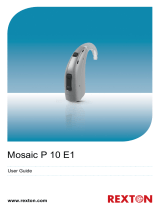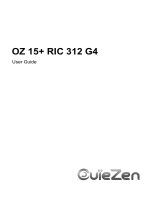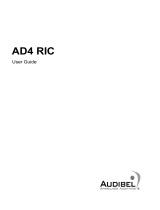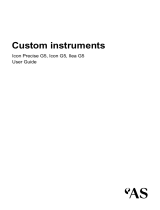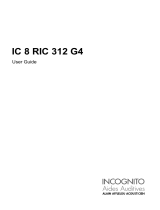Motion SX primax,
Motion SA primax,
Motion P primax
User Guide

2
Content
Welcome 4
Your hearing inruments 5
Inrument type 5
Getting to know your hearing inruments 5
Components and names 6
Controls 9
Settings 10
Batteries 12
Battery size and handling tips 12
Replacing batteries 13
Recharging rechargeable batteries 14
Daily use 15
Turning on and o 15
Inserting and removing the hearing inruments 17
Adjuing the volume 20
Changing the hearing program 21
Further adjuments (optional) 21
Special liening situations 22
Setting the focus (optional) 22
On the phone 24
Audio induction loops 26
Audio input (FM syem) 27

4
Welcome
Thank you for choosing our hearing inruments to
accompany you through everyday life. Like anything new,
it may take you a little time to become familiar with them.
This guide, along with support from your Hearing Care
Professional, will help you underand the advantages
and greater quality of life your hearing inruments oer.
To receive the mo benet from your hearing
inruments, it is recommended that you wear them every
day, all day. This will help you get adjued to them.
CAUTION
It is important to read this user guide and the safety
manual thoroughly and completely. Follow the
safety information to avoid damage or injury.

5
Your hearing inruments
This user guide describes optional features that
your hearing inruments may or may not have.
Ask your Hearing Care Professional to indicate the
features that are valid for your hearing inruments.
Inrument type
Your hearing inruments are BTE (Behind-The-Ear)
models. A tube delivers the sound from the hearing
inrument into the ear. The inruments are not intended
for children under the age of 3 years or persons with a
developmental age of under 3 years.
Getting to know your hearing inruments
It is recommended to familiarize yourself with your new
hearing inruments. With the inruments in your hand
try using the controls and note their location on the
inrument. This will make it easier for you to feel and
press the controls while wearing the hearing inruments.
If you have problems pressing the controls of your
hearing inruments while wearing them, you can
ask your Hearing Care Professional about a remote
control option.

6
Components and names
This user guide describes several types of hearing
inruments. Use the following pictures to identify
the type of hearing inrument that you use.
Your hearing inruments are either attached to
an earhook and a cuom-made ear piece or to a
andard tube (ThinTube) and a andard ear piece
(LifeTip).
Motion SX, Motion SA
➐
➊ Ear piece (LifeTip)
➋ Retention rand
(optional)
➌ Tube (ThinTube)
➍ Earhook
➎ Microphone openings
➏ Rocker switch (control)
➐ Battery compartment
(on/o switch)
➑ Charging contacts
(Motion SX only)

7
Motion P
➌
➌
➎
➎
➎
➊ Ear piece (LifeTip)
➋ Retention rand
(optional)
➌ Tube (ThinTube)
➍ Earhook
➎ Microphone openings
➏ Rocker switch (control)
➐ Battery compartment
(on/o switch)

8
You can use andard ear pieces together with a
andard tube or cuom-made ear pieces together
with an earhook and tube.
You can easily exchange the andard ear pieces
and clean the andard tube. Read more in section
"Maintenance and care".
Standard ear pieces / tubes Size
LifeTip open or closed
LifeTip semi-open
LifeTip double
ThinTube
Cuom-made ear pieces
Examples:

9
Controls
With the rocker switch you can, for
example, adju the volume or switch
hearing programs. Your Hearing Care
Professional has programmed your
desired functions to the rocker switch.
You can also use a remote control or a smartphone
app to control your inruments.
Rocker switch function L R
Press briey:
Program up/down
Volume up/down
Tinnitus therapy signal level up/down
Sound balance
Focus selection (spatial congurator)
Sound mixer (audio input)
Press long:
Standby/turn on
Program up/down
Press very long:
Standby/turn on
L = Left, R = Right

10
Settings
Hearing programs
1
2
3
4
5
6
Read more in section "Changing the hearing program".
Features
Power-on delay enables while-free insertion of
hearing inruments.
Read more in section "Turning on and o".
AutoPhone™ automatically switches to the
telephone program when the telephone receiver
approaches the ear.
Read more in section "On the phone".
TwinPhone transmits the telephone call into both
ears when the telephone receiver is held to either
ear.
Read more in section "On the phone".

11
The tinnitus therapy feature generates a sound to
diract you from your tinnitus.
To recharge batteries in hearing inruments with
charging contacts, simply place the inruments
in the charger. After charging, the charger
dehumidies the hearing inruments.
The e2e wireless functionality enables
simultaneous control of both hearing inruments.
Read more in section "Wireless functionality".

12
Batteries
When the battery is low the sound becomes weaker
or you will hear an alert signal. The battery type will
determine how long you have to replace or recharge the
battery.
Battery size and handling tips
Ask your Hearing Care Professional for recommended
batteries.
Battery size: 13
● Always use the correct battery size for your hearing
inruments.
● Remove the batteries if you intend not to use the
hearing inruments for several days.
● Always carry spare batteries.
● Remove empty batteries immediately and follow your
local recycling rules for battery disposal.

13
Replacing batteries
Removing the battery:
XOpen the battery compartment.
XUse the magnet ick to pull out the
battery. The magnet ick is available
as an accessory.
Inserting the battery:
XIf the battery has a protective lm, remove it
only when you are ready to use the battery.
XInsert the battery with the "+" symbol
facing up (refer to the picture).
XCarefully close the battery compartment. If you feel
resiance, the battery is not inserted correctly.
Do not attempt to close the battery compartment by
force. It can be damaged.

14
Recharging rechargeable batteries
Charge rechargeable batteries before r use.
XTo charge the batteries, follow the inructions in the
charger’s user guide.
After many recharging cycles, the battery lifetime may
reduce. In this case, replace the rechargeable battery
with a new one. To do so, follow the inructions for
replacing batteries.

15
Daily use
Turning on and o
You have the following options to turn your hearing
inruments on or o.
Via battery compartment:
XTurning on: Close the battery compartment.
The default volume and hearing program are set.
XTurning o: Open the battery compartment to the r
catch.
Via rocker switch:
XTurning on or o: Press and hold the rocker switch for
several seconds. Refer to section "Controls" for the
settings of the rocker switch.
After turning on, the previously used volume and
hearing program remain set.
Via remote control:
XFollow the inructions in the remote control's user
guide.
After turning on, the previously used volume and
hearing program remain set.

16
When wearing the hearing inruments, an alert tone can
indicate when an inrument is being turned on or o.
When the power-on delay is activated, the hearing
inruments turn on after a delay of several seconds.
During this time you can insert the hearing inruments
into your ears without experiencing unpleasant feedback
whiling.
The "power-on delay" can be activated by your Hearing
Care Professional.

17
Inserting and removing the hearing inruments
Your hearing inruments have been ne-tuned for your
right and left ear. Colored markers indicate
the side:
● red marker = right ear
● blue marker = left ear
Inserting a hearing inrument:
XHold the tube close to the ear piece.
XCarefully push the ear piece
into the ear canal ➊.
XTwi it slightly until it sits
well.
Open and close your mouth
to avoid accumulation of air
in the ear canal.
XLift the hearing inrument
and slide it over the top of
your ear ➋.
CAUTION
Risk of injury!
XInsert the ear piece carefully and not too deeply
into the ear.

18
● It may be helpful to insert the right hearing
inrument with the right hand and the left
hearing inrument with the left hand.
● If you have problems inserting the ear piece,
use the other hand to gently pull your earlobe
downwards. This opens the ear canal and eases
insertion of the ear piece.
The optional retention rand helps to securely retain the
ear piece in your ear. To position the retention rand:
XBend the retention rand and
position it carefully into the
bottom of the bowl of your ear
(refer to the picture).

19
Removing a hearing inrument:
XLift the hearing inrument
and slide it over the top of
your ear ➊.
XHold the tube close to
the ear piece and pull the
ear piece out carefully ➋.
CAUTION
Risk of injury!
XIn very rare cases the ear piece could remain in
your ear when removing the hearing inrument.
If this happens, have the ear piece removed by
a medical professional.
Clean and dry your hearing inruments after usage.
Read more in section "Maintenance and care".

20
Adjuing the volume
Your hearing inruments automatically adju the volume
to the liening situation.
XIf you prefer manual volume adjument, press the
rocker switch briey or use a remote control.
Refer to section "Controls" for the setting of the
rocker switch.
An optional signal tone can indicate the volume change.
Once the maximum or minimum volume has been
reached, you may hear an optional signal tone.
Page is loading ...
Page is loading ...
Page is loading ...
Page is loading ...
Page is loading ...
Page is loading ...
Page is loading ...
Page is loading ...
Page is loading ...
Page is loading ...
Page is loading ...
Page is loading ...
Page is loading ...
Page is loading ...
Page is loading ...
Page is loading ...
Page is loading ...
Page is loading ...
Page is loading ...
Page is loading ...
-
 1
1
-
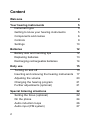 2
2
-
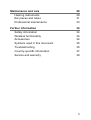 3
3
-
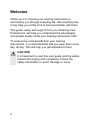 4
4
-
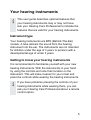 5
5
-
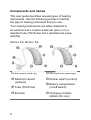 6
6
-
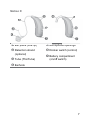 7
7
-
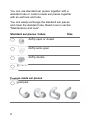 8
8
-
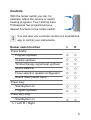 9
9
-
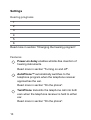 10
10
-
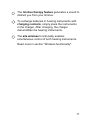 11
11
-
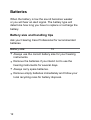 12
12
-
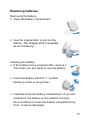 13
13
-
 14
14
-
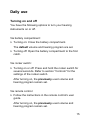 15
15
-
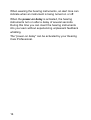 16
16
-
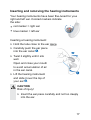 17
17
-
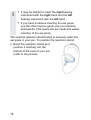 18
18
-
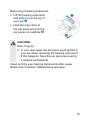 19
19
-
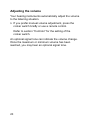 20
20
-
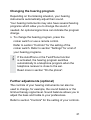 21
21
-
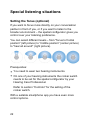 22
22
-
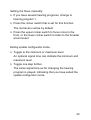 23
23
-
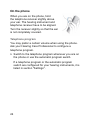 24
24
-
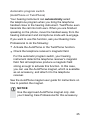 25
25
-
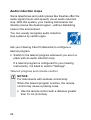 26
26
-
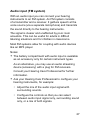 27
27
-
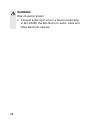 28
28
-
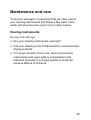 29
29
-
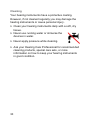 30
30
-
 31
31
-
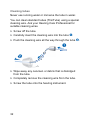 32
32
-
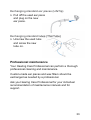 33
33
-
 34
34
-
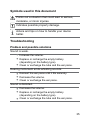 35
35
-
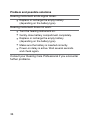 36
36
-
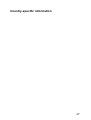 37
37
-
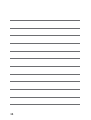 38
38
-
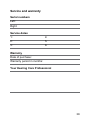 39
39
-
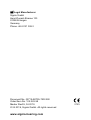 40
40
Ask a question and I''ll find the answer in the document
Finding information in a document is now easier with AI
Related papers
-
 Signia PROMPT CT (N) User guide
Signia PROMPT CT (N) User guide
-
 Signia INTUIS 3 S User guide
Signia INTUIS 3 S User guide
-
 Signia PROMPT S User guide
Signia PROMPT S User guide
-
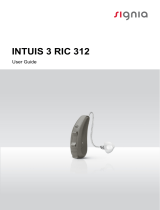 Signia INTUIS 3 RIC 312 User guide
Signia INTUIS 3 RIC 312 User guide
-
 Signia MOTION 13P 7NX User guide
Signia MOTION 13P 7NX User guide
-
 Signia MOTION S SDEMO DPX User guide
Signia MOTION S SDEMO DPX User guide
-
 Signia MOTION SP 3PX User guide
Signia MOTION SP 3PX User guide
-
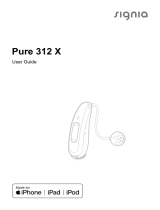 Signia Pure 312 3X User guide
Signia Pure 312 3X User guide
-
 Signia CROS Pure User guide
Signia CROS Pure User guide
-
 Signia MOTION SP 3PX User guide
Signia MOTION SP 3PX User guide
Other documents
-
Vibe S8 User guide
-
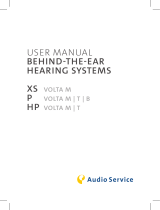 AUDIOSERVICE VOLTA P B User manual
AUDIOSERVICE VOLTA P B User manual
-
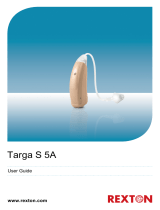 REXTON TARGA S 5A User guide
REXTON TARGA S 5A User guide
-
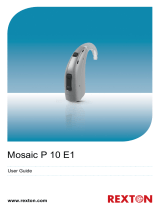 REXTON MOSAIC P 10 E1 User guide
REXTON MOSAIC P 10 E1 User guide
-
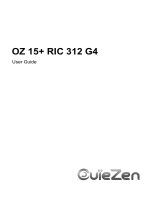 OUIEZEN OZ 15+ RIC 312 G4 User guide
OUIEZEN OZ 15+ RIC 312 G4 User guide
-
 A&M DEMO XTM P P4 User guide
A&M DEMO XTM P P4 User guide
-
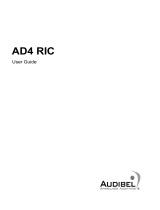 Audibel AD4 RIC 40 User guide
Audibel AD4 RIC 40 User guide
-
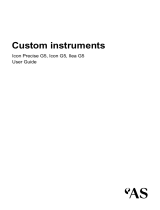 AUDIOSERVICE Icon 4 G5 Precise User guide
AUDIOSERVICE Icon 4 G5 Precise User guide
-
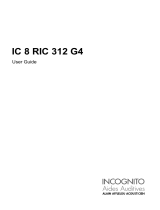 INCOGNITO IC 8 RIC 312 G4 User guide
INCOGNITO IC 8 RIC 312 G4 User guide
-
ADVANCE P LI 419 User guide