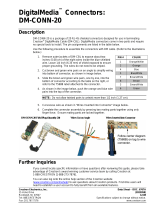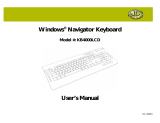Page is loading ...

Crestron DGE-1
Digital Graphics Engine
with DigitalMedia™ CAT Connectivity
Operations Guide

This document was prepared and written by the Technical Documentation department at:
Regulatory Compliance
Federal Communications Commission (FCC) Compliance Statement
This Class B digital apparatus complies with Canadian ICES-003.
Cet appareil numérique de la classe B est conforme à la norme NMB-003 du Canada.
Industry Canada (IC) Compliance Statement
This device complies with part 15 of the FCC Rules. Operation is subject to the following conditions:
(1) This device may not cause harmful interference and (2) this device must accept any interference received,
including interference that may cause undesired operation.
CAUTION: Changes or modifications not expressly approved by the manufacturer responsible for compliance
could void the user’s authority to operate the equipment.
NOTE: This equipment has been tested and found to comply with the limits for a Class B digital device,
pursuant to part 15 of the FCC Rules. These limits are designed to provide reasonable protection against harmful
interference in a residential installation. This equipment generates, uses and can radiate radio frequency energy
and, if not installed and used in accordance with the instructions, may cause harmful interference to radio
communications. However, there is no guarantee that interference will not occur in a particular installation. If
this equipment does cause harmful interference to radio or television reception, which can be determined by
turning the equipment off and on, the user is encouraged to try to correct the interference by one or more of the
following measures:
Reorient or relocate the receiving antenna
Increase the separation between the equipment and receiver
Connect the equipment into an outlet on a circuit different from that to which the receiver is connected
Consult the dealer or an experienced radio/TV technician for help
As of the date of manufacture, the DGE-1 has been tested and found to comply with specifications for CE
marking and standards per EMC and Radiocommunications Compliance Labelling.
The specific patents that cover Crestron products are listed at patents.crestron.com.
Crestron, the Crestron logo, Cresnet, Crestron Home, Crestron VisionTools, DigitalMedia, DM, DMNet, SystemBuilder, TouchPoint, V-Panel and
VT Pro-e are either trademarks or registered trademarks of Crestron Electronics, Inc. in the United States and/or other countries. Acrobat, Adobe
and Flash are either trademarks or registered trademarks of Adobe Systems Incorporated in the United States and/or other countries. HDMI, the
HDMI logo and High Definition Multimedia Interface are either trademarks or registered trademarks of HDMI Licensing LLC in the United States
and/or other countries. Excel, Internet Explorer, Microsoft, PowerPoint, XP, Windows, Windows Media Player and Word are either trademarks or
registered trademarks of Microsoft Corporation in the United States and/or other countries. Java is a trademark or registered trademark of Oracle
America, Inc. in the United States and/or other countries. Other trademarks and trade names may be used in this document to refer to either the
entities claiming the marks and names or their products. Crestron disclaims any proprietary interest in the marks and names of others.
©2012 Crestron Electronics, Inc.

Crestron DGE-1 Digital Graphics Engine
Contents
Digital Graphics Engine with DigitalMedia™ CAT Connectivity: DGE-1 1
Introduction ...............................................................................................................................1
Features and Functions................................................................................................ 1
Applications.................................................................................................................4
Specifications ..............................................................................................................5
Physical Description....................................................................................................7
Setup ........................................................................................................................................12
Network Wiring.........................................................................................................12
Identity Code ............................................................................................................. 12
Configuring the Touch Screen................................................................................... 13
Installation................................................................................................................. 37
Hardware Hookup .....................................................................................................39
Programming Software............................................................................................................41
Software Requirements for the PC ............................................................................ 41
Programming with SystemBuilder ............................................................................41
Programming with SIMPL Windows ........................................................................ 41
Programming with VisionTools ................................................................................44
Embedded Applications.............................................................................................47
Defaults for Embedded Windows Applications ........................................................49
Programming Embedded Windows Applications......................................................49
Uploading and Upgrading........................................................................................................ 51
Establishing Communication.....................................................................................51
Programs, Projects and Firmware.............................................................................. 52
Program Checks ........................................................................................................ 52
Restore....................................................................................................................... 52
Operation .................................................................................................................................53
MediaMarker............................................................................................................. 53
Security Infrastructure............................................................................................... 53
Problem Solving ......................................................................................................................55
Troubleshooting......................................................................................................... 55
Check Network Wiring..............................................................................................56
Reference Documents................................................................................................ 57
Further Inquiries ........................................................................................................57
Future Updates ..........................................................................................................58
Return and Warranty Policies .................................................................................................. 59
Merchandise Returns / Repair Service ...................................................................... 59
Crestron Limited Warranty........................................................................................59
Microsoft
®
Windows XP
®
Embedded End User License Agreement .....................................60
Operations Guide – DOC. 6776E Contents • i


Crestron DGE-1 Digital Graphics Engine
Digital Graphics Engine with
DigitalMedia™ CAT Connectivity:
DGE-1
Introduction
Designed for use with a Crestron
®
V-Panel™ HD Touch Screen Display
1
(sold
separately), the DGE-1 Digital Graphics Engine allows for a very streamlined touch
screen installation by placing the bulk of the electronics at the central equipment
location. Mounted in an equipment rack, the DGE-1 connects directly to the head
end AV sources, switchers and control network, while the V-Panel display can be up
to 150 feet (45 meters) away with just a single cable between them
2
.
The DGE-1 features 24-bit graphics, with single window video display, embedded
PC applications and Web browsing, streaming video and audio and IP intercom.
Connectivity includes one composite or S-video input, balanced stereo audio in/out,
Crestron Home
®
CAT5 balanced audio, Cresnet
®
and high speed Ethernet. A
DigitalMedia™ CAT output provides the connection to the V-Panel display.
Features and Functions
• Touch screen graphics and video processing for V-Panels
• Installs out of sight at the central equipment location
• Eliminates bulky, unsightly wiring at the V-Panel location
• Connects to the V-Panel via a single DigitalMedia cable
1, 2
• High definition 24-bit touch screen graphics
• DNav menu objects with gestures
• WAV files customizable audio feedback
• Multi-format streaming video and audio
• Single window full motion video
• Auto-sensing composite or S-video input
(Continued on following page)
1. The V-Panel touch screen must be equipped with a DM CAT type interface for connection to the
DGE-1. Contact a Crestron representative for additional design assistance.
2. For wiring between the DGE and V-Panel, use DM-CBL DigitalMedia Cable. The maximum
allowable cable length is 150 feet (45 meters).
Operations Guide – DOC. 6776E Digital Graphics Engine with DigitalMedia™ CAT Connectivity: DGE-1 • 1

Digital Graphics Engine Crestron DGE-1
Features and Functions
(Continued)
• 2-way intercom over IP or Crestron Home wiring
• Embedded PC applications for Web browsing, playing or streaming
digital media, viewing digital documents and accessing and controlling
external computers
• Supports interactive annotation among multiple touch screens
• Provides power to the V-Panel touch screen display
• USB keyboard/mouse port plus on-screen keyboard and mouse
capability
• Balanced stereo audio input and output
• Crestron Home (CH) CAT5 bidirectional audio port
• High speed Ethernet and Cresnet
• Single rack space mountable
Gestures Navigation
Adjust AV and lighting settings, surf the Internet and browse music and movie
libraries with a natural sweep of the finger using DNav gestures. Crestron DNav
technology affords enhanced touch screen functionality, providing dynamic
navigation control objects for scrolling effortlessly through all touch screen apps,
cover art and favorite channels.
Embedded PC
The DGE-1’s embedded PC engine combines rock solid touch screen graphics
performance with built-in Windows Media
®
Player and RealPlayer
®
, Internet
Explorer
®
, Adobe
®
Acrobat
®
Reader and Microsoft
®
Word, Excel
®
and PowerPoint
®
document viewers. While simultaneously controlling the home, boardroom or lecture
hall, the DGE-1 provides everything needed for enjoying online music and movies,
viewing Web pages and accessing most types of digital media without necessitating
a separate computer. In addition, VNC Viewer support delivers enhanced
cross-platform interaction with computers over the network or Internet, allowing
remote access and control of desktop applications to unleash all kinds of new
presentation and system integration possibilities.
Full Motion Video
The DGE-1 supports the display of standard definition video from an external
composite or S-video source. The video image can be displayed full screen or in a
fully scalable window anywhere on the V-Panel touchscreen. External audio signals
are handled by a single analog line input.
Streaming Video
Through its embedded Web browser and media players, the DGE-1 supports
streaming and downloadable video in a variety of formats, enabling access to all
kinds of media from online sources and network servers. Additional support for the
motion JPEG streaming format allows the display of live video from a Web camera
or network video streamer (Crestron CEN-NVS200 sold separately) or equivalent.
2 • Digital Graphics Engine with DigitalMedia™ CAT Connectivity: DGE-1 Operations Guide – DOC. 6776E

Crestron DGE-1 Digital Graphics Engine
IP Intercom
Using the microphone and speakers built into the V-Panel display (sold separately),
the DGE-1 supports 2-way voice communication via a choice of IP or Crestron
Home (CH) CAT5 wired intercom. Crestron IP intercom eliminates the need for
dedicated audio wiring, enabling 2-way speech and room monitoring over Ethernet
with other compatible Crestron touch screen s. Wired intercom is also supported
through a dedicated CAT5 audio connection to a C2N-IADS30X24 (sold separately)
or other CH CAT5 switcher or processor.
Keyboard/Mouse Options
On-screen keyboard and mouse capabilities enable complete control of the DGE-1’s
embedded Web browser and other applications and can also be used to control
external network devices like a Crestron ADMS Intermedia Delivery System™ (sold
separately) as well as computers running TouchPoint
®
Virtual Mouse & Keyboard
Software (VMK-WIN). USB ports are also provided on the DGE-1 and on the
V-Panel display (sold separately), allowing for connection of a physical keyboard
and mouse.
Remote Annotation
Remote annotation capability allows multiple touch screen users to draw with their
fingertips over the same video image or whiteboard screen, enabling enhanced
interaction between several participants in a courtroom, classroom or council
chamber.
Operations Guide – DOC. 6776E Digital Graphics Engine with DigitalMedia™ CAT Connectivity: DGE-1 • 3

Digital Graphics Engine Crestron DGE-1
Applications
The following diagram shows a DGE-1 in a typical application.
DGE-1 in a Typical Application
4 • Digital Graphics Engine with DigitalMedia™ CAT Connectivity: DGE-1 Operations Guide – DOC. 6776E

Crestron DGE-1 Digital Graphics Engine
Specifications
Specifications for the DGE-1 are listed in the following table.
DGE-1 Specifications
SPECIFICATION DETAILS
Graphic Engine
24-bit non-palette graphics + 8-bit alpha
channel transparency, 16.7 million colors,
DNav dynamic menu objects, multi-mode
objects, dynamic graphics and text, PNG
translucency, full motion (60 fps) animation,
transition effects, color key video windowing,
remote annotation
Embedded PC Applications
1
Microsoft Internet Explorer with Adobe Flash
®
plug-in and Java™ Runtime plug-in, Windows
Media Player, RealPlayer, Crestron MJPEG
Viewer, NetMeeting
®
, Remote Desktop, VNC
Viewer, Crestron MediaMarker™ Notebook,
Crestron Keyboard, Adobe Acrobat Reader,
WordPad, MS Word Viewer 2007, Excel
Viewer 2007, PowerPoint Viewer 2007
Memory
SDRAM 512 MB
Flash 2 GB
Maximum Project Size 120 MB
Communications
Ethernet
10/100 Mbps, auto-switching,
auto-negotiating, auto-discover, full/half duplex,
TCP/IP, UDP/IP, CIP, DHCP, for control and
console
Cresnet Cresnet slave mode for control and console
USB
USB 2.0 host, supports USB HID (Human
Interface Device) class devices and USB flash
drives
1
DigitalMedia
DM CAT and DMNet
®
, for connection to a
single V-Panel display only
Video
Input Signal Types S-video (Y/C), composite
Output Signal Type DM CAT (to V-Panel display)
Formats NTSC or PAL
Input Resolutions 480i, 576i
Output Resolutions 800 x 600 @ 60 Hz, 1280 x 768 @ 60 Hz
Color Depth 24-bit, 16.7 million colors
Streaming/File Formats
MJPEG via Crestron MJPEG viewer, plus all
formats supported by the embedded media
player applications
1
Audio
Hardware Features
Internal volume control and audio mixer, IP
Intercom
Input Signal Types Analog stereo, CH CAT5
(Continued on following page)
Operations Guide – DOC. 6776E Digital Graphics Engine with DigitalMedia™ CAT Connectivity: DGE-1 • 5

Digital Graphics Engine Crestron DGE-1
DGE-1 Specifications (Continued)
SPECIFICATION DETAILS
Audio (Continued)
Output Signal Types Analog stereo, CH CAT5
Streaming/File Formats
All formats supported by the embedded media
player applications
1
Audio Feedback (WAV)
8 and 16-bit PCM, 8-44.1 kHz sampling rates,
mono & stereo
Power Requirements
Cresnet Power Usage
16 Watts (0.67 Amps @ 24 Volts DC)
46 Watts (1.92 Amps @ 24 Volts DC) with V12
display
58 Watts (2.42 Amps @ 24 Volts DC) with V15
display
Default Net ID 03
Minimum 2-Series Control
System Update File
2, 3
Version 3.155.1240 or later
Environmental
Temperature 41º to 113º F (5º to 45º C)
Humidity 10% to 90% RH (non-condensing)
Heat Dissipation 55 BTU/Hr
Enclosure
Chassis Metal, matte black finish, vented top and sides
Faceplate
Extruded aluminum, matte black finish,
polycarbonate label overlay
Mounting
Freestanding or 1U 19-inch rack mountable
(adhesive feet and rack ears included)
Dimensions
Height
1.80 in (46 mm)
1.70 in (44 mm) without feet
Width
17.07 in (434 mm)
19.00 in (483 mm) with ears
Depth 10.70 in (272 mm)
Weight 4.3 lbs (2.0 kg)
Available Accessories
CEN-NVS200 Network Video Streamer
Cresnet Cresnet Control Cable
DM-CBL DigitalMedia Cable
DM-CONN DigitalMedia Cable Connector
V12 V-Panel 12” HD Touch Screen Display
V15 V-Panel 15” HD Touch Screen Display
VMK-WIN
TouchPoint Virtual Mouse & Keyboard
Software for Windows
®
1. Consult Crestron for a current list of compatible devices and embedded applications. To ensure
reliable performance, new device drivers and applications are available only from Crestron through
firmware updates.
2. The latest software versions can be obtained from the Crestron Web site. Refer to the NOTE
following these footnotes.
3. Crestron 2-Series control systems include the AV2 and PRO2. Consult the latest Crestron Product
Catalog for a complete list of 2-Series control systems.
6 • Digital Graphics Engine with DigitalMedia™ CAT Connectivity: DGE-1 Operations Guide – DOC. 6776E

Crestron DGE-1 Digital Graphics Engine
NOTE: Crestron software and any files on the Web site are for authorized Crestron
dealers and Crestron Authorized Independent Programmers (CAIPs) only. New users
must register to obtain access to certain areas of the site (including the FTP site).
Physical Description
This section provides information on the connections, controls and indicators
available on the DGE-1.
DGE-1 Physical View (Front View)
DGE-1 Physical View (Rear View)
Operations Guide – DOC. 6776E Digital Graphics Engine with DigitalMedia™ CAT Connectivity: DGE-1 • 7

Digital Graphics Engine Crestron DGE-1
DGE-1 Overall Dimensions (Front View)
1.70 in
(44 mm)
1 2
3
5
4
DGE-1 Overall Dimensions (Top View)
10.70 in
(272 mm)
17.07 in
(434 mm)
DGE-1 Overall Dimensions (Rear View)
11 12
13
14
15
6
8
9
10
16
7
8 • Digital Graphics Engine with DigitalMedia™ CAT Connectivity: DGE-1 Operations Guide – DOC. 6776E

Crestron DGE-1 Digital Graphics Engine
Connectors, Controls & Indicators
#
CONNECTORS
1
,
CONTROLS &
INDICATORS
DESCRIPTION
1
USB
(1) USB Type A female;
USB 2.0 host port for connection of a USB
HID compliant mouse/keyboard or USB flash
drive
2
2 PWR LED
(1) Green LED, indicates DC power supplied
from Cresnet control network
3 NET LED
(1) Amber LED, indicates communication
with Cresnet system
4 RESET
(1) Recessed miniature push button, resets
the DGE-1
5 DM LINK LED
(1) Green LED, indicates connection to a
V-Panel
6
VIDEO IN
COMP/C
Y
(1) Auto-sensing analog video input
comprised of (2) BNC female;
Signal types: S-video (Y/C) or composite
input;
Input level: 1 V
p-p
nominal;
Input impedance: 75 Ω nominal
7
AUDIO
(1) 8-pin RJ-45 female, shielded
Bidirectional CAT5 balanced stereo audio
port;
Paralleled to AUDIO IN and AUDIO OUT
connectors;
Connects to any other Crestron “CH” CAT5
balanced audio port via CresCAT cable;
Maximum length: 1000 feet (305 meters)
8
AUDIO IN
L
G
R
(1) 5-pin 3.5 mm detachable terminal block;
Balanced/unbalanced stereo line level input;
Input impedance: 20 kΩ balanced,
10 kΩ unbalanced;
Maximum input level: 4 V
rms
balanced,
2 V
rms
unbalanced
9
AUDIO OUT
L
G
R
(1) 5-pin 3.5 mm detachable terminal block;
Balanced/unbalanced stereo line level
output;
Output impedance: 200 Ω balanced,
100 Ω unbalanced;
Maximum output level: 4 V
rms
balanced,
2 V
rms
unbalanced
10
TO PANEL, DM OUT
D & M
3
MD
(1) DM CAT output comprised of (2) 8-pin
RJ-45 female, shielded;
Connects to DM CAT input of a V-Panel
display via DB-CBL
4, 5
11
TO PANEL, DM OUT
24 A B G
6
GBA24
(1) 4-pin 3.5 mm detachable terminal block,
DMNet port;
Connects to DMNet port of a V-Panel display
via DB-CBL
4, 5
(Continued on following page)
Operations Guide – DOC. 6776E Digital Graphics Engine with DigitalMedia™ CAT Connectivity: DGE-1 • 9

Digital Graphics Engine Crestron DGE-1
Connectors, Controls & Indicators (Continued)
#
CONNECTORS
1
,
CONTROLS &
INDICATORS
DESCRIPTION
12
REMOTE RESET
GS
(1) 2-pin 3.5 mm detachable terminal block;
Contact closure sensing input for hardware
reset
13
LAN
Green
LED
Yellow
LED
Pin 8
Pin 1
(1) 8-pin RJ-45 with two LED indicators;
10BASE-T/100BASE-TX Ethernet port,
Green LED indicates link status;
Yellow LED indicates Ethernet activity
PIN SIGNAL PIN SIGNAL
1 TX + 5 N/C
2 TX - 6 RX -
3 RX + 7 N/C
4 N/C 8 N/C
14
SETUP
Button and LED
(1) Recessed miniature push button and red
LED for Ethernet auto-discovery and TSID
15
NET
Y
24
Z
G
(2) 4-pin 3.5 mm detachable terminal blocks;
Cresnet slave ports, paralleled;
24: Power (24 Volts DC)
Y: Data
Z: Data
G: Ground
16
G
(1) 6-32 screw, chassis ground lug
1. Interface connectors for AUDIO IN, AUDIO OUT, 24 A B G, REMOTE RESET and NET ports
are provided with the unit.
2. Consult Crestron for a current list of compatible devices and embedded applications. To ensure
reliable performance, new device drivers and applications are available only from Crestron through
firmware updates.
3. The DM OUT port consists of two separate RJ-45 connectors labeled D and M. The D port carries
HDMI
®
signal. The M port carries data. Refer to the following table for the connector pinouts.
D and M Ports
18
PIN # WIRE COLOR PIN # WIRE COLOR
1 Orange/White 5 Blue/White
2 Orange 6 Green
3 Green/White 7 Brown/White
4 Blue 8 Brown
4. For wiring between the DGE and V-Panel, use DM-CBL DigitalMedia Cable. The maximum
allowable cable length is 150 feet (45 meters).
5. DMNet wiring is not compatible with Cresnet wiring. DMNet wiring cannot be daisy chained.
10 • Digital Graphics Engine with DigitalMedia™ CAT Connectivity: DGE-1 Operations Guide – DOC. 6776E

Crestron DGE-1 Digital Graphics Engine
6. Refer to the following table for the 24 A B G connector pinouts.
24 A B G Port
24
GAB
PIN # SIGNAL DESCRIPTION WIRE COLOR
24 24V DC DC Power Red
A DMNet+ DMNet White
B DMNet- DMNet Blue
G Ground DC Ground Black
Operations Guide – DOC. 6776E Digital Graphics Engine with DigitalMedia™ CAT Connectivity: DGE-1 • 11

Digital Graphics Engine Crestron DGE-1
Setup
Network Wiring
When wiring the Cresnet network, consider the following:
NOTE: DMNet
®
wiring and Cresnet wiring are not compatible.
• Use Crestron Certified Wire.
• Use Crestron power supplies for Crestron equipment.
• Provide sufficient power to the system.
• For wiring between the DGE-1 and V-Panel, use DM-CBL DigitalMedia
Cable. The maximum allowable cable length is 150 feet (45 meters).
CAUTION: Insufficient power can lead to unpredictable results or damage
to the equipment. Please use the Crestron Power Calculator to help calculate
how much power is needed for the system (www.crestron.com/calculators
).
For networks with 20 or more devices, use a Cresnet Hub/Repeater (CNXHUB) to
maintain signal quality.
For more details, refer to “Check Network Wiring” which starts on page 56.
The DGE-1 can also use high-speed Ethernet for communications between the
device and a control system, computer, digital media server and other IP-based
devices.
For information on connecting Ethernet devices in a Crestron system, refer to the
latest version of the Crestron e-Control
Reference Guide (Doc. 6052), which is
available from the Crestron Web site (www.crestron.com/manuals).
Identity Code
Net ID
The Net ID of the DGE-1 has been factory set to 03. The Net IDs of multiple DGE-1
devices in the same system must be unique. The Net ID is set using the internal setup
menu (refer to “Cresnet” on page 17). Net ID may also be set from a personal
computer (PC) via Crestron Toolbox™ (refer to “Establishing Communication” on
page 51).
When setting the Net ID, consider the following:
• The Net ID of each unit must match an ID code specified in the SIMPL
Windows program.
• Each network device must have a unique Net ID.
For more details, refer to the Crestron Toolbox help file.
12 • Digital Graphics Engine with DigitalMedia™ CAT Connectivity: DGE-1 Operations Guide – DOC. 6776E

Crestron DGE-1 Digital Graphics Engine
IP ID
The IP ID is set within the DGE-1’s IP table using Crestron Toolbox. For
information on setting an IP table, refer to the Crestron Toolbox help file. The IP IDs
of multiple DGE-1 devices in the same system must be unique.
When setting the IP ID, consider the following:
• The IP ID of each unit must match an IP ID specified in the SIMPL
Windows program.
• Each device using IP to communicate with a control system must have a
unique IP ID.
Configuring the Touch Screen
NOTE: The only connection required to configure the touch screen is power,
supplied from the DGE-1. Refer to “Hardware Hookup” which starts on page 39 for
details.
The DGE-1 and V-Panel are configured from the setup menu.
NOTE: If no project has been loaded or if an invalid project has been loaded, the
touch screen displays an error message and defaults to the setup menu screen.
If a project is running, the setup menu can be accessed using one of three methods:
1. Touch the screen during boot up when the “Preparing to Load Project”
message is displayed. Maintain touch until after the countdown, when the
message changes to “Loading Setup Screen”.
2. If the project has a button defined for this purpose, touching the button
provides entry into the setup menu.
3. Crestron Toolbox can be also used to enter the setup menu:
a. Establish communication with the touch screen (refer to “Establishing
Communication” on page 51 for details).
b. Right-click on the device and select Functions | Setup Mode….
“Setup/Calibrate” Window
c. Select Enter Setup Mode. The setup menu is displayed as shown in
the following illustration.
Operations Guide – DOC. 6776E Digital Graphics Engine with DigitalMedia™ CAT Connectivity: DGE-1 • 13

Digital Graphics Engine Crestron DGE-1
NOTE: Select Exit Setup Mode to exit the setup menu.
DGE-1/V-Panel Setup Menu
The setup menu provides access to all basic functions and parameters. It is divided
into Setup, Ethernet, LAN Ethernet Status, Standby, Misc. Controls DM Ethernet
Status, Screen Brightness, Hard Button Feedback and Touch Path sections. There
are also buttons for Save & Reboot, Shut Down and Exit.
NOTE: To allow the touch screen to upload projects, standby is disabled until
approximately five minutes after the project is loaded.
To exit the setup menu and return to the program, touch Exit, located at the bottom
of the setup menu. To save any changes and reboot the touch screen, touch Save &
Reboot, located at the bottom of the setup menu. Use the Shut Down button to turn
off the touch screen.
Setup Menu Details
The setup menu allows configuration of the touch screen’s settings for security,
Cresnet ID, touch screen calibration, runtime project, video, audio, annotation,
embedded applications and diagnostics. The setup menu also has a button that
toggles the on-screen keyboard on and off.
NOTE: When in Annotation mode, the setup menu is still available but all setup
windows are disabled (i.e., setup windows can not be opened via a digital join). For
more information about Annotation mode, refer to “About Annotation Mode” in the
Crestron VisionTools
®
(VT Pro-e
®
) Help file.
14 • Digital Graphics Engine with DigitalMedia™ CAT Connectivity: DGE-1 Operations Guide – DOC. 6776E

Crestron DGE-1 Digital Graphics Engine
Security
The Security button opens the “Security Setup” window, which allows the user to
change the username and password of the system account, setup and close network
connections, setup a proxy server, close network connections and clear Internet
browser temporary files, history and cookies.
NOTE: To use the on-screen keyboard for security settings, touch Keyboard on the
startup menu before touching Security.
“Security Setup” Window
Touch Setup Connections… to open the “Network Connections” window. This
window is used to map to a network drive. A mapped network drive permits easy
access to embedded application files (Word, Excel, PowerPoint, MediaMarker, etc.)
and provides a location to save files. To further customize the installation, network
drives containing compiled touch screen project files can also be mapped.
“Network Connections” Window
To add a new network connection, touch Add….
Operations Guide – DOC. 6776E Digital Graphics Engine with DigitalMedia™ CAT Connectivity: DGE-1 • 15

Digital Graphics Engine Crestron DGE-1
“Configure Network Connection” Window
To add a network drive, perform the following procedure:
1. Touch
to browse for the new network connection. If the remote
shareable folder name does not appear on the list, it can be entered manually
in the Remote Name field, using the following format:
\\Remote host name\Shareable folder name
2. Map this connection by selecting a drive letter from the Map Drive Letter
drop box.
3. Enter a User Name and Password.
4. Touch the Remember and reconnect on startup checkbox if so desired.
5. Touch OK to enable the new network connection and return to the
“Network Connections” window.
Once all changes to network connections have been completed, touch OK to return
to the “Security Setup” window.
Touch Setup Proxy… to open the “Setup Proxy” window. This window is used to
point to a proxy server for Internet access. A proxy server acts as an intermediary
between an internal network (intranet) and the Internet, retrieving files from remote
Web servers.
“Setup Proxy” Window
16 • Digital Graphics Engine with DigitalMedia™ CAT Connectivity: DGE-1 Operations Guide – DOC. 6776E
/