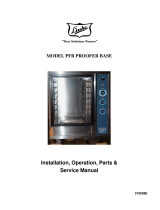Page is loading ...

701 S. RIDGE AVENUE
TROY, OHIO 45374-0001
937 332-3000
ITW FOOD EQUIPMENT GROUP
FORM 36709 (Jan. 2007)
PROOFER &
RETARDER/PROOFER
MODELS
PW1E
PW1S
PW2E
PW2S
PW3S
RPW1S
RPW2E
RPW2S

– 2 –
©ITW FEG, 2006
TABLE OF CONTENTS
GENERAL ............................................................................................................................................. 3
INSTALLATION ..................................................................................................................................... 3
OPERATION .......................................................................................................................................... 4
Proofi ng ........................................................................................................................................... 4
Retarding ......................................................................................................................................... 4
Controls - Standard Proofer ............................................................................................................. 5
Advanced Controls - Retarder/Proofer ............................................................................................ 7
Operating Parameter Setup ........................................................................................................... 14
Customized Operation ................................................................................................................... 16
MAINTENANCE .................................................................................................................................. 18
Light Bulbs ..................................................................................................................................... 18
Shut Down ..................................................................................................................................... 18
Cleaning ........................................................................................................................................ 18
Service and Parts Information ....................................................................................................... 18
TROUBLESHOOTING ........................................................................................................................ 19
Service and Parts Information ....................................................................................................... 19

– 3 –
OPERATION AND CARE OF
PROOFERS & RETARDER/PROOFERS
SAVE THESE INSTRUCTIONS
GENERAL
The Proofer and Retarder/Proofer cabinets proof racks of dough products under controlled temperatures
and humidity prior to baking. There are several to choose from. The standard proofers are equipped to proof
dough only. Retarder/Proofers gradually thaw frozen dough. The retarders operate like a refrigerator by
keeping the interior cool, which also provides an excellent environment for storing dough prior to proofi ng.
The cooler temperature slows the yeast fermentation process and prevents the dough from rising. The
Automatic Retard/Proof feature adds the fl exibility of programming times to retard and automatically proof
in one operation.
The Proofers and Retarder/Proofers offer a unique modular design, allowing for a wide variety of sizes
in both standard and pass-through models. They can be ordered as one-, two-, or three-section roll-in or
roll-through models. All Proofer and Retarder/Proofer cabinets have easy-to-clean stainless steel interior
and exterior panels.
It is suggested that you thoroughly read this manual and carefully follow the instructions provided.
INSTALLATION
Proofers and Retarder/Proofers must be installed by authorized trained service technicians.

– 4 –
OPERATION
The following pages cover the operation procedures for the various control options of the Proofer
and Retarder/Proofer cabinets. The control panels come in two confi gurations: standard proofer and
retarder/proofer.
PROOFING
Controlled temperature and humidity in the proofer promotes yeast fermentation, which generates gas and
causes the dough to rise. Proofi ng takes from 45 to 60 minutes, depending on the product. A temperature
setting of 95°F (35°C) and humidity at 85% are typical but will vary slightly, depending on the product
being proofed. To dry-proof, set the humidity to the lowest setting. The chart below is only a guide. Ask
your dough supplier for technical product reports to set up your own chart.
RETARDING
The retard feature gradually thaws frozen dough. Set the temperature between 36°F and 38°F (2°C
to 3°C) for best results. Thawing frozen dough at retarder temperatures takes approximately 6 hours
minimum. Retarding slows the yeast fermentation process, reduces gas formation and inhibits the dough
from rising. This also provides an excellent environment for storing dough products up to 48 hours by
keeping the dough interior cool. Dough should not be refrozen after thawing.
It is likely that condensation will form if product is placed directly into the proofer from the retarder. For
best results, allow the product to reach room temperature before placing into the proofer.
Units equipped with auto mode will slowly and automatically bring the proofer up to temperature without
removing the product from the unit.
Product Proofi ng
Temperature % Humidity Proof Time Minutes
Rolls 95°F (35°C) 85% 55 min.
French Crust Bread 14 oz. 90°F (32°C) 90% 45 min.
French Crust Bread 10 oz. 90°F (32°C) 85% 45 min.
Bagels 85°F (29°C) 85% 50 min.
Croissants 75°F (24°C) 70% 30 min.

– 5 –
CONTROLS - STANDARD PROOFER
PROOF MODE
ON/OFF - Press to start/stop the proof mode.
TEMP UP or DOWN ARROW - Press to set the
temperature.
TEMP WINDOW - Displays the current
temperature.
%HUMIDITY UP or DOWN ARROW - Press to
set the humidity.
%HUMIDITY WINDOW - Displays the current
humidity.
NOTE: When the actual humidity is less than 26%,
the humidity window will show 25%. When the actual
humidity is higher than 25%, the humidity window will
show the actual humidity. To view the temperature
or humidity set point, touch the up or down arrow
once.
TIMER NUMBER
UP ARROW - Press to select a timer
(1 through 4).
START/STOP - Press to start/stop the selected
timer.
TIMERS UP or DOWN ARROW - Press to set the
desired time on the selected timer.
TIMERS WINDOW - Displays the hours and
minutes remaining on the selected timer.

– 6 –
Proof
The proof feature allows thawed dough to rise by gradually increasing the temperature and humidity of
the dough.
1. Press the ON/OFF button to start the proof mode. The
ON/OFF Indicator Light is lit.
2. Enter the desired temperature by pressing the UP or
DOWN arrow next to the TEMP window. The small
ON dot located in the lower right corner of the TEMP
window will light if the actual temperature is below the
set temperature and the unit is calling for heat.
3. Enter the desired humidity by pressing the UP or DOWN
arrow next to the %HUMIDITY window.
4. Enter the desired time. (See Entering Time below.)
NOTE: For best results, allow the proofer to reach set temperature and humidity before putting product
in. Proof at lower temperatures rather than higher temperatures.
Entering Time
There are four individual timers that can be used for timed operations. Timers run independently and will
not start or stop an operation.
1. Press the UP arrow button next to the TIMER NUMBER window to select one of four timers. The
number will be displayed in the TIMER NUMBER
window.
2. Enter the desired time by pressing the UP or DOWN
arrow next to the TIMERS window.
3. Press the START/STOP button to activate the timer.
The small ON dot located in the lower right corner of the
TIMER NUMBER window blinks to indicate the timer is
running.
4. When the timer expires, a beeper sounds and the timer
number fl ashes in the TIMER NUMBER window. Press
START/STOP to silence the beeper.
5. If more than one timer is needed, select another timer and enter the desired time. To begin the
timing countdown on the timer you want to run, select the timer and press the START/STOP button.
The START/STOP button only starts or stops the timing operation for the timer shown in the TIMER
NUMBER window.
6. When multiple timers are in use, the timer number will fl ash on the screen as each one times out.
7. Previous time settings remain in the timers until changed.

– 7 –
ADVANCED CONTROLS - RETARDER/PROOFER
The Retarder/Proofer has several options to choose from the control panel.
• Manual Proof Operation
• Manual Retard Operation
• Automatic Retard and Proof Operation
START-UP:
ON/OFF - Turn on/off the setup mode.
TEMPERATURE UP or DOWN ARROW - Press to
set the temperature level.
TEMPERATURE WINDOW - Displays the current
temperature. Displays set temperature when being
adjusted.
HUMIDITY UP or DOWN ARROW - Press to set the
humidity level.
HUMIDITY WINDOW - Displays the current humidity.
Displays set humidity when being adjusted.
TIMER NUMBER ARROW - Press to select a timer
(1 to 4).
TIMER START/STOP BUTTON - Press to start/stop
the timer.
TIMERS UP or DOWN ARROW - Press to set the
desired time.
TIMERS WINDOW - Displays the hours and minutes
remaining on the timer.
ARROW BUTTONS - Use with LCD operation.
LCD PANEL - Displays all setup options of the Proofer,
Retarder, or automatic Retard/Proofer operation.
CONTROL
To enter the operation mode, press ON/OFF button
(See Fig. 1).
OPERATION MODE:
The LCD panel displays three options after the
ON/OFF button is pressed (See Fig. 2).
Fig. 1
Fig. 2

– 8 –
Proof
• Press the "PROOFER" operation arrow button (See Fig. 2).
• Enter the desired temperature (65°F - 115°F) by pressing up or down arrow button.
• Enter the desired humidity (25% - 95%) by pressing up or down arrow button.
• Enter the desired time for timer. (If it is timed out, beeper is pulsed and timer number fl ashes.)
After entering desired time and pressing the timer
START/STOP button, the LCD displays message
"PROOF TIMINGoooo" to indicate the proof operation
is now running with timers (See Fig. 4).
To stop the proof timer operation, press START/STOP
button. To stop the proof operation, press "CHANGE
MODE" arrow button or ON/OFF button.
NOTE: It is normal to notice that one proofer fan per
airduct keeps running for 20 minutes to cool down
after the proof operation is canceled.
LED is on indicating the
unit is running.
Fig. 3
Fig. 4

– 9 –
Retard
• Press the "RETARDER" operation arrow button (See Fig. 2).
• Enter the desired temperature (34°F - 50°F) by pressing up or down arrow button.
• Enter the desired time for timer. (If it is timed out, beeper is pulsed and timer number fl ashes.)
NOTE: Retard operation does not offer humidity control. A fi xed humidity value is used for this
operation.
NOTE: Defrost cycle can be set by entering the Parameter Setup Mode. See chart for default value. During
defrost cycle active, the LCD fl ashes "DEFR" at the bottom left corner.
Enter the desired timer and press timer START/
STOP button. The LCD displays message
"RETARDER TIMINGoooo" to indicate the retard
operation is running with timer (See Fig. 5 and
Fig. 6).
To stop the retard timer, press timer START/STOP
button. To stop the retard operation, press "CHANGE
MODE" arrow button or ON/OFF button.
LED is on indicating the
unit is running.
Fig. 6
Fig. 5

– 10 –
RETARDER/ PROOFER (Auto Mode)
This operation will put Retard and Proof in one operation. The automatic Retard/Proof operation can be
programmed for either a single day or seven days. (See chart for the parameter value setup.) After one
operation cycle (Retard and Proof) is fi nished, the unit now runs Proofer mode. To resume the next day
program, the operator must go to Retard/Proofer Mode and press “Start Retard/Proofer” arrow button.
Note: Rest period and Recover time are setup times before the unit enters the proof stage. (See chart
for the default value.)
The operator must select “CHANGE MODE” arrow button, “RETARDER/PROOFER” arrow button, then
press “Start Retard/Proof” arrow button to resume the program for the next day.
• Follow the steps below to program automatic Retard/Proof operation.
After pressing Review/Edit
Settings, the next screen on
the LCD is shown here (See
Fig. 8).
Review or edit new settings.
Press here to change day.
In Fig. 8, the LCD displays "7 DAY PROGRAM" because the parameter P15 value is set to “1”.
Note: This step is for service only. If single day program is preferred, see Operating Parameter Setup to
change P15 value to “0”.
If day is not correct, then press “Change DAY?” arrow button. The LCD next screen displays the option
to select days as shown below.
Use the arrow buttons to change
day. Then select NEXT button or
arrow button to set the clock.
To enter the Retard/Proof
operation, press “Review/Edit
Settings” arrow button (See
Fig. 7).
Fig. 7
Fig. 8
Fig. 9

– 11 –
Note: Programming is based on Proof cycle completion Time/Day. The program always starts with Sunday
as the fi rst day for programming. To activate the program, select the arrow button as shown below.
Press here to edit time.
If time is correct, then press
NEXT button or arrow button.
If time is not correct, select the
“Set CLOCK?” arrow button to
change time.
If the program on Sunday is
activated, this screen will display
(See Fig. 12).
The next LCD screen displays
time that the program will be
completed for proofing (See
Fig. 13).
Press NEXT button or arrow
button.
Press here to activate or
deactivate the program.
Operator also has the choice to
skip the program on that day by
pressing NEXT button or arrow
button (See Fig. 11).
Press here to proceed to
next screen.
Enter the desired time when to
complete Proofi ng by pressing
"Hours" and "Minutes" arrow
buttons. Keep in mind that hour
or minute is changed by one
arrow button. If the desired
hours or minutes is missed, keep
pressing the arrow button until
the desired time is reached.
Press NEXT button or arrow
button.
Change hours.
Change minutes.
Fig. 10
Fig. 11
Fig. 12
Fig. 13

– 12 –
Follow the LCD instructions to
setup the Retard temperature.
Press the Up or Down arrow
button to select desired
temperature (See Fig. 14 and
Fig. 15).
After entering the Retard
temperature, press NEXT button
or arrow button to go to the Proof
setup as shown in Fig. 16 and
Fig. 17.
Operator can enter desired temperature, humidity, and
timer to end proof operation. This is the end of Retard
and Proof cycle (for one day).
Fig. 14
Fig. 15
Fig. 17
Fig. 16

– 13 –
The next screen shows the
program for the second day after
the NEXT button is pressed (See
Fig. 18).
After a 7-day program is fi nished,
the LCD displays the final
message as shown in Fig. 19.
The operator has two options,
either to review/edit new change
or go back to other operation
options (manual Retard or
manual Proof) by pressing
“CHANGE MODE” arrow button.
Otherwise, the auto Retard/
Proof operation will start after
the arrow button is pressed as
shown in Fig. 19.
Press here to activate or
deactivate the program.
Again, the LCD displays a choice of the next day program by activating or deactivating the program button.
To skip the next day, the next day program must be inactive. Then press NEXT button. If next day program
is activated, then proceed with similar steps as shown in screen shot Fig. 11 through Fig. 17.
Fig. 18
Fig. 19
Press here to activate
the auto Retard/Proof.
Press here to go to
manual Retard or Proof.

– 14 –
OPERATING PARAMETER SETUP
• Press and hold the TIMER NUMBER arrow button.
• Press ON/OFF button. (See Fig. 20).
Fig. 20
After entering parameter
setup mode (Fig. 21), the LCD
panel shows function of each
parameter defi nition. For more
information on parameter value,
see the parameter value chart
to understand each parameter
value.
Fig. 21
Press up or down button
to enter new value.
Press up or down button to
select parameter number.
LCD displays function or
each parameter number.

– 15 –
Defi nitions and Default Values for Retarder Proofer
/* P0 Software Version Number
/* P1 Fahrenheit or Celsius
/* P2 Temp Offset for Calib. Min. 0 Max. 30, 15 is zero offset
/* P3 Hum Offset for Calib. Min. 0 Max. 30, 15 is zero offset
/* P4 Minimum Temp for Proof 65°F
/* P5 Maximum Temp for Proof 115°F
/* P6 Minimum Humid for Proof 25%
/* P7 Maximum Humid for Proof 95%
/* P8 Dummy (undefi ned)
/* P9 Preheat without humidity Preset T=105°F, Time out after 15 min. If Timer Start/Stop button is not pressed
after 30 sec, the unit will go to Proof operation.
/* P10 Minimum Temp for Retard 34°F
/* P11 Maximum Temp for Retard 50°F
/* P12 Rest Time Min. 5 min. Max. 480 min.
/* P13 Recovery Time Min. 30 min. Max. 480 min.
/* P14 1=AM/PM, 0 = Military Time
/* P15 1= 7Day, 0= Single Day
/* P16 Defrost Every xx (hours) Max. 10 hrs.
/* P17 Defrost FOR xx (minutes) Max. 60 min.
NOTE: P10 thru P17 are for the Retarder Proofer only.
Default Parameter Values
101 /* P0 Software Version Number
1 /* P1 1=Fahrenheit, 0=Celsius
15 /* P2 Temp Offset for Calib.
15 /* P3 Hum Offset for Calib.
65 /* P4 Minimum Temp for Proof
115 /* P5 Maximum Temp for Proof
25 /* P6 Minimum Humid for Proof
95 /* P7 Maximum Humid for Proof
0 /* P8 Not used
1 /* P9 Preheat 1= disabled, 0=enable
34 /* P10 Minimum Temp for Retard
50 /* P11 Maximum Temp for Retard
30 /* P12 Time for Rest Time
60 /* P13 Time for Recovery
1 /* P14 1=AM/PM, 0 = Military
0 /* P15 1= 7Day, 0= Single Day
6 /* P16 Defrost every x hours
10 /* P17 Defrost time x minutes

– 16 –
CUSTOMIZED OPERATION
The Proofer and the Retarder/Proofer controls have the capability of being customized to fi t your own
personal needs using the setup mode.
NOTE: Before entering the setup mode, read all the instructions to make sure you are completely clear
on what to do. If you need assistance, please call your authorized service offi ce.
Entering Setup Mode
1. Press and hold the TIMER NUMBER arrow button. While pressing the TIMER NUMBER arrow
button, press the ON/OFF button.
2. A zero will appear in the TIMER NUMBER display.
3. Release both buttons.
4. You are now in setup mode.
Changing Items in Setup Mode
1. The number in the TIMER NUMBER display is the setup number. The other display windows will
light up, depending on what item is being changed.
2. To change the setup item being displayed, go to that display and use the arrow buttons to the left of
the display to adjust the setting.
3. To change the setup number, press the UP or DOWN arrow to the left of the TIMERS display.
4. To exit the setup mode, press the ON/OFF and TIMER NUMBER arrow button once to get back to
normal operation.
NOTE: There may be setup numbers in the setup mode that do not pertain to your particular proofer. Do
not attempt to set these. Skip them and go to the next appropriate number.

– 17 –
Setup Guide
Setup Hints
• During Rest Period, the unit does not heat, cool or circulate air; this allows the dough to "rest."
• During Recovery Time, the unit slowly heats up and adds humidity, bringing the unit to the preset
temperature and humidity and into the proof stage of the automatic retard/proof process.
Setup Number Setup Item
1 Degrees Fahrenheit
2 Temperature Offset (0= -15°F/C, 15= 0°F/C, 30= +15°F/C)
3 Humidity Offset (0= -15%RH, 15= 0%RH, 30= +15%RH)
4 Minimum proof temperature that can be set
5 Maximum proof temperature that can be set
6 Minimum proof humidity that can be set
7 Maximum proof humidity that can be set
9 Preheat Disabled (1=Disabled, 0=Enabled) (HP only)
10 Minimum retard temperature that can be set (HPR only)
11 Maximum retard temperature that can be set (HPR only)
12 Rest period (HPR only)
13 Recovery period (HPR only)
14 Military or standard time (HPR only)
15 Daily/Weekly (1= 7 Day Cycle, 0= 1 Day Cycle)
16 Defrost Refrigeration equipment every xx hours (Max. 10 hours)
17 Defrost Refrigeration equipment for xx minutes (Max. 60 minutes)

– 18 –
MAINTENANCE
WARNING: DISCONNECT THE ELECTRICAL POWER TO THE MACHINE AND FOLLOW
LOCKOUT / TAGOUT PROCEDURES.
Every 6 months have authorized service personnel check refrigeration coils (clean if required), air duct
drain, heater plate and spray nozzle. Oil the fan motor (if required).
LIGHT BULBS
Replace light bulb(s) with 40-watt incandescent appliance-type bulb(s) ONLY.
SHUT DOWN
1. Remove all remaining product.
2. Turn off proofer.
3. Clean the proofi ng chamber. (See Cleaning below.)
CLEANING
1. Using a clean cloth moistened in warm, soapy water, wash the stainless steel interior of the cabinet.
Rinse with clear water and dry with a clean cloth.
2. Clean the outside daily with a clean, damp cloth.
3. Use care when cleaning around sensitive interior parts, such as probes and sensors.
4. Do not use cleaners containing grit, abrasive materials, bleach, harsh chemicals or chlorinated
cleaners. Do not use steel wool on stainless steel surfaces. Never spray down the proofer with water,
steam or power wash.
5. Be cautious with new or improved cleaning formulas; use only after being well tested in an inconspicious
place.
SERVICE AND PARTS INFORMATION
Contact your authorized service offi ce for any repairs or adjustments needed on this equipment.

– 19 –
TROUBLESHOOTING
PROBLEM CORRECTIVE ACTION
Machine will not turn on. 1. Make sure that the power cord is plugged in.
2. Verify that the main power supply is on.
3. Contact your local authorized service offi ce.
Machine will not heat up. 1. Verify that the temperature is set properly.
2. Contact your local authorized service offi ce.
Machine will not humidify air . 1. Verify that the humidity is set properly.
2. Verify that the water supply is turned on to the equipment.
3. Contact your local authorized service offi ce.
Machine will not cool. 1. Verify that the temperature is set properly.
2. Contact your local authorized service offi ce.
SERVICE AND PARTS INFORMATION
Contact your authorized service offi ce for any repairs or adjustments needed on this equipment.

NOTES
– 20 –
FORM 36709 (Jan. 2007) PRINTED IN U.S.A.
/