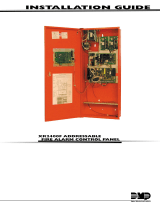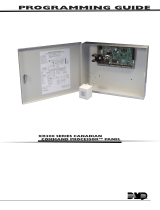Page is loading ...

PROGRAMMING GUIDE
XR200 COMMAND PROCESSOR™ PANEL &
XR2400F FIRE ALARM CONTROL PANEL

MODEL XR200 COMMAND PROCESSOR™ PANEL
&
MODEL XR2400F FIRE ALARM CONTROL PANEL
PROGRAMMING GUIDE
FCC NOTICE
This equipment generates and uses radio frequency energy and, if not installed and used properly in strict accordance
with the manufacturer’s instructions, may cause interference with radio and television reception. It has been type tested
and found to comply with the limits for a Class A computing device in accordance with the speciÞ cation in Subpart J
of Part 15 of FCC Rules, which are designed to provide reasonable protection against such interference in a residential
installation. If this equipment does cause interference to radio or television reception, which can be determined by
turning the equipment off and on, the installer is encouraged to try to correct the interference by one or more of the
following measures:
Reorient the receiving antenna
Relocate the computer with respect to the receiver
Move the computer away from the receiver
Plug the computer into a different outlet so that computer and receiver are on different branch circuits
If necessary, the installer should consult the dealer or an experienced radio/television technician for additional suggestions.
The installer may Þ nd the following booklet, prepared by the Federal Communications Commission, helpful:
“How to identify and Resolve Radio-TV Interference Problems.”
This booklet is available from the U.S. Government Printing OfÞ ce, Washington D.C. 20402
Stock No. 004-000-00345-4
Copyright © 1995 - 2003 Digital Monitoring Products, Inc.
Information furnished by DMP is believed to be accurate and reliable.
This information is subject to change without notice.

XR200/XR2400F Programming Guide Digital Monitoring Products
i
TABLE OF CONTENTS
Revisions to This Document.............................................vi
Introduction......................................................................1
1.1 Before you begin.................................................................... 1
Internal Programmer.............................................................. 1
Programming Information Sheet ............................................. 1
1.2 Getting Started ...................................................................... 1
Accessing the Programmer ..................................................... 2
Initializing the Panel............................................................... 2
1.3 Programmer Operation ........................................................... 2
1.4 Programmer Lockout Codes .................................................... 2
1.5 Reset Timeout........................................................................ 3
1.6 Special Keys........................................................................... 3
COMMAND Key...................................................................... 3
Back Arrow Key ..................................................................... 3
Select Keys ........................................................................... 3
1.7 Entering Alpha Characters....................................................... 3
1.8 Entering Non-Alpha Characters................................................ 4
1.9 Keypad Prompts Display Current Programming ......................... 4
Initialization .....................................................................5
2.1 Initialization ........................................................................... 5
2.2 Clear All Memory .................................................................... 5
2.3 Clear All Codes....................................................................... 5
2.4 Clear All Schedules ................................................................. 5
2.5 Clear Display Events Memory .................................................. 5
2.6 Clear Zone Information ........................................................... 5
2.7 Clear Area Information ........................................................... 5
2.8 Clear Output Information ........................................................ 5
2.9 Clear Communication and Remote Options............................... 5
2.10 Set to Factory Defaults ........................................................... 5

Digital Monitoring Products XR200/XR2400F Programming Guide
ii
TABLE OF CONTENTS
Communication .................................................................6
3.1 Communication ...................................................................... 6
3.2 Communication Type .............................................................. 6
3.2.1 Retry Time............................................................................. 6
3.2.2 Host Backup .......................................................................... 7
3.2.3 Test Frequency....................................................................... 7
3.2.4 Modem Setup......................................................................... 7
3.2.5 UL AA.................................................................................... 8
3.3 2ND Phone Line ..................................................................... 9
3.3.1 Test Frequency......................................................................10
3.4 Account Number ...................................................................10
3.5 Transmit Delay ......................................................................10
3.6 DTMF ...................................................................................10
3.7 Events Manager ....................................................................10
3.8 Defer Test Time ....................................................................11
3.9 Test Frequency......................................................................11
3.10 Test Time .............................................................................11
3.11 Receiver One Programming....................................................12
3.12 Alarm Reports .......................................................................12
3.13 Supervisory/Trouble Reports ..................................................12
3.14 Opening/Closing and User Reports..........................................12
3.15 Test Report ...........................................................................12
3.16 Backup Reporting ..................................................................12
3.17 First Telephone Number.........................................................12
3.18 Second Telephone Number.....................................................12
3.19 Receiver Two Programming....................................................13
3.20 Pager Type ...........................................................................13
3.21 Alarm Reports .......................................................................13
3.22 Supervisory/Trouble Reports ..................................................13
3.23 Opening/Closing and User Reports..........................................13
3.24 Test Report ...........................................................................13
3.25 Backup Reporting ..................................................................13
3.26 First Telephone Number.........................................................13
3.27 Second Telephone Number.....................................................13
3.28 Pager IdentiÞ cation Number...................................................13
Device Setup ...................................................................14
4.1 Device Setup.........................................................................14
4.2 Maximum Partitions ...............................................................14
4.3 Device Type ..........................................................................14
4.4 Partition Number ...................................................................14
Remote Options ..............................................................15
5.1 Remote Options ....................................................................15
5.2 Remote Key .........................................................................15
5.3 Manufacturer Authorization ....................................................15
5.4 Armed Rings .........................................................................15
5.5 Disarmed Rings .....................................................................15
5.6 Alarm Receiver Authorization..................................................15
5.7 Service Receiver Authorization................................................16
5.8 Remote Phone Number..........................................................16
5.9 Remote Disarm ....................................................................16

XR200/XR2400F Programming Guide Digital Monitoring Products
iii
TABLE OF CONTENTS
System Reports...............................................................17
6.1 System Reports.....................................................................17
6.2 Abort Report .........................................................................17
6.3 Restoral Reports....................................................................17
6.4 Bypass Reports .....................................................................17
6.5 Schedule Change Reports ......................................................17
6.6 Code Change Reports ............................................................17
6.7 Access Keypads.....................................................................17
6.8 Ambush ...............................................................................17
System Options ...............................................................18
7.1 System Options.....................................................................18
7.2 Closing Wait..........................................................................18
7.3 Entry Delay 1 ........................................................................18
7.4 Cross Zone Time ...................................................................18
7.5 Zone Retard Delay.................................................................18
7.6 Power Fail Delay....................................................................18
7.7 Swinger Bypass Trips.............................................................18
7.8 Reset Swinger Bypass............................................................19
7.9 Video/Alarm VeriÞ cation.........................................................19
7.10 Time Zone Changes...............................................................19
7.11 AC Cycles..............................................................................19
Output Options ...............................................................20
8.1 Output Options .....................................................................20
8.2 Bell Cutoff Time ....................................................................20
8.3 Automatic Bell Test ...............................................................20
8.4 Bell Action ............................................................................20
8.4.1 Fire Bell Action ......................................................................20
8.4.2 Burglary Bell Action ...............................................................20
8.4.3 Supervisory Bell Action ..........................................................20
8.4.4 Panic Bell Action....................................................................20
8.4.5 Emergency Bell Action ...........................................................20
8.4.6 Auxiliary 1 Bell Action ............................................................20
8.4.7 Auxiliary 2 Bell Action ............................................................20
8.5 Output Action........................................................................20
8.5.1 Cutoff Output .......................................................................20
8.5.2 Output Cutoff Time ...............................................................20
8.5.3 Communication Fail Output ....................................................21
8.5.4 Fire Alarm Output..................................................................21
8.5.5 Fire Trouble Output ...............................................................21
8.5.6 Ambush Output.....................................................................21
8.5.7 Entry Output.........................................................................21
8.5.8 Exit Output ...........................................................................21
8.5.9 Ready Output........................................................................21
8.5.10 Phone Trouble Output............................................................21
8.5.11 Late To Close Output .............................................................21
8.5.12 Device Fail Output .................................................................21
8.5.13 Sensor Reset Output..............................................................21
Menu Display...................................................................22
9.1 Menu Display .......................................................................22
9.2 Armed Status ........................................................................22
9.3 Time ...................................................................................22
9.4 Arm/Disarm ..........................................................................22

Digital Monitoring Products XR200/XR2400F Programming Guide
iv
TABLE OF CONTENTS
Status List .......................................................................23
10.1 Status List ...........................................................................23
10.2 Display Keypads ....................................................................23
10.3 System Monitor Troubles........................................................23
10.4 Fire Zones.............................................................................23
10.5 Burglary Zones......................................................................24
10.6 Supervisory Zones .................................................................24
10.7 Panic Zones ..........................................................................24
10.8 Emergency Zones..................................................................24
10.9 Auxiliary 1 Zones...................................................................24
10.10 Auxiliary 2 Zones...................................................................24
Printer Reports ...............................................................25
11.1 Printer Reports......................................................................25
11.2 Arm and Disarm Reports........................................................25
11.3 Zone Reports ........................................................................25
11.4 User Command Reports .........................................................25
11.5 Door Access Reports..............................................................25
11.6 Supervisory Reports...............................................................25
Host Log Reports ............................................................26
12.1 Host Log Reports...................................................................26
12.2 Modem Setup........................................................................26
12.3 Arm and Disarm Reports........................................................26
12.4 Zone Reports ........................................................................26
12.5 User Command Reports .........................................................26
12.6 Door Access Reports..............................................................26
12.7 Supervisory Reports...............................................................26
Area Information ............................................................27
13.1 Area Information...................................................................27
13.2 Partition Number ...................................................................27
13.3 Arming Mode ........................................................................27
13.4 Exit Delay .............................................................................27
13.5 Burglary Bell Output ..............................................................27
13.6 Opening/Closing Reports........................................................28
13.7 Closing Check .......................................................................28
13.8 Closing Code.........................................................................28
13.9 Any Bypass ...........................................................................28
13.10 Area Schedules .....................................................................28
13.11 Primary/Secondary Schedules ................................................28
13.12 Area Number ........................................................................28
13.13 Area Name ...........................................................................29
13.14 Account Number ...................................................................29
13.15 Automatic Arming..................................................................29
13.16 Bad Zones ............................................................................29
13.17 Automatic Disarming .............................................................29
13.18 Armed Output Number ..........................................................30
13.19 Common Area .......................................................................30

XR200/XR2400F Programming Guide Digital Monitoring Products
v
TABLE OF CONTENTS
Zone Information............................................................31
14.1 Zone Information ..................................................................31
14.2 Zone Number........................................................................31
14.3 Zone Name ...........................................................................31
14.4 Zone Type.............................................................................31
14.5 Fire Bell Output.....................................................................32
14.6 Partition Number ...................................................................32
14.6.1 Area Number ........................................................................32
14.6.2 Area Assignment ...................................................................32
14.6.3 Arming Zone Area Assignment................................................32
14.6.4 Style.....................................................................................33
14.7 Next Zone.............................................................................33
14.7.1 Wireless................................................................................34
14.7.2 Check-in Time .......................................................................34
14.7.3 Internal Contact ....................................................................34
14.7.4 End-of-Line ...........................................................................34
14.7.5 Normally Open .....................................................................34
14.8 Alarm Action .........................................................................34
14.9 Disarmed Open ....................................................................34
14.9.1 Report to Transmit.................................................................35
14.9.2 Output Number.....................................................................35
14.9.3 Output Action........................................................................35
14.10 Swinger Bypass.....................................................................36
14.11 Prewarn Addresses ................................................................36
14.12 Entry Delay...........................................................................36
14.13 Zone Retard..........................................................................36
14.14 Presignal Addresses...............................................................36
14.15 Fast Response.......................................................................36
14.16 Cross Zone............................................................................37
14.17 Priority ................................................................................37
14.18 Program Transmitter..............................................................37
14.18 Connect Transmitter ..............................................................37
14.20 Connect Command Transmitter...............................................37
14.21 Transmitter Programmed........................................................37
Stop.................................................................................38
15.1 Stop .....................................................................................38
Set Lockout Code ............................................................38
16.1 Set Lockout Code ..................................................................38
Appendix .........................................................................39
17.1 Diagnostics Function..............................................................39
17.2 Using the 984 Command Function ..........................................40
17.3 Using the Walk Test...............................................................41
17.4 690 Series Keypads Speaker Operation ...................................42
17.6 Cross Zoning.........................................................................42
17.5 Pager Direct SpeciÞ cations .....................................................43
17.7 Events Manager ....................................................................43
17.8 Modem Setup Information .....................................................43
17.9 Host Backup Examples...........................................................44
17.10 462N Network Interface Card Examples ..................................45
17.11 Inovonics Transmitter Information ..........................................45
17.12 Zone Type Descriptions..........................................................46
17.13 Zone Type SpeciÞ cations .......................................................47
17.14 Common Keypad Messages ....................................................48

Digital Monitoring Products XR200/XR2400F Programming Guide
vi
TABLE OF CONTENTS
Revisions to This Document
This section explains the changes that were made to this document during this revision. This section lists the date
and the change that was made, the section number and section heading, and a quick summary of the change.
Date Section Number and Heading Quick Explanation of Changes
5/03 Entire Document Added SCS-1R references to the appropriate places.
5/03 7.5 Zone Retard Delay Added description of using Zone Retard Delay with an A1, A2, or
Arming type zone with a light sensor.
5/03 8.5.3 Communication Fail Output Information added stating that the output can be turned off through
the User Menu.
5/03 8.5.10 Phone Trouble Output Section corrected to include activation of output when short across
pins 2 and 7 of phone block is lost.
5/03 13.18 Armed Output Number Sentence added to clarify that the Armed Output turns on at the
beginning of the exit delay.
5/03 14.9.1 Report to Transmit Supervisory Zone type removed from UL note.
5/03 14.17.3 Connect Command Transmitter Press Reset button to initiate programming.
5/03 17.1 Diagnostics Function Note added to clarify wireless zone diagnostics.
5/03 17.2 Using the 984 Command Function Section rewritten to provide clarity.
5/03 17.3 Using the Walk Test Note added to clarify testing panic zones.
5/03 17.11 Inovonics Transmitters Section added with additional information about programming
transmitters.
Note: Subsequent numbers changed.
5/03 17.12 Zone Type Descriptions Expanded A1 and A2 and Arming Zone explanations to include using a
light sensor. Added Blank Zone Type description.
5/03 17.13 Zone Type SpeciÞ cations Expanded Retard Delay explanation to include using an Arming Zone.
10/02 3.2.3 Test Frequency New programming prompt added.
10/02 3.19 Receiver Two Programming Sentence added stating that the following prompts not shown if
COMM TYPE is HST and 2ND LINE is NONE.
10/02 3.26 First Telephone Number Information added clarifying pager information.
10/02 3.28 Pager IdentiÞ cation Number Information added clarifying pager information.
10/02 14.17.4 Transmitter Programmed Prompt added to documentation.
10/02 17.10 462N Examples Table updated to reß ect proper conÞ guration.
5/02 2.2 Clear All Memory Programming Prompt added to initialize all programming.
5/02 3.6 DTMF Programming Default changed to YES
5/02 3.9 Test Frequency Programming Default changed to 1
5/02 7.4 Cross Zone Time Programming Default changed to 4.
5/02 17.10 462N Examples Table revised for clarity.
3/02 3.2.4 UL AA Check-in Time and Fail Time defaults changed to 1 (one).
1/02 3 Communication DNET programming type removed.
1/02 12 Host Log Reports Section added for Host Log Reports feature.
1/02 17.9 462N Examples Section added with 462N card examples.
12/01 3.2.1 Retry Time Section added for new programming operation.
12/01 3.2.2 Host Backup Section added for new programming operation.
12/01 3.2.3 Modem Setup Section expanded for new programming operation.
12/01 3.2.4 UL AA Section added for new programming operation.
12/01 16 Appendix Entire section rearranged for clarity.
12/01 16.3 Using the Walk Test ClariÞ cation added regarding bells.

XR200/XR2400F Programming Guide Digital Monitoring Products
1
INTRODUCTION
Introduction
1.1 Before you begin
This guide provides programming information for the DMP XR200 Command Processor™ Panel and the
XR2400F Addressable Fire Alarm Control Panel. After this Introduction, the remaining sections describe the
functions of each programming menu item along with the available options. Before starting to program,
we recommend you read through the contents of this guide. The information contained here allows you to
quickly learn the programming options and operational capabilities of the panel.
In addition to this guide, you should also read and be familiar with the following XR200 documents:
• XR200 Installation Guide (LT-0197)
• XR200 Product SpeciÞ cation (LT-0198)
• XR200 Security Command® User’s Guide (LT-0287)
If you are using the XR2400F Addressable Fire Alarm Control Panel, you should also read and be familiar
with these documents:
• XR2400F Installation Guide (LT-0554)
• XR2400F Product SpeciÞ cation (LT-0517)
• XR2400F User’s Guide (LT-0560)
Internal Programmer
The panel contains all of its programming information in an on-board processor and does not require an
external programmer. You can perform all programming tasks through a DMP alphanumeric keypad set to
address one.
Programming Information Sheet
Included with each panel are the Programming Information Sheets. These list the various programming
prompts and available options for programming the panel. Before starting to program, we recommend you
completely Þ ll out each sheet with the programming options you intend to enter into the panel.
Having completed programming sheets available while entering data helps prevent errors and can shorten
the time you spend programming. Completed sheets also provide you with an accurate record of the
panel’s program you can keep on Þ le for future system service or expansion. The remainder of this
Introduction provides instructions for starting and ending a programming session using the alphanumeric
keypad.
1.2 Getting Started
Ground Yourself Before Handling the Panel! Touch any grounded metal, such as the enclosure, before
touching the panel to discharge static.
Remove All Power From the Panel! Remove all AC and Battery power from the panel before installing or
connecting any modules, cards, or wires to the panel.
Before starting to program the panel, make sure the panel is properly grounded, and also ensure that the
AC and battery power is applied to the appropriate panel terminals.
All wiring connections and grounding instructions are detailed in the XR200 Installation Guide (LT-0197) and
the XR2400F Installation Guide (LT-0554).

Digital Monitoring Products XR200/XR2400F Programming Guide
2
INTRODUCTION
Accessing the Programmer
1. Install the reset jumper across the two J16 reset pins for two seconds. See Figure 1.
2. Remove the reset jumper and place it over just one pin for future use.
3. Enter the code 6653 (PROG) into an alphanumeric keypad set to address one. Press COMMAND.
4. The keypad displays PROGRAMMER.
AC
1234567810 11 12 13 14 15 16 17 18 19
920 21 22 23 24 25 26 27 28
+B BELL GND SMK GND
RED YEL GRN BLK Z1 Z2 Z3 Z4 Z5 Z6 Z7 Z8 Z9+ Z9- Z10+ Z10-
AC -B GND GND GND
GND
Momentarily place the
Reset jumper over the J16
header to reset the panel.
J16
Panel Reset
J4
Tamper
Figure 1: XR200 Panel Showing Reset
You are now ready to start programming the panel.
Initializing the Panel
After installing the panel, use the Initialization function to set to defaults the panel’s programming.
Note: The default user code is 99. This should be changed as soon as the system is operational.
1.3 Programmer Operation
There are 14 programming sections to choose from:
Menu Item Section in this manual Menu Item Section in this manual
Initialization 2 Status List 10
Communication 3 Printer Reports 11
Device Setup 5 Host Log Reports 12
Remote Options 5 Area Information 13
System Reports 6 Zone Information 14
System Options 7 Stop 15
Output Options 8 Set Lockout Code 16
Menu Display 9
To select a section for programming, press any one of the Select keys when the name of that section is
displayed on the keypad. Detailed instructions for each programming step are found in sections 2 to 16.
1.4 Programmer Lockout Codes
The panel allows you to enter the programming function without entering a lockout code using the steps
1 to 4 listed in Getting Started. We recommend, however, that you install a Lockout Code that restricts
programming to only those persons your company authorizes. You can do this by using the SET LOCKOUT
CODE feature in the Programmer. Use this new Lockout Code to restrict any unauthorized programming of
the panel.
After resetting the panel and entering the code 6653, the keypad displays PROGRAMMER. Press COMMAND
to advance through the programming sections until SET LOCKOUT CODE is displayed (after STOP). Press
any top row Select key. The keypad displays ENTER CODE: – . Enter a 3 to 5 digit Programmer Lockout
Code and press COMMAND. The keypad displays ENTER AGAIN followed by ENTER CODE: –. Enter the same
3 to 5 digit code a second time and press COMMAND. The keypad displays CODE CHANGED.
Note: The panel will not accept a 5-digit Lockout Code higher than 65535. The new code number must now
be entered before the programmer function can be accessed.
The Lockout Code should be written down and kept in a secure place with access limited to only those
persons authorized by your company to program the panel.

XR200/XR2400F Programming Guide Digital Monitoring Products
3
INTRODUCTION
1.5 Reset Timeout
The panel has a feature that requires you to enter the Programmer within 30 minutes of resetting the
panel. After 30 minutes, if you attempt to program by entering the 6653 (PROG) code, the keypad
displays: RESET PANEL. You must reset the panel and enter the program code within the next 30 minutes.
If you are already in the Programmer and do not press any keys on the programming keypad for 30 minutes,
the panel terminates programming. All data entered up to that time is saved in the panel’s memory.
1.6 Special Keys
COMMAND Key
The COMMAND key allows you to go forward through the programming menu and through each step of
a programming sec tion. As you go through the programming, the keypad display shows any current
programming already stored in the panel’s memory. If the information is not to be changed, press the
COMMAND key to advance to the next step.
The COMMAND key is also used
to enter information into the
panel’s memory such as phone
numbers or zone names. Press
the COMMAND key after you have
entered the information and it is
being displayed correctly on the
keypad.
Back Arrow Key
Use the Back Arrow key to back
up one step while programming.
The Back Arrow key is also used
when an error is made while
entering in formation. Press the
Back Arrow key once to erase
the last character entered.
Select Keys
The top row of keys are called the Select keys. Each time a Select key is to be used, the keypad displays
the function or options above the key. Displaying choices above the individual Select keys allows them
to be used for many different applications. For example, you can enter AM or PM when programming the
automatic test time or answer YES or NO for a system option.
During programming, the Select keys also allow you to change infor mation currently in the panel’s memory
by pressing the appropriate Select key under the display then entering the new information through the
keypad.
When there are more than four re sponse options avail able, pressing the COM MAND key brings up the next
1 to 4 options on the keypad display. Pressing the Back Arrow key allows you to review the previous four
choices.
The Select keys are also used for se lecting a section from the pro gramming menu by pressing any one of
the Select keys when the name of the programming section you want is displayed.
1.7 Entering Alpha Characters
Some options during programming require you to enter alpha characters. To enter an alpha character,
press the key that has that letter written below it. The keypad displays the number digit of the key. Next,
press the Select key that corresponds to the loca tion of the letter under the key. Pressing a different
Select key changes the letter. When an other digit key is pressed, the last letter displayed is retained and
the process starts over.
First Letter Second Letter Third Letter Special Character
(CBA
Figure 3: Entering Alpha Characters
A B C D E F G H I J KL
V WX
MNO
PQR
STU
Y Z
COMMAND
90
1234
5678
RABC PRINTING
F R I 2 : 51 AM
ARMED
32-Character LCD Display
Armed LED
Power LED
Select Keys
Digit keys for Data Entry
COMMAND Key
Back Arrow Key
Speaker
Figure 2: Keypad Function Keys

Digital Monitoring Products XR200/XR2400F Programming Guide
4
INTRODUCTION
1.8 Entering Non-Alpha Characters
To enter a space in an alpha entry, press the 9 digit key followed by the third Select key. The three
characters on the 9 digit key are Y, Z, and space. You can also enter the following characters: – (dash), .
(period), * (asterisk), and # (pound sign) using the zero key and the four Select keys from left to right. For
example, to enter a – (dash), press the zero key and then the left Select key. A dash now appears in the
keypad display.
90
1234
5678
COMMAND
ABC (DEF )GHI !JKL ?
MNO /PQR &STU $VWX ,
YZ (space) ' - . * #
Figure 4: Special Characters
1.9 Keypad Prompts Display Current Programming
Each programming prompt displayed at the keypad shows the currently selected option in the panel’s
memory. These options are either shown as a number, a blank, or a NO or YES. To change a number or
blank to a new number, press any top row Select key. The current option is replaced with a dash. Press
the number(s) on the keypad you want to enter as the new number for that prompt.
It is not necessary to enter numbers with leading zeros. The panel automatically right justiÞ es the number
when you press the COMMAND key.
To change a programming prompt that requires a NO or YES response, press the top row Select key under
the response not selected.
For example, if the current prompt is selected as YES and you want to change it to NO, press the third top
row Select key. The display changes to NO. Press the COMMAND key to go to the next prompt. See Figure
5.
THEN
BELL TST YES
Press this top row Select key.
BELL TST NO
The keypad displays the new
selection. Press COMMAND
to advance.
Figure 5: Changing the Current Programming Option

XR200/XR2400F Programming Guide Digital Monitoring Products
5
INITIALIZATION
Initialization
2.1
INITIALIZATION
Initialization
This function allows you to clear selected parts of the panel’s program back to the
factory defaults in preparation for system programming.
CODES? NO YES
SCHEDS? NO YES
For each section of the panel's program you
can initialize, a NO or YES option is provided.
Selecting YES advances you to
a confirmation prompt.
If you select YES, the panel initializes that section of
the program and advances you to the next prompt.
If you select NO, the panel advances you to the next
section prompt but does not initialize that section of
the program.
SURE? YES NO
Selecting NO advances
you to the next prompt.
2.2
INIT ALL? NO YES
SURE? YES NO
Clear All Memory
NO - Leaves existing programming intact.
YES - Clears all memory.
2.3
CODES? NO YES
SURE? YES NO
Clear All Codes
NO - Leaves existing codes intact.
YES - Clears the user code memory and assigns the user code number 99 to the
highest user position in each partition.
2.4
SCHEDS? NO YES
SURE? YES NO
Clear All Schedules
NO - Leaves existing schedules intact.
YES - Clears all primary, secondary, permanent, temporary, and output schedules.
2.5
EVENTS? NO YES
SURE? YES NO
Clear Display Events Memory
NO - Leaves existing event memory intact.
YES - Clears the Security Command keypad display events memory.
2.6
ZONES? NO YES
SURE? YES NO
Clear Zone Information
NO - Leaves existing zone information intact.
YES - Clears the zone information for all zones. All zones are marked * UNUSED *
and must be renamed before being able to display on any system keypad.
2.7
AREAS? NO YES
SURE? YES NO
Clear Area Information
NO - Leaves existing area information intact.
YES - Clears the area information for all areas. All areas are marked * UNUSED * and
must be renamed before being able to display on any system keypad.
2.8
OUTPUTS? NO YES
SURE? YES NO
Clear Output Information
NO - Leaves existing output information intact.
YES - Clears all programmed Output names and any output cutoff assignment.
2.9
COM/RMT? NO YES
SURE? YES NO
Clear Communication and Remote Options
NO - Leaves existing communication and remote options intact.
YES - Clears communication and remote options programming to factory defaults.
2.10
DEFAULTS NO YES
SURE? YES NO
Set to Factory Defaults
NO - Leaves existing panel programming intact.
YES - Sets the remainder of the panel’s programming back to the factory defaults.

Digital Monitoring Products XR200/XR2400F Programming Guide
6
COMMUNICATION
Communication
3.1
COMMUNICATION
Communication
ConÞ gure the communication options for the panel. The information you program
varies with the Communication Type you select.
3.2
COMM TYPE: DD
Communication Type
SpeciÞ es the communication method the panel uses to report system events to DMP
SCS-1/SCS-1R Receivers or non-DMP receivers. Press any Select key.
NONE - For local systems. Selecting NONE ends communication programming. When
COMM TYPE = NONE and there is an unrestored System Trouble, then the keypad will
sound daily at 10:00 AM.
NONE DD MPX M2E
DD - Digital Dialer communication to a DMP SCS-1 or SCS-1R Receiver.
MPX - Multiplex communication to a DMP SCS-1 Receiver.
M2E - Modem IIe communication to non-DMP receivers. This format sends the
report codes of the Radionics Modem IIe communication format to the receiver(s)
programmed in Receiver 1 and 2 programming. Once the receiver has been
contacted, the panel waits approximately 45 seconds for the Modem IIe handshake
before hanging up and making another attempt.
Note: Do not use the M2E communication option if the system has over 255 zones.
When using Modem IIe to communicate between a Radionics D6500 receiver and the
XR200 panel, zone numbers 256 to 299 CANNOT be received by the D6500 and will
all be reported as 255. If using the XR200-485, refer to the Programming Guide (LT-
0466) for additional M2E notes.
CID HST
CID - This option allows the panel to communicate to non-DMP receivers using
the Ademco Contact ID format. When selected, the panel sends all of its alarm,
trouble, and supervisory reports to the receiver(s) programmed in Receiver 1 and 2
Programming. The panel sends reports to the receiver using either CID or standard
DMP SDLC based on each receiver’s ability to process the CID format. The panel
determines whether the receiver can process the CID format by the acknowledgment
tones the receiver transmits when Þ rst contacted. If the receiver can process the
CID format, only those event reports for which there are CID deÞ nitions will be sent
by the panel. This restriction prevents the panel from dialing the receiver for a
report it cannot send.
HST (Host) - Asynchronous communication using the 462N Network Interface Card.
The DMP Host/Output reporting format is transmitted over an asynchronous data
network to the SCS-1 or SCS-1R Receiver. If you need to send a duplicate signal to
the central station and you have selected HST, use Receiver 2 programming to send
the duplicate signal.
Note: When HST is selected, 2ND LINE programming allows you to select D2 for two
line supervision when using a Model 893 or 893A Dual Phone Line Module.
There are extra options available if you selected HST for the communication type.
These options are explained in sections 3.2.1 through 3.2.5.
3.2.1
RETRY TIME: -
Retry Time
After selecting HST, the keypad displays retry time: -. Enter the number of seconds
(3 to 15 seconds) the panel should wait before retrying to send a message to the
receiver if an acknowledgment was not received. The panel will retry as many times
as possible for a period of one minute before sending a network trouble message.
For example, if retry time is set to 15, the panel will retry 4 times. The default
Retry Time is 5 seconds.

XR200/XR2400F Programming Guide Digital Monitoring Products
7
COMMUNICATION
3.2.2
HST BCKUP NO YES
Host Backup
After displaying the Retry time prompt, the keypad displays HST BCKUP NO YES.
Select YES to enable Host Backup. Select NO to disable Host Backup. You can still
program 2nd line for a different communication type, such as CELL or DD.
Note: Refer to the Appendix for more information about using Host Backup.
3.2.3
TEST FREQ: NONE
NONE REG 7 30
Test Frequency
SpeciÞ es the communication test interval for the host backup. This is displayed if
HST BCKUP is programmed as YES.
NONE - No communication test is made on the host backup.
REG - A HST BCKUP communication test is made each time the regular
communication test is completed.
7 - A communication test is made every 7 days at the test time programmed for the
regular communication test. Test time deferrals are disregarded.
30 - A communication test is made every 30 days at the test time programmed for
the regular communication test. Test time deferrals are disregarded.
If the HST BCKUP test fails to communicate after 1 minute, the regular
communication channel sends a Warning: Panel Backup Communication Fail (S12)
report. The next time the panel sends a report over the HST BCKUP, the regular
communication channel sends a BACKUP COMMUNICATION LINE RESTORED (S04).
3.2.4
-
-
MODEM SETUP:
Modem Setup
The keypad displays MODEM SETUP:. Press COMMAND. Enter up to two lines of 16
characters to equal 32 characters for the string that is sent to the device connected
to the 462N Network Interface Card.
If the network device is an iCOM and you are using Host Backup, refer below for
the iCOM’s setup string. If you are using a non-DMP network device such as a CDPD
Modem, refer to the device’s literature for the setup string.
Note: If the iCOM is only being used for the main host communication (Host Backup
is NO), do NOT enter a Modem Setup String here.
There are two ways to use the Host Backup and Modem Setup features to send
messages through the backup Host. You could have two 462N cards on the panel
and assign the Modem Setup String to send the backup messages through a backup
network device, such as a cellular radio. Alternatively, you can have one 462N card
and assign the Modem Setup String to route the backup messages to the backup
receiver.
Note: If you are using a non-DMP network device and an iCOM, use the non-DMP
device as the backup device. If not, the Modem Setup String entered will override
the IP Address of the iCOM and will not be used for the non-DMP network device.
The Modem Setup String for the iCOM should be entered as follows: AT#UCXXX.XXX
.XXX.XXX#PPPPP. Also enter the UDP Port Number in place of the Ps. The default
port number is 2001. To enter the #, press 0 and the far right top row Select key. To
enter . (periods), press 0 and the second from the left Select key. Enter the backup
IP Address in place of the Xs.
Refer to the table in section 17.10 462N Network Interface Card Examples of the
Appendix for complete information about when to use the Modem Setup String.
Note: If you are using Host Backup and UL AA is set to YES, the panel will only send
the S72 (Warning: Network Trouble) message after the Þ rst series of host message
attempts fails. Refer to the Appendix for information about Host options.

Digital Monitoring Products XR200/XR2400F Programming Guide
8
COMMUNICATION
3.2.5
UL AA NO YES
UL AA
At the UL AA prompt, select Yes to enable AA Mode or NO to disable AA Mode. NO is
the default setting. UL AA involves check-in reports. Check-in reports are a method
of supervising the panel’s communication with the receiver. To be UL AA compliant,
panels must check-in with the receiver every 6 minutes when armed.
The SCS-1/SCS-1R Receiver veriÞ es that the next Check-in report is received at the
appropriate time. SCS-1/805 or higher Þ rmware is required in the SCS-1 Receiver.
When AA is selected and the check-in fails after one minute, the panel sends a
WARNING: NETWORK TROUBLE (S72) report on the 2ND LINE. The next time the HST
report is successfully sent, the panel sends a NETWORK RESTORED (S73) report over
the 2ND LINE.
DISARM CHKIN RND
MINUTES: - RND
UL AA NO YES
If you select YES for UL AA, the DISARM CHKIN prompt displays. Press any
Select key to display Minutes: - RND. Enter the number of minutes, from 1
to 6, between disarmed check-in reports. If any area is armed, the report is
automatically sent every 6 minutes.
To select RND (Random), press the top right Select key. RND is the default
setting. Selecting RND causes the panel to send the Check-in report at random
times. When all areas are disarmed, the panel sends the report randomly but
always between 5 to 60 minutes. If any area is armed, the panel sends the
report every 6 minutes.
Note: NET TRBL, Network Fail NotiÞ cation, is automatically enabled when
UL AA is enabled. NET TRBL allows the panel to detect a failure of the
primary host, send an S72, Network Trouble message, through the DD if it is
programmed as the second line. When the primary host restores the panel will
send an S73, Network Restored message.
SUB CODE NO YES
CHECKIN: 1
UL AA NO YES
FAIL TIME: 1
NET TRBL NO YES
If you select NO for UL AA, the SUB CODE prompt is displayed. Select YES if
the panel will send a Panel Substitution Code when communicating with the
receiver. The Panel Substitution Code increases the level of security by helping
to ensure that the panel sending the message to the receiver has not been
substituted by another panel. By default, SUB CODE is NO. When UL AA is YES,
the substitution code is always sent.
At the checkin: - prompt, enter the number of minutes, from 0 to 240, between
check-in reports when the panel is armed or disarmed. Check-in reports are a
method of supervising the panel for communication with the receiver. Enter 0
(Zero) to disable the check-in. The default checkin is 1.
Note: When used for Fire Protective Signaling, the Check-in Time should not
exceed 1 minute.
Entering a Fail Time allows the receiver to miss multiple check-ins before
logging that the panel is missing. For example, if checkin is 10 and Fail time is
30, the receiver only indicates a Panel Not Responding after 30 minutes. The
Fail time must be equal to or greater than the CHECKIN time: If the CHECKIN is
10 minutes, the FAIL TIME must be 10 or more. The maximum FAIL time is 240
minutes. The default fail Time is 1 (one).
Select YES at the NET TRBL prompt to Enable Network Fail NotiÞ cation. When
UL AA is enabled, this feature is automatically enabled.
When NET TRBL is YES and the panel detects a failure of primary host
communication, the panel will send an S72, Network Trouble message, through
the DD if it is programmed as the second line. Also, the trouble keypads will
sound a continuous tone and display “NETWORK -TRBL.” Press any key to
silence the tone.
When the primary host restores the panel will send an S73, Network Restored
message, through the DD if it is programmed as the second line. The
“NETWORK -TRBL” display will be removed from the keypad and the tone will
automatically silence.

XR200/XR2400F Programming Guide Digital Monitoring Products
9
COMMUNICATION
3.3
2ND LINE: NONE
2ND Phone Line
Allows you to use a second communication line to send reports to the SCS-1/SCS-1R
Receiver should the Þ rst phone line fail. The default 2nd Phone Line for the XR200 is
NONE. The default 2nd Phone Line for the XR2400F is DD.
If 2ND LINE is DD or CELL (and you are not using a 462N Network Interface Card), you
will need to install a DMP 893 or 893A Dual Phone Line Module to connect both the
main and secondary phone lines to the panel.
Both DD and MPX type systems can be backed up with a dialer or cellular line.
Multiplex lines cannot be used as a secondary line.
NONE DD CELL HST
NONE - A second line is not used.
DD - Dialer communication to a DMP SCS-1/SCS-1R Receiver. When using M2E or
CID as the main Communication Type, choose DD to communicate to an M2E or CID
receiver on the 2ND LINE.
CELL - Cellular dialer communication with Cell-Miser™ restrictions. When Cell-Miser
is selected, the following call restrictions apply to the panel.
1. Only zone alarms, Ambush, Line 1 Trouble, Abort, Recall Test, and Delayed
Events are sent over the cellular system. Delayed Events are only sent if the
cellular call was made for one of the other allowed reports.
2. Line 1 Trouble is sent only once during each armed period.
3. The dialing sequence uses the Þ rst phone number on line 1 only and the second
phone number on line 2 only. This allows the panel to use the cellular phone
number for cellular calls only without needing preÞ xes or area codes for land
line dialing.
If 2ND LINE = DD If 2ND LINE = CELL
Panel dials the 1st ph # twice on Line 1 Panel dials the 1st ph # twice on Line 1
Panel dials the 1st ph # twice on Line 2 Panel dials the 2nd ph # twice on Line 2
Panel dials the 2nd ph # twice on Line 1 Panel dials the 1st ph # twice on Line 1
Panel dials the 2nd ph # twice on Line 2 Panel dials the 2nd ph # twice on Line 2
Panel dials the 1st ph # twice on Line 1 Panel dials the 1st ph # twice on Line 1
NONE DD CELL D2
D2 - Select D2 to allow supervision of a second telephone line connected to a
Model 893 or 893A Dual Phone Line Module. D2 is only displayed if HST is the main
Communication type.
M2E
M2E - Allows 2nd line communication using the Modem IIe format when HST is the
main communication type. M2E is only displayed if HST is the main communication
type.
NONE DD CELL HST
HST (HOST) - DMP Asynchronous communication to a DMP SCS-1/SCS-1R Receiver or
Host automation system. If HST is selected as the Communication Type, HST will
not be displayed as an option in 2ND LINE. If HST is selected for 2ND LINE, all zone
alarms and restorals are duplicated on the asynchronous channel in addition to the
main communication method.
When HST is used as the main or 2ND LINE communication method, the account
number must not begin with a number that matches a line number being used
for multiplex service on the same SCS-1 Receiver. This allows the Redisplay Non-
Restored status list to work properly in receivers with SCS-1/805 or higher Þ rmware.

Digital Monitoring Products XR200/XR2400F Programming Guide
10
COMMUNICATION
3.3.1
TEST FREQ: NONE
Test Frequency
SpeciÞ es the communication test interval for the second phone line. This is
displayed if 2ND LINE is programmed as DD, CELL or HST.
NONE REG 7 30
NONE - No communication test is made on the second line. NONE is selected by
default.
REG - A 2ND LINE communication test is made each time the regular communication
test is completed.
7 - A communication test is made every 7 days at the test time programmed for the
regular communication test. Test time deferrals are disregarded.
30 - A communication test is made every 30 days at the test time programmed for
the regular communication test. Test time deferrals are disregarded.
If the 2ND LINE test fails to communicate after 10 attempts, the regular
communication channel sends a WARNING: PANEL BACKUP COMMUNICATION FAIL
(S12) report. The next time the panel sends a report over the 2ND LINE, the regular
communication channel sends a BACKUP COMMUNICATION LINE RESTORED (S04)
report.
3.4
ACCT NO: 12345
Account Number
Enter the account num ber sent to the SCS-1/SCS-1R Receiver.
DD and HST - The range of valid account numbers for a panel using DD or HST is 1 to
65535. For accounts of four digits or less, do not enter leading zeros.
CID and M2E - Choose an account number between 1 to 9999.
MPX - A 5-digit account number is required for panels using these formats. The Þ rst
digit is the receiver line number. The second digit is always zero. The last three
digits are the panel’s account number, which is between the range of 000 and 127.
Individual area account numbers must be between the range of 128 to 999 on the
same line. Example: 10128 to 10999.
3.5
XMIT DELAY: 0
Transmit Delay
Enter the number of seconds (1 to 60 ) the panel waits before sending burglary
reports to the receiver. Alarm bells and relay outputs are not delayed during this
period. Program Burglary Outputs for pulsed or steady, and set Abort Reports to
YES if Opening and Closing reports are not being sent. Enter zero to disable. The
default Transmit Delay is 0 (zero).
3.6
DTMF NO YES
DTMF
YES enables tone dialing by the panel. NO enables rotary dialing.
3.7
EVENT MGR: SEND
Events Manager
SpeciÞ es when non-alarm reports are sent to the receiver. This selection does not
affect zone alarm, zone trouble, zone restoral, supervisory, or serviceman messages.
Closing reports are not delayed if the Closing Wait option is YES. Contact ID and
Modem IIe do not delay reports but send them as they occur.
SND DLY KEEP
SND - All reports are sent to the receiver as they occur.
DLY - All non-alarm reports are held until the panel’s memory buffer contains 133
events or until the panel’s next communication with the receiver.
KEEP - All non-alarm reports are held in the panel’s memory buffer until they are
overwritten by new activity. You can view the contents of the memory buffer using
DMP Remote Link™ or System Link™. You can also use the display events feature in
the User Menu. Refer to the Appendix for a table listing the delayed report types.

XR200/XR2400F Programming Guide Digital Monitoring Products
11
COMMUNICATION
3.8
DFR TEST NO YES
Defer Test Time
Select YES to allow the programmed test report to be deferred if the panel
communicates with a receiver within the time set in Test Frequency. Select NO to
send the test report as programmed regardless of previous panel communication.
3.9
TEST FREQ: 0
Test Frequency
Allows you to set how often the panel sends a test report to the SCS-1/SCS-1R
Receiver. Enter from 1 to 60 days. This prompt is not displayed if Defer Test Time is
NO.
3.10
0:00 AM PM
TEST DAY: ALL
TEST TIME
Test Time
Press COMMAND to show the enter test time display. Enter the time of day the panel
sends the test report to the SCS-1/SCS-1R Receiver. Use entries between 12:00 to
11:59 and then choose AM or PM. When Defer Test Time is set to NO, this option
allows you to program the day of the week the test report is sent. Choose one day
of the week or all days.

Digital Monitoring Products XR200/XR2400F Programming Guide
12
COMMUNICATION
3.11
RECEIVER 1 PROG
Receiver One Programming
Allows you to set the options for the Þ rst receiver the panel attempts to contact
when sending reports. The panel supports communication to two receivers.
3.12
ALARM NO YES
Alarm Reports
YES sends Abort, Alarm, Alarm Restoral, Ambush, Exit Error, and System Recently
Armed reports to this receiver.
3.13
SPV/TRBL NO YES
Supervisory/Trouble Reports
YES sends Supervisory, Trouble, Trouble Restoral, Force Armed, Zone Fault reports,
and Serviceman Messages to this receiver.
3.14
O/C USER NO YES
Opening/Closing and User Reports
YES sends Opening, Closing, Door Access, Late to Close, Unauthorized Entry,
Schedule and Code changes, Zone Reset, and Zone Bypass reports by user to this
receiver.
3.15
TEST RPT NO YES
Test Report
Enter YES to enable the system test report to be sent to this receiver. Reports are
sent according to the programming in Test Frequency and Test Time.
3.16
BACKUP NO YES
Backup Reporting
Enter YES to enable this receiver to be a backup to the other receiver in the event
the other receiver cannot be contacted.
3.17
-
-
FIRST PHONE NO:
First Telephone Number
This is the Þ rst number the panel dials when sending reports to this receiver. Phone
numbers can be up to two lines of 16 characters to equal 32 characters. You can
program a three second pause in the dial ing se quence by en tering the let ter P. You
can program a dial tone detect by entering the letter D. These characters are
counted as part of the 32 allowable characters.
Area code selection for cellular communication: You can also enter a letter “C” in
the Þ rst or second phone number. When entered, the characters before the “C” are
only used when a 2nd LINE Cellular call is being made. All other calls made on the
main phone line will only use the characters entered after the letter “C”. The letter
“C” is never dialed and is recognized by the panel as a marker only.
If a dial tone detect “D” is entered it causes the panel to begin dialing as soon as a
dial tone is detected. The panel waits a maximum of Þ ve seconds for a dial tone on
the Þ rst attempt. If a dial tone is not detected, the panel hangs up and then picks
up the line again. After waiting another Þ ve seconds without dial tone, the panel
begins dialing on the second through tenth attempts.
3.18
-
-
SECOND PHONE NO:
Second Telephone Number
The panel dials the second number when two successive tries using the Þ rst number
have failed. If the panel cannot reach the receiver after two attempts using the
second number, it returns to the Þ rst number and makes two additional attempts. A
total of ten dialing attempts are made using the Þ rst and second phone num bers.
Each number can be up to 32 characters in length in cluding any P or D char acters
entered for pause and dial tone detect.
Should all ten attempts fail, the panel clears the communication buffer and makes
one communication attempt each hour to send a TRANSMIT FAILED (S87) report to
the receiver. The report information that was not sent to the receiver is available
from the Display Events feature of the User Menu and can be downloaded with DMP
Remote Link™ software.
/