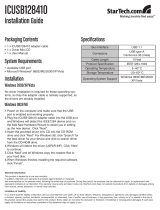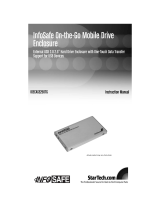Page is loading ...

CardBus USB 2.0 Card
CB420USB
Instruction Manual
Actual product may vary from photo
4 Port USB 2.0 CardBus USB Card

FCC Compliance Statement
This equipment has been tested and found to comply with the limits for a Class B digital
device, pursuant to part 15 of the FCC Rules. These limits are designed to provide
reasonable protection against harmful interference in a residential installation. This
equipment generates, uses and can radiate radio frequency energy and, if not installed
and used in accordance with the instructions, may cause harmful interference to radio
communications. However, there is no guarantee that interference will not occur in a
particular installation. If this equipment does cause harmful interference to radio or
television reception, which can be determined by turning the equipment off and on, the
user is encouraged to try to correct the interference by one or more of the following
measures:
• Reorient or relocate the receiving antenna.
• Increase the separation between the equipment and receiver.
• Connect the equipment into an outlet on a circuit different from that to which the
receiver is connected.
• Consult the dealer or an experienced radio/TV technician for help.
Use of Trademarks, Registered Trademarks, and other
Protected Names and Symbols
This manual may make reference to trademarks, registered trademarks, and other
protected names and/or symbols of third-party companies not related in any way to
StarTech.com. Where they occur these references are for illustrative purposes only and
do not represent an endorsement of a product or service by StarTech.com, or an
endorsement of the product(s) to which this manual applies by the third-party company in
question. Regardless of any direct acknowledgement elsewhere in the body of this
document, StarTech.com hereby acknowledges that all trademarks, registered
trademarks, service marks, and other protected names and/or symbols contained in this
manual and related documents are the property of their respective holders.

Table of Contents
Introduction . . . . . . . . . . . . . . . . . . . . . . . . . . . . . . . . . . . . . . . . . . . . . . . . . . . . .1
Before You Begin . . . . . . . . . . . . . . . . . . . . . . . . . . . . . . . . . . . . . . . . . . . . . . . .1
System Requirements . . . . . . . . . . . . . . . . . . . . . . . . . . . . . . . . . . . . . . . . . . .1
Contents . . . . . . . . . . . . . . . . . . . . . . . . . . . . . . . . . . . . . . . . . . . . . . . . . . . . .1
Installation . . . . . . . . . . . . . . . . . . . . . . . . . . . . . . . . . . . . . . . . . . . . . . . . . . . . . .2
Verifying Your Installation . . . . . . . . . . . . . . . . . . . . . . . . . . . . . . . . . . . . . . . .2
Connecting Devices to Your USB Card . . . . . . . . . . . . . . . . . . . . . . . . . . . . . .3
Safely Removing Your USB 2.0 Card . . . . . . . . . . . . . . . . . . . . . . . . . . . . . . . .3
Specifications . . . . . . . . . . . . . . . . . . . . . . . . . . . . . . . . . . . . . . . . . . . . . . . . . . .3
Accessory Products from StarTech.com . . . . . . . . . . . . . . . . . . . . . . . . . . . . .4
Technical Support . . . . . . . . . . . . . . . . . . . . . . . . . . . . . . . . . . . . . . . . . . . . . . . .5
Warranty Information . . . . . . . . . . . . . . . . . . . . . . . . . . . . . . . . . . . . . . . . . . . . .5
Instruction Manual
i

Introduction
Thank you for purchasing a StarTech.com USB 2.0 CardBus card. Now you can add four
USB 2.0 ports to your notebook computer. With data transfer speeds up to 480
Mbits/sec., this card allows you to easily connect and use high-performance USB
peripherals like DVD drives, video conferencing cameras, or high resolution scanners.
USB 2.0 is also backwards-compatible with USB 1.0/1.1, meaning your existing
peripherals will still function perfectly with no additional configuration.
Features
• Provides you with four high-speed USB 2.0 ports on your notebook computer or
other portable device
• Complies with USB 2.0 specifications and is backwards-compatible with USB 1.0/1.1
• Reaches transfer speeds of up to 480Mbits/sec. (40x faster than USB 1.1)
• Complies with Plug and Play standards
• Backed by StarTech.com’s lifetime warranty
Before You Begin
System Requirements
•Anotebook computer with an available CardBus slot
• Minimum Operating System Requirements: Windows 98SE/ME/2000/XP/2003 or
later, Mac OS X or later
• Minimum Processor Requirements:
Intel Pentium II (400 MHz or faster)
Intel Pentium III or higher (any speed)
Intel Celeron (900 MHz or faster)
AMD Athlon (any speed)
G3 (original processor, not an upgrade)
Contents
This package should contain:
•1 x CardBus USB 2.0 Card
•1 x USB Power Cable
•1 x Installation CD
•1 x Instruction Manual
Instruction Manual
1

Installation
Windows 98SE/ME
1. Do not
insert the CardBus card into the notebook computer until you have completed
the steps below. Allow the computer to start normally.
2. Insert installation CD that came with the card into your CD-ROM or other
optical drive.
3. Open My Computer and right-click the icon for your CD-ROM. Choose Explore.
4. Double click the Setup.exe file. The program will now copy the appropriate driver files
onto your system; simply follow the on-screen prompts. When the process is
complete, restart the computer.
5. Once your system reboots, insert the USB 2.0 card into the CardBus slot. Windows
will detect the new hardware and configure the card automatically.
Windows 2000/XP/2003 Server and Mac OS X
Windows 2000/XP/2003 Server and Mac OS X all include native support for USB 2.0 and
will install the drivers automatically when the card is inserted in the CardBus slot.
Ensure you have all the current Service Packs and updates installed
.
NOTE: You may wish to use the included USB power cable included with the card if you
will be connecting self-powered devices that have high power requirements. If you
receive an ‘insufficient power’ message from your operating system when using a device,
connect the cable to an available USB port integrated on your notebook and the opposite
end to the power connector on the front of the CB420USB.
Verifying Your Installation
Windows 98SE/ME
1. Go to Start > Settings > Control Panel.
2. Double click System.
3. Click the Hardware tab.
4. If the card and related components do not
appear with a red x or yellow exclamation
point (!) next to them, Windows has not detected a problem with the installation and
the card should function normally.
Windows 2000/XP/2003
1. Go to Start > Settings > Control Panel.
2. Double click System.
3. Click the Hardware tab and choose Device Manager.
4. If the card and related components do not
appear with a red x or yellow exclamation
point (!) next to them, Windows has not detected a problem with the installation and
the card should function normally.
Instruction Manual
2

Connecting Devices to Your USB Card
When you install a USB device to one of your USB ports, Windows will automatically
detect it and you will be prompted to install the drivers for the device. If you ever plug
this device into a different port on your USB 2.0 card, you will be prompted to install the
drivers again. If possible, you should plug the device into each port on your USB card
and install the drivers for each port the first time your connect your peripheral. Later on,
with the drivers already installed for each port, you can unplug and move your USB 2.0
devices around your card without having to worry about finding your driver disk.
Safely Removing the USB 2.0 Card
While the card can be removed with the computer running and Windows started (a
process commonly referred to as “hot-plugging”), Windows does offer a “safe removal”
feature that ensures that the card is inactive before it is removed from the CardBus slot.
It is strongly recommended that you follow this procedure when removing the card from a
computer to avoid data loss or equipment damage.
To use the safe removal feature:
1. Locate the hardware ejection icon in the System Tray (next to
the clock).
2. Left click the icon once to activate the device
menu.
3. Highlight the card from the list and click it once.
4. After a momentary pause, Windows will display a message informing you the card
can be safely removed.
5. You can now physically remove the card from the slot.
Specifications
Instruction Manual
3
Form Factor/Interface CardBus, 32-bit
Standards Supported Universal Serial Bus ver. 2.0 (EHCI)
Universal Serial Bus ver. 1.1 (OHCI)
Maximum Data Transfer Rate 480 Mbits/sec. (USB 2.0)
12 Mbits/sec. (USB 1.1)
Connectors 2 x USB Type “A” female (external)
Maximum Number of Devices 127 (via daisychained hubs)
OS Support Windows 98SE/ME/2000/XP/2003 and Mac OS X or higher
Fully Plug and Play compliant
Regulatory and Other Certifications FCC Class B, CE

Accessory Products from StarTech.com
Contact your local StarTech.com dealer or visit www.startech.com for cables or other
accessories that will help you get the best performance out of your new product.
6 ft. High Speed Certified USB 2.0 Cable
USB2HAB6
10 ft. High Speed Certified USB 2.0 Cable
USB2HAB10
15 ft. High Speed USB 2.0 Cable
USB2HAB15
6 ft. Transparent USB 2.0 Cable A-B M/M
USB2HAB6T
10 ft. Transparent USB 2.0 Cable A-B M/M
USB2HAB10T
15 ft. Transparent USB 2.0 Cable A-B M/M
USB2HAB15T
Mutant Mods 6 ft. Blue LED USB 2.0 Cable A-B M/M
USB2HAB6LEDB
Mutant Mods 6 ft. Red LED USB 2.0 Cable A-B M/M
USB2HAB6LEDR
Mutant Mods 6 ft. Yellow LED USB 2.0 Cable A-B M/M
USB2HAB6LEDY
Mutant Mods 6 ft. Blue - Green Lava Lamp LED USB 2.0 Cable A-B M/M
USBHAB6FLBG
Mutant Mods 6 ft. Red - Yellow Lava Lamp LED USB 2.0 Cable A-B M/M
USBHAB6FLRY
Instruction Manual
4

Technical Support
StarTech.com’s lifetime technical support is an integral part of our commitment to provide
industry-leading solutions. If you ever need help with your product, visit
www.startech.com/support and access our comprehensive selection of online tools,
documentation, and downloads.
Warranty Information
This product is backed by a lifetime warranty. In addition, StarTech.com warrants its
products against defects in materials and workmanship for the periods noted, following
the initial date of purchase. During this period, the products may be returned for repair, or
replacement with equivalent products at our discretion. The warranty covers parts and
labor costs only. StarTech.com does not warrant its products from defects or damages
arising from misuse, abuse, alteration, or normal wear and tear.
Limitation of Liability
In no event shall the liability of StarTech.com Ltd. and StarTech.com USA LLP (or their
officers, directors, employees or agents) for any damages (whether direct or indirect,
special, punitive, incidental, consequential, or otherwise), loss of profits, loss of business,
or any pecuniary loss, arising out of or related to the use of the product exceed the
actual price paid for the product.
Some states do not allow the exclusion or limitation of incidental or consequential
damages. If such laws apply, the limitations or exclusions contained in this statement
may not apply to you.
Instruction Manual
5

Revised: 16 February 2005 (Rev. A)
About StarTech.com
StarTech.com is “The Professionals’ Source for Hard-to-Find Computer
Parts”. Since 1985, we have been providing IT professionals with the
quality products they need to complete their solutions. We offer an
unmatched selection of computer parts, cables, server management
solutions and A/V products and serve a worldwide market through our
locations in the United States, Canada, the United Kingdom and Taiwan.
/