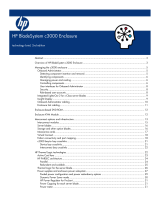Page is loading ...

HP StorageWorks
All-in-One SB600c Storage Blade Solution
user guide
452693001
Part number: 452693–00 1
F
irst edition: September 2007

Legal and notice information
© Copyright 20 07 Hewlett-Packard Development Company, L.P.
The information contained herein is subject to change without notice. The only warranties for HP products and services are set forth
in the express warranty statements accompanying such products and services. Nothin g herein should be construed as constituting
an
additional warranty. HP shall not be liable for technical or editorial errors or omissions contained herein.
Microsoft, Windows, Windows X P, and Windows NT are U.S. registered trademarks of Microsoft Corporation.
Printed in the US

Contents
Aboutthisguide .......................... 7
Intendedaudience...................................... 7
Relateddocumentation.................................... 7
Documentconventionsandsymbols .............................. 8
Rackstability ........................................ 8
HPtechnicalsupport..................................... 9
Productwarranties...................................... 9
Subscriptionservice ..................................... 9
HPwebsites......................................... 9
Documentationfeedback ................................... 9
1Setup .............................. 11
Shippingcartoncontents ................................... 11
InstallinganHPBladeSystemc-Classenclosure.......................... 11
HPBladeSystemc7000Enclosure ............................. 11
HPBladeSystemc3000Enclosure ............................ 12
Installationguidelines ................................... 12
HPAiOSB600cServerandStorageBlades........................ 13
InstallingtheHPAiOSB600cServerandStorageBlades .................... 13
Installinginterconnectmodules.............................. 17
Interconnect bay numbering and device mapping for the c7000 Blade enclosure . . . . . . . . 17
Interconnect bay numbering and device mapping for the c3000 Blade enclosure . . . . . . . . 18
2Operations........................... 19
PoweringuptheHPAll-in-OneSB600cStorageBladeSolution.................. 19
PoweringdowntheHPAll-in-OneSB600cStorageBladeSolution................. 19
VirtualPowerButton .................................. 20
ManualPowerButton.................................. 20
RemovingtheHPAiOSB600cServerBlade.......................... 20
Removingtheaccesspanel ................................. 21
Installingtheaccesspanel ................................. 22
3HardwareOptionsinstallationandcabling ............. 23
Introduction........................................ 23
Processoroption...................................... 23
Memoryoptions...................................... 31
InstallingFBDIMMs .................................. 31
Mezzaninecardoption................................. 31
Cabling ......................................... 33
UsingthelocalI/Ocable................................ 33
ConnectinglocallytoaserverbladewithvideoandUSBdevices............... 33
AccessingaserverbladewithlocalKVM....................... 33
Accessingaserverbladewithlocalmediadevices................... 34
4 Configurationutilities ...................... 37
iLO2 .......................................... 37
SystemRecoveryDVD ................................... 37
iLO2virtualDVD-ROM................................. 38
All-in-One SB600c Storage Blade Solution
3

USBDVD-ROM .................................... 38
Configurationtools..................................... 38
Array ConfigurationUtility ............................... 38
Keepingthesystemcurrent ................................. 39
All-in-OneSB600cStorageBladeSolutionupdates..................... 39
HPCarePack..................................... 39
5 Troubleshooting . . ........................ 41
Troubleshootingresources.................................. 41
HPwebsite...................................... 41
Storagesystemdocumentation.............................. 41
Subscriber’sChoice .................................. 41
White papers . . . . . . . . . . . . . . . . . . . . . . . . . . . . . . . . . . . . . 41
Firmware updates . . . . . . . . . . . . . . . . . . . . . . . . . . . . . . . . . . . 41
AAll-in-OneSB600cStorageBladeSolutioncomponents........ 43
HPAll-in-OneSB600cServerBladeLEDs ........................... 43
HPAll-in-OneSB600cStorageBladeLEDs .......................... 45
SASandSATAcomponents................................. 46
Systemboardcomponents ................................. 48
Mezzanine connector definitions............................. 49
Systemmaintenanceswitches .............................. 49
BRegulatoryComplianceNoticesandSafety.............. 51
Regulatory compliance identificationnumbers ......................... 51
FederalCommunicationsCommissionnotice.......................... 51
FCCratinglabel.................................... 51
ClassAEquipment................................... 52
ClassBEquipment................................... 52
Declaration of conformity for products marked with the FCC logo, United States only . . . . . . . . . 52
Modifications....................................... 52
Cables.......................................... 52
Canadiannotice(AvisCanadien) .............................. 53
EuropeanUnionregulatorynotice .............................. 53
DisposalofwasteequipmentbyusersinprivatehouseholdsintheEuropeanUnion ......... 53
Japanesenotice...................................... 54
BSMInotice........................................ 54
Koreannotice....................................... 54
Lasercompliance ..................................... 55
Batteryreplacementnotice ................................. 55
Taiwanbatteryrecyclingnotice ............................... 55
Preventingelectrostaticdischarge............................... 56
Groundingmethodstopreventelectrostaticdischarge...................... 56
Environmental specifications................................. 57
Index .............................. 59
4

1
..
2
..
3
..
4
..
5
..
6
..
7
..
8
..
9
..
10
..
11
..
12
..
13
..
14
..
Figures
c7000Enclosurehalf-heightdevicebaynumbering................. 12
c3000Enclosurehalf-heightdevicebaynumbering................. 12
c7000Bladeenclosureinterconnectbaynumbering................. 17
c3000Bladeenclosureinterconnectbaynumbering ................ 18
InstallingFBDIMMs............................... 31
Removingthemezzanineconnectorcover..................... 32
Installingthemezzaninecard........................... 32
ConnectingwithalocalKVM .......................... 34
Connectingwithlocalmediadevices....................... 35
HPAll-in-OneSB600cServerBladeLEDs ..................... 43
HPAll-in-OneSB600cStorageBladeLEDs..................... 45
SASandSATAdevicenumbers ......................... 46
SASandSATAharddriveLEDs ......................... 46
Systemboardcomponents............................ 48
All-in-One SB600c Storage Blade Solution
5

1
..
2
..
3
..
4
..
5
..
6
..
7
..
8
..
9
..
10
..
11
..
12
..
13
..
14
..
15
..
16
..
Tables
Documentconventions .............................. 8
Interconnect bay numbering and device mapping c7000 Blade enclosure . . . . . . . 18
Interconnect bay numbering and device mapping ports c3000 Blade enclosure . . . . . 18
LocalKVMconnectioncomponents........................ 34
USBHubdevices ............................... 35
HPAll-in-OneSB600cServerBladeLEDs ..................... 44
HPAll-in-OneSB600cStorageBladeLEDs..................... 45
SASandSATAharddriveLEDs ......................... 46
SASandSATAharddriveLEDcombinations.................... 47
Systemboardcomponents............................ 48
FBDIMM sl
otnumbering ............................ 49
Mezzanine connector definitions......................... 49
Systemmaintenanceswitches .......................... 49
Disposalofwasteequipement.......................... 53
Batter
yreplacementnotice ........................... 55
Environmental specifications........................... 57
6

About this guide
This guide provides information about:
• All-in-One SB600c Storage Blade Solution
Intended audience
HP assumes you are qualified in the servicing of computer equip m ent and trained in recognizing hazards
in
products with hazardous energy levels. This guide is intended for IT administrators with knowledge of:
• installatio
n
of servers and storage systems
• administration of servers and storage systems
• troubleshooting servers and storage systems
R elated documentation
The following documents provide related information:
• HP BladeSystem Onboard Administrator user guide
• HP Integrated Lights-Out 2 user guide
• HP BladeSystem c3000 enclosure setup and installation guide
• HP BladeSystem c7000 enclosure setup and installation g uide
• HP Proliant Blade troubleshooting guide
You can find these d ocuments from the Manuals page of the HP Business Support Center website:
http://www.hp.com/suppo rt/manuals
In the Storage section, click Disk Storage Systems and then select your product.
All-in-One SB600c Storage Blade Solution
7

Document conven
tions and symbols
Table 1 Document conventions
Convention
Element
Blue text: Table 1
Cross-reference links and e-mail addresses
Blue, underlined text: http://www.hp.com
website addresses
Bold text
• Keys that are p
ressed
•
Text typed in
to a
GUI element, such as a bo x
•
GUI elements
that are clicked or selected, such as
menu and lis
t
items, buttons, tabs, and check boxes
Italic text Text emphasis
Monospace text
• File and directory names
•
System output
•
Code
•
Commands, their arguments, and argument values
Monospace, italic text
• Code variables
•
Command variables
Monospace, bold text
Emphasized monospace text
WARNING!
Indicates that failure to follow directions could result in bodily harm or death.
CAUTION:
Indicates that failure to follow directions could result in damage to equipment or data.
IMPORTANT:
Provides clarifying information or specific instructions.
NOTE:
Provides additional information.
TIP:
Provide
shelpful hintsand shortcuts.
Rack stability
Rack stability protects personnel and equipment.
8
About this guide

WARNING!
To reduce the risk of personal injury or damage to equipment:
• Extend leveling jacks to the floor.
• Ensure that the full weight of the rack rests on the leveling jacks.
• Install stabilizing feet on the rack.
• In multiple-rack installations, fasten racks together securely.
• Extend only one rack component at a time. Racks can become unstable if more than one component
is
extended.
HP technical support
For worldwide technical support information, see the HP support website:
h
ttp://www.hp.com/support
Before contacting HP, collect the following information:
• Product model names and numbers
• Technical support registration number (if applicable)
• Product serial numbers
• Error messages
• Operating system type and revision level
• Detailed questions
Product warranties
For information about HP StorageWorks product warranties, see the warranty information website:
h
ttp://www.hp.com/go/storagewarranty
Subscription service
HP recommends that you register your product at the Subscriber’s Choice for Business website:
h
ttp://www.hp.com/go/e-updates
After registering, you will receive e-mail notification of product enhancements, new driver versions,
firmware updates, and other product resources.
HP websites
For additional information, see the following HP websites:
• h
ttp://www.hp.com
• http://www.hp.com/go/ storage
• http://www.hp.com/service_locator
• http://www.hp.com/suppo rt/manuals
• http://www.hp.com/suppo rt/downloads
Documentation feedback
HP welcomes your feedback.
All-in-One SB600c Storage Blade Solution
9

1 Setup
In this section:
• Shipping carton contents
• Installing an HP BladeSystem c-Class enclosure
• Installation guidelines
• Installing the HP AiO SB600c Server and Storage Blades
Shipping carton contents
When unpacking the HP All-in-One SB600c Storage Blad e Solution, check for the following items:
• HP Storageworks SB600c server blade
• HP StorageW
orks SB600c storage blade
• Local I/O cable
• Documentation Kit, Safety and Disposal Documentation CD
• HP Storage
Works AiO Storage Blade System Recovery DVD
• End User License Agreement
Documentation is also available in the following locations:
• Documentation CD that ships with the enclosure
• HP Busine
ss Support Center website h
ttp://www.hp.com/support
• HP Technical Documentation websitehttp : //docs.hp.com
Installing an HP BladeSystem c-Class enclosure
Before per forming any procedures specifictothe HP AiO SB600cStorage Blade Solution, install
an
HP BladeSystem c-Class enclosure.
IMPORTANT:
If your HP AiO SB600c Storage Blade Solution is factory-integrated, the ser ver and storage blades are
pr e-installed in an HP BladeSystem c-Class enclosure. For instructions on connecting the enclosure to the
network and powering it on, see the installation guides that are shipped with the enclosures.
HP BladeSystem c7000 Enclosure
The colors correspond to a partner bay; for example 1 and 2 a re in one partner bay.
All-in-One SB600c Storage Blade Solution
11

Figure 1 c7000 Enclosure half-height device bay numbering
HP BladeSy
stem c3000 Enclosure
The colors correspond to a par tner bay; for example 1 and 2 are in one par tner bay.
Figure
2
c3000 Encl osure half-h eight device bay numbering
Installation guidelines
Observe the following guidelines when installing the server and storage blades for the HP AiO SB 600c:
• Install the stora ge blade prior to installing the server blade
• Before installing and initializing the server blade, install any server blade options, such as an
additional processor or mezzanine card.
Onboard Administrator is used to configure the enclosure and the H P AiO SB600c. To function with the
HP
AiO SB600c, O nboard Administrator version 1.30 or later is required.
12 Se t up

HP AiO S B600c Server and Storage Blades
SB600c server a
nd
storage blades support each other in partner bays. Each partner bay will hold one
server blade and one storage blade.
• If the storage blade is installed in an odd-numbered bay, install the partner server blade in
the
adjacent ev
en-numbered bay to the right.
• If the storage blade is installed in an even-numbered bay, install the pa r tner server blade in
the
adjacent odd-numbered bay to the left.
Installing the HP Ai O SB600c Server and Storage Blades
IMPORTANT:
Install the storage blade prior to i nstalling the server blade.
CAUTION:
To prevent improper cooling and thermal damage, do not operate the server blade or the enclosure
unless all hard drive and device bays are populated with either a component or a blank.
1. Remove the bl
ank.
2. Remove the enclosure connector cover.
All-in-One SB600c Storage Blade Solution
13

3. Open the locking clip at the bottom of the front panel of the storage blade.
4. Install the storage blade by inserting it fully into one of the two partner bays, and closing the
locking clip.
14
Setup

5. Remove a second blank from the adjacent partner bay.
6. Remove the enclosure connector cover from the server blade and the Product Licenses Agreement
label.
All-in-One SB600c Storage Blade Solution
15

7. Open the locking clip on the left side of the server blade.
8. Install the server blade by inserting it fully into the device bay and closing the locking clip.
16 Se t up

Installing interconnect modules
For specific steps to install interconnect modules, see the documentation that ships with the interconnect
module.
Interconnect bay numbering and device mapping for the c7000 Blade enclosure
Figure 3 c7000 Blad e enclosu re interconnect bay n u mbering
To support network connections for specific signals, install an interconnect module in the bay
corresponding to the embedded NIC or mezzanine signals.
All-in-One SB600c Storage Blade Solution
17

Table 2 Interconnect bay numbering and device mapping c7000 Blade enclosure
Server blade signal Interconnect bay Interconnect bay labels
NIC 1 (Embedded
)
1
NIC 2 (Embedded)
2
Mezzanine 1
3and 4
Mezzanine 2
5and 6
7and 8
Interconnect bay numbering and device mapping for the c3000 Blade enclosure
Figure 4 c
3000 Blade enclosure interconnect bay numbering
Table 3 Interconnect bay numbering and device mapping ports c3000 Blade enc losure
Server bl
ade
signal
Interconnect
bay numbe
r
Intercon
nect bay label
Notes
NICs 1, 2
(embedd
ed)
1
—
Mezzanine 1
2
Four por t cards connect to bay 2
Mezzanine 2 3,4
Four port cards; Ports 1 and
3
connect to bay 3. 2 and 4
connect to bay 4.
For detailed port mapping information, see theHP BladeSystem Enclosure installation poster or the
HP BladeSystem Enclosure setup and installation guide at h
ttp://www.hp.com/go/bladesystem/
docume
ntation
18 Set up

2Operations
In this section:
• Powering up the HP All-in-One SB600c Storage B la de Solution
• Powering down the HP All-in-One SB600c Storage Blade Solution
• Removing the HP AiO SB600c Server B lade
• Removing the access panel
• Installing the access panel
Powering up the HP All-in-One SB600c Storage Blade Solution
1. Ensure the server blade is powered down.
2. Install the HP AiO SB600c storage blade.
See Installing the HP AiO SB600c Server a n d Storage B lades on page 13 for installing storage
blades.
3. After the storage blade is installed, the system health LED flashes amber.
4. Install the server blade.
See Instal
ling the
HP AiO SB600c Server and Storage Blades on page 13 for installing ser ver blad es.
5. The Onboard Administrator initiates an automatic power-up sequence when the server blades
are installed. If the default setting is changed, use one of the following methods to power
up
the ser
ver blade:
• Use a virtual power but ton selection through iLO 2.
• Select the virtual power button on the Onboard Administrator interface.
•Press an
d
release the Power On/Standby button on the server blade.
6. When the server blade goes from the standby mo d e to the full power mode, the system power
LED
changes from amber to green.
For more i nformation about the Onboard Administrator, see HP BladeSystem Onboard Administrator
user guide.
For more information about iLO 2, see iLO 2 on page 37 for more information.
Powering down the HP All-in-One SB600c Storage Blade
Solution
Two different methods are available to power down the HP AiO SB600c Storage B lade Solution, a virtual
pow er button and a power button located on the HP AiO SB600c Server Blade.
The preferred method for closing d own the H P AiO SB600c is using the virtual power button through
OnBoard Administrator.
NOTE:
Before powering down the HP AiO SB600c for a ny upgrade or maintenance procedures, perform
a
backup of critical server data and programs.
All-in-One SB600c Storage Blade Solution
19

IMPORTANT:
When the server blade is in standby m ode, auxiliary power is still being provided. To remove all power
from the ser ver blade, remove the server blade from the enclosure.
To power down the HP AiO SB600c, first power down the HP AiO SB600c Server Blade. Depending on
the Onboard Administrator configuration, use one of the following methods to power down the server
blade, the virtua l power but ton or the manual power button located on the ser ver blade.
Virtual Power Button
Two ways are available to access the virtual power button, either through the Onboard Administrator
interface or through iLO 2.
• Select the virtual power button through the Onboard Administrator interface. (Preferred method)
• Use a virtual power button selection through iLO 2.
This method initiates a controlled remote shutdown of applications and the OS before the server blade
enters standby mode. You must be log ge d into the ser ver to complete this task.
Manual Power Button
The manual Power On/Standby button is located on the server blade.
• Press and release the Power On/Standby button.
This m ethod initiates a controlled s hutdown of applications and the OS before the server blade enters
standby mode. You must be logged into the server to complete this task
• Press and hold the Power On/Standby but ton for more than 4 seconds to force the server
blade to shut down.
CAUTION:
This method should only be used when no other shut down methods are available. Applications and
files could be permanently corrupted from this method.
This metho
d
forces the server blade to enter standby mode without properly exiting applications and
the
OS. It
provides an emergency shutdown method in the event of a hung application.
After ini
tiating a virtual power down command, be sure that the server blade goes into standby mode
by observing that the system power LED is amber.
Removing the HP AiO SB600c Server Blade
To remove the component:
1. Identify the proper server blade.
2. Power down the server blade.
See Powering down the HP All-in-One SB600c Storage Blade Solution on page 19 for more
information.
3. Ensure the server is completely off before removing the blade from the chassis.
4. Open the locking clip located on the lower left of the server blade.
20 Operations
/