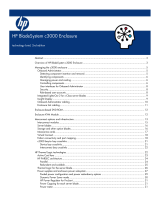Page is loading ...

HP ProLiant BL p-Class System
Diagnostic Station
User Guide
Part Number 230859-004
April 2004 (Fourth Edition)

© Copyright 2002, 2004 Hewlett-Packard Development Company, L.P.
Microsoft and Windows are U.S. registered trademarks of Microsoft Corporation.
Intel and Pentium are trademarks or registered trademarks of Intel Corporation or its
subsidiaries in the United States and other countries.
Java is a US registered trademark of Sun Microsystems, Inc.
Hewlett-Packard Company shall not be liable for technical or editorial errors or omissions
contained herein. The information in this document is provided “as is” without warranty of
any kind and is subject to change without notice. The warranties for HP products are set forth
in the express limited warranty statements accompanying such products. Nothing herein
should be construed as constituting an additional warranty.
April 2004 (Fourth Edition)
Part Number 230859-004

Contents
Abstract.......................................................................................................... 5
Diagnostic Station Kit Contents................................................................... 6
Warnings and Cautions ................................................................................ 7
Using the Diagnostic Cable or the Local I/O Cable for Configuration or
Diagnostic Procedures ................................................................................. 8
Identifying Diagnostic and Local I/O Cable Connectors ................................................... 9
Installing the Diagnostic Cable or the Local I/O Cable.................................................... 11
Diagnostic Station....................................................................................... 11
Overview .......................................................................................................................... 11
Diagnostic Station Components..................................................................................12
Accessing the Cable Storage Area..............................................................................13
Client PC Requirements..............................................................................................14
Server Blade ..................................................................................................................... 14
Preparing the Server Blade for Connection ................................................................15
Cabling the Diagnostic Station to a Server Blade.......................................................15
Powering Up the Server Blade....................................................................................29
iLO Guidelines for Accessing the Server Blade .........................................................30
GbE Interconnect Switch............................................................................ 32
Regulatory Compliance Notices ................................................................ 32
Regulatory Compliance Identification Numbers.............................................................. 32
Federal Communications Commission Notice................................................................. 32
Modifications.................................................................................................................... 33
Cables ............................................................................................................................... 33
Canadian Notice ............................................................................................................... 33
Avis Canadien .................................................................................................................. 33
European Union Notice.................................................................................................... 33
Japanese Notice ................................................................................................................ 34
Korean Notice...................................................................................................................34
HP ProLiant BL p-Class System Diagnostic Station User Guide 3

Abstract
This document provides instructions for cabling the diagnostic station to an
HP ProLiant BL p-Class server blade to enable out-of-rack communication with the
server blade.
HP ProLiant BL p-Class System Diagnostic Station User Guide 5

Diagnostic Station Kit Contents
NOTE: You may need additional items, depending on the server blade you are using.
Figure 1: Diagnostic station kit contents
Table 1: Diagnostic Station Kit Contents
Item Description
1 Diagnostic station
2 VHDM converter
3 Data transfer cable
continued
6 HP ProLiant BL p-Class System Diagnostic Station User Guide

Table 1: Diagnostic Station Kit Contents continued
Item Description
4 DC power cord (for server blade)
1
5 DC power cord (for interconnect switch)
6 AC power cord
2
7 Network cable with RJ-45 connectors
Not shown Documentation CD-ROM
Not shown This installation guide
1
For information about connecting the diagnostic station to an interconnect
switch using this DC power cord, refer to the documentation that ships with
the interconnect switch.
2
The AC power cords included with this kit each have a different outlet plug
configuration. Be sure to select the proper cord for the electrical service in
your facility.
Warnings and Cautions
WARNING: To reduce the risk of shock or injury from high-current electrical
energy, do not remove the server blade access panel while the server blade is
connected to the diagnostic station.
Powering the server blade with the access cover removed is a service
operation and must only be performed by trained service personnel.
WARNING: To reduce the risk of shock or injury from high-current electrical
energy, do not disable the power cord grounding pin. The grounding pin is an
important safety feature.
Plug the power cord into a grounded (earthed) electrical outlet that is easily
accessible at all times.
CAUTION: Remove all power from the diagnostic station before connecting to the
server blade. Disconnect all power cords to completely remove power from the
diagnostic station.
HP ProLiant BL p-Class System Diagnostic Station User Guide 7

CAUTION: Properly ground yourself before beginning any installation procedure.
Electrostatic discharge can damage electronic components. For more information
about electrostatic discharge, refer to the setup and installation guide.
CAUTION: Disconnect the local I/O cable when not in use. The port and connector
do not provide a permanent connection. Rear iLO connector performance degrades
when the local I/O cable is in use, even when the iLO connector on the cable is not in
use.
Using the Diagnostic Cable or the Local I/O Cable for
Configuration or Diagnostic Procedures
Use either the diagnostic cable or the local I/O cable to perform some server blade
configuration and diagnostic procedures. Depending on the model, the server blade
will have either a diagnostic port or an I/O port. The I/O port only accepts the local
I/O cable and the diagnostic port only accepts the diagnostic cable. If the server blade
has an I/O icon next to the port on the front of the server blade, use the local I/O
cable. If the port has no icon, use the diagnostic cable. Refer to Figure 2 to identify
the I/O icon.
Figure 2: Local I/O cable with large view of the I/O icon
8 HP ProLiant BL p-Class System Diagnostic Station User Guide

Identifying Diagnostic and Local I/O Cable Connectors
Use Figure 3 and Table 2 to identify diagnostic cable and local I/O cable connectors.
Figure 3: Diagnostic cable (top) and local I/O cable
(bottom) connectors
Table 2: Diagnostic and Local I/O Cable Connectors
Item Connector Name Connector Description
Diagnostic cable (top)
1 Server blade connector
Provides a direct
connection to the server
blade.
2
iLO 10/100 Ethernet RJ-45
connector
1
Provides a 10/100
Ethernet RJ-45 connector
through which you can
access the server blade
with the iLO Remote
Console and a client PC.
1
A standard Ethernet cable can be used with the RJ-45 connector for a
direct cable connection.
continued
HP ProLiant BL p-Class System Diagnostic Station User Guide 9

Table 2: Diagnostic and Local I/O Cable Connectors continued
Item Connector Name Connector Description
3 Kernel debug connector
2
Requires a null modem
serial cable and enables
trained personnel to
perform advanced
diagnostic procedures.
Local I/O cable (bottom)
3
4 Video connector
Provides video capability.
5 USB connector 1
Provides USB connection
enabling direct connection
to the server blade.
6 USB connector 2
Provides USB connection
enabling direct connection
to the server blade.
7 Serial connector
Requires a null modem
serial cable and enables
trained personnel to
perform advanced
diagnostic procedures.
8
iLO 10/100 Ethernet RJ-45
connector
1
Provides a 10/100
Ethernet RJ-45 connector
through which you can
access the server blade
with the iLO Remote
Console and a client PC.
9 Server blade connector
Provides a direct
connection to the server
blade.
1
A standard Ethernet cable can be used with the RJ-45 connector for a
direct cable connection.
2
The kernel debug connector does not function as a serial port.
3
The local I/O cable is labeled with the I/O icon. The diagnostic cable has no
label.
10 HP ProLiant BL p-Class System Diagnostic Station User Guide

Installing the Diagnostic Cable or the Local I/O Cable
To install the diagnostic cable or the local I/O cable with the diagnostic station, see
the “Diagnostic Station” section.
To install the diagnostic cable on a server blade in the rack, refer to the setup and
installation guide included with the server blade.
Diagnostic Station
The diagnostic station enables you to power up and communicate with a server blade
or an interconnect switch outside of the rack environment.
Overview
The diagnostic station enables you to perform the following tasks outside of the rack:
NOTE: An additional power supply may be required for some ProLiant p-Class products.
• Power up a server blade or interconnect switch.
• Observe external LEDs.
• Test NIC activity.
• Configure a server blade or interconnect switch.
• Load software on a server blade or interconnect switch.
• Test a server blade or interconnect switch after installing an option or upgrade.
• Diagnose a server blade or interconnect switch problem using iLO or connecting
directly to the server blade.
IMPORTANT: The diagnostic station is not designed to function as a continuous power supply
replacement.
IMPORTANT: The ProLiant BL30p blade sleeve is required when powering a ProLiant BL30p
server blade outside of the rack. Only one ProLiant BL30p server blade may be installed in the
blade sleeve when receiving power from the diagnostic station.
HP ProLiant BL p-Class System Diagnostic Station User Guide 11

For more information about installing hardware options and performing
troubleshooting procedures, refer to the p-Class server blade setup and installation
guides on the Documentation CD and to the documentation that ships with the
interconnect switch.
Diagnostic Station Components
Use Figure 4 and Table 3 to identify diagnostic station components.
Figure 4: Diagnostic station components
Table 3: Diagnostic Station Components
Item Component Description
1 RJ-45 connector for NIC 1 (PXE default and data)
2 RJ-45 connector for NIC 2 (Data)*
3 RJ-45 connector for NIC 3 (Data)*
4 RJ-45 connector for NIC 4 (iLO)
continued
12 HP ProLiant BL p-Class System Diagnostic Station User Guide

Table 3: Diagnostic Station Components continued
Item Component Description
5 Reserved for additional AC power
6 AC power input connector
7 DC power output connectors
8 Data transfer port
9 NIC LEDs
10 Power On/Off button
11 Power and health LED
* This component does not apply to the ProLiant BL30p server blade.
Accessing the Cable Storage Area
To access the cable storage area:
1. Turn the locking latch clockwise (1).
2. Pull down the cable storage area access door (2).
Figure 5: Accessing the cable storage area
HP ProLiant BL p-Class System Diagnostic Station User Guide 13

Client PC Requirements
Observe the following minimum software and hardware requirements for a client PC:
• Intel® Pentium® III or higher processor (700 MHz or greater recommended)
• 128 MB of RAM
• Microsoft® Windows® 2000 Professional or Microsoft Windows XP operating
system
• Microsoft Internet Explorer 5.5 or above with 128-bit encryption
• Ethernet NIC with 10/100 RJ-45 connector
• TCP/IP networking and an IP address compatible with one of the following:
— iLO diagnostic port static IP address: 192.168.1.1, mask 255.255.255.0
— Assigned DHCP or static IP address
• Any of the following Java Runtime Environment versions:
— 1.3.1_02
— 1.3.1_07
— 1.3.1_08
— 1.4.1 for Windows users only
— 1.4.2 for Linux users only
Access the Java Runtime Environment versions at
http://java.sun.com/products/archive/index.html
Server Blade
Use the following information to connect the diagnostic station to a server blade.
14 HP ProLiant BL p-Class System Diagnostic Station User Guide

Preparing the Server Blade for Connection
Before connecting the diagnostic station to a server blade:
1. Power down the server blade.
2. Remove the server blade from the server blade enclosure in the rack.
IMPORTANT: If the server blade is a ProLiant BL30p, install the server blade into a blade
sleeve and connect the blade sleeve to a diagnostic station.
3. Place the server blade on a flat, level workspace.
4. Perform any upgrade or maintenance actions and replace the access panel.
Cabling the Diagnostic Station to a Server Blade
This document provides two methods for connecting the diagnostic station to a server
blade:
• Direct cabling methodUse either method to be sure an option is correctly
installed in the server blade. This method is recommended for installing an
operating system on a server blade. The connection can be made in one of two
ways:
— With a client PC—Connect to iLO using either the diagnostic port or the I/O
port on the front of the server blade. This is a direct, one-to-one connection
using the diagnostic cable or the local I/O cable from the client PC to iLO
without any hub/switch networking hardware. The iLO diagnostic port static
IP address can be found on the diagnostic cable or the local I/O cable, but
may be changed under Network Settings in iLO. Depending on the server
blade, additional troubleshooting may be performed.
CAUTION: Disconnect the local I/O cable when not in use. The port and
connector do not provide a permanent connection. Rear iLO connector
performance degrades when the local I/O cable is in use, even when the iLO
connector on the cable is not in use.
HP ProLiant BL p-Class System Diagnostic Station User Guide 15

— With USB devices—Connect the local I/O cable to the I/O port on the front
of the server blade. This connection enables you to connect a monitor
through the video connector and various USB devices, such as a USB
keyboard, USB mouse, USB floppy, and/or a USB CD-ROM, directly to the
server.
NOTE: Use of the USB hub is optional as the hub is only required when connecting three
or more USB devices. For example, you may connect a monitor to the video connector
and a USB mouse and USB keyboard to the USB connector.
• Network cabling methodUse this method to mimic a network environment and
to perform server blade configuration or advanced troubleshooting. In this
method, the client PC is connected to the iLO using a hub/switch and the network
connections of the diagnostic station. The iLO default configuration enables the
server blade to obtain its IP address from a DHCP server.
Using the Direct Cabling Method with a Client PC
NOTE: Items in addition to those provided with the diagnostic station may be required.
Additional items will be noted in the option kits they ship with.
NOTE: The server blade in the illustrations may look different from the model you are using.
WARNING: To avoid electric shock, be sure that the AC power is disconnected
from the diagnostic station when connecting cables to the server blade.
16 HP ProLiant BL p-Class System Diagnostic Station User Guide

To connect a client PC to the server using the direct cabling method:
1. Thread the DC power cord for a server blade or blade sleeve through the opening
in the VHDM converter (1).
2. Snap the cord into place in the VHDM converter (2).
Figure 6: Threading the DC power cord through the
VHDM converter
HP ProLiant BL p-Class System Diagnostic Station User Guide 17

3. Place the VHDM converter on the rear of the server blade or the blade sleeve by
inserting the tab into the right side (1), making sure the pins on the left side are
properly aligned.
4. Tighten the thumbscrew to secure the VHDM converter to the server blade (2) or
the blade sleeve.
5. Insert the DC power cord into one of the diagnostic station DC power
connectors (3).
Figure 7: Attaching the VHDM converter and connecting
the DC power cord
18 HP ProLiant BL p-Class System Diagnostic Station User Guide

6. Connect the data transfer cable to the VHDM converter on the server blade (1) or
the blade sleeve.
7. Connect the other end of the data transfer cable to the diagnostic station (2).
Figure 8: Connecting the data transfer cable
HP ProLiant BL p-Class System Diagnostic Station User Guide 19

8. Connect the server blade to the client PC using the diagnostic cable. If you are
using the local I/O cable to connect to the I/O port, go to step 9.
CAUTION: Disconnect the diagnostic cable when not in use. The port and
connector do not provide a permanent connection. Rear iLO connector
performance degrades when the local I/O cable is in use, even when the iLO
connector on the cable is not in use.
a. Connect the network cable with RJ-45 connectors to the client PC (1).
b. Connect the other end of the RJ-45 network cable to the diagnostic cable (2).
The kernel debug connector can remain unused.
c. Connect the diagnostic cable to the diagnostic port on the front of the server
blade (3).
d. Go to step 10.
Figure 9: Connecting the server blade to a client PC
using the diagnostic cable
20 HP ProLiant BL p-Class System Diagnostic Station User Guide
/