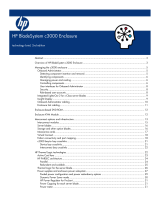Page is loading ...

Power Supply
Installation Instructions
for HP BladeSystem c7000 Enclosures
© Copyright 2006 Hewlett-Packard Development Company, L.P.
The information contained herein is subject to change without notice. The only
warranties for HP products and services are set forth in the express warranty
statements accompanying such products and services. Nothing herein should
be construed as constituting an additional warranty. HP shall not be liable for
technical or editorial errors or omissions contained herein.
March 2006 (First Edition)
Part Number 413966-001
Power supply bay numbering
Power supply LEDs
Power LED 1
(green)
Fault LED 2
(amber)
Condition
Off Off
No AC power to the power
supply
On Off Normal
Off On Power supply failure
Installing a power supply
If your HP BladeSystem c7000 Enclosure is equipped with a
three-phase power configuration, six power supplies are
required. Single-phase configurations can have fewer than six
power supplies.
Install the power supplies based on the total number of
supplies needed:
• Two power supplies: Bays 1 and 4
• Three power supplies: Bays 1, 2, and 4
• Four power supplies: Bays 1, 2, 4, and 5

• Five power supplies: Bays 1, 2, 3, 4, and 5
• Six power supplies: All bays
Install power supply blanks in any unused power supply bays.
Power supplies are installed in this manner to provide
maximum flexibility for redundancy and three-phase
configuration options.
To install a power supply:
1. Slide the HP BladeSystem Insight Display to the right or
left to gain access to all power supply bays.
2. Open the power supply bracket.
3. Insert the power supply into the enclosure, and close the
bracket.
The installation is complete.
/