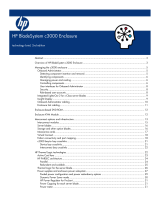4. Slide the c3000 DDR2 Onboard Administrator module into the
bay, and close the handle.
5. Reconnect all cables.
NOTE: To use the Insight Display in the HP
BladeSystem c3000 Enclosure, press to release it, flip it
up, and then rotate it 90 degrees clockwise. See the
HP
BladeSystem c3000 Enclosure Quick Setup Instructions
or
HP BladeSystem c3000 Enclosure Setup and
Installation Guide
for more information.
Installing a c3000 Dual Onboard
Administrator module
1. If necessary, remove the installed Onboard Administrator
blank.
2. Slide the c3000 Dual Onboard Administrator module into the
3000 DDR2 Onboard Administrator module, and close the
handle.
Replacing the HP c3000 Dual
Onboard Administrator module
1. Disconnect all cables from the HP c3000 Dual Onboard
Administrator module.
2. Press the release button, pull the handle open, and remove the
HP c3000 Dual Onboard Administrator module from the
enclosure.
3. Install a c3000 Dual Onboard Administrator module in
Onboard Administrator bay 1.
4. Reconnect all cables.
Replacing the HP c3000 DDR2
Onboard Administrator module
1. Disconnect all cables from the HP c3000 DDR2 Onboard
Administrator module.
Press the release button, pull the handle open, and remove the HP
c3000 DDR2 Onboard Administrator module from the enclosure.
2. Remove the c3000 Dual Onboard Administrator module or
Onboard Administrator blank from the c3000 DDR2 Onboard
Administrator module.
3. Slide the c3000 Dual Onboard Administrator module or blank
into the replacement c3000 DDR2 Onboard Administrator
module, and close the handle.
4. Slide the c3000 DDR2 Onboard Administrator module into the
bay, and close the handle.
Regulatory compliance notices
Class A equipment
This equipment has been tested and found to comply with the limits
for a Class A digital device, pursuant to Part 15 of the FCC Rules.
These limits are designed to provide reasonable protection against
harmful interference when the equipment is operated in a
commercial environment. This equipment generates, uses, and can
radiate radio frequency energy and, if not installed and used in
accordance with the instructions, may cause harmful interference to
radio communications. Operation of this equipment in a residential
area is likely to cause harmful interference, in which case the user
will be required to correct the interference at personal expense.
Modifications
The FCC requires the user to be notified that any changes or
modifications made to this device that are not expressly approved by
Hewlett-Packard Company may void the user’s authority to operate
the equipment.
Cables
Connections to this device must be made with shielded cables with
metallic RFI/EMI connector hoods in order to maintain compliance
with FCC Rules and Regulations.
Canadian notice
This Class A digital apparatus meets all requirements of the
Canadian Interference-Causing Equipment Regulations.
Cet appareil numérique de la classe A respecte toutes les exigences
du Règlement sur le matériel brouilleur du Canada.
European Union regulatory notice
This product complies with the following EU Directives:
• Low Voltage Directive 2006/95/EC
• EMC Directive 2004/108/EC
Compliance with these directives implies conformity to applicable
harmonized European standards (European Norms) which are listed
on the EU Declaration of Conformity issued by Hewlett-Packard for
this product or product family.
This compliance is indicated by the following conformity marking
placed on the product:
This marking is valid for non-Telecom products and EU harmonized
Telecom products (e.g. Bluetooth).
This marking is valid for EU non-harmonized Telecom products.
*Notified body number (used only if applicable—refer to the product
label)
Hewlett-Packard GmbH, HQ-TRE, Herrenberger Strasse 140, 71034
Boeblingen, Germany
The official EU CE declaration of conformity for this device can be
found on the
HP website (http://www.hp.com/go/certificates).
Korean class A notice
Japanese class A notice