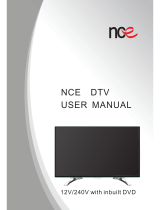10
If the product is dropped or the outer case is damaged, turn off the power
switch and disconnect the power cable. Then contact Samsung Customer
Service Center.
-
Continued use can result in a re or electric shock.
Do not leave heavy objects or items that children like (toys, sweets, etc.)
on top of the product.
-
The product or heavy objects may fall as children try to reach for the
toys or sweets resulting in a serious injury.
If there is a thunderstorm or lightning strike, turn off the power and
disconnect the power cable.
-
A re or electric shock may result.
Do not drop objects on the product or apply impact.
-
A re or electric shock may result.
Do not pull on the product holding only the power cable or any other cable.
-
Product failure, an electric shock or re may result from a damaged
cable.
If a gas leakage is found, do not touch the product or power cable. Also,
ventilate the area immediately.
-
Sparks can cause an explosion or re.
Do not lift or move the product by pulling the power cable or any cable.
-
Product failure, an electric shock or re may result from a damaged
cable.
Do not use or keep combustible spray or an inammable substance near
the product.
-
An explosion or re may result.
Ensure the vents are not blocked by tablecloths or curtains.
-
An increased internal temperature may cause a re.
Do not insert metallic objects (chopsticks, coins, hairpins, etc) or objects
that burn easily (paper, matches, etc) into the product (via the vent or
input/output ports, etc).
-
Be sure to power off the product and disconnect the power cable when
water or other foreign substances have entered the product. Then
contact Samsung Customer Service Center.
-
Product failure, an electric shock or re may result.
Do not place objects containing liquid (vases, pots, bottles, etc) or metallic
objects on top of the product.
-
Be sure to power off the product and disconnect the power cable when
water or other foreign substances have entered the product. Then
contact Samsung Customer Service Center.
-
Product failure, an electric shock or re may result.
Before Using the Product