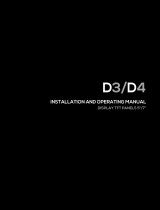Page is loading ...

NO POWER
& SIGNAL
CABLES
TOGETHER
READ CAREFULLY IN THE TEXT!
Alfa LU-VE ICM
User manual
Intelligent Control Management EC fans


3
ENG
+0800010EN rel. 1.5 - 24.03.2020
Content
1. INTRODUCTION 5
1.1 Main features ................................................................................................... 5
2. INSTALLATION 6
2.1 Alfa LU-VE ICM control terminal block ....................................................... 6
2.2 Alfa LU-VE ICM connection diagram .......................................................... 6
2.3 EBM fan serial connection ............................................................................ 7
2.4 Ziehl-Abegg fan serial connection ............................................................... 7
2.5 BMS configuration .......................................................................................... 7
2.6 Installation ........................................................................................................ 8
3. USER INTERFACE 9
3.1 Keypad ............................................................................................................ 9
3.2 “Main” screen .................................................................................................. 9
4. MENU DESCRIPTION 10
4.1 Main menu ..................................................................................................... 10
4.2 Passwords ....................................................................................................... 10
5. FUNCTIONS 11
5.1 Set point .......................................................................................................... 11
5.2 Unit On-Off .................................................................................................... 11
5.3 Control ............................................................................................................. 11
5.4 Fan parameters .............................................................................................. 12
5.5 Floating set point........................................................................................... 13
5.6 Electrical panel heating or cooling management .................................. 13
5.7 Spray water system ....................................................................................... 13
5.8 Day-Night and Summer/Winter function ................................................ 14
5.9 Seasonal setting & time bands ................................................................... 15
6. SIGNALS AND ALARMS 16
6.1 Alarm management ...................................................................................... 16
6.2 Fan alarms ...................................................................................................... 16
6.3 Pressure/temperature alarms ..................................................................... 16
6.4 Alarm table ......................................................................................................17
7. START-UP 18
7.1 Guided commissioning procedure ........................................................... 18
7.2 Setting the fan addresses ............................................................................ 18
8. PARAMETER TABLE 19
8.1 Parameter table and Variables only accessible via serial connection
(BMS), are available to man. code: +0800011ML ................................. 19
9. SOFTWARE UPDATE 20
9.1 Setting the controller’s address ..................................................................20
9.2 Setting the terminal’s address and connecting the controller
to the terminal ............................................................................................... 20
9.3 Uploading/updating the software ............................................................. 21
9.4 Pendrive: operating instructions ................................................................ 22
9.5 Configuring pCOWeb/pCOnet from a system screen ..........................26

WARNINGS
Only qualified personnel may install or carry out technical service on the
product. The end customer must only use the product as described in the
corresponding documents.
In addition to observing any further warnings described in this manual, the
following warnings must be heeded for all products:
• prevent the electronic circuits from getting wet. Rain, humidity and all
types of liquids or condensate contain corrosive minerals that may damage
the electronic circuits. In any case, the product should be used or stored
in environments that comply with the temperature and humidity limits
specified in the manual.
• do not install the device in particularly hot environments. Too high
temperatures may reduce the life of electronic devices, damage them and
deform or melt the plastic parts. In any case, the product should be used
or stored in environments that comply with the temperature and humidity
limits specified in the manual.
• do not attempt to open the device in any way other than described in the
manual.
• do not drop, hit or shake the device, as the internal circuits and mechanisms
may be irreparably damaged.
• do not use corrosive chemicals, solvents or aggressive detergents to clean
the device.
• do not use the product for applications other than those specified in the
technical manual.
All of the above suggestions likewise apply to the controllers, serial boards,
programming keys or any other accessory . Consequently, Alfa LU-VE reserves
the right to make changes and improvements to any product described in
this document without prior warning. The technical specifications shown in
the manual may be changed without prior warnING.
IMPORTANT
NO POWER
& SIGNAL
CABLES
TOGETHER
READ CAREFULLY IN THE TEXT!
Separate as much as possible the probe and digital input cables from
the cables carrying inductive loads and power cables to avoid possible
electromagnetic disturbance.
Never run power cables (including the electrical panel cables) and signal
cables in the same conduits.
DISPOSAL
INFORMATION FOR USERS ON THE CORRECT HANDLING OF WASTE
ELECTRICAL AND ELECTRONIC EQUIPMENT (WEEE)
In reference to European Union directive 2002/96/EC issued on 27 January
2003 and the related national legislation, please note that:
• WEEE cannot be disposed of as municipal waste and such waste must be
collected and disposed of separately;
• the public or private waste collection systems defined by local legislation
must be used. In addition, the equipment can be returned to the distributor
at the end of its working life when buying new equipment;
• the equipment may contain hazardous substances: the improper use or
incorrect disposal of such may have negative effects on human health and
on the environment;
• the symbol (crossed-out wheeled bin) shown on the product or on the
packaging and on the instruction sheet indicates that the equipment has
been introduced onto the market after 13 August 2005 and that it must be
disposed of separately;
• in the event of illegal disposal of electrical and electronic waste, the
penalties are specified by local waste disposal legislation.
Warranty on materials: 2 years (from the date of production, excluding the
consumable parts.

5
ENG
+0800010EN rel. 1.5 - 24.03.2020
1. INTRODUCTION
1.1 Main features
Alfa LU-VE ICM is a control system for complete management of EC fans
on AlfaBlue and AlfaV condenser and dry cooler lines. ICM provides “single
row” control for the “AlfaBlue single fan row” and double row control for
“AlfaBlue double and AlfaV”.
The controller can be connected to a supervisor via RS485 line (Modbus
protocol) using the network card installed as standard, or via Ethernet
(BACnet, ModBus protocols...) using the optional network card.
The EC axial-flow fans, manufactured by Ziehl and EBM, are managed via
RS485 serial line (Modbus) or 0-10Vdc analogue signal.
Main characteristics:
• control probe with pressure (4-20mA, 0-5V rat) or temperature reading
(NTC, PT1000),
• management by optional external 0-10V or 4...20mA analogue signal,
• temperature compensation based on outside temperature probe
reading,
• electrical panel temperature control via heating output and cooling
output,
• simplified setup wizard,
• complete management of system alarms,
• RS485 serial or Ethernet connection for BMS.
Example of a system with single row controllers
BMS
Supervisor network
RS485
Modbus®
RS485
Modbus®
Fig. 1.a
Example of a system with double row controllers
BMS
Supervisor network
RS485
Modbus®
RS485
Modbus®
Fig. 1.b

6
ENG
+0800010EN rel. 1.5 - 24.03.2020
2. INSTALLATION
2.1 Alfa LU-VE ICM control terminal block
J7
J10J9J8J5
J1
G
G0
+5Vref
+VDC
ID1
GND
J3
C1
NC1
NO1
J2
SYNC
B1
B2
B3
B4
B5
B6
GND
serial card 1
J4
J6
TLAN
GND
C2
NO2
GND
Y2
Y1
GNX
ISOLATED
Tx/Rx
PWM 0/10V
GNDTx/Rx
24 V (+10/-15%); 50/60 Hz
48 V (36Vmin…72 Vmax)
input voltage: max. power:
8 VA / 6 W
GND
ID2
Y3
Y4
0/10V 0/10V
J13
NO3
C3
NO4
J11
NO6
C5
NO5
J12
Fig. 2.a
I/O selection tables
Analogue inputs
B1 4-20mA/ratiometric/NTC probe or 0-10V signal for fans
B2 panel internal temperature NTC
B3 outside temperature NTC/PT1000
B4 PT1000 probe for fan control
Digital inputs
ID1 generic fan alarm (shutdown)
ID2 generic external alarm with possibility to override fans
B5/ID3 day/night - summer/winter status
B6/ID4 multifunction input: remote ON/OFF, spray water system activation,
spray water system alarm
Digital outputs
DO1 enable fan
DO2 alarm output
DO3 spray water system output
DO4 –
DO5 panel heating output
DO6 panel cooling output
Analogue outputs
Y1 --
Y2 emergency fan analogue output
Y3 --
Y4 --
Serial connections
BMS1 Carel-Modbus RS485 serial. pCOweb optional
FB1 (J8) EC fans (max 18) Ziehl or EBM. Modbus communication
2.2 Alfa LU-VE ICM connection diagram
The following figure shows the system configuration, with the list of
connectable inputs and outputs.
1 2 3
1 2 ...up to 18
1 2 3 4
Electrical panel fanAlarm Electrical panel heater
4 Digital inputs:
Fan alarms
Generic external alarm
Day/night
ON/OFF, spray water system
3 Analogue inputs:
Control Probe:
- Pressure
- Temperature
- External signal
External temperature
Electrical cabinet temperature
5 Digital ouputs:
Fans
Alarm
Spray water system
Electtrical panel cooling
Electtrical panel heaters
RS 485 Modbus®
BMS system
1 Analogue output
Fans
Spray water system
Fig. 2.b

7
ENG
+0800010EN rel. 1.5 - 24.03.2020
2.3 EBM fan serial connection
If the unit is fitted with EBM fans, the serial connection must be performed
as shown in the following diagram.
J7
J10J9J8J5
J4
J6
TLAN
GND
C2
NO2
GND
Y2
Y1
GND
ISOLATED
Tx/Rx
PWM 0/10V
GNDTx/Rx
GND
ID2
Y3
Y4
0/10V 0/10V
J13
NO3
C3
NO4
J11
NO6
C5
NO5
J12
GND GND
EBM1 EBM2
RSB RSA RSB RSA
Fig. 2.c
Once having made the connections, set the address as shown in
paragraph 7.2.
2.4 Ziehl-Abegg fan serial connection
If the unit is fitted with Ziehl-Abegg fans, the serial connection must be
performed as shown in the following diagram.
J7
J10J9J8J5
J4
J6
TLAN
GND
C2
NO2
GND
Y2
Y1
GND
ISOLATED
Tx/Rx
PWM 0/10V
GNDTx/Rx
GND
ID2
Y3
Y4
0/10V 0/10V
J13
NO3
C3
NO4
J11
NO6
C5
NO5
J12
Fan1 Fan2
GND A B ID1 GND A B ID2 GND A B ID1 GND A B ID2
Fig. 2.d
If needing to replace a fan, set the address as shown in paragraph 7.2.
2.5 BMS configuration
If a BMS system is used in the RS485 network (with Modbus protocol)
to control the condensing unit, its serial address (1-199) and related
parameters need to be set, in branch Fc .
If the supervisor is connected via Ethernet (Modbus, BACnet), the serial
card (in “serial card 1” port) needs to be replaced with the optional
Ethernet network card (PCO10B0WB0)
For the wiring, see the figure in par. 2.1.

8
ENG
+0800010EN rel. 1.5 - 24.03.2020
2.6 Installation
For installation proceed as follows, with reference to the wiring diagrams:
• before performing any operations on the control board, disconnect the
main power supply by turning the main switch in the electrical panel
OFF.
• avoid touching the control board with bare hands, as any electrostatic
discharges may damage the electronic components;
• suitable electrical protection must be ensured by the manufacturer
of the condenser or drycooler or by appropriate installation of the
controller;
• connect any digital inputs, Lmax=10 m;
• connect the temperature and pressure probes, Lmax=10 m;
• program the controller using guided commissioning procedure: see the
chapter on Commissioning;
• connect the electrical loads to the relay outputs only after having
programmed the controller. Carefully check the maximum capacity of
the output relays, as shown in the technical specifications;
Important: avoid installing the controllers in environments with
the following characteristics:
• relative humidity greater than 90% or with condensation;
• strong vibrations or knocks;
• exposure to water sprays;
• exposure to aggressive and polluting atmospheres (e.g.: sulphur
and ammonia fumes, saline mist, smoke) to avoid corrosion and/or
oxidation;
• strong magnetic and/or radio frequency interference (therefore avoid
installing the devices near transmitting antennae);
• exposure of the controllers to direct sunlight and to the elements in
general.
Important: the following warnings must be observed when
connecting the controllers:
• incorrect power connections may seriously damage the controller;
• separate as much as possible the probe and digital input cables from
cables to inductive loads and power cables, so as to avoid possible
electromagnetic disturbance. Never run power cables (including the
electrical panel cables) and probe signal cables in the same conduits;
Note: when connecting the RS485 serial network:
• connect the shield to the GND terminals on all controllers;
• do not earth the shield on the electrical panel;
• use a shielded cable (e.g. Belden 3106A);
• for the supervisor serial network connection only (serial card 1):
connect a 120 Ω terminating resistor between the Tx/Rx+ and Tx/Rx-
terminals on the last controller in the network (the one furthest away
from the supervisor).

9
ENG
+0800010EN rel. 1.5 - 24.03.2020
3. USER INTERFACE
The Alfa LU-VE ICM system features two types of user terminals, which
differ only in terms of the position of the buttons, and not their meaning;
the same is true for the displays, which despite being different in size
have the same number of pixels and show the same screens. The pGDe
is normally used for commissioning, while the second is the display fitted
directly on the pCOcompact controller.
Note: to use the pGDe terminal, connect it to the corresponding port
on the pCOcompact using a telephone cable.
3.1 Keypad
pCO5 compact
Fig. 3.a
pGDe
Fig. 3.b
Button Function
Alarm display the list of active alarms/reset alarms with manual reset;
Prg enter the main menu tree
Esc return to the previous screen
Up scroll a list upwards or increase the value shown on the display
Down scroll a list downwards or decrease the value shown on the display
Enter
enter the selected submenu or confirm the set value
from the main screen, access the INFO screens
3.2 “Main” screen
1
2
3
4
Fig. 3.c
Ref. Function
1 Current time and date
2 Control temperature or pressure;
3 Speed of the row of fans
4 Unit status
Below are some examples of the INFO screens, directly accessible from
the main screen by pressing ENTER:

10
ENG
+0800010EN rel. 1.5 - 24.03.2020
4. MENU DESCRIPTION
4.1 Main menu
To access the menu tree, press from the main screen; the “enter
password” screen is displayed.
Fig. 4.d
Once having entered the correct password (default value 1234), the first
main menu screen will be displayed.
Important:
• the User; Service; Manufacturer passwords are set in branch
Fd;
• if no button is pressed while navigating the menu tree, after 5 minutes
the main screen is automatically displayed again.
Fig. 4.e
To navigate inside the menu tree, use the following buttons:
• & : navigate around the submenus, screens and change values
and settings;
• : confirm and save the changes made;
• : to return to the previous menu
4.2 Passwords
Alfa LU-VE ICM manages three password levels:
• User (psw: 0000)
• Service (psw: 1111)
• Manufacturer (psw: 1234)
Each level includes the same rights as the lower levels, that is, the
Manufacturer can access all the screens and parameters, the Service
can access the screens and parameters available in the Service and
User levels, while the User can only access the screens and parameters
available in the User level.
Note: all levels display the main screens and the other information
screens.
When pressing prompt is shown to enter the password, which
remains active for 5 minutes after the last button is pressed.
The menu screens show their own password level using an icon at the
top right: 1 line: user, 2 lines: service, 3 lines: manufacturer.
The password level can be changed from menu branch F.d. at any time.
The password can also be changed in the corresponding menu branch.
A.Unit statusA.Unit status a.Main info Aa20-Aaaz
D03-E11
U
b.Set point Ab06-13
S
c.ON/OFF Ac01-04
S
B.Inputs/OutputsB.Inputs/Outputs a.Status a.Digital inputs Baa01-04
M
b.Analogue inputs Bab01-03
M
c.Digital outputs Bac01-05
M
d.Analogue outputs Bad01
M
b.Manual management a.Digital outputs Bba03-04
M
b.Analogue outputs Bbb02
M
c.Serial outputs Bbc01-06
M
D.FansD.Fans a.Group1 & 2 a.I/O status Daa01-05
U
b.Control Dab01-07
S
d.Energy savings Dad05-06
S
e.Alarms Dae01-04
S
f.Configurations Daf01-09
S
g.Advanced Dag01-15
M
E.Other functionsE.Other functions g.Spray water system a.I/O status Ega01-03
M
b.Settings Egb01-04
M
i.Electrical panel a.I/O status Eia01-02
S
b.Settings Eib01-02
S
F.SettingsF.Settings a.Clock a.Time bands Faaa01-05
S
b.Adjustment Fab01-02
U
b.Languages Fb01-02
S
c.BMS Fca01
S
d.Password Fd01-03
M
e.Fieldbus Fea03
M
G.AlarmsG.Alarms a.Log Ga01-50
U
b.Prevent Gb04
S
c.Alarm config. Gc01-02
S
H.InfoH.Info H01-02
U
I.SetupI.Setup b.Wizard Ib01
M
d.Default Id01
M
Tab. 4.a

11
ENG
+0800010EN rel. 1.5 - 24.03.2020
5. FUNCTIONS
5.3 Control
Alfa LU-VE ICM can manage two types of control:
• Proportional only (P)
• Proportional + integral (P+ I)
Both types of control can be applied to both drycoolers and condensers,
according to the settings defined during start-up using the wizard, or in
the main menu branch.
The type of control depends on the unit being controlled.
In general, for condensers it is preferable to use P+I control, however in
this case the integral constant should be evaluated according to system
being managed and the type of sensor used.
The controlled value may be pressure (in general, for condensers)
or temperature (drycoolers), or alternatively may be based on an
external control signal (0-1V or 0-10V), in the latter case there is direct
correspondence between the external control signal and the speed the
fans are driven at. The two types of control are described below; the
description applies to both pressure and temperature control.
5.3.1 Proportional and P+I control
The operating principle is normal proportional control, with a central
control set point, as schematised in the following figure:
Fan Speed
100%
Setpoint
Temp./Press.
Diff. Diff.
Fig. 5.b
Note: if 0-10V fan control is selected instead of serial control, a
100% control signal will correspond to a 10V analogue output, and
0% will correspond to a 0V output.
With P+I control, added to the effect of the proportional action described
above is the integral action, used to achieve a null control error in steady
operation, as shown in the figure:
ON/OFF P+I
time
Temp.
Setpoint
Setpoint
Fig. 5.c
The integral action depends on the time and the deviation from the set
point. It modifies the control request when the controlled value remains
for some time away from the set point.
The value of the integration time setting represents how quickly integral
control is implemented:
• Low values mean a fast and intense control response
• High values give slower response and more stable control
It is recommended to not set a value that is too low for the integral time,
to avoid instability.
If the settings made using the wizard (commissioning) are not sufficiently
detailed, the settings can be made manually, navigating the menus.
5.1 Set point
Screen Ab13 is used to set the control set point, as shown in the following fig.:
while screen Ab06 shows all the parameters corresponding to the set
point, however these are display-only; two setpoint are explained on
paragrph .5.9.1.
5.2 Unit On-Off
The unit can be switched on and off from:
• User terminal
• Supervisor
• Digital input
On-off from the user terminal and the configuration parameters are
available under the main menu, branch A.c, and are differentiated based
on the access level; the User password allows display only.
On-off from the supervisor and from the digital input and start-up after
a blackout (with specific delay, to avoid continuous starts and stops in
the event of instability in the power supply) must be enabled using the
parameters visible only with the Service password.
On-off from the digital input is equivalent to an enabling signal, that is, if
the digital input is Off the unit cannot be switched on in any other way,
while if is On, the unit can be switched on or off in any other way, with
the same priority (the most recent control has precedence, whatever the
origin), as shown in the figure:
User interface
Supervisor
Digital Input
Unit On/Off
Fig. 5.a
Note: certain special conditions or functions in the cause the unit
to shutdown:
• Configuration of inputs/outputs, of fan parameters.
• Installation of default values
• Manual management

12
ENG
+0800010EN rel. 1.5 - 24.03.2020
Note: the set point is in the centre of the activation band, therefore
when reaching the set point the fans are on, even with proportional
control only.
5.3.2 Setting the control differential
On the screen shown in the figure, the differential can be changed; in
the case of proportional control, this is equal to half of the control band.
In the case of P+I control, the differential represents the maximum
variation of the controlled value. In general, a higher value will be set for
proportional control only (P).
5.3.2 Fan operation based on modulating signal
If the fans are controlled by an external modulating device, minimum and
maximum values need to be assigned to the input signal.
The example in the figure shows: minimum fan speed value (30%)
corresponding to 0 V control signal, maximum fan speed value (100%)
corresponding to 10 V (or 1 V) control signal
.
Input
(B1)
Fan Speed
100%
30%
0 Vdc 10 Vdc
(1 Vdc)
Fig. 5.d
Note: if an external control signal is used, the software will set
proportional control only (P).
5.4 Fan parameters
Alfa LU-VE ICM manages a series of parameters specifically related to the
fans, herewith listed:
• speed-up
• minimum speed
• cut-off function
• kick function
Speed-up
To ensure the fans start correctly, when these are restarted (after being
stopped by the controller or external control signal), a time can be set
during which maximum speed is applied, called speed-up, which helps
the fans overcome inertia on starting. The function is enabled on screen
D.a.g13.
When speed-up is enabled, the time that the fans work at 100% speed can
be set. If the outside temperature probe is fitted, an additional threshold
can be set (with return differential) below which speed-up is disabled,
so as to avoid drastically lowering the pressure/temperature at start-up.
Note: speed-up has lower priority than the maximum night-time
speed function (see the following paragraph for details), therefore
when maximum night-time speed is active, this function is not performed.
Cut-off
Alfa LU-VE ICM manages a fan control cut-off; the function can be enabled
and the related parameters set in main menu branch Dab05.
The operating principle of the cut-off function is shown in the figure:
Temp./Press.
Fan Speed
Max
Min
0%
Diff Diff
Setpoint
Cutoff
Fig. 5.e
When the control request reaches the set cut-off value, this value is kept
constant until the control value falls below the cut-off set point, after
which it falls to 0 % and remains there until the request exceeds the cut-
off value again.
Minimum speed
Alfa LU-VE ICM can also manage a minimum speed function in place of
the cut-off function described above.
In this case, the control diagram will be:
Temp./Press.
Fan Speed
Max
Min
0%
Diff Diff
Setpoint
Fig. 5.f
Kick function
To ensure correct operation even when the fans are off for an extended
period (for example, on condensers in winter), Alfa LU-VE ICM can activate
the fans for a certain time at a certain interval, set in branch Dag14.
Note: this function is also enabled when the unit is OFF from the
keypad or digital input and BMS.

13
ENG
+0800010EN rel. 1.5 - 24.03.2020
5.5 Floating set point
In branch Dad (energy savings), the floating set point function can
be enabled, allowing for adjustments based on variations in outside
temperature.
The floating set point will be based on the outside temperature. Its value
is determined by adding a programmable constant value (screen Dad06)
to the outside temperature and limiting the resulting value between a
minimum selectable on screen Dab02 and the working set point (Dab03),
as shown in the figure:
Setpoint
Min
offset
Floating
setpoint
external temperature
time
Fig. 5.g
The offset is set on the following screen:
while the two limits described above are set on the following screens:
Note: if control is based on a pressure reading, the temperature
conversion is performed based on the type of refrigerant set on
screen Daf04.
5.6 Electrical panel heating or cooling
management
Electrical panel cooling (for example, using a fan) can be managed via
digital output DO6. The set point and differential can be set in branch
Eib02, after having enabled the function on screen Eib01.
This keeps the temperature under control, as read by a sensor installed
inside the panel. The operating diagram is shown in the following figure:
Temp. Cabinet
Setpoint
Diff.
Output
(DO6)
Fig. 5.h
Similarly, electrical panel heating (for example, using an electric heater) can
be managed via digital output DO5. The operating diagram is shown in
the following figure:
Temp. Cabinet
Diff.
Output
(DO5)
Setpoint
Fig. 5.i
5.7 Spray water system
Alfa LU-VE ICM can control the Carel Spray Water System, an evaporative
cooling device that cools the air flowing through the drycooler or
condenser by enabling the corresponding parameters in the menu
branch Egb01-04.

14
ENG
+0800010EN rel. 1.5 - 24.03.2020
Spray water system is activated by ICM when the following conditions
exist:
• the outside temperature exceeds a set threshold
• the fan control request is at the maximum for at least a settable
number of minutes;
or, as alternative, by an external control signal.
The counting of the max request time starts every time the above
conditions are not satisfied (the demand decreases). Spray water
operation ends when the “cooling demand” falls below a set threshold.
ICM can manage a digital alarm input from spray water system, which has
the effect to deactivate the complete device. As the number of operating
hours of spray water system is critical as regards formation of scale on the
coil fins, Alfa LU-VE recommends to set an operating hour threshold by
least 200 hours (without coating). Such value can be increased in case of
coated fins.
Hygiene procedure
To avoid water stagnation in the pipes, a hygiene procedure can be
enabled that activates spray water system every day for a set time, if the
outside temperature is greater than a threshold.
Note: if the outside temperature probe is not configured or is
configured but is not working, spray water system operates based
solely on the control request, and the hygiene procedure can still be
activated.
If the probe is configured but not working, the spray water system alarm
is displayed, functioning without a temperature probe.
Spray water system as a stage in high pressure/temperature prevention
Spray water system can be used to prevent high condensing pressure or
alternatively to limit high temperatures.
The parameters corresponding to this function, set point and differential,
can be set in branch Gb04 of the main menu, if the spray water system
function is activated.
When threshold is reached, the controller activates the Spray Water System.
The following figure illustrates the activation thresholds for the high
pressure/temperature prevention/safety functions.
time
Pressure/
Temperature
High Pressure/
Temperature
by probe
Spray water system
Fig. 5.j
5.8 Day-Night and Summer/Winter function
Operation at reduced speed at night can be enabled by digital input
or using the “scheduler” function, herewith described. This is about the
possibility to reduce the maximum fan speed of the fans and reduce
noise emission, tipically required at night in residential areas. Once the
function is enabled, the maximum fan speed % needs to be set. This %
refers to the maximum allowable fan speed. The related screens are the
following Dag10 & Dag12.
There is only one digital input (multifunction) that can enable only one of
the function such as “ON/OFF remote machine, generic anomaly, generic
alarm, enabling water spray system or spray water system alarm).
For the alarm digital inputs see par. 6.3.1
5.8.1 Digital input settable
• Day – Night;
• Summer – Winter;
• Day/Night – Summer/Winter;
If there are the regulation probe, it is possible to set digital input into
Summer/Winter, getting a change about set-point and regulator
parameter P+I.
Clock
Alfa LU-VE ICM features an internal clock with backup battery that stores
the time and dated for all functions that require these data. The screen for
setting the time and date is illustrated below.
The date format can be set as follows:
• day, month, year (dd/mm/yy)
• month, day, year (mm/dd/yy)
• year, month, day (yy/mm/dd)
The current date and time can be set, the day of the week corresponding
to set date displayed, plus changeover to daylight saving can be enabled
by setting the changeover date and the deviation.
The related parameters can be set during start-up or in main menu
branch F.a.
If the clock card is not operating, an alarm is generated and the functions
relating to the time bands described in the following paragraph are not
available.

15
ENG
+0800010EN rel. 1.5 - 24.03.2020
5.9 Seasonal setting & time bands
Seasonal setting can be enabled on ICM, before use of a control probe
(in the case of proportional input signal this function is not available).
Closing period, weekends, festivity and summer/winter working setpoints
(summer/winter offset) can be set. This setting will be, then, common for
all system functions.
The following functions make use of time bands:
• floating set point
• operating seasons
• special days
• closing periods.
These functions can be enabled on screen Faa01:
• winter period
• 10 special days
• 5 closing periods
The corresponding setpoint are set on screen Ab13
The following three screens show the selection of the time bands, as
enabled previously.
If multiple selections are present at the same time, the most restrictive of
these prevails.
5.9.1 Working set point
If the Offsets illustrated above for time band management have been set
(paragraph 5.9), and the Day-Night function from digital input or time
bands has been enabled (paragraph 5.8), the working set point will be
adjusted based on the sum of the Offsets. In any case, the value can never
exceed the maximum value set on screen Dab02.
The following figure illustrates how this works:
Setpoint
Time
Temp.
Time
Summer/Winter
Closing/Holiday
On/Off

16
ENG
+0800010EN rel. 1.5 - 24.03.2020
6. SIGNALS AND ALARMS
Alfa LU-VE ICM can manage alarms related to the status of the digital
inputs and to the system status. For each alarm, ICM can control:
• the actions on the devices, if necessary
• the alarm relay output
• the red LED on the terminal and the buzzer
• any activation delay
The complete list of alarms, with the related information as described
above, is available in the Alarm table.
6.1 Alarm management
All alarms feature the following behaviour:
• When an alarm is activated, the red LED flashes, the buzzer sounds and
the relay is activated (if configured)
• Pressing , the red LED stays on steady, the buzzer is muted and the
alarm screen is shown
• In case of multiple alarms, these can be scrolled up and down using
and
• Pressing again for at least 3 seconds resets the alarms manually,
and these are cleared from the display unless others are active (they
are saved in the log)
Fig. 6.a
6.1.1 Reset
The alarms can have manual or automatic reset:
• Manual: the alarm is reset by pressing ,twice, the first time displays
the corresponding alarm screen and mutes the buzzer, the second
(extended, for at least 3 seconds) cancels the alarm (which is saved in
the log). If the alarm is still active, resetting it has no effect and the signal
is shown again.
• Automatic: when the alarm condition ceases, the alarm is automatically
reset, the LED comes on steady and the corresponding screen remains
displayed until is pressed and held; the alarm is saved in the log.
With manual reset, the functions associated with the alarm are not
activated again until the alarm has been reset, while for automatic reset
these are activated as soon as the alarm condition ceases.
6.1.2 Log
The alarm log can be accessed:
• from branch G.a of the main menu
• by pressing and then when there are no active alarms
The alarm log screens show:
1. order of activation (no. 01 is the oldest alarm)
2. time and date the alarm was activated
3. alarm code (see the Alarm table)
4. short description of the logged alarm
5. control probe reading and set point
The last screen displayed is the one used to clear the log.
Fig. 6.b
Note: a max. of 50 alarms can be logged; when the limit is reached,
any new events overwrite the oldest ones, which are therefore deleted.
6.2 Fan alarms
Fan alarms are sent via the serial connection to ICM and displayed
consequently. Alarm codes are available in the Alarm table. No.2 Alarms
categories are present: “warnings”, which do not stop the fans, and actual
“alarms” that stop the fans. Offl ine errors will also appear. To disable the
“Warnings”: modify the screen Gc03.
6.3 Pressure/temperature alarms
According to the type of control probe selected (pressure or temperature),
two thresholds can be set (high and low), and these can either be relative
(i.e. deviation from the working set point) or absolute; in this case, the
value is fixed and does not depend on the set point.
When the above described alarms occur, an activation delay and fan
output override (% of fan speed when the high or low threshold alarms
are active) can be set.
Example of an alarm with absolute threshold
Diff.Diff.
Low High
ON
OFF
Pressure/
Temperature
Fig. 6.c
Example of an alarm with relative threshold
Pressure/
Temperature
AlarmSetpoint
Relative threshold
Differential
Fig. 6.d
Key
LO Low temperature/pressure alarms Bx Control probe
HI High temperature/pressure alarms
Note: the alarms from digital input are only active when the unit is
ON (when OFF they are not active).
6.3.1 Alarms from digital inputs
ID1 can be enabled as a generic fan alarm (thermal overload) with
automatic reset or it can be used to force fans to working on maximum
speed (anable by parameter). ID2 can be selected either as a generic
alarm or to activate maximum fan speed.
ID4 (multifunction) can be selected as a Spray water system alarm.

17
ENG
+0800010EN rel. 1.5 - 24.03.2020
6.4 Alarm table
Alarm code Description Delay Reset Actions Modbus address
AL001 Probe B1 fault alarm 20 s Auto Fan at fixed % 20
AL002 Probe B2 fault alarm (panel temp.) 20 s Auto 21
AL003 Probe B3 fault alarm (outside temp.) 20 s Auto Spray water system Off 22
AL004 Probe B4 fault alarm 20 s Auto Fan at fixed % 23
AL006 Clock card error 0 Auto 25
AL007 Damaged memory alarm [T] 0 Auto 26
AL008 Warning: BIOS <6.20 Update BIOS! 0 Auto 27
AL009 Generic fan alarm Gc01 Auto from DI2, Stop all fans/Max speed fans 28
AL011 EBM warning - Group 1 fan 1 from fan FW from fan FW -
AL012 EBM warning - Group 1 fan 2 from fan FW from fan FW -
AL013 EBM warning - Group 1 fan 3 from fan FW from fan FW -
AL014 EBM warning - Group 1 fan 4 from fan FW from fan FW -
AL015 EBM warning - Group 1 fan 5 from fan FW from fan FW -
AL016 EBM warning - Group 1 fan 6 from fan FW from fan FW -
AL017 EBM warning - Group 1 fan 7 from fan FW from fan FW -
AL018 EBM warning - Group 1 fan 8 from fan FW from fan FW -
AL019 EBM warning - Group 1 fan 9 from fan FW from fan FW -
AL021 EBM alarm - Group 1 fan 1 from fan FW from fan FW Stop fan 1 40
AL022 EBM alarm - Group 1 fan 2 from fan FW from fan FW Stop fan 2 41
AL023 EBM alarm - Group 1 fan 3 from fan FW from fan FW Stop fan 3 42
AL024 EBM alarm - Group 1 fan 4 from fan FW from fan FW Stop fan 4 43
AL025 EBM alarm - Group 1 fan 5 from fan FW from fan FW Stop fan 5 44
AL026 EBM alarm - Group 1 fan 6 from fan FW from fan FW Stop fan 6 45
AL027 EBM alarm - Group 1 fan 7 from fan FW from fan FW Stop fan 7 46
AL028 EBM alarm - Group 1 fan 8 from fan FW from fan FW Stop fan 8 47
AL029 EBM alarm - Group 1 fan 9 from fan FW from fan FW Stop fan 9 48
AL031 EBM warning - Group 2 fan 1 from fan FW from fan FW -
AL032 EBM warning - Group 2 fan 2 from fan FW from fan FW -
AL033 EBM warning - Group 2 fan 3 from fan FW from fan FW -
AL034 EBM warning - Group 2 fan 4 from fan FW from fan FW -
AL035 EBM warning - Group 2 fan 5 from fan FW from fan FW -
AL036 EBM warning - Group 2 fan 6 from fan FW from fan FW -
AL037 EBM warning - Group 2 fan 7 from fan FW from fan FW -
AL038 EBM warning - Group 2 fan 8 from fan FW from fan FW -
AL039 EBM warning - Group 2 fan 9 from fan FW from fan FW -
AL041 EBM alarm - Group 2 fan 1 from fan FW from fan FW Stop fan 1 60
AL042 EBM alarm - Group 2 fan 2 from fan FW from fan FW Stop fan 2 61
AL043 EBM alarm - Group 2 fan 3 from fan FW from fan FW Stop fan 3 62
AL044 EBM alarm - Group 2 fan 4 from fan FW from fan FW Stop fan 4 63
AL045 EBM alarm - Group 2 fan 5 from fan FW from fan FW Stop fan 5 64
AL046 EBM alarm - Group 2 fan 6 from fan FW from fan FW Stop fan 6 65
AL047 EBM alarm - Group 2 fan 7 from fan FW from fan FW Stop fan 7 66
AL048 EBM alarm - Group 2 fan 8 from fan FW from fan FW Stop fan 8 67
AL049 EBM alarm - Group 2 fan 9 from fan FW from fan FW Stop fan 9 68
AL051 Ziehl warning - Group 1 fan 1 from fan FW from fan FW -
AL052 Ziehl warning - Group 1 fan 2 from fan FW from fan FW -
AL053 Ziehl warning - Group 1 fan 3 from fan FW from fan FW -
AL054 Ziehl warning - Group 1 fan 4 from fan FW from fan FW -
AL055 Ziehl warning - Group 1 fan 5 from fan FW from fan FW -
AL056 Ziehl warning - Group 1 fan 6 from fan FW from fan FW -
AL057 Ziehl warning - Group 1 fan 7 from fan FW from fan FW -
AL058 Ziehl warning - Group 1 fan 8 from fan FW from fan FW -
AL059 Ziehl warning - Group 1 fan 9 from fan FW from fan FW -
AL061 Ziehl alarm - Group 1 fan 1 from fan FW from fan FW Stop fan 1 80
AL062 Ziehl alarm - Group 1 fan 2 from fan FW from fan FW Stop fan 2 81
AL063 Ziehl alarm - Group 1 fan 3 from fan FW from fan FW Stop fan 3 82
AL064 Ziehl alarm - Group 1 fan 4 from fan FW from fan FW Stop fan 4 83
AL065 Ziehl alarm - Group 1 fan 5 from fan FW from fan FW Stop fan 5 84
AL066 Ziehl alarm - Group 1 fan 6 from fan FW from fan FW Stop fan 6 85
AL067 Ziehl alarm - Group 1 fan 7 from fan FW from fan FW Stop fan 7 86
AL068 Ziehl alarm - Group 1 fan 8 from fan FW from fan FW Stop fan 8 87
AL069 Ziehl alarm - Group 1 fan 9 from fan FW from fan FW Stop fan 9 88
AL071 Ziehl warning - Group 2 fan 1 from fan FW from fan FW -
AL072 Ziehl warning - Group 2 fan 2 from fan FW from fan FW -
AL073 Ziehl warning - Group 2 fan 3 from fan FW from fan FW -
AL074 Ziehl warning - Group 2 fan 4 from fan FW from fan FW -
AL075 Ziehl warning - Group 2 fan 5 from fan FW from fan FW -
AL076 Ziehl warning - Group 2 fan 6 from fan FW from fan FW -
AL077 Ziehl warning - Group 2 fan 7 from fan FW from fan FW -
AL078 Ziehl warning - Group 2 fan 8 from fan FW from fan FW -
AL079 Ziehl warning - Group 2 fan 9 from fan FW from fan FW -
AL081 Ziehl alarm - Group 2 fan 1 from fan FW from fan FW Stop fan 1 100
AL082 Ziehl alarm - Group 2 fan 2 from fan FW from fan FW Stop fan 2 101
AL083 Ziehl alarm - Group 2 fan 3 from fan FW from fan FW Stop fan 3 102
AL084 Ziehl alarm - Group 2 fan 4 from fan FW from fan FW Stop fan 4 103
AL085 Ziehl alarm - Group 2 fan 5 from fan FW from fan FW Stop fan 5 104
AL086 Ziehl alarm - Group 2 fan 6 from fan FW from fan FW Stop fan 6 105
AL087 Ziehl alarm - Group 2 fan 7 from fan FW from fan FW Stop fan 7 106
AL088 Ziehl alarm - Group 2 fan 8 from fan FW from fan FW Stop fan 8 107
AL089 Ziehl alarm - Group 2 fan 9 from fan FW from fan FW Stop fan 9 108
AL091 Generic alarm from multifunction DI Gc02 Auto 111
AL092 External alarm from DI1 Gc02 Auto Max speed group 1 111
AL094 High pressure alarm from probe 1 Dae02 Auto Max speed group 1 113
AL095 High temperature alarm from probe 1 Dae02 Auto Max speed group 1 114
AL096 Low pressure alarm from probe 1 Dae04 Auto 115
AL097 Low temperature alarm from probe 1 Dae04 Auto 116
AL102 Spray water system alarm 1 maintenance request 0 Manual Spray water system Off 135
AL104 External Spray water system alarm from DI4 0 Auto Spray water system Off -
Tab. 6.a
Note: for all alarms, the alarm relay is activated and the alarm is logged.
All alarma are digital variavle (coil) only read.

18
ENG
+0800010EN rel. 1.5 - 24.03.2020
7. STARTUP
7.1 Guided commissioning procedure
Alfa LU-VE ICM controller can be configured (initial setup) either from the
pGDe user terminal or the ICM display. If the Alfa LU-VE ICM has not yet
been configured, the user terminal shows the first screen in a guided
configuration wizard. Otherwise, the same procedure can be accessed
from branch I.Setup>>b.wizard. The main parameters needed for
general configuration are shown one at a time. The wizard screens are all
numbered in the top right corner; the following explanations refer to this
number. To go from one screen to the next press , while to return to
previous screen press .
NB: at the end of procedure, the unit must be powered OFF after having
confirmed the completion of procedure on screen WZxx by pressing .
Screen WZ01: this indicates the code of the application program loaded and
corresponding revision number. Pressing starts the guided procedure.
Screen WZ02: this is in order to select the fan manufacturer brand
installed (Ziehl-Abegg or EBM); the unit type (AlfaBlue or AlfaV) and the
TOTAL number of fans. The number of fans must be set on “Num.Fan
group 1” and on N.Fan.group 2, up to 9 Fans for group.
Screen WZ03: this is used to select the units of measure, between
international system (°C and barg) and imperial (°F and psig)
Screen WZ04: this is used to select the type of pressure probe (4-20mA or
0-5V ratiometric, in this case also set the type of refrigerant); temperature
probe (NTC, NTC-HT, PT1000, in the latter case the probe is connected
to B4); external signal (0-1V or 0-10V) or supervisor (the BMS will directly
provide the control value as a percentage, 0-100%).
Screen WZ05: if a pressure probe is used, this screen configures the
range of measurement and corresponding calibration. If, on the other
hand, a temperature probe is used, only the calibration is available (see
the following figure).
Screen WZ06: this is used to set the type of control (P, P+I), the set
point and differential, which will be based on pressure or temperature,
according to of the type of probe used.
Screen WZ99: end wizard. Press ENTER and confirm by pressing DOWN to
exit and return to the main screen.
7.2 Setting the fan addresses
The system should be configured after having connected the various fans
to the FB1 serial line (connector J8), proceeding as follows:
1. power on an individual fan
2. assign the serial address to the active fan (see the corresponding proc.)
3. repeat for all of the other fans
4. once all of the addresses have been set, set the unit parameters (type of
control probe.....) as required by the commissioning procedure.
Note: EBM fans are set by default with address “1”, while Ziehl-Abegg
are shipped from the factory with address “247”.
Attention: The fans addressing procedure is carried out compulsorily
with the unit turned off (OFF from keyboard).
Fan addresses
The following figures illustrate examples of units with one (Fig. 7.h) and
two (Fig. 7.i) groups.
11
12
13...
...15
16
Fig. 7.b
11
12
13...
21
22
23...
...18
19
...28
29
Fig. 7.c

19
ENG
+0800010EN rel. 1.5 - 24.03.2020
7.2.1 Procedure for setting the address of an
individual fan
On screen Daf01 the number of fans in Group 1 and Group 2 have to be
set, and their enabling is on screen Daf02.
Screen Dag01 is used to set the type of fans installed on the unit (Ziehl
or EBM).
Screen Daf08 is used to set the address of the fan that has just been
powered on, for Ziehl fans (the default address in this case is 247).
Screen Daf09 is used to set the address of the fan that has just been
powered on, for EBM fans (the default address in this case is 1).
The communication between fans and ICM device is via Modbus (Fieldbus
port). The addressing procedure is required if new fans are installed (spare
parts); the new fan must have the same address as one being replaced.
All the fans must have a unique address and can only be addressed once.
It is necessary to power only the fan which must be addressed; repeat the
procedure as described above. Press enter and enter “Yes” under “Change
Address” and follow the sequences shown in the mask.
7.2.2 Procedure for setting speed attenuation
bands (R1, R2, R3)
Screen Daf06 can be used to enable and set speed intervals (R1, R2 and
R3) for Ziehl fans that are skipped by the controller.
R1
R2
R3
This avoids unit resonance frequencies that would create unwanted
vibrations.
7.2.3 Procedure for service: Fan with inverse
rotation mode
On screen Daf05 it is possible to set the reverse rotation of the fan. The
function can be used temporarily during unit servicing/fi nned coil
cleaning. When parameter is “0”, the rotation direction is clockwise; when
parameter is set “1” the fans will rotate counterclockwise. The setting “0” or
“1” changes depending on whether the fan is Ziehl or EBM.
7.2.4 Procedure for service: search for fans
addresses connected to th network
On screen Daf10, it is possible to force a procedure for scans all the
network addresses from 0 to 247, to find the fans in the network. The
procedure can be started only if the machine is OFF and the procedure
for changing the address is not active. When it is started, in the “First
address” field, it will write the address of the first fan found in the network.
In the “Addresses in test” field it displays the addresses it is currently
checking and which of the four it controls are Online. In Daf11 screen all
fans found are displayed, choosing which addresses to display.
8. PARAMETER TABLE
8.1 Parameter table and Variables only
accessible via serial connection
(BMS), are available to man. code:
+0800011ML

20
ENG
+0800010EN rel. 1.5 - 24.03.2020
9. SOFTWARE UPDATE
9.1 Setting the controller’s address
The controller’s pLAN address set by default in the factory is 1. The
controller’s address can be set via a terminal connected in the pLAN
network. The controller is assigned a private (Pr) or shared (Sh) terminal
with address 32. The address of the external terminal can be set in the
range between 0 and 32; addresses between 1 and 32 are used by the
pLAN protocol, while address 0 identifies the Local terminal protocol,
used for point-to-point connections and to configure the controller (this
procedure is only possible with a pGD terminal and one pCO only).
If the controller with the default setting (address=1) is connected to an
external terminal (address=32), communication is established and the
display on the external terminal replicates the display on the built-in
terminal, if featured. If, on the other hand, the controller has a different
address (e.g. 7) and the terminal is not set to communicate with the
controller with this address, once the connection has been established,
the terminal displays a blank screen. In this case, proceed as follows.
Procedure:
1. Press the UP, DOWN and Enter buttons together to access the screen for
setting the terminal’s address.
Display address
setting............:02
I/O Board address..:07
2. Set the address of the display, 0 for point-to-point connections. Confirm
by pressing Enter.
Display address
setting............:00
3. Power off the controller.
J7
J10J9J8J5
J1
G
G0
+5Vref
+VDC
ID1
GND
J3
C1
NC1
NO1
J2
SYNC
B1
B2
B3
B4
B5
B6
GND
serial card 1
J4
J6
TLAN
GND
C2
NO2
GND
Y2
Y1
GNX
ISOLATED
Tx/Rx
PWM 0/10V
GNDTx/Rx
24 V (+10/-15%); 50/60 Hz
48 V (36Vmin…72 Vmax)
input voltage: max. power:
8 VA / 6 W
GND
ID2
Y3
Y4
0/10V 0/10V
J13
NO3
C3
NO4
J11
NO6
C5
NO5
J12
Fig. 9.a
4. Power on the controller while holding the Alarm and Up buttons
together, until the following screen is shown.
selftest
please wait...
5. Use UP and DOWN to set the controller’s pLAN address to 7 and confirm
by pressing Enter..
pLAN address: 7
UP: increase
DOWN: decrease
ENTER: save & exit
9.2 Setting the terminal’s address and connecting
the controller to the terminal
After setting the controller’s network address (see previous paragraph),
to establish connections between the controller and the terminal, the
terminal’s address needs to be set.
Procedure:
1. Press the UP, DOWN and Enter buttons together. The screen is displayed
for setting the terminal’s address. Set the address to 2 and confirm
by pressing Enter.
Display address
setting............:02
2. Press the UP, DOWN and Enter buttons together. Press Enter twice and set
the controller’s address to 7. Confirm by pressing Enter.
Display address
setting............:02
I/O Board address..:07
3. Confirm by pressing Enter.
Terminal config
press ENTER
to continue
4. Set terminal 1 (Trm1) with address 2 as private (Priv) or shared (Shared)
according to the application, and confirm to exit. After a few seconds,
the connection will be established.
P:07 Adr Priv/Shared
Trm1 02 Pr
Trm2 None --
Trm3 None -- Ok? Yes
5. To add a second terminal, repeat steps 1 to 4.
/