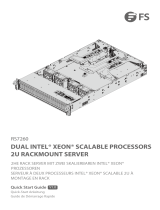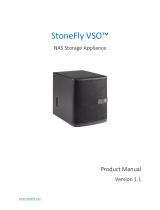Page is loading ...

USER’S MANUAL
Revision 1.0
SuperServer
®
6029P-TR(T)

The information in this User’s Manual has been carefully reviewed and is believed to be accurate. The vendor assumes
no responsibility for any inaccuracies that may be contained in this document, and makes no commitment to update
or to keep current the information in this manual, or to notify any person or organization of the updates. Please Note:
For the most up-to-date version of this manual, please see our website at www.supermicro.com.
Super Micro Computer, Inc. ("Supermicro") reserves the right to make changes to the product described in this manual
at any time and without notice. This product, including software and documentation, is the property of Supermicro and/
or its licensors, and is supplied only under a license. Any use or reproduction of this product is not allowed, except
as expressly permitted by the terms of said license.
IN NO EVENT WILL Super Micro Computer, Inc. BE LIABLE FOR DIRECT, INDIRECT, SPECIAL, INCIDENTAL,
SPECULATIVE OR CONSEQUENTIAL DAMAGES ARISING FROM THE USE OR INABILITY TO USE THIS PRODUCT
OR DOCUMENTATION, EVEN IF ADVISED OF THE POSSIBILITY OF SUCH DAMAGES. IN PARTICULAR, SUPER
MICRO COMPUTER, INC. SHALL NOT HAVE LIABILITY FOR ANY HARDWARE, SOFTWARE, OR DATA STORED
OR USED WITH THE PRODUCT, INCLUDING THE COSTS OF REPAIRING, REPLACING, INTEGRATING,
INSTALLING OR RECOVERING SUCH HARDWARE, SOFTWARE, OR DATA.
Any disputes arising between manufacturer and customer shall be governed by the laws of Santa Clara County in the
State of California, USA. The State of California, County of Santa Clara shall be the exclusive venue for the resolution
of any such disputes. Supermicro's total liability for all claims will not exceed the price paid for the hardware product.
FCC Statement: This equipment has been tested and found to comply with the limits for a Class A digital device
pursuant to Part 15 of the FCC Rules. These limits are designed to provide reasonable protection against harmful
interference when the equipment is operated in a commercial environment. This equipment generates, uses, and can
radiate radio frequency energy and, if not installed and used in accordance with the manufacturer’s instruction manual,
may cause harmful interference with radio communications. Operation of this equipment in a residential area is likely
to cause harmful interference, in which case you will be required to correct the interference at your own expense.
California Best Management Practices Regulations for Perchlorate Materials: This Perchlorate warning applies only
to products containing CR (Manganese Dioxide) Lithium coin cells. “Perchlorate Material-special handling may apply.
See www.dtsc.ca.gov/hazardouswaste/perchlorate”.
WARNING: Handling of lead solder materials used in this product may expose you to lead, a
chemical known to the State of California to cause birth defects and other reproductive harm.
The products sold by Supermicro are not intended for and will not be used in life support systems, medical equipment,
nuclear facilities or systems, aircraft, aircraft devices, aircraft/emergency communication devices or other critical
property damage. Accordingly, Supermicro disclaims any and all liability, and should buyer use or sell such products
for use in such ultra-hazardous applications, it does so entirely at its own risk. Furthermore, buyer agrees to fully
indemnify, defend and hold Supermicro harmless for and against any and all claims, demands, actions, litigation, and
proceedings of any kind arising out of or related to such ultra-hazardous use or sale.
Manual Revision 1.0
Release Date: July 07, 2017 mk
Unless you request and receive written permission from Super Micro Computer, Inc., you may not copy any part of this
to herein are trademarks or registered trademarks of their respective companies or mark holders.
Copyright © 2017 by Super Micro Computer, Inc.
All rights reserved.
Printed in the United States of America

3
Preface
3
Preface
About this Manual
This manual is written for professional system integrators and PC technicians. It provides
information for the installation and use of the SuperServer 6029P-TR(T). Installation and
maintenance should be performed by experienced technicians only.
supported memory, processors and operating systems (http://www.supermicro.com).
Notes
For your system to work properly, please follow the links below to download all necessary
drivers/utilities and the user’s manual for your server.
• Supermicro product manuals: http://www.supermicro.com/support/manuals/
• Product drivers and utilities: ftp://ftp.supermicro.com
• Product safety info: http://www.supermicro.com/about/policies/safety_information.cfm
If you have any questions, please contact our support team at:
This manual may be periodically updated without notice. Please check the Supermicro website
for possible updates to the manual revision level.
Warnings
Special attention should be given to the following symbols used in this manual.
Warning! Indicates high voltage may be encountered when performing a procedure.
Warning! Indicates important information given to prevent equipment/property damage

4
SuperServer 6029P-TR(T) User's Manual
Contents
Chapter 1 Introduction
1.1 Overview ...............................................................................................................................8
1.2 Unpacking the System .........................................................................................................8
1.3 System Features ..................................................................................................................9
1.4 Chassis Features ...............................................................................................................10
Control Panel ....................................................................................................................10
Front Features ................................................................................................................... 11
Rear Features ...................................................................................................................11
1.5 Motherboard Layout ..........................................................................................................12
System Block Diagram ......................................................................................................15
Chapter 2 Rack Installation
2.1 Preparing for Setup ............................................................................................................16
Choosing a Setup Location ...............................................................................................16
Rack Precautions ..............................................................................................................16
Server Precautions ............................................................................................................17
Rack Mounting Considerations ......................................................................................17
Ambient Operating Temperature ....................................................................................17
............................................................................................................................17
Mechanical Loading .......................................................................................................17
Circuit Overloading ........................................................................................................17
Reliable Ground .............................................................................................................18
2.2 Installing the Rails ..............................................................................................................19
Identifying the Rails .........................................................................................................19
Releasing the Inner Rail....................................................................................................20
Installing the Inner Rails ...................................................................................................21
Installing the Outer Rails onto the Rack ...........................................................................22
2.3 Installing the Chassis into a Rack .....................................................................................23
Removing the Chassis from the Rack ..............................................................................24

5
Preface
Chapter 3 Maintenance and Component Installation
3.1 Removing Power ................................................................................................................25
3.2 Accessing the System ........................................................................................................26
3.3 Motherboard Components ..................................................................................................27
Processor and Heatsink Installation ..................................................................................27
The Xeon Scalable Processor .......................................................................................27
Overview of the Processor Socket Assembly ................................................................28
Heatsinks .......................................................................................................................29
Overview of the Processor Heatsink Module (PHM) .....................................................30
Assembling the Processor Package ..............................................................................31
Assembling the Processor Heatsink Module (PHM) .....................................................33
Preparing the CPU Socket for Installation.....................................................................34
Installing the Processor Heatsink Module (PHM) ........................................................35
Connecting an HFI Carrier Card ...................................................................................36
Removing the Processor Heatsink Module from the Motherboard ...............................37
Memory .............................................................................................................................38
Memory Support ............................................................................................................38
........................................................................38
Install Procedure ............................................................................................................42
Motherboard Battery .........................................................................................................44
3.4 Chassis Components .........................................................................................................45
Storage Drives ..................................................................................................................45
Drive Carrier Indicators ................................................................................................45
Installing Drives .............................................................................................................46
DVD Drive Installation (Optional) .....................................................................................48
Installing Expansion Cards................................................................................................49
System Fans .....................................................................................................................50
Installing the Air Shrouds ..................................................................................................51
......................................................................................................51
Power Supply ....................................................................................................................52

6
SuperServer 6029P-TR(T) User's Manual
Chapter 4 Motherboard Connections
4.1 Power Connections ............................................................................................................53
4.2 Headers and Connectors ...................................................................................................54
Control Panel ....................................................................................................................57
Data Cables ......................................................................................................................59
4.3 Input/Output Ports and Interface Buttons ...........................................................................60
4.4 Jumpers ..............................................................................................................................61
Explanation of Jumpers .................................................................................................61
4.5 LED Indicators ....................................................................................................................63
Chapter 5 Software
5.1 OS Installation ....................................................................................................................65
Installing the Windows OS for a RAID System ................................................................65
Installing Windows to a Non-RAID System ......................................................................65
5.2 Driver Installation ................................................................................................................66
5.3 SuperDoctor
®
5 ...................................................................................................................67
Chapter 6 BIOS
6.1 Introduction .........................................................................................................................68
Starting BIOS Setup Utility ................................................................................................68
6.2 Main Setup .........................................................................................................................68
.........................................................................................70
6.4 Event Logs .........................................................................................................................95
6.5 IPMI ....................................................................................................................................97
6.6 Security ...............................................................................................................................99
6.7 Boot ..................................................................................................................................102
6.8 Save & Exit .......................................................................................................................105
Appendix A BIOS Error Codes
Appendix B Standardized Warning Statements for AC Systems
Appendix C System Specications
Appendix D UEFI BIOS Recovery Instructions

7
Contacting Supermicro
Contacting Supermicro
Headquarters
Address: Super Micro Computer, Inc.
980 Rock Ave.
San Jose, CA 95131 U.S.A.
Tel: +1 (408) 503-8000
Fax: +1 (408) 503-8008
Email: [email protected] (General Information)
[email protected] (Technical Support)
Website: www.supermicro.com
Europe
Address: Super Micro Computer B.V.
Het Sterrenbeeld 28, 5215 ML
's-Hertogenbosch, The Netherlands
Tel: +31 (0) 73-6400390
Fax: +31 (0) 73-6416525
Email: [email protected] (General Information)
[email protected] (Technical Support)
[email protected] (Customer Support)
Website: www.supermicro.nl
Asia-Pacic
Address: Super Micro Computer, Inc.
3F, No. 150, Jian 1st Rd.
Zhonghe Dist., New Taipei City 235
Taiwan (R.O.C)
Tel: +886-(2) 8226-3990
Fax: +886-(2) 8226-3992
Email: [email protected]
Website: www.supermicro.com.tw

8
SuperServer 6029P-TR(T) User's Manual
Chapter 1
Introduction
1.1 Overview
The SuperServer 6029P-TR(T) is an all-purpose server system in the SC825TS-R1K03LPB
chassis, using an X11DPi-N(T) motherboard for memory, CPU, storage, or network intensive
applications. It will serve well in data centers, government labs, or business enterprises, for
cloud and virtualization, simulation, automation, hosting and storage.
The server offers two network ports:
• The 6029P-TR model supports 1 Gbps.
• The 6029P-TRT model supports 10 Gbps.
In addition to the motherboard and chassis, several included parts are listed below.
Main Parts List
Description Part Number Quantity
Power supply modules PWS-1K03A-1R 2
Backplane BPN-SAS3-825TQ 1
Fans FAN-0181L4 3
CPU passisve heatsink
SNK-P0068PS
SNK-P0068PSC
1 each
MCP-310-29001-0N 1
USB/COM port tray
MCP-220-00007-01
1
Rail kit MCP-290-00053-0N 1 set
1.2 Unpacking the System
Inspect the box in which the server was shipped and note if it was damaged. If any equipment

9
Chapter 1: Introduction
1.3 System Features
The following table provides an overview of the main features of the 6029P-TR(T) server.
System Features
Motherboard
X11DPi-N(T)
Chassis
SC825TS-R1K03LPB
CPU
Supports dual Intel 81xx/61xx/51xx/41xx/31xx series (Socket P0) processors which offer Intel UltraPath
Interconnect (UPI) of up to 10.4 GT/s
Memory
Supports up to 2 TB of Load Reduced DIMM (LRDIMM), 3D LRDIMM, Non-Volatile DIMM (NV-DIMM) DDR4
(288-pin) ECC 2666/2400/2133 MHz modules in 16 slots; up to 256 GB size
Chipset
Intel C621 PCH
Expansion Slots
Input/Output
Network: Two LAN ports--6029P-TR model 1 Gbps, or 6029P-TRT model 10 Gbps
IPMI: One dedicated LAN port
USB: Two USB 3.0 ports, two USB 2.0 port, additional ports optional
COM: One
VGA: One
Optional addtional drives and I/O ports available as kits
Storage Drives
Up to eight hot-swap 3.5" SATA3 drives, or optionally, 2.5" drives with converter
(Optional
Power
Dual 800/1000 W modules, 80 Plus Titanium level
Cooling
Form Factor
2U rackmount; dimensions (WxHxD) 16.8 x 3.5 x 25.5 in. (427 x 89 x 648 mm)

10
SuperServer 6029P-TR(T) User's Manual
1.4 Chassis Features
Control Panel
The chassis front features a control panel to monitor node function and control power.
Figure 1-1. Control Panel
Control Panel Features
Item Features Description
1 Power button
The main power switch applies or removes primary power from the power supply
to the server but maintains standby power. To perform most maintenance tasks,
unplug the system to remove all power..
2 Reset button Reboots the system.
3 Power LED
Indicates power is being supplied to the system power supply units. This LED is
illuminated when the system is operating normally.
4 HDD LED Indicates hard disk drive activity.
5 NIC LED
6 NIC LED
7 Information LED Alerts operator to several states, as noted in the table below.
8 Power Fail LED Indicates a power supply module has failed.
Information Indicator
LED Appearance Description
Solid Green The node is powered on and operating normally
Blinking Green The node is in the process of shutting down
Solid Red The node is detecting an overheated condition
1Hz Blinking Red The node is detecting a fan failure
.25Hz Blinking Red The node is detecting a power failure
Solid Blue The node local UID is on
1Hz Blinking Blue The node remote UID is on
No Illumination The node is powered-down
1
3 28 7 6 5 4

11
Chapter 1: Introduction
Figure 1-2. Chassis Front View
Front Features
The front of the chassis includes eight hot-swap drive bays and the chassis control panel.
Figure 1-3. Chassis Rear View
Rear Features
The illustration below shows the features on the rear of the chassis.
Front Chassis Features
Item Feature Description
1
Control Panel Described in previous section
2
Drives Eight 3.5" hot-swap storage drive bays
3
I/O panel Two USB ports and one COM port
4
DVD drive bay Bay for an optional slim DVD drive
5
Bays for optional drive
1
4
3
2
5 5
Rear Chassis Features
Item Feature Description
1
Power Supplies Redundant power supply modules
2
I/O Panel Input/Output ports described in Chapter 4
3
PCI Slots Six usable slots for expansion cards
1
32

12
SuperServer 6029P-TR(T) User's Manual
Figure 1-4. Motherboard Layout
1.5 Motherboard Layout
the table on the following page for descriptions. For detailed descriptions, pinout information
Notes:
• " " indicates the location of pin 1.
• Jumpers/LED indicators not indicated are used for testing only.
CPU1
BIOS
LICENSE
MAC CODE
BAR CODE
JTPM1
JPCIE3
JPCIE1
JPCIE6
JPCIE4
JPCIE2
JPCIE5
JRK1
JPWR3
JPI2C1
JPWR2JPWR1
JF1
JL1
JSTBY1
BT1
T-SGPIO3
JWD1
JPME2
JPL1
JIPMB1
LE1
LEDM1
JBT1
FAN4
FAN3
FAN1FAN2
FAN5
FANA
FANB
VGA
JHFI1
LE2
P1-DIMMA2
P1-DIMMA1
P1-DIMMB1
P1-DIMMC1
P1-DIMMF1
P1-DIMME1
P1-DIMMD1
P1-DIMMD2
P2-DIMMB1
P2-DIMMA1
P2-DIMMA2
P2-DIMMD2
P2-DIMMD1
P2-DIMME1
P2-DIMMF1
BMC
LAN CTRL
FAN6
BIOS
JVRM1
JVRM2
JP4
JM2_1
JP2
LE3
A
JPME1
JD1
M.2-PCH
A
C
JPG1
JNVI2C2
S-SATA5
S-SATA4
(3.0)
USB 7/8
(3.0)
USB 6
USB 2/3
COM2
CPU1 SLOT1 PCI-E 3.0 X8
CPU1 SLOT2 PCI-E 3.0 X16
CPU1 SLOT3 PCI-E 3.0 X8
CPU2 SLOT4 PCI-E 3.0 X16
CPU2 SLOT5 PCI-E 3.0 X16
CPU2 SLOT6 PCI-E 3.0 X16
UID
LAN2 LAN1
USB0/1
(2.0)
USB4/5 (3.0)
IPMI_LAN
COM1
S-SATA 0~3
I-SATA 4~7
I-SATA 0~3
CPU2
(2.0)
Rev. 1.21
PCH
P2-DIMMC1
X11DPi-N(T)
JNVME1
JNVME2
JNVI2C1
JHFI2
USB2/3
JWD1
T-SGPIO3
SLOT4
SLOT6
SLOT5
SLOT3
SLOT2
SLOT1
LEDM1
JPL1
COM2
JIPMB1
JVRM1
JVRM2
JPME2
USB6
JP4
USB7/8
JM2_1
JTPM1
JPME1
JD1
JRK1
JP2
LE3
S-SATA0-3
I-SATA0-3
I-SATA4-7
FANB
FANA
JL1
BT1
FAN6
LE1
UID
VGA
FAN5
LAN2
LAN1
USB0/1
IPMI LAN
USB4/5
COM1
JPI2C1
JPWR1
JPWR2
JPWR3
JF1
LE2
P2-DIMMD2
P2-DIMMD1
P2-DIMME1
P2-DIMMF1
P1-DIMMA2
P1-DIMMA1
P1-DIMMB1
P1-DIMMC1
P2-DIMMC1
P2-DIMMB1
P2-DIMMA1
P2-DIMMA2
FAN3
FAN4
JSTBY1
S-SATA4
S-SATA5
JNVI2C1
JNVME1
JNVME2
P1-DIMMD2
P1-DIMMD1
P1-DIMME1
P1-DIMMF1
JBT1
JHFI1
FAN1
FAN2
CPU1
CPU2
JPG1

13
Chapter 1: Introduction
Motherboard Jumpers, Connectors, and LEDs
Jumper Description Default Setting
JBT1 CMOS Clear Open (Normal)
JPG1 Audio Enable Pins 1-2 (Enabled)
JPL1 LAN1/LAN2 Enable Pins 1-2 (Enabled)
JPME1 ME Recovery Pins 1-2 (Normal)
JPME2 Manufacturing Mode Select Pins 1-2 (Normal)
JVRM1/ JVRM2 VRM SMB Clock (to BMC or PCH) Pins 1-2 (BMC, Normal)
JWD1 Watch Dog Timer Enable Pins 1-2 (Reset to System)
Connector Description
BT1 Onboard CMOS battery socket
COM1/COM2 Back panel COM port/COM header for front access
FAN1-6, FANA/FANB System cooling fan headers (FAN1-FAN6, FAN A, FAN B)
IPMI_LAN Dedicated IPMI_LAN port
I-SATA0~3, I-SATA4~7 SATA 3.0 iPass header supported by the Intel PCH
JD1 Power LED header
JF1 Front Panel Control header
JHFI1/JHFI2
Host Fabric Interface (HFI) sideband connection headers used for the HFI carrier cards (when the
SKX-F processors are used.) (JHFI1: for CPU1, JHFI2: for CPU2).
JIPMB1 4-pin BMC External I
2
C header (for an IPMI-supported card)
JL1 Chassis Intrusion header
JM2_1 PCIe M.2 slot
JNVI
2
C1 NVMe I
2
C header
JNVME1 NVMe Slot1
JNVME2 NVMe Slot2
JPI
2
C1 Power Supply SMBbus I
2
C header
JPWR1/JPWR2 8-pin Power Supply connectors
JPWR3 24-pin ATX main power supply connector
JRK1 RAID Key for onboard SATA devices
JSTBY1 Standby power header
JTPM1 Trusted Platform Module (TPM)/Port 80 connector
LAN1/LAN2
Gigabit LAN/10G LAN Ethernet Ports on the IO back panel (10G LAN ports on
X11DPi-NTX11DPi-N(T) only)
S-SATA0-3 S-SATA 3.0 iPass header supported by the Intel SCU
S-SATA4/S-SATA5
S-SATA Ports with built-in power pins and with support of Supermicro SuperDOM (Disk On Module)
devices
SLOT1/SLOT3 PCI-Express 3.0 X8 Slots supported by CPU1
SLOT2 PCI-Express 3.0 X16 Slot supported by CPU1
SLOT4/SLOT5/SLOT6 PCI-Express 3.0 X16 Slots supported by CPU2
T-SGPIO3 General Purpose Serial I/O Port
UID

14
SuperServer 6029P-TR(T) User's Manual
Connector Description
USB0/1 Back panel USB 2.0 Ports
USB2/3 Front Accessible USB 2.0 Header
USB4/5 Back panel USB 3.0 Ports
USB6 Type A USB 3.0 Header
USB7/8 Front Accessible USB 3.0 Header
VGA VGA Port
LED Description State: Status
LE1
LE2 Onboard Power LED On: Onboard power on
LEDM1 BMC Heartbeat LED Blinking Green: BMC normal

15
Chapter 1: Introduction
Figure 1-5. Intel C621 PCH Chipset: System Block Diagram
Note: This is a general block diagram and may not exactly represent the features on your
motherboard.
SPI
LAN3
RGRMII
Debug Card
PCI-E X1 G2
USB 2.0
#12 USB2.0
KR/KX
PCH
6.0 Gb/S
USB 2.0
USB
#1
#0
SATA
#5
#4
RTL8211E-VB-CG
#3
#2
RJ45
ESPI
Temp Sensor
W83773 at SMBUS
TPM HEADER
USB 3.0
USB
BIOS
SPI
AST2500
BMC
#3
#2
#5
RMII/NCSI
COM1
Connector
COM2
Header
VGA CONN
BMC
Boot Flash
DDR4
SLOT 2
5+1 PHASE
2133/2666
2133/2666
DDR4
P1
P1
P0
VR13
P0
DDR4
UPI
SLOT 1
SLOT 3
PCI-E X8
PCI-E X16 G3 (LANE REVERSE)
DMI3
PCI-E X16
PCI-E X8 G3
PCI-E X8 G3
2IMD3IMD
SNB CORE
DDR4
SNB CORE
DDR4
5+1 PHASE
VR13
PCI-E X8
LAN 10G/1G
SLOT 4
SLOT 5
PCI-E X16
PCI-E X16
SLOT 6
PCI-E X16
PCI-E X16 G3
PCI-E X16 G3
PCI-E X16 G3
#1 #2 #3#1B#1A #3B
#6
#7
#8
#9
VCCP1 12vVCCP0 12v
UPI
13:ICEP03:ICEP
1:DI TEKCOS0:DI TEKCOS
#2
2 x NVME
PCI-E X8 G3
PCI-E X8 G3
#11
SATA
#10
#13
#12
LBG-2 X8 UPLINK NO QAT (14W)
LBG-M X16 UPLINK QAT (26W)
LBG-E X16 UPLINK QAT (21W)
(QAT NOT SUPPORT)
#3A
X557/88E1512
LBG-T X16 UPLINK QAT (29W)
LBG-L X16 UPLINK QAT (21W)
LBG-4 X16 UPLINK NO QAT (19W)
(LANE REVERSE)
LBG-2 X8 UPLINK NO QAT (17W)
LBG-1G X1 UPLINK NO QAT (15W)
VCCP1VCCP0
(*X11DPi supports GLAN ports)
(*X11DPi-T supports 10G LAN
ports)
P1-DIMMA1
P1-DIMMA2
P1-DIMMC1
P1-DIMMD1
P1-DIMMD2
P1-DIMME1
P1-DIMMF1
P1-DIMMB1
P2-DIMMA1
P2-DIMMA2
P2-DIMMC1
P2-DIMMD1
P2-DIMMD2
P2-DIMME1
P2-DIMMF1
P2-DIMMB1
System Block Diagram

superServer 6029P-TR(T) User's Manual
16
Chapter 2
Rack Installation
This chapter provides advice and instructions for mounting your system in a rack.
2.1 Preparing for Setup
The box in which the system was shipped should include the hardware needed to install it
into the rack. Please read this section in its entirety before you begin the installation.
Choosing a Setup Location
• The system should be situated in a clean, dust-free area that is well ventilated. Avoid areas
• Leave enough clearance in front of the rack so that you can open the front door completely
(~25 inches) and approximately 30 inches of clearance in the back of the rack to allow
• This product should be installed only in a Restricted Access Location (dedicated equipment
rooms, service closets, etc.).
• This product is not suitable for use with visual display workplace devices acccording to §2
of the German Ordinance for Work with Visual Display Units.
Rack Precautions
•
the full weight of the rack rests on them.
• In single rack installations, stabilizers should be attached to the rack. In multiple rack
installations, the racks should be coupled together.
• Always make sure the rack is stable before extending a server or other component from
the rack.
• Extend only one server or component at a time - extending two or more simultaneously
may cause the rack to become unstable.

17
Chapter 2 Rack Installation
Server Precautions
• Review the electrical and general safety precautions in the appendix, "Standardized Safety
Warnings" in this manual.
• Determine the placement of each component in the rack before you install the rails.
•
way up.
• Use a regulating uninterruptible power supply (UPS) to protect the server from power
surges and voltage spikes and to keep your system operating in case of a power failure.
• Allow any drives and power supply modules to cool before touching them.
• When not servicing, always keep the front door of the rack and all covers/panels on the
servers closed to maintain proper cooling.
Rack Mounting Considerations
Ambient Operating Temperature
If installed in a closed or multi-unit rack assembly, the ambient operating temperature of
the rack environment may be greater than the room's ambient temperature. Therefore,
consideration should be given to installing the equipment in an environment compatible with
the manufacturer’s maximum rated ambient temperature (Tmra).
Airow
operation is not compromised.
Mechanical Loading
Equipment should be mounted into a rack so that a hazardous condition does not arise due
to uneven mechanical loading.
Circuit Overloading
Consideration should be given to the connection of the equipment to the power supply circuitry
and the effect that any possible overloading of circuits might have on overcurrent protection
and power supply wiring. Appropriate consideration of equipment nameplate ratings should
be used when addressing this concern.

superServer 6029P-TR(T) User's Manual
18
Reliable Ground
A reliable ground must be maintained at all times. To ensure this, the rack itself should be
grounded. Particular attention should be given to power supply connections other than the
direct connections to the branch circuit (i.e. the use of power strips, etc.).
special precautions to ensure that the system remains stable. The following guidelines
are provided to ensure your safety:
• This unit should be mounted at the bottom of the rack if it is the only unit in the rack.
•
with the heaviest component at the bottom of the rack.
• If the rack is provided with stabilizing devices, install the stabilizers before mounting or
servicing the unit in the rack.
• Slide rail mounted equipment is not to be used as a shelf or a work space.

19
Chapter 2 Rack Installation
2.2 Installing the Rails
This section provides information on installing the chassis into a rack unit with the rails
provided. There are a variety of rack units on the market, which may mean that the assembly
procedure will differ slightly from the instructions provided. You should also refer to the
installation instructions that came with the rack unit you are using. Note:
rack between 28" and 33.5" deep.
Identifying the Rails
The chassis package includes two rail assemblies. Each assembly consists of three sections:
An inner rail that secures directly to the chassis, an outer rail that secures to the rack, and
for the left and right side of the chassis and labeled.
Figure 2-1. Identifying the Outer Rail, Middle Rail and Inner Rail
(Left Rail Assembly Shown)
Note: Both front chassis rails and the rack rails have a locking tab, which serves two functions.
First, it locks the server into place when installed and pushed fully into the rack (its normal
operating position. In addition, these tabs lock the server in place when fully extended from
the rack. This prevents the server from coming completely out of the rack when pulled out
for servicing.
Inner Rail
Rail Assembly
(Shown with Rails
Retracted)
This Side Faces
Outward
Locking Tab
Middle Rail
Outer Rail

superServer 6029P-TR(T) User's Manual
20
Figure 2-2. Extending and Releasing the Inner Rail
Releasing the Inner Rail
Each inner rail has a locking latch. This latch prevents the server from coming completely
out of the rack when when the chassis is pulled out for servicing.
1. Pull the inner rail out of the outer rail until it is fully extended as illustrated below.
2. Press the locking tab down to release the inner rail.
3. Pull the inner rail all the way out.
1
3
2
/