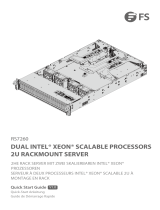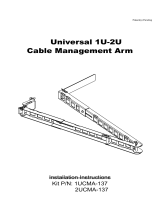Page is loading ...

USER’S MANUAL
Revision 1.0a
SuperServer
®
6049P-E1CR45H
6049P-E1CR45L
6049P-E1CR45L+

SuperStorageServer 6049P-E1CR45H/L/L+ User's Manual
The information in this User’s Manual has been carefully reviewed and is believed to be accurate. The vendor assumes
no responsibility for any inaccuracies that may be contained in this document, and makes no commitment to update
or to keep current the information in this manual, or to notify any person or organization of the updates. Please Note:
For the most up-to-date version of this manual, please see our website at www.supermicro.com.
Super Micro Computer, Inc. ("Supermicro") reserves the right to make changes to the product described in this manual
at any time and without notice. This product, including software and documentation, is the property of Supermicro and/
or its licensors, and is supplied only under a license. Any use or reproduction of this product is not allowed, except
as expressly permitted by the terms of said license.
IN NO EVENT WILL Super Micro Computer, Inc. BE LIABLE FOR DIRECT, INDIRECT, SPECIAL, INCIDENTAL,
SPECULATIVE OR CONSEQUENTIAL DAMAGES ARISING FROM THE USE OR INABILITY TO USE THIS PRODUCT
OR DOCUMENTATION, EVEN IF ADVISED OF THE POSSIBILITY OF SUCH DAMAGES. IN PARTICULAR, SUPER
MICRO COMPUTER, INC. SHALL NOT HAVE LIABILITY FOR ANY HARDWARE, SOFTWARE, OR DATA STORED
OR USED WITH THE PRODUCT, INCLUDING THE COSTS OF REPAIRING, REPLACING, INTEGRATING,
INSTALLING OR RECOVERING SUCH HARDWARE, SOFTWARE, OR DATA.
Any disputes arising between manufacturer and customer shall be governed by the laws of Santa Clara County in the
State of California, USA. The State of California, County of Santa Clara shall be the exclusive venue for the resolution
of any such disputes. Supermicro's total liability for all claims will not exceed the price paid for the hardware product.
FCC Statement: This equipment has been tested and found to comply with the limits for a Class A digital device
pursuant to Part 15 of the FCC Rules. These limits are designed to provide reasonable protection against harmful
interference when the equipment is operated in a commercial environment. This equipment generates, uses, and can
radiate radio frequency energy and, if not installed and used in accordance with the manufacturer’s instruction manual,
may cause harmful interference with radio communications. Operation of this equipment in a residential area is likely
to cause harmful interference, in which case you will be required to correct the interference at your own expense.
California Best Management Practices Regulations for Perchlorate Materials: This Perchlorate warning applies only
to products containing CR (Manganese Dioxide) Lithium coin cells. “Perchlorate Material-special handling may apply.
See www.dtsc.ca.gov/hazardouswaste/perchlorate”.
The products sold by Supermicro are not intended for and will not be used in life support systems, medical equipment,
nuclear facilities or systems, aircraft, aircraft devices, aircraft/emergency communication devices or other critical
property damage. Accordingly, Supermicro disclaims any and all liability, and should buyer use or sell such products
for use in such ultra-hazardous applications, it does so entirely at its own risk. Furthermore, buyer agrees to fully
indemnify, defend and hold Supermicro harmless for and against any and all claims, demands, actions, litigation, and
proceedings of any kind arising out of or related to such ultra-hazardous use or sale.
Manual Revision 1.0a
Release Date: September 14, 2018
Unless you request and receive written permission from Super Micro Computer, Inc., you may not copy any part of this
to herein are trademarks or registered trademarks of their respective companies or mark holders.
Copyright © 2018 by Super Micro Computer, Inc.
All rights reserved.
Printed in the United States of America
WARNING: This product can expose you to chemicals including
lead, known to the State of California to cause cancer and birth
defects or other reproductive harm. For more information, go
to www.P65Warnings.ca.gov.
!

3
Preface
3
Preface
About this Manual
This manual is written for professional system integrators and PC technicians. It provides
information for the installation and use of the SuperServer 6049P-E1CR45H/L/L+. Installation
and maintenance should be performed by experienced technicians only.
memory, processors and operating systems (http://www.supermicro.com).
Notes
For your system to work properly, please follow the links below to download all necessary
drivers/utilities and the user’s manual for your server.
• Supermicro product manuals: http://www.supermicro.com/support/manuals/
• Product drivers and utilities: https://www.supermicro.com/wftp/driver
• Product safety info: http://www.supermicro.com/about/policies/safety_information.cfm
If you have any questions, please contact our support team at:
This manual may be periodically updated without notice. Please check the Supermicro website
for possible updates to the manual revision level.
Warnings
Special attention should be given to the following symbols used in this manual.
Warning! Indicates high voltage may be encountered when performing a procedure.
Warning! Indicates important information given to prevent equipment/property damage

4
SuperStorageServer 6049P-E1CR45H/L/L+ User's Manual
Contents
Chapter 1 Introduction
1.1 Overview ...............................................................................................................................8
1.2 Unpacking the System .........................................................................................................8
1.3 System Features ..................................................................................................................9
1.4 Server Chassis Features ....................................................................................................10
Control Panel ....................................................................................................................10
Front Features ................................................................................................................... 11
Rear Features ...................................................................................................................12
1.5 Motherboard Layout ...........................................................................................................13
Quick Reference Table ......................................................................................................14
System Block Diagram ......................................................................................................16
Chapter 2 Server Installation
2.1 Overview .............................................................................................................................17
2.2 Preparing for Setup ............................................................................................................17
Choosing a Setup Location ...............................................................................................17
Rack Precautions ..............................................................................................................17
Server Precautions ............................................................................................................18
Rack Mounting Considerations .........................................................................................18
Ambient Operating Temperature ....................................................................................18
............................................................................................................................18
Mechanical Loading .......................................................................................................18
Circuit Overloading ........................................................................................................19
Reliable Ground .............................................................................................................19
2.2 Installing the Rails ..............................................................................................................20
Identifying the Rails .........................................................................................................20
Releasing the Inner Rail....................................................................................................21
Installing the Inner Rails ...................................................................................................22
Installing the Outer Rails onto the Rack ..........................................................................23
Adapters for Round and Threaded Hole Racks ............................................................24
2.3 Installing the Chassis into a Rack ......................................................................................25
Removing the Chassis from the Rack ..............................................................................26
2.4 Optional Quick Installation Method ....................................................................................26
2.5 Installing the Cable Management Arm ...............................................................................27

5
Preface
Chapter 3 Maintenance and Component Installation
3.1 Removing Power ................................................................................................................32
3.2 Accessing the System ........................................................................................................32
Accessing the Motherboard ..............................................................................................32
Accessing the Storage Drives ...........................................................................................33
Removing the Small Top Cover/Air Shroud Assembly ......................................................34
3.3 Installing Hot-Swappable Optional NVMe Drives ...............................................................35
Installing the NVMe Drive Cage ........................................................................................35
Installing NVMe Drive Carriers into the NVMe Drive Cage ..............................................35
3.4 Motherboard Components ..................................................................................................37
Processor and Heatsink Installation ..................................................................................37
Memory .............................................................................................................................37
Memory Support ............................................................................................................37
Memory Population Guidelines ......................................................................................38
Memory Population Sequence ......................................................................................38
Installing Memory ...........................................................................................................41
Installing Expansion Cards................................................................................................42
Motherboard Battery .........................................................................................................43
3.5 Chassis Components .........................................................................................................44
Storage Drives ..................................................................................................................44
Drive Carrier Indicators ................................................................................................44
Adding or Replacing Main Storage Drives ....................................................................45
Storage Drives at the Chassis Rear ..............................................................................47
Fans ..................................................................................................................................48
Power Supply Modules .....................................................................................................50
3.6 System Status LCD Screen ...............................................................................................51
Introduction ........................................................................................................................51
Main Screen ......................................................................................................................52
System Status Submenu ...................................................................................................52
Processor Status ...........................................................................................................53
Memory Status ...............................................................................................................53
Hard Disk Drive Status ..................................................................................................53
Power Supply Status .....................................................................................................53
Cable Connection Status ...............................................................................................53
Fans Status ....................................................................................................................53

6
SuperStorageServer 6049P-E1CR45H/L/L+ User's Manual
Thermal Monitor .............................................................................................................53
IPMI Submenu ...............................................................................................................54
System Info ....................................................................................................................54
IPMI Event Log ..............................................................................................................54
LCD Test ........................................................................................................................55
Settings Submenu .........................................................................................................55
Error Message ...............................................................................................................55
UID Message ................................................................................................................55
Chapter 4 Motherboard Connections
4.1 Power Connections ............................................................................................................56
4.2 Headers and Connectors ...................................................................................................57
4.3 Ports ...................................................................................................................................62
Rear I/O Ports ...................................................................................................................62
4.4 Front Control Panel ............................................................................................................65
4.5 Jumpers ..............................................................................................................................68
Explanation of Jumpers .................................................................................................68
4.6 LED Indicators ....................................................................................................................70
Chapter 5 Software
5.1 OS Installation ....................................................................................................................72
5.2 Driver Installation ................................................................................................................73
5.3 SuperDoctor
®
5 ...................................................................................................................74
5.4 IPMI ....................................................................................................................................74
Chapter 6 BIOS
6.1 Introduction .........................................................................................................................75
Starting the Setup Utility ...................................................................................................75
6.2 Main Menu ..........................................................................................................................76
6.3 Advanced Settings Menu ...................................................................................................77
6.4 Event Logs .......................................................................................................................111
6.5 IPMI ..................................................................................................................................113
6.6 Security Settings ..............................................................................................................116
6.7 Boot Settings ....................................................................................................................119
6.8 Save & Exit .......................................................................................................................122
Appendix A BIOS Error Codes
Appendix B Standardized Warning Statements for AC Systems
Appendix C System Specications

7
Preface
Contacting Supermicro
Headquarters
Address: Super Micro Computer, Inc.
980 Rock Ave.
San Jose, CA 95131 U.S.A.
Tel: +1 (408) 503-8000
Fax: +1 (408) 503-8008
Email: [email protected] (General Information)
[email protected] (Technical Support)
Website: www.supermicro.com
Europe
Address: Super Micro Computer B.V.
Het Sterrenbeeld 28, 5215 ML
's-Hertogenbosch, The Netherlands
Tel: +31 (0) 73-6400390
Fax: +31 (0) 73-6416525
Email: [email protected] (General Information)
[email protected] (Technical Support)
[email protected] (Customer Support)
Website: www.supermicro.nl
Asia-Pacic
Address: Super Micro Computer, Inc.
3F, No. 150, Jian 1st Rd.
Zhonghe Dist., New Taipei City 235
Taiwan (R.O.C)
Tel: +886-(2) 8226-3990
Fax: +886-(2) 8226-3992
Email: [email protected]
Website: www.supermicro.com.tw

8
SuperStorageServer 6049P-E1CR45H/L/L+ User's Manual
Chapter 1
Introduction
1.1 Overview
This chapter provides an outline of the functions and features of the 6049P-E1CR45H/L/L+
SuperStorage Server. This storage server is based on the X11DSC+ motherboard and the
SC946LTS-R1K66P chassis.
In addition to the motherboard and chassis, several important parts that are included with
the system are listed below.
Main Parts List
Description Part Number Quantity
HDD/SDD Backplane BPN-SAS3-946LEL1 1
Expander Backplane BPN-SAS3-826TQ 1
Fans FAN-0184L4 5
Passive Heatsink SNK-P0068PS 2
HDD Drive Carriers MCP-220-94601-0N 45
SAS3 ROC Mezzanine Card (6049P-E1CR45H) AOM-S3108M-H8L-P 1
SAS3 HBA Mezzanine Card (6049P-E1CR45L) AOM-S3008M-L8-P 1
SAS3 HBA Mezzanine Card (6049P-E1CR45L+) AOM-S3616-L 1
Rackmount Rail Kit MCP-290-00150-0N 1 set
Cable Management Arm MCP-290-00133-0N 1
1.2 Unpacking the System
Inspect the box in which the system was shipped and note if it was damaged in any way. If
Decide on a suitable location for the rack unit that will hold the server. It should be situated
in a clean, dust-free area that is well ventilated. Avoid areas where heat, electrical noise and
Be sure to read the precautions and considerations noted in Appendix B.

9
Chapter 1: Introduction
1.3 System Features
The following table provides an overview of the main features of the system.
System Features
Motherboard
X11DSC+
Chassis
SC946LTS-R1K66P
CPU
The X11DSC+ supports dual Intel 81xx/61xx/51xx/41xx/31xx (LGA 3647) processors, which offer three Intel
®
UltraPath Interconnect (UPI) of up to 10.4 GT/s.
Note: Both CPUs need to be installed for full access to the PCI-E slots, DIMM slots, and onboard controllers.
Refer to the block diagram on page 18 to determine which slots or devices may be affected.
Chipset
Intel C621
Memory
Supports up to 3 TB of 3DS Load Reduced DIMM (3DS LRDIMM), 3DS Registered DIMM (3DS RDIMM), up to
2666MHz ECC SDRAM or Non-Volatile DIMM (NVDIMM) modules in 24 slots.
Expansion Slots
One PCI-E 3.0 x8 slot
Two PCI-E 3.0 x16 slots
One PCI-E 3.0 x8 slot for AOM (Add-on-Module)
Storage Drives
swap drives at the chassis rear
Power
1600W, redundant power supply (PWS-1K66P-1R)
Form Factor
4U rackmount
Dimensions
(WxHxD) 17.2 x 7 x 26 in. (437 x 178 x 660 mm)

10
SuperStorageServer 6049P-E1CR45H/L/L+ User's Manual
Control Panel Features
Item Feature Description
1 Power button
The main power switch applies or removes primary power from the
power supply to the server but maintains standby power.
2 Reset button Reboots the system.
3 HDD LED
4 NIC1 LED
5 Information LED See table on the following page.
6 Power LED
Indicates power is being supplied to the system by the power supply
units.
7 NIC2 LED
8 Power Fail LED Indicates a power supply module has failed.
Information LED
Status Description
Continuously on and
red
An overheat condition has occurred.
(This may be caused by cable congestion.)
Figure 1-1. Control Panel View
1.4 Server Chassis Features
The SC946LTS-R1K66P is a 4U chassis.
Control Panel
The switches and LEDs located on the control panel are described below.
1
876
543
2

11
Chapter 1: Introduction
2
Front Chassis Features
Item Feature Description
1 Control Panel Described on the previous page
2 LCD Screen Displays system information
3 Chassis Release Levers To slide the system out of the rack
Figure 1-2. Chassis Front View
Front Features
3
1
3
Information LED
Status Description
Continuously on and
red
An overheat condition has occurred.
(This may be caused by cable congestion.)
Blinking red (1Hz) Fan failure, check for an inoperative fan.
Solid blue
UID has been activated locally to locate the
server in a rack environment.
Blinking blue
UID has been activated using IPMI to locate the
server in a rack environment.

12
SuperStorageServer 6049P-E1CR45H/L/L+ User's Manual
Figure 1-3. Chassis Rear View
Rear Features
Rear Chassis Features
Item Feature Description
1 Power Supply Module 1600W power supply (redundant, with two power modules)
2 2.5" Drive Bays Two rear mounted 2.5" hot-swap drive bays
3 I/O Ports I/O ports (see Section 4.3 for details)
4 PCI Slots
5 Fan 8-cm exhaust fan
6 Network Ports GbE LAN Ports
1 1
6
4
3
2
2
4 4
55 5
5 5

13
Chapter 1: Introduction
Figure 1-4. Motherboard Layout
1.5 Motherboard Layout
table on the following page for descriptions. For detailed descriptions, pinout information and
+
1
1
X11DSC+
REV:1.00
DESIGNED IN USA
BIOS
LICENSE
LAN
CTRL
JSDCARD1
JUIDB1
(UID)
UID-LED
JPI2C1
JPWR2
JPWR1
P1_NVMe3
P1_NVMe2
P1_NVMe0
P1_NVMe1
JNVME0
JNVME1
JNVME2
JNVME3
P2_LED_C1
P2_LED_E2
P2_LED_D2
P2_LED_D1
P2_LED_B2
P2_LED_A1
P2_LED_A2
P2_LED_C2
P2_LED_B1
P1_LED_B1
P1_LED_C2
P1_LED_C1
P2_LED_F2
P2_LED_F1
P2_LED_E1
P1_LED_D2
P1_LED_A2
P1_LED_A1
P1_LED_B2
P1_LED_F1
P1_LED_F2
P1_LED_E2
P1_LED_E1
P1_LED_D1
JP2
FAN3
FAN1
FAN2
HDD_LED1
SP1
JVRM_SEL1
JWD1
JPME2
JF1
JNVI2C2
JIPMB1
JSD2
JSD1
I-SATA2
I-SATA3
JI2C_FP1
LEDBMC
I-SATA1
I-SATA0
USB2 (3.0)
FAN5 FAN4
JI2C_EXP2
JI2C_EXP1
I-SGPIO1
JSEN1
JRK1
JTPM1
JL1
JSTBY1
JPWR3
BMC
JNVI2C1
CPU2_MEMORY_LED CPU1_MEMORY_LED
LEDPWR
P2-DIMMC2
P2-DIMMC1
P2-DIMMB2
P2-DIMMB1
P2-DIMMA2
P2-DIMMA1
P2-DIMMD2
P2-DIMMD1
P2-DIMME2
P2-DIMME1
P2-DIMMF2
P2-DIMMF1
P1-DIMMC2
P1-DIMMC1
P1-DIMMB2
P1-DIMMB1
P1-DIMMA1
P1-DIMMA2
P1-DIMMD1
P1-DIMMD2
P1-DIMME1
P1-DIMME2
P1-DIMMF1
P1-DIMMF2
BAR CODE
IPMI CODE
CPU2
CPU1
COM1VGA
IPMI_LAN
USB 0/1 (3.0)
CPU1 SIOM PCI-E 3.0 x16
JBAT1
JBT1
CPU1 JMEZZ1 PCIE-E 3.0 x8
CPU1 JMEZZ2 PCIE-E 3.0 x8
PCH
CPU2 SLOT3 PCI-E 3.0 x16
CPU2 SLOT2 PCI-E 3.0 x16
CPU2 SLOT1 PCI-E 3.0 x8
Notes:
•
• " " indicates the location of Pin 1.
• Jumpers/components/LED indicators not indicated are used for internal testing only.
•
order to avoid possible explosion, do not install the onboard battery upside down.

14
SuperStorageServer 6049P-E1CR45H/L/L+ User's Manual
Quick Reference Table
Jumper Description Default Setting
JBT1 CMOS Clear Open (Normal)
JPME2 Manufacturing Mode Select Pins 1-2 (Normal)
JVRM_SEL1 VRM SMBus Clock (to BMC or PCH) Pins 1-2 (BMC, Normal)
JWD1 Watch Dog Timer Enable Pins 1-2 (Enabled, Reset)
Connector Description
COM1 Back panel COM port
FAN1-5 System cooling fan headers
IPMI_LAN Dedicated IPMI LAN port
I-SATA0-3 SATA 3.0 connection header supported by the Intel® PCH
I-SATA2/I-SATA3
I-SATA Ports with built-in power pins and with support of Supermicro SuperDOM (Disk On Module)
devices
I-SGPIO1 Serial Link General Purpose I/O Header
JBAT1 Onboard CMOS battery socket
JF1 Front Control Panel header
JI2C_EXP1/2 System Management Bus (SMBus) I2C for SAS3 backplanes
JI2C_FP1 System Management Bus (SMBus) I2C for LCD devices
JIPMB1 4-pin BMC External I
2
C header (for an IPMI-supported card)
JL1 Chassis Intrusion header
(CPU1) JMEZZ1/JMEZZ2
PCI-E
PCI-Express 3.0 x8 Add-On-Module (AOM) slot from CPU1 for mezzanine card support
JNVI
2
C1/JNVI
2
C2
NVMe SMBus (I
2
C) headers used for PCI-E hot-plug SMBus clock & data connections (an SMCI-
proprietary NVMe add-on card and cable are required; available for a Supermicro complete system
only)
JPI
2
C1 Power Supply SMBus I
2
C header
JPWR2/JPWR3 8-pin Power Supply connectors
JPWR1 24-pin ATX main power supply connector
JRK1 Intel® RAID Key header for NVMe SSD
JSD1/JSD2 SATA DOM Power Connectors 1/2
JSDCARD1 Micro SD Card Slot (reserved by manufacturer)
JSEN1 Inlet Sensor Header
JSTBY1 Standby power header
JTPM1 Trusted Platform Module (TPM)/Port 80 connector
P1_NVMe0-3 NVM Express PCI-E 3.0 x4 ports (ports 0-3) supported by CPU1
(CPU1) SIOM PCI-E PCI-Express 3.0 x16 slot from CPU1 for Supermicro SIOM add-on module support
(CPU2) SLOT1 PCI-Express 3.0 x8 Slots supported by CPU2
(CPU2) SLOT2/SLOT3 PCI-Express 3.0 x16 Slot supported by CPU2
SP1 Internal Speaker/Buzzer
UID
USB0/1 Back panel USB 3.0 Ports

15
Chapter 1: Introduction
Connector Description
USB2 Type A USB 3.0 Header
VGA VGA Port
LED Description Status
HDD_LED1 HDD LED Green: On: HDD Normal
LEDBMC BMC Heartbeat LED Blinking Green: BMC normal
LEDPWR Onboard Power LED On: Onboard power on
UID-LED
Memory LED Description Status
P1_LED_A1 CPU1_Memory_Fault_LED for DIMMs A1 Red On: Memory Failure
P1_LED_A2 CPU1_Memory_Fault_LED for DIMMs A2 Red On: Memory Failure
P1_LED_B1 CPU1_Memory_Fault_LED for DIMMs B1 Red On: Memory Failure
P1_LED_B2 CPU1_Memory_Fault_LED for DIMMs B2 Red On: Memory Failure
P1_LED_C1 CPU1_Memory_Fault_LED for DIMMs C1 Red On: Memory Failure
P1_LED_C2 CPU1_Memory_Fault_LED for DIMMs C2 Red On: Memory Failure
P1_LED_D1 CPU1_Memory_Fault_LED for DIMMs D1 Red On: Memory Failure
P1_LED_D2 CPU1_Memory_Fault_LED for DIMMs D2 Red On: Memory Failure
P1_LED_E1 CPU1_Memory_Fault_LED for DIMMs E1 Red On: Memory Failure
P1_LED_E2 CPU1_Memory_Fault_LED for DIMMs E2 Red On: Memory Failure
P1_LED_F1 CPU1_Memory_Fault_LED for DIMMs F1 Red On: Memory Failure
P1_LED_F2 CPU1_Memory_Fault_LED for DIMMs F2 Red On: Memory Failure
P2_LED_A1 CPU2_Memory_Fault_LED for DIMMs A1 Red On: Memory Failure
P2_LED_A2 CPU2_Memory_Fault_LED for DIMMs A2 Red On: Memory Failure
P2_LED_B1 CPU2_Memory_Fault_LED for DIMMs B1 Red On: Memory Failure
P2_LED_B2 CPU2_Memory_Fault_LED for DIMMs B2 Red On: Memory Failure
P2_LED_C1 CPU2_Memory_Fault_LED for DIMMs C1 Red On: Memory Failure
P2_LED_C2 CPU2_Memory_Fault_LED for DIMMs C2 Red On: Memory Failure
P2_LED_D1 CPU2_Memory_Fault_LED for DIMMs D1 Red On: Memory Failure
P2_LED_D2 CPU2_Memory_Fault_LED for DIMMs D2 Red On: Memory Failure
P2_LED_E1 CPU2_Memory_Fault_LED for DIMMs E1 Red On: Memory Failure
P2_LED_E2 CPU2_Memory_Fault_LED for DIMMs E2 Red On: Memory Failure
P2_LED_F1 CPU2_Memory_Fault_LED for DIMMs F1 Red On: Memory Failure
P2_LED_F2 CPU2_Memory_Fault_LED for DIMMs F2 Red On: Memory Failure

16
SuperStorageServer 6049P-E1CR45H/L/L+ User's Manual
Figure 1-5. Intel C621 Chipset: System Block Diagram
System Block Diagram
VR13
5+1 PHASE
205W
VCCP1&2 12V
Slot 1
JPCIE1
PCIE 3.0 x8
x8
16GB/s
32GB/s
x16
Slot 3
JPCIE3
PCIE 3.0 x16
Slot 2
JPCIE2
PCIE 3.0 x16
32GB/s
x16
PE2 PE1 DMIPE3
P2 P1 P0
CPU 2
P2 P0
DMIPE3 PE1 PE2
P1
CPU 1
J
H
G
K
L
M
A
B
C
D
E
F
DDR4 DIMM
#2
#1
DDR4 DIMM
#2
#1
DDR4 DIMM
#2
#1
#1
#2
DDR4 DIMM
#1
#2
DDR4 DIMM
#1
#2
DDR4 DIMM
UPI
UPI
UPI
10.4G
Polarity Inversion
DDR4 DIMM
#2
#1
DDR4 DIMM
#2
#1
DDR4 DIMM
#2
#1
#1
#2
DDR4 DIMM
#1
#2
DDR4 DIMM
#1
#2
DDR4 DIMM
8GB/s
32GB/s
x16
32GB/s
x16
32GB/s
x16
I-SATA-0~3
SATA CONN
DMI
PET [4,5,6,7]
USB2.0 [7] ESPI
PET9
sSATA Gen3 [4..5]
SPI
PCH
SATA Gen3 [0..3]
USB3.0 [1..3]
USB2.0 [1..3]
SATA Gen3 [4..7]
PET [0,1,2,3]
HD LINK
port 1,2(USB3.0)
+
port 1,2(USB2.0)
REAR
TYPE A
port 3(USB3.0)
+
port 3(USB2.0)
PHY
RTL8211F
IPMI LAN
RJ45
COM1
BMC
AST2500
HWM
SPI FLASH
32MB BMC
DDR4
VGA
BMC SPI
MUX
PCH SPI
SPI FLASH
32MB BIOS
TPM Header
x4
x4
x4
x4
NVMe#0
PCIE 3.0x4
NVMe#1
PCIE 3.0x4
NVMe#2
PCIE 3.0x4
NVMe#3
PCIE 3.0x4
SIOM Slot
NC-SI(RMII)
SIOM Slot
PCIE 3.0 x16
AOM Slot
PCIE 3.0 x16
Note: This is a general block diagram and may not exactly represent the features on your
motherboard.

Chapter 2: Server Installation
17
Chapter 2
Server Installation
2.1 Overview
This chapter provides advice and instructions for mounting your system in a server rack.
If your system is not already fully integrated with processors, system memory etc., refer to
Caution: Electrostatic Discharge (ESD) can damage electronic components. To prevent such
damage to PCBs (printed circuit boards), it is important to use a grounded wrist strap, handle
all PCBs by their edges and keep them in anti-static bags when not in use.
2.2 Preparing for Setup
The box in which the system was shipped should include the rackmount hardware needed to
install it into the rack. Please read this section in its entirety before you begin the installation.
Choosing a Setup Location
• The system should be situated in a clean, dust-free area that is well ventilated. Avoid areas
• Leave enough clearance in front of the rack so that you can open the front door completely
(~25 inches) and approximately 30 inches of clearance in the back of the rack to allow
• This product should be installed only in a Restricted Access Location (dedicated equipment
rooms, service closets, etc.).
• This product is not suitable for use with visual display workplace devices according to §2
of the German Ordinance for Work with Visual Display Units.
Rack Precautions
•
the full weight of the rack rests on them.

SuperStorageServer 6049P-E1CR45H/L/L+ User's Manual
18
• In single rack installations, stabilizers should be attached to the rack. In multiple rack in-
stallations, the racks should be coupled together.
• Always make sure the rack is stable before extending a server or other component from
the rack.
• You should extend only one server or component at a time - extending two or more simul-
taneously may cause the rack to become unstable.
Server Precautions
• Review the electrical and general safety precautions in Appendix B.
• Determine the placement of each component in the rack before you install the rails.
•
way up.
• Use a regulating uninterruptible power supply (UPS) to protect the server from power
surges and voltage spikes and to keep your system operating in case of a power failure.
• Allow any drives and power supply modules to cool before touching them.
• When not servicing, always keep the front door of the rack and all covers/panels on the
servers closed to maintain proper cooling.
Rack Mounting Considerations
Ambient Operating Temperature
If installed in a closed or multi-unit rack assembly, the ambient operating temperature of
the rack environment may be greater than the room's ambient temperature. Therefore,
consideration should be given to installing the equipment in an environment compatible with
the manufacturer’s maximum rated ambient temperature (TMRA).
Airow
operation is not compromised.
Mechanical Loading
Equipment should be mounted into a rack so that a hazardous condition does not arise due
to uneven mechanical loading.

Chapter 2: Server Installation
19
Circuit Overloading
Consideration should be given to the connection of the equipment to the power supply circuitry
and the effect that any possible overloading of circuits might have on overcurrent protection
and power supply wiring. Appropriate consideration of equipment nameplate ratings should
be used when addressing this concern.
Reliable Ground
A reliable ground must be maintained at all times. To ensure this, the rack itself should be
grounded. Particular attention should be given to power supply connections other than the
direct connections to the branch circuit (i.e. the use of power strips, etc.).
special precautions to ensure that the system remains stable. The following guidelines
are provided to ensure your safety:
• This unit should be mounted at the bottom of the rack if it is the only unit in the rack.
•
with the heaviest component at the bottom of the rack.
• If the rack is provided with stabilizing devices, install the stabilizers before mounting or
servicing the unit in the rack.
• Slide rail mounted equipment is not to be used as a shelf or a work space.
• In any instance of pulling the system from the rack, always use a rack lift and follow all
associated safety precautions.

SuperStorageServer 6049P-E1CR45H/L/L+ User's Manual
20
2.2 Installing the Rails
There are a variety of rack units on the market, which may require a slightly different assembly
procedure. Do not use a two post "telco" type rack.
and 36.4" deep.
The following is a basic guideline for installing the system into a rack with the rack mounting
hardware provided. You should also refer to the installation instructions that came with the
Identifying the Rails
The chassis package includes two rail assemblies. Each assembly consists of three sections:
An inner rail that secures directly to the chassis, an outer rail that secures to the rack, and
for the left and right side of the chassis and labeled.
Figure 2-1. Identifying the Outer Rail, Middle Rail and Inner Rail
(Left Rail Assembly Shown)
Inner Rail
Rail Assembly
(Shown with Rails
Retracted)
This Side Faces
Outward
Locking Tab
Middle Rail
Outer Rail
/