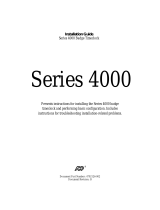Page is loading ...

1 2 3
ADP QuickPunch
Finger
Scan Verification Device
Installation Guide
The ADP QuickPunch
®
finger scan verification device allows
you to require employees to perform verification when they
swipe a badge or enter their personal identification number
(PIN) at the Series 4000 timeclock. To use the verification
devices, Your ADP host system must include the ADP Quick-
Punch software.
When you attach the finger scan verification device to the Series
4000 timeclock, the device must lie flat against the mounting
surface.
Tools You Will Need
Determining the Part Number of the Timeclock
Important: If the part number of the timeclock is 8602000-4xx, you cannot mount the
timeclock with the finger scan verification device away from an AC outlet. You must
mount the timeclock over (covering) an AC outlet or use an internal AC outlet. Also,
the finger scan verification device connects differently to the main board in the
timeclock depending on the part number of the timeclock.
Determine the part number of the timeclock in either of the following ways:
• Look at the bar code label on the bottom of the timeclock (the underside of the time-
clock as you look at the display and keypad). The part number is directly above the
bar codes.
• If the Series 4000 timeclock uses firmware version 2.0 or higher, access Mainte-
nance mode at the timeclock and run the Hardware Report. The part number of the
timeclock is included in the report output on the screen. For more information about
the Hardware Report, refer to the Series 4000 Timeclock User’s Guide.
Preparing for the Installation
Do the following only if you are adding the ADP QuickPunch verification device to an
installed and assembled Series 4000 timeclock. Otherwise, go directly to “Installing and
Connecting the Verification Device” to begin the installation.
1. Use the security wrench to loosen the security screw on the right side of the timeclock
and open the cover.
2. Inside the timeclock, unplug the power cord from the electrical outlet.
3. Perform this step only if there is a backup battery installed in the timeclock.
a. Tilt the battery out of its position by pushing up on the top bracket (1) and pulling
the top of the battery outward.
b. Disconnect the black wire from the negative battery terminal (2). Then, disconnect
the red wire from the positive battery terminal (3) and remove the battery.
Installing and Connecting the Verification Device
1. Refer to the next illustration to see if there is a black plate covering the right square
cable access hole (1) in the bottom of the timeclock. If there is a plate, use a 1/4 inch
(6.35 mm) wrench to remove the two nuts on the screw posts, and remove the plate.
2. To attach the device to the timeclock:
a. Thread the device’s cable and ground wire (1) into the timeclock through the square
access hole and align the screw holes in the device with the holes in the base of the
timeclock.
b. Install the two mounting screws (2) using a No. 2 Phillips screwdriver. If necessary,
slide the transformer (3) up slightly so that you can more easily install the screws.
3. If the part number of the timeclock is 8602004-4xx or 8602800-4xx, plug the cable into
the RS-232 connection on the main board:
If the part number of the timeclock is 8602000-4xx, plug the cable into the RS-232
connection on the main board:
4. Ground the verification device by attaching the green ground wire to the main board of
the timeclock. Where you attach the ground wire depends on the timeclock model and
which optional devices are installed in the timeclock.
Warning: Failure to attach the ground wire to the main board will result in damage to
the finger scan verification device.
Document Part Number: 4703858-002
Document Revision: B
No. 2 Phillips
screwdriver
Security wrench
(ships with Series 4000
Pliers or 1/4 inch
(6.35 mm) wrench
1
2
3
1
1
3
2

4 5 6
• If the part number of the timeclock is 8602800-4xx, the screw in the lower right cor-
ner of the main board is green. Attach the green ground wire to the screw in the
lower right corner of the main board. Refer to the circled area in the following illus-
tration:
If the part number of the timeclock is 8602004-4xx or 8602800-4xx and you installed the
timeclock away from an external AC outlet, or with the Power-over-Ethernet Option Kit,
attach the ground wire to the screw in the upper right corner of the main board.
Note: If you are in the process of installing the Series 4000 timeclock, refer to the
Series 4000 Timeclock Installation Guide. Otherwise, proceed to the next step.
5. If you removed the backup battery, reinstall it now, connecting the wires of the charger
board cable to the battery terminals in the following order:
a. Connect the red wire to the positive terminal, near the bottom of the battery.
b. Connect the black wire to the battery’s negative terminal.
6. Plug the timeclock back into the electrical outlet.
7. Close the cover of the timeclock enough so that you can view the screen as the time-
clock initializes itself. The timeclock performs internal diagnostics, starts the operating
system and timeclock application, and then the Comm Setting (communication set-
tings) screen shown below appears. This process takes approximately one minute.
For more information about specifying communication information, refer to the Series
4000 Timeclock Installation Guide.
8. After the Comm Setting screen appears, close the timeclock cover and lock it using the
security wrench. Then, refer to the Series 4000 Timeclock Installation Guide for
instructions about configuring the timeclock.
If the Comm Setting screen does not appear, contact your TLM Representative for
assistance.
Specifications
The information in this document is subject to change without notice and should not be construed as a
commitment by ADP, Inc. ADP is not responsible for any technical inaccuracies or typographical errors
which may be contained in this publication. Changes are periodically made to the information herein, and
such changes will be incorporated in new editions of this publication. ADP may make improvements and/or
changes in the product and/or the programs described in this publication at any time without notice. This
document or any part thereof may not be reproduced in any form without the written permission of Kronos
Incorporated. All rights reserved. © 2007 Kronos Incorporated.
ADP provides this publication "as is" without warranty of any kind, either express or implied, including, but
not limited to, the implied warranties of merchantability or fitness for a particular purpose. The ADP Logo is
a registered trademark of ADP of North America, Inc. QuickPunch is a trademark of ADP, Inc. Enterprise
eTIME and eTIME are registered trademarks of ADP, Inc.
Altitude, Altitude Dream, Cambridge Clock, CardSaver, Datakeeper, Datakeeper Central, eForce,
Gatekeeper, Gatekeeper Central, Imagekeeper, Jobkeeper Central, Keep.Trac, Kronos, Kronos Touch ID,
the Kronos logo, My Genies, PeoplePlanner, PeoplePlanner & Design, Schedule Manager & Design,
ShiftLogic, ShopTrac, ShopTrac Pro, StarComm, StarPort, StarSaver, StarTimer, TeleTime, Timekeeper,
Timekeeper Central, TimeMaker, Unicru, Visionware, Workforce Accruals, Workforce Central, Workforce
Decisions, Workforce Express, Workforce Genie, and Workforce TeleTime are registered trademarks of
Kronos Incorporated or a related company. Altitude MPP, Altitude MPPXpress, Altitude Pairing, Altitude
PBS, Comm.Mgr, CommLink, DKC/Datalink, eDiagnostics, Experts at Improving the Performance of People
and Business, FasTrack, Hireport, HR and Payroll Answerforce, HyperFind, Kronos 4500 Touch ID, Kronos
4500, Kronos 4510, Kronos Acquisition, Kronos e-Central, Kronos KnowledgePass, Kronos
TechKnowledgy, KronosWorks, KVC OnDemand, Labor Plus, Momentum Essentials, Momentum Online,
Momentum, MPPXpress, Overall Labor Effectiveness, Schedule Assistant, Smart Scheduler, Smart View,
Start Quality, Start WIP, Starter Series, StartLabor, Timekeeper Decisions, Timekeeper Web, VisionPlus,
Winstar Elite, WIP Plus, Workforce Acquisition, Workforce Activities, Workforce Analytics, Workforce
Attendance, Workforce Central Portal, Workforce Connect, Workforce Employee, Workforce HR, Workforce
Leave, Workforce Manager, Workforce MobileTime, Workforce Operations Planner, Workforce Payroll,
Workforce Record Manager, Workforce Recruiter, Workforce Scheduler with Optimization, Workforce
Scheduler, Workforce Smart Scheduler, Workforce Tax Filing, Workforce Timekeeper, and Workforce View
are trademarks of Kronos Incorporated or a related company.
Mozilla.org is a registered trademark of the Mozilla Foundation. All other trademarks or registered
trademarks used herein are the property of their respective owners and are used for identification purposes
only.
When using and applying the information generated by Kronos products, customers should ensure that they
comply with the applicable requirements of federal and state law, such as the Fair Labor Standards Act.
Nothing in this Guide shall be construed as an assurance or guaranty that Kronos products comply with any
such laws.
FCC Compliance—After testing, this equipment complies with the limits for a Class A digital device
pursuant to Part 15 of FCC Rules. These limits provide reasonable protection against harmful interference
when this equipment is operated in a commercial environment. This equipment generates, uses, and can
radiate radio frequency energy. If it is not installed and used in accordance with the instruction manual, it
can cause harmful interference to radio communications. Operation of this equipment in a residential area
is likely to cause harmful interference, in which case, the user, and not ADP, Inc., is required to correct the
interference. In order to maintain compliance with FCC regulations, shielded cables must be used with this
equipment. Operation with non-approved equipment or unshielded cables is likely to result in interference to
radio and television reception.
Canadian DOC Compliance—This digital apparatus does not exceed the Class A limits for radio noise
emissions from digital apparatus set out in the Radio Interference Regulations of the Canadian Department
of Communications.
EN 55022 (CISPR 22)—This product is a Class A product. In a domestic environment, it may cause radio
interference in which case the user may be required to take adequate measures.
RoHS Directive—Series 4000 timeclocks that are assigned part number 8602800-xxx, and all optional
hardware devices currently qualified to work with the timeclock are designed in accordance with the
European Union Restriction of the Use of Certain Hazardous Substances in Electrical and Electronic
Equipment ("RoHS") Directive (2002/95/EC), taking effect July 1, 2006. The RoHS directive prohibits the
sale of electronic equipment containing certain hazardous substances such as lead, cadmium, mercury,
hexavalent chromium, polybrominated biphenyls ("PBB") and polybrominated diphenylethers ("PBDE") in
the European Union. Kronos has a program in place to address the requirements of the RoHS Directive in
respect to the various categories of electronic products.
Document Revision History
Note: To obtain the English or Spanish version of this document, contact your TLM representative.
Nota: Para consultar o imprimir este documento en otros idiomas, comuníquese con un representante de
administración de tiempo y trabajo.
Remarque: Pour consulter ou imprimer autres versions linguistiques de ce guide, communiquez avec votre
représentant en gestion des heures et des présences.
Sensor resolution: 250 dots per inch (dpi)
Active pixels: 128 x 128
Image capture area: 13 mm x 13 mm
Image sensor: AuthenTec AF-S2
Output: RS-232
Power: 5 volts regulated at 1 amp
Operating
environment:
Temperature: 0 to 40 degrees Celsius, 32 to 104 degrees
Fahrenheit
Humidity: 10% to 95% non-condensing
Static discharge: Protected up to 15 kV (IEC 61000-4-2 Lvl 4)
Weight: 6.4 oz. (180 grams)
Dimensions: OEM fingermask; 39 mm x 39 mm; vendor portal: 35 mm x 35
mm; DSP board: 63 mm x 43 mm x approximately 10 mm
Device capacity: 4,000 biometric templates (in non-volatile flash memory)
Security levels: Variable from none to normal
Finger rotation: + or - 18 degrees maximum
Finger displacement: + or - 7 mm maximum
False acceptance
rate:
1:1000, based on normal security
False rejection rate: 1:1000, based on normal security
Verification time: Approximately three seconds
Equal error rate: 0.1% at normal security
Template size: 348 bytes
Device ID
Changing comm settings causes a reboot!
Gateway
IP Address
Subnet Mask
DHCP
NO
127.1.1.1
Telnet/FTP
NO
DNS
DNS IP
NO
Document Revision Release Date
B December 2007
/