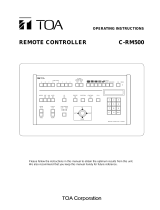Page is loading ...

ControlCenter
TM
ADCC1100
Keyboard Installation and Operation Instructions

ii
ADCC1100
Notice
The information in this manual was current when published. The manufacturer reserves the right to
revise and improve its products. All specifications are therefore subject to change without notice.
Copyright
Under copyright laws, the contents of this manual may not be copied, photocopied, reproduced,
translated or reduced to any electronic medium or machine-readable form, in whole or in part, with-
out prior written consent of American Dynamics Video Products Division.
© Copyright 2004
American Dynamics Video Products Division
6795 Flanders Drive San Diego, CA 92121 U.S.A.
Trademarks
MegaPower and ControlCenter
are trademarks of American Dynamics Video Products Division.
Trademarked names are used throughout this manual. Rather than place a symbol at each occur-
rence, trademarked names are designated with initial capitalization. Inclusion or exclusion is not a
judgment on the validity or legal status of the term.
Important Information
Before proceeding, please read and observe all instructions and warnings contained in this manual.
Retain this manual with the original bill of sale for future reference and, if necessary, warranty serv-
ice.
When unpacking your new American Dynamics product, check for missing or damaged items. If any
item is missing, or if damage is evident, DO NOT INSTALL OR OPERATE THIS PRODUCT. Contact
your dealer for assistance.
NOTE
This product is supplied with a printed English manual. The manual is also provided in other languages
(French, Spanish and German) on the included CD.
For your Records
Complete the following product purchase information. The factory requests this information when
contacted for technical support. It is also valuable in case of loss or theft.
Purchase Date: _______________________
Serial Number: ________________________

iii
Keyboard Installation and Operation
WARNING: TO REDUCE RISK OF ELECTRIC SHOCK, DO NOT REMOVE COVER. NO USER SERVICEABLE
PARTS INSIDE. REFER SERVICING TO QUALIFIED SERVICE PERSONNEL.
DO NOT EXPOSE THIS APPLIANCE TO RAIN OR MOISTURE.
DO NOT INSTALL THIS PRODUCT IN HAZARDOUS AREAS WHERE HIGHLY COMBUSTIBLE
OR EXPLOSIVE PRODUCTS ARE STORED OR USED.
THE EQUIPMENT SUPPLIED WITH THIS MANUAL IS DESIGNED FOR USE IN A GENERAL PUR-
POSE CCTV INSTALLATION AND HAS NO OTHER FUNCTION. DO NOT EXCEED THE VOLT-
AGE AND TEMPERATURE LIMITS GIVEN IN THE SPECIFICATIONS. ONLY USE YOUR ADCC1100
KEYBOARD IN A CLEAN, DRY, DUST-FREE ENVIRONMENT.
BEFORE CLEANING, ISOLATE THE UNIT. USE ONLY A DRY, LINT-FREE CLOTH. DO NOT USE
CLEANING FLUIDS OR SOLVENTS.
THE LIGHTNING FLASH/ARROWHEAD SYMBOL, WITHIN AN EQUILATERAL TRIANGLE, ALERTS
THE USER TO THE PRESENCE OF A SHOCK HAZARD WITHIN THE PRODUCTS ENCLOSURE.
CAUTION: This is a Class A product. In a domestic environment this product may cause radio interference in
which case the user may be required to take adequate measures.
Electromagnetic Compatibility (EMC)
Radio Frequency Emissions
Federal Communications Commission Code of federal regulations Part 15.
British Standard BSEN55022:1998 Limits and methods of measurement of radio disturbance characteristics of
information technology equipment.
Electrical Safety
Underwriters Laboratories Inc. UL2044 Standard for Safety - Commercial Closed Circuit Television Equipment.
British Standard BSEN60950:1999 Safety of information technology equipment, including electrical business
equipment.
Immunity
British Standard BSEN50130-4 Alarm Systems Part 4 Electromagnetic compatibility Product family standard:
Immunity requirements for components of fire, intruder and social alarm systems.
EU Conformance Statement
A Declaration of Conformity in accordance with the above EU standards has been made and is on file with the
manufacturer.
The manufacturer declares that the product supplied with this document is complaint with the provisions of the
EMC Directive 89/336 EEC and associated amendments and, the Low Voltage Directive LVD 73/23 EEC.
Regulatory Notices
This device complies with part 15 of the FCC rules. Operation is subject to the following two conditions: (1) This
device may not cause harmful interference, and (2) this device must accept any interference received, including
interference that may cause undesired operation.

iv
ADCC1100
AVERTISSEMENT :
POUR RÉDUIRE LES RISQUES DÉLECTROCUTION, NE PAS DÉPOSER LE COUVERCLE.
AUCUN COMPOSANT NE PEUT ÊTRE RÉPARÉ PAR LUTILISATEUR. FAIRE APPEL À UN
TECHNICIEN DE MAINTENANCE COMPÉTENT.
LAPPAREIL DOIT ÊTRE PROTÉGÉ DE LA PLUIE ET DE LHUMIDITÉ.
NE PAS INSTALLER CET APPAREIL DANS UN ENDROIT DANGEREUX OÙ DES PRODUITS
HAUTEMENT INFLAMMABLES OU EXPLOSIFS SONT STOCKÉS ET UTILISÉS.
LÉQUIPEMENT FOURNI AVEC CE MANUEL A ÉTÉ CONÇU POUR UNE INSTALLATION DE
SURVEILLANCE CCTV À USAGE GÉNÉRAL ET NASSURE AUCUNE AUTRE FONCTION. NE
PAS DÉPASSER LES SEUILS DE TENSION ET DE TEMPÉRATURE INDIQUÉS DANS LES
CARACTÉRISTIQUES TECHNIQUES. LE CLAVIER ADCC1100 NE DOIT ÊTRE UTILISÉ QUE
DANS UN ENDROIT PROPRE, SEC ET NON POUSSIÉREUX.
AVANT DE LE NETTOYER, IL DOIT ÊTRE ISOLÉ. UTILISER UNIQUEMENT UN CHIFFON
SEC ET NON PELUCHEUX. NE PAS UTILISER DE PRODUITS DE NETTOYAGE NI DE
DISSOLVANTS.
LE SYMBOLE EN FORME DÉCLAIR/TÊTE DE FLÈCHE DANS UN TRIANGLE ÉQUILATERAL
SIGNALE LA POSSIBILITÉ DUN RISQUE DÉLECTROCUTION À LINTÉRIEUR DU BOÎTIER
DU PRODUIT.
ATTENTION : il sagit dun produit de classe A. Dans un environnement domestique, ce produit est susceptible de
provoquer des interférences radio, auquel cas lutilisateur devra éventuellement prendre des mesures appropriées.
Compatibilité électromagnétique
Émission de fréquences radio
Paragraphe 15 du code des réglementations fédérales de la FCC (Federal Communications Commission).
Norme britannique BSEN55022:1998 : limites et méthodes de mesure des caractéristiques de perturbation
radio des équipements informatiques.
Sécurité électrique
Underwriters Laboratories Inc. : norme de sécurité UL2044 : équipements commerciaux de télévision en circuit
fermé.
Norme britannique BSEN60950:1999 : sécurité des équipements informatiques, notamment les équipements
électriques commerciaux.
Immunité
Norme britannique BSEN50130-4 : systèmes dalarme, 4
ème
partie, compatibilité électromagnétique Norme de
famille de produits : caractéristiques dimmunité des composants des systèmes anti-incendie, anti-intrusion et
dalarme sociaux.
Déclaration de conformité UE
Une déclaration de conformité aux normes ci-dessus de lUnion Européenne a été réalisée et est conservée
chez le constructeur.
Le constructeur déclare le produit accompagnant ce document conforme aux dispositions de la Directive 89/
336 de la CEE et ses modifications sur la compatibilité électromagnétique et de la directive LVD 73/23 de la
CEE sur les basses tensions.
Avis réglementaires
Cet équipement est conforme au paragraphe 15 des réglementations de la FCC. Son utilisation est sujette aux
deux conditions suivantes : (1) cet équipement ne doit pas générer dinterférences nuisibles et (2) cet équipement
doit accepter les interférences éventuelles, notamment les interférences susceptibles de provoquer un
fonctionnement indésirable.

v
Keyboard Installation and Operation
ACHTUNG: UM STROMSCHLÄGE ZU VERMEIDEN, DARF DIE ABDECKUNG NICHT ENTFERNT
WERDEN. DAS GERÄT ENTHÄLT KEINE DURCH DEN BENUTZER WARTBAREN TEILE.
WARTUNGSARBEITEN DÜRFEN NUR VON QUALIFIZIERTEM WARTUNGSPERSONAL
DURCHGEFÜHRT WERDEN.
DIESES GERÄT DARF KEINER FEUCHTIGKEIT ODER REGEN AUSGESETZT WERDEN.
DIESES PRODUKT DARF NICHT IN GEFAHRENBEREICHEN INSTALLIERT WERDEN, IN
DENEN LEICHT ENTFLAMMBARE ODER EXPLOSIVE PRODUKTE GELAGERT ODER
VERWENDET WERDEN.
DIE ZUSAMMEN MIT DIESEN ANLEITUNGEN GELIEFERTE AUSRÜSTUNG IST FÜR DEN
EINSATZ IN ALLGEMEINEN CCTV-ANWENDUNGEN KONZIPIERT UND DIENT KEINEM
ANDEREN ZWECK. DIE IN DEN TECHNISCHEN DATEN ANGEGEBENEN SPANNUNGS- UND
TEMPERATURGRENZEN DÜRFEN NICHT ÜBERSCHRITTEN WERDEN. VERWENDEN SIE
IHR ADCC1100-KEYBOARD NUR IN EINER SAUBEREN, STAUBFREIEN UMGEBUNG.
DAS GERÄT MUSS VOR DER REINIGUNG ISOLIERT WERDEN. VERWENDEN SIE NUR EIN
TROCKENES, FLUSENFREIES TUCH. VERWENDEN SIE KEINE
REINIGUNGSFLÜSSIGKEITEN ODER LÖSUNGSMITTEL.
DAS BLITZ-/PFEIL-SYMBOL IN EINEM GLEICHSEITIGEN DREIECK VERWEIST DEN
BENUTZER AUF EINE STROMSCHLAGGEFAHR IM INNEREN DES GEHÄUSES.
VORSICHT: Dies ist ein Produkt der Klasse A. Es kann in Wohnbereichen Funkstörungen verursachen, in
welchem Fall das Ergreifen entsprechender Maßnahmen durch den Benutzer erforderlich sein könnte.
Elektromagnetische Kompatibilität
Funkfrequenzemissionen
Bundesbehördliche Richtlinien gemäß Federal Communications Commission Code Part 15.
British Standard BSEN55022:1998 Messgrenzen und -verfahren für Funkstörungscharakteristiken von
informationstechnischer Ausrüstung.
Elektrische Sicherheit
Underwriters Laboratories Inc. UL2044 Sicherheitsstandard Kommerzielle CCTV-Ausrüstung.
British Standard BSEN60950:1999 Sicherheit von informationstechnischer Ausrüstung, einschließlich
elektrischer Geschäftsausrüstung.
Immunität
British Standard BSEN50130-4 Alarmsysteme, Teil 4, elektromagnetischer Kompatibilitätsstandard für die
Produktgruppe: Immunitätsanforderungen für Komponenten von Feuer-, Einbruchs- und öffentlichen
Alarmsystemen.
EU-Konformitätserklärung
Eine Konformitätserklärung gemäß der o. g. EU-Standards ist erfolgt und liegt beim Hersteller vor.
Der Hersteller erklärt, dass das mit diesem Dokument gelieferte Produkt die Anforderungen der EMC-Direktive
89/336 EEC und aller diesbezüglichen Änderungen sowie der Direktive für Niederspannung LVD 73/23 EEC
erfüllt.
Aufsichtsbehördliche Hinweise
Dieses Gerät entspricht Teil 15 der FCC-Richtlinien. Der Betrieb ist vorbehaltlich der beiden folgenden
Bedingungen gestattet: (1) dieses Gerät darf keine schädlichen Störungen verursachen, und (2) dieses Gerät
muss alle Störungen akzeptieren, einschließlich solcher, die den Betrieb beeinträchtigen könnten.

vi
ADCC1100
ADVERTENCIA:
CON EL FIN DE REDUCIR EL RIESGO DE DESCARGA ELÉCTRICA, ABSTÉNGASE DE
RETIRAR LA CUBIERTA, YA QUE EN SU INTERIOR NO HAY NINGÚN COMPONENTE QUE
PUEDA SER REPARADO POR EL USUARIO. EN EL CASO DE QUE SEA NECESARIO, ACUDA
A PERSONAL DE SERVICIO CUALIFICADO PARA QUE REALICE LA REPARACIÓN.
NO EXPONGA ESTE DISPOSITIVO A LA LLUVIA O LA HUMEDAD.
NO INSTALE ESTE PRODUCTO EN ÁREAS PELIGROSAS EN LAS QUE HAYA ALMACENADAS
O SE UTILICEN PRODUCTOS ALTAMENTE INFLAMABLES O EXPLOSIVOS.
EL EQUIPO SUMINISTRADO CON ESTE MANUAL ESTÁ DISEÑADO PARA SU UTILIZACIÓN
EN UNA INSTALACIÓN DE CIRCUITO CERRADO DE TELEVISIÓN (CCTV) Y NO TIENE
NINGUNA OTRA FUNCIÓN. NO SUPERE LOS LÍMITES DE TENSIÓN Y TEMPERATURA
INDICADOS EN LAS ESPECIFICACIONES. UTILICE EL TECLADO ADCC1100
EXCLUSIVAMENTE EN UN ENTORNO LIMPIO, SECO Y LIBRE DE POLVO.
ANTES DE LIMPIARLO, AÍSLE LA UNIDAD. UTILICE UN PAÑO SECO Y SIN PELUSAS. NO
UTILICE LÍQUIDOS LIMPIADORES NI DISOLVENTES.
EL SÍMBOLO DE RAYO/PUNTA DE FLECHA RODEADO POR UN TRIÁNGULO EQUILÁTERO
AVISA AL USUARIO DE LA EXISTENCIA DE PELIGRO DE ELECTROCUCIÓN EN EL INTERIOR
DE LA CARCASA DEL PRODUCTO.
PRECAUCIÓN: Este es un producto de Clase A. En entornos domésticos, este producto puede provocar
interferencias de radio, en cuyo caso es posible que el usuario deba adoptar las medidas correctoras oportunas.
Compatibilidad electromagnética (EMC)
Emisión de radiofrecuencia
Parte 15 del Código normativo federal de la Comisión Federal de comunicaciones (Federal Communications
Commission, EE UU).
British Standard BSEN55022:1998 Límites y métodos de medición de características de interferencias de
radio para equipos informáticos.
Seguridad eléctrica
Estándar de seguridad de Underwriters Laboratories Inc. UL2044: Equipo comercial de circuito cerrado de
televisión.
British Standard BSEN60950:1999 Seguridad de equipos informáticos, incluidos equipos eléctricos de uso
empresarial.
Inmunidad
British Standard BSEN50130-4, Parte 4 de sistemas de alarma (Alarm Systems), estándar de compatibilidad
electromagnética para familia de productos: Requisitos de inmunidad para componentes de sistemas de alarma
antiincendios, contra intrusión y sociales.
Declaración de Conformidad de la UE
Se ha realizado la Declaración de conformidad en cumplimiento de las normas de la UE indicadas más arriba.
El fabricante es el depositario de dicha declaración.El fabricante declara que el producto suministrado con
esta documentación cumple las normas estipuladas por la Directiva sobre EMC 89/336 CEE y sus
correspondientes enmiendas y la Directiva sobre baja tensión LVD 73/23 CEE.
Avisos sobre cumplimiento de la legislación
Este dispositivo cumple la parte 15 de las normas de la FCC. Su utilización está sujeta a las siguientes dos
condiciones: (1) Este equipo no puede provocar interferencias nocivas, y (2) este equipo debe aceptar cualquier
interferencia recibida, incluidas las interferencias que puedan provocar un funcionamiento no deseado.

1
Keyboard Installation and Operation
CHAPTER 1: ABOUT THE ADCC1100 KEYBOARD .............................................................................. 3
Key Features ....................................................................................................................................... 3
ADCC1100 Keyboard Overview .......................................................................................................... 4
CHAPTER 2: CONNECTION AND SETUP OF THE ADCC1100 ............................................................. 6
Supplied Equipment ............................................................................................................................ 6
Setting the Jumpers for the MP-KMI ..............................................................................................6
Installation ........................................................................................................................................... 7
Connections for Cable Distance of Seven Feet or Less ................................................................ 7
Connections for Cable Distance of Greater than Seven Feet ........................................................ 8
Configuring for MP48, AD1024 or Quicksite Mode ........................................................................ 9
CHAPTER 3: BASIC OPERATIONS ...................................................................................................... 10
Keyboard Access Control .................................................................................................................. 10
Logging on to the Keyboard: Mode 1 ........................................................................................... 11
Logging on to the Keyboard: Mode 2 ........................................................................................... 12
Logging on to the Keyboard: Mode 3 ........................................................................................... 12
Keyboard Menu Navigation ............................................................................................................... 13
Entering Data.....................................................................................................................................13
Selecting Monitors ............................................................................................................................. 14
Calling a Camera to View on a Monitor ............................................................................................. 14
Stepping Forward or Backwards through Previously Selected Cameras .......................................... 14
Controlling Camera Focus ................................................................................................................. 15
Controlling a Cameras Pan, Tilt and Zoom ...................................................................................... 15
Controlling the Camera Iris ................................................................................................................ 16
Controlling Camera Flip ..................................................................................................................... 16
Auto Iris ............................................................................................................................................. 16
Calling Presets (Shots) ...................................................................................................................... 17
Running System Tours ...................................................................................................................... 17
Holding a Tour .............................................................................................................................. 18
Restarting a Tour on Hold ............................................................................................................ 18
Stepping through a Tour ............................................................................................................... 18
Reversing a Tour .......................................................................................................................... 18
Stopping a Tour ............................................................................................................................ 18
Calling a Scratch Pad Tour ................................................................................................................ 18
Calling Salvos ....................................................................................................................................19
Acknowledging Alarms ...................................................................................................................... 19
Auxiliaries .......................................................................................................................................... 20
Setting the Keyboard Display Brightness .......................................................................................... 20
Setting the Keyboard Display Contrast ............................................................................................. 20
Enabling or Disabling the Keyboard Audible Warning ...................................................................... 20
Viewing Satellite Sites ....................................................................................................................... 21
Viewing Satellite SitesQuicksite Mode ........................................................................................... 21
Running Patterns ...............................................................................................................................22
Selecting and Running a Macro ........................................................................................................ 22
Selecting the Macro Page ............................................................................................................ 23
Running a Macro .......................................................................................................................... 23
Operating a VCR or Digital Recorder ................................................................................................ 24

2
ADCC1100
CHAPTER 4: PROGRAMMING WITH THE ADCC1100 KEYBOARD .................................................. 25
Setting Presets .................................................................................................................................. 25
Programming Dome Patterns ............................................................................................................ 25
Setting Scratch Pad Tours ................................................................................................................. 26
Dome Menu Functions ...................................................................................................................... 26
Navigating Dome Camera Menus ................................................................................................ 27
Locking and Unlocking a Camera ..................................................................................................... 28
Programming Macros ........................................................................................................................ 28
Stage 1 - Programming the Macro Page and Macro Icon ............................................................ 28
Programming a Macro Page Name ............................................................................................. 29
Storing the Macro Page Configuration to the Smart Card ........................................................... 30
Programming a Macro Icon .......................................................................................................... 30
Stage 2 - Programming a Macro .................................................................................................. 31
Advanced Macros ........................................................................................................................ 32
Programming Smart Cards ................................................................................................................ 33
Reading a Smart Card ................................................................................................................. 33
Programming a Smart Card ......................................................................................................... 34
Programming a New Smart Card ................................................................................................. 34
Copying Macro Information from One Smart Card to Another ..................................................... 35
Configuring Partitions ........................................................................................................................ 35
Matrix Menu ....................................................................................................................................... 38
CHAPTER 5: INSTALLER FUNCTIONS ................................................................................................ 39
Setting the Baud Rate ....................................................................................................................... 39
Enabling Lens Macro Keys ................................................................................................................ 39
Configuring for MP48, AD1024 or Quicksite Mode ............................................................................ 40
Quicksite Configuration ..................................................................................................................... 40
Configuring Satellite Sites ............................................................................................................ 41
Reading Quicksite Settings on a Smart Card .............................................................................. 42
Copying Quicksite Settings from One Smart Card to Another ..................................................... 42
APPENDIX A: MONITOR ARMING COMMANDS ................................................................................. 43
APPENDIX B: MACRO REFERENCE SHEET ...................................................................................... 44
APPENDIX C: MACRO ICON REFERENCE NUMBERS ...................................................................... 46
APPENDIX D: TROUBLESHOOTING ................................................................................................... 48
APPENDIX E: SPECIFICATIONS .......................................................................................................... 49
INDEX ..................................................................................................................................................... 50

3
Keyboard Installation and Operation
Chapter 1: About the ADCC1100 Keyboard
This chapter describes the features of the ADCC1100 keyboard. It also describes the
location and function of the keyboard's front panel components.
Key Features
The ADCC1100 is an extremely flexible and capable product, enabling the user to
customize the keyboard interface to their personal preferences. The ADCC1100
enables the user to view and control cameras and video recorders at local and remote
facilities. Additionally, the operator can acknowledge alarms with the unit.
Operators with the relevant privileges can also perform programming functions with the
ADCC1100. These include programming of presets, patterns, system and scratch-pad
tours, and macros. Macros are user programmed functions made up of many
keystrokes that are executed with a single keystroke.
A summary listing of the ADCC1100 features follows:
Smart card protected access
Smart card configuration and macro storage
64 macro soft keys
Unique Camera Step forward/back functions
Pan/tilt and lens control through joystick positioning. Focus and iris adjustment
through lens control keys
Video recorder control and operation
Tour function enables programming and execution of camera sequences
Salvo function enables programming and execution of multiple camera scenes
Alarm function supports monitor alarm arming, disarming, and alarm acknowledge-
ment
Pattern and preset function enables programming and execution of display
patterns and presets (shots)
User configured displays
Context sensitive soft keys
Camera, Monitor and Control partitioning by Smart card
Easy access and control of User menus and Dome menus

4
ADCC1100
ADCC1100 Keyboard Overview
The ADCC1100 keyboard consists of the following elements:
LCD Display - displays system information, such as the currently selected monitor or
camera, and provides the menu information for use with the Soft keys and Tab keys.
Soft Keys - these eight keys are arranged four on each side of the LCD display. Their
function is context sensitive and depends on the icon displayed by the currently
selected menu.
Tab Keys - these three keys arranged below the LCD display are used to select from
the available menu tabs e.g. Operator, Program Mode, Macros, etc.
Alphanumeric Keys - keys ranging from 0 to 9 that enable the user to select specific
cameras, monitors, presets, etc. In addition, each key legend contains letter characters
abc, def, ghi, etc. These are used to enter textual items when programming macros,
camera titles, etc.
I
F
Joystick
Tab keysLCD display
Soft keys
Focus near
D
ecrement camera
Open iris
Focus far
Increment camera
Close iris
Monitor
Camera
Clear
Alphanumeric keys
RS232 Port
Smart Card Slot

5
Keyboard Installation and Operation
Clear Key - clears data entered on the alphanumeric keys.
Monitor Key - selects the monitor whose number was entered on the alphanumeric
keys.
Camera Key - selects the camera whose number was entered on the alphanumeric
keys.
Open/Close Iris Key - opens or closes the lens iris for the selected camera.
Focus Near/Focus Far Key - adjusts the lens focus for the selected camera.
Increment/Decrement Camera Key - steps forward or backward through the last 20
selected cameras. Used to step forward or backwards through a tour, or to reverse the
direction of a running tour.
Joystick - enables the user to pan, tilt, zoom and flip the selected camera.
RS232 Port - used to connect the keyboard to the switching system.
Smart Card Slot - for use with smart card media.

6
ADCC1100
Chapter 2: Connection and Setup of the ADCC1100
This chapter describes the power and data connections between the ADCC1100
keyboard and the switching system being used.
Supplied Equipment
The ADCC1100 is supplied with the following equipment and accessories:
Two seven foot, MP-CBL connection cables
One MP-KMI wall-mount keyboard matrix interface
UK cable and plug, USA cable and plug, mainland European cable and plug
MP-PSU power supply unit
One Administrator's Smart Card
The power supply is connected to the jack connector of the MP-KMI network access
point. The power supply must be a UL listed, Class 2 type.
Setting the Jumpers for the MP-KMI
The MP-KMI contains six jumper links that must be configured according to figure 2.1.
Access to the jumpers is obtained by removing the screw holding the cover in place.
The table shows the connectivity of the links in the MP-KMI. For most purposes the
links should be left in the 2 and 3 position and this is the default factory setting. The
KMI performs a RX / TX cross over between the keyboard and matrix RJ45 connectors
in this mode. To remove the cross over (which may be required in certain situations),
change links 3 and 4 from the default 2 and 3 linked position, to the 1 and 2 position.
1
2
3
LK1
1
2
3
LK2
LK3
LK4
LK5
LK6
Rx
Tx
GND
Figure 2.1: MP-KMI Jumper Settings
Link Matrix RJ45 pin 1 and 2 Linked 2 and 3 Linked
Lk1 2 +12v Gnd
Lk2 3 Kbd Pin 3 n/c
Lk3 4 Kbd Pin 4 Kbd Pin 5
Lk4 5 Kbd Pin 5 Kbd Pin 4
Lk5 6 Kbd Pin 6 n/c
Lk6 8 +12 v Gnd.

7
Keyboard Installation and Operation
POWER, UL LISTED
CLASS 2 ONLY
MATRIX KEYBOARD
POWER
SUPPLY
1
2
3
AD MATRIX
MP-CBL
MP-CBL
ADCC1100 KEYBOARD
Figure 2.2: System Connections for Cable Distances of Seven Feet or Less
Installation
This installation should only be carried out by qualified personnel, and should conform
to all local electrical codes. Safeguards should be taken to avoid unintentional opera-
tion or damage by employees and maintenance personnel working about the premises,
by falling objects, by customers, by building vibration, and by similar causes.
Connections for Cable Distance of Seven Feet or Less
For installations where the keyboard-to-system cable distance is seven feet or less,
connect the cables in accordance with figure 2.2 below. Note the connections shown
are typical for all American Dynamics systems utilising an RS232 port.
The RJ-45 socket on the MP-KMI that is marked Matrix is connected to the switching
system using one of the MP-CBL cables supplied. The RJ-45 connector on the MP-KMI
marked Keyboard is connected to the ADCC1100 keyboard using the remaining MP-
CBL cable supplied.
CAUTION!
DO NOT CONNECT THE POWER SUPPLY UNTIL ALL
CONNECTIONS HAVE BEEN VERIFIED
CAUTION!
WHEN CONNECTING TO A MEGAPOWER LT MATRIX SWITCHER,
JUMPER LINKS 3 AND 4 SHOULD BE MOVED TO THE 2 AND 3
LINKED POSITION.

8
ADCC1100
POWER
SUPPLY
MP-CBL
POWER, UL LISTED
CLASS 2 ONLY
MP-CBL
MP-KMI
WALL
MOUNT
TERMINAL
BLOCK
MP-KMI
WALL
MOUNT
TERMINAL
BLOCK
T
X
R
X
G
N
D
T
X
R
X
G
N
D
MP-KMI (A) PINS
TX
RX
GND
MP-KMI (B) PINS
RX
TX
GND
B
A
MATRIX KEYBOARDMATRIX KEYBOARD
ADCC1100 KEYBOARD
AD MATRIX
Figure 2.3: System Connections for Cable Distances Greater than Seven Feet
Connections for Cable Distance of Greater than Seven Feet
For installations where the keyboard-to-system cable distance is greater than seven
feet, the following additional components are required:
One MP-KMI wall-mount keyboard matrix interface
A three-wire, shielded, 18 AWG cable supplied by the installer
Using the additional MP-KMI, connect the cables in accordance with figure 2.3 below.
CAUTION!
WHEN CONNECTING TO A MEGAPOWER LT MATRIX SWITCHER,
JUMPER LINKS 3 AND 4 SHOULD BE MOVED TO THE 1 AND 2
LINKED POSITION.

9
Keyboard Installation and Operation
Configuring for MP48, AD1024 or Quicksite Mode
The ADCC1100 keyboard is designed for use with the MP48 or AD1024 matrix switch-
ing system. The ADCC1100 keyboard needs to be set to one of these systems in order
to operate correctly.
Quicksite mode should be used to support systems with multiple AD1024 matrix sites
where switching between satellite sites has been configured to take place automati-
cally. For example, a system with three distinct satellite sites can be created, each with
its own video inputs, video outputs and keyboards. Once trunk connections have been
made between the satellite sites, a keyboard from one site can be used to call video
inputs from another site, without having to select the site first. All the operator needs to
do is enter the pseudo number of the required video input. Refer to the AD1024
Satellite Configuration Installation Instructions for details on how AD1024 matrices can
be configured for this functionality.
AD1024 mode should be used to support single AD1024 switching matrices or systems
with multiple AD1024 sites where satellite site selection is to carried out manually. This
mode also supports the AD2150 switching matrix .
MP48 mode should be used to support the MP48, MP48+, AD168, MP168 and AD MP-
LT matrix systems.
1. Using the Administrator's smart card, log on to the system.
2. Press the PROGRAM MODE tab key.
3. Press the NEXT soft key.
4. Press the MP48 MODE/AD1024 MODE/QUICKSITE MODE soft key. This has a
toggle action selecting MP48 Mode, AD1024 Mode or Quicksite Mode.
5. Remove the Administrator's smart card.
The keyboard is now set to the selected mode and will retain this settingeven after
powering off the keyboarduntil it is changed again using the steps above.
Note: See the section Quicksite Configuration on page 40 for details on specifying
camera pseudo numbers in the Quicksite configuration menu.

10
ADCC1100
Chapter 3: Basic Operations
This chapter describes basic keyboard operations such as calling cameras to view on
monitors, running tours, patterns, presets, macros and salvos. It also explains menu
navigation and camera functions such as how to pan, tilt and zoom cameras, and how
to control lens functions. In addition, procedures are provided for acknowledging
alarms and controlling the various VCR functions.
Keyboard Access Control
User access to the ADCC1100 depends on whether the User Codes feature has been
enabled on the switching matrix connected to the keyboard. There are three modes of
user access control:
Mode 1
User access is controlled by the smart card only. If User Codes are disabled on the
switching matrix, then the keyboard will log on to the matrix as soon as the smart card
is inserted into the keyboard.
Mode 2
User access is controlled by a matrix User Code (which is stored on the smart card)
and by a PIN number. If User codes are enabled on the switching matrix the keyboard
will check the smart card to see if the User Code has been stored on the card. If it has,
the operator only needs to enter a PIN number.
Mode 3
User access is controlled by a matrix User Code (which is not stored on the smart card)
and by a PIN number. If no User Code is stored on the smart card, the Keyboard will
prompt the user to enter the User Code and then the PIN number.

11
Keyboard Installation and Operation
Logging on to the Keyboard: Mode 1
1. At the welcome screen (figure 3.1) insert the smart card.
2. Depending on the privileges of the operator (supervisor, administrator or
operator) the main menu in figure 3.2 will be displayed.
Please Insert Smart Card
TM
Program Mode MacrosOperator
Next
SALVO
Enter
Run
PATTERN
Monitor Camera
AUX 1
AUX 2
User Settings MacrosOperator
Next
SALVO
Enter
Run
PATTERN
Monitor Camera
AUX 1
AUX 2
Figure 3.1: Welcome screen
Figure 3.2: Administrator/Supervisor Menus Operator Menus

12
ADCC1100
Enter
Please Enter PIN
- - - - - -
Logging on to the Keyboard: Mode 2
1. At the welcome screen (figure 3.1) insert the smart card.
2. At the Enter PIN screen (figure 3.3) enter the PIN number using the alphanumeric
keys. Press the ENTER soft key.
3. Depending on the privileges of the operator (supervisor, administrator or
operator) the main menu in figure 3.2 will be displayed.
Figure 3.3: Enter PIN screen
Enter
Please Enter User ID
Logging on to the Keyboard: Mode 3
1. At the welcome screen (figure 3.1) insert the smart card.
2. At the Enter User ID screen (figure 3.4) enter the User ID number using the
alphanumeric keys. Press the ENTER soft key.
3. At the Enter PIN screen (figure 3.3) enter the PIN number using the alphanumeric
keys. Press the ENTER soft key.
4. Depending on the privileges of the operator (supervisor, administrator or
operator) the main menu in figure 3.2 will be displayed.
Figure 3.4: Enter User ID screen

13
Keyboard Installation and Operation
Keyboard Menu Navigation
Eight Soft keys and three Tab keys are used to navigate the menu system and make
operator selections. These keys are arranged around the LCD display screen and are
context sensitive, that is the function of each key changes according to the menu
selected. The function of each key is indicated by an icon on the LCD display adjacent
to the key.
For example, in the diagram below, the AUX 1 function would be selected by Soft key
R1; the Program Mode tab would be selected by Tab key T2, and so on.
L
1
R
1
L
2R
2
L
3
R
3
L
4R
4
T1 T2 T3
Soft Keys (blue)
Tab Keys (orange)
Program Mode MacrosOperator
Next
SALVO
Enter
Run
PAT TE RN
Monitor Camera
AUX 1
AUX 2
Focus Far/Near
Open/Close Iris
Monitor
Program Mode MacrosOperator
Next
S
ALVO
Enter
Run
PATTERN
Monitor
Camera
AUX 1
AUX 2
F
I
1
abc
2
def
3
ghi
4
jkl
5
mno
6
pqr
7
stu
8
vwx
9
yz
8
vwx
Alphanumeric keys
Delete
Camera
6
Numbers entered
initially appear here...
...and then here...
6
...or here
6
Camera
F
orward/Backward
Entering Data
Data is entered using the alphanumeric keys and pressing either one of the single
function keys (monitor, camera, etc.), or by pressing a soft keyif calling a preset for
example. Data entered is initially shown next to the ENTER caption on the display, and
then moves to another part of the display after the next keypress. For example, in the
case of selecting a camera, the value entered would move to a position below the
CAMERA caption on the display after the CAMERA key had been pressed.

14
ADCC1100
Selecting Monitors
Workstation monitors display the video from the cameras and domes selected by the
operator. Each monitor has an identification number documented by the system
administrator.
To select a monitor:
1. Enter the monitor identification number on the alphanumeric keypad. The number
entered will appear next to the ENTER caption on the display.
2. Press the MONITOR button. The monitor number will disappear from next to the
ENTER caption and appear beneath the MONITOR caption on the display.
Calling a Camera to View on a Monitor
After a monitor has been called to the control of the ADCC1100 keyboard, a camera
can be called to view on the monitor. Each system camera has a unique identification
number documented by the system administrator.
To call a camera:
1. Enter the camera identification number on the alphanumeric keypad. The number
entered will appear next to the ENTER caption on the display.
2. Press the CAMERA button. The camera number will disappear from next to the
ENTER caption and appear beneath the CAMERA caption on the display.
The selected video input will now appear on the monitor screen. After calling a camera
to the selected monitor, any other camera can be called to the monitor by repeating the
two steps above.
Stepping Forward or Backwards through Previously Selected Cameras
The keyboard stores 20 cameras previously called to a monitor within a rolling memory
buffer. The memory stores the last 20 cameras selected and is lost if power from the
keyboard is disconnected or the smart card is removed. The list of stored cameras can
be stepped through by using the CAMERA FORWARD/BACKWARD key.
To step through previously selected cameras:
1. Pressing the ▼ key moves backwards through the camera list.
2. Press the ▲ key moves forwards through the camera list.
/