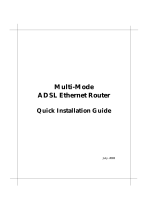Page is loading ...

BIPAC 7000
ADSL USB Modem
User’s Manual


i
Table of Contents
Chapter 1 ............................................................................................1
Introduction .................................................................................................... 1
1.1 Billion ADSL USB Modem Features.................................................................... 1
1.2 Package Contents........................................................................................... 1
1.3 The Front Panel LEDs...................................................................................... 2
1.4 Information from ISP........................................................................................ 2
Chapter 2 ............................................................................................3
Installation ...................................................................................................... 3
2.1 Installing Billion ADSL USB Modem.................................................................... 3
2.2 Installing Billion ADSL USB Modem Drivers ......................................................... 4
2.2.1 For Windows: ...........................................................................................................4
2.2.2 For Mac OS 9...........................................................................................................5
2.2.3 For Mac OS X .........................................................................................................6
2.2.4 For Linux Redhat 7.1/7.2/8.0/9.0:.............................................................................8
Chapter 3 ............................................................................................9
Configuration (For Windows)........................................................................ 9
3.1 Billion ADSL USB Modem Configuration ............................................................. 9
3.2 ADSL USB WAN Adapter Configuration ............................................................ 11
Chapter 4 ..........................................................................................12
Configuration(For Mac & Linux) ................................................................. 12
4.1 Configuring the Network Properties .................................................................. 12
4.2 Factory Default Settings ................................................................................. 12
4.3 Information from ISP...................................................................................... 13
4.4 Configuring with Web Browser......................................................................... 14
4.4.1 Status – Home Page ..............................................................................................15
4.4.2 Status – ADSL Status.............................................................................................15
4.4.3 Status – PPP..........................................................................................................16
4.4.4 Configuration – WAN Configuration .......................................................................17
4.4.5 Configuration – LAN Configuration.........................................................................19
4.4.6 Configuration – DNS Configuration ........................................................................19
4.4.7 System – Password Configuration .........................................................................20
4.4.8 System – Diagnostic Test.......................................................................................20
4.4.9 System – System Log ............................................................................................24
4.4.10 Advance – WAN Status........................................................................................24

BILLION BIPAC-7000 ADSL USB Modem
ii
4.4.11 Advance – ATM Status.........................................................................................24
4.4.12 Advance – TCP Status .........................................................................................25
4.4.13 Advance – ADSL Configuration............................................................................25
4.4.14 Save Settings .......................................................................................................26
APPENDIX A.....................................................................................27
Product Support........................................................................................... 27

1
Chapter 1
Introduction
1.1 Billion ADSL USB Modem Features
Billion ADSL USB Modem provides the following features:
♦ Bus-powered USB modem for broadband ADSL.
♦ Downstream data rate up to 8 Mbps and upstream up to 1 Mbps.
♦ No external power supply is required.
♦ Hot Plug and Play for Microsoft Windows 98 (SE), 2000, Me, and XP.
♦ Supports NDIS interface for RAS and Dial-Up Networking.
♦ Software upgradable.
♦ Supports multiple data encapsulation formats, including PPPoE, PPPoA, IPoA, and
RFC1483 bridged or routed.
♦ Friendly GUI Configuration Program.
1.2 Package Contents
The product package comes with the following accessories:
1. One Billion BIPAC-7000 ADSL USB Modem
2. One installation CD with drivers and online manual
3. One RJ-11 ADSL telephone cable
4. One USB cable
5. One Quick Start Guide

BILLION BIPAC-7000 ADSL USB Modem
2
1.3 The Front Panel LEDs
LED Meaning
USB
When this LED is lit, it indicates that the USB port is
connected to the PC and working properly.
DATA
When this LED is flashing constantly, it indicates the
BIPAC-7000 is transmitting/receiving data.
ADSL
When lit, it indicates that the ADSL (Line) port is
connected to the DSLAM and working properly.
1.4 Information from ISP
Before start installing this device, you have to check with your ISP on what kind of service
(connection method) is provided such as PPPoE, PPPoA, RFC1483 bridged or routed,
IPoA.
Gather the information as illustrated in the following table and keep it for reference.
PPPoE
VPI/VCI, VC-based/LLC-based multiplexing,
Username, Password, Service Name, and Domain
Name System (DNS) IP address (it can be
automatically assigned from ISP or be set fixed).
PPPoA
VPI/VCI, VC-based/LLC-based multiplexing, Username,
Password, and Domain Name System (DNS) IP address (it
can be automatically assigned from ISP or be set fixed).
RFC1483
Bridged
VPI/VCI, VC-based/LLC-based multiplexing
RFC1483
Routed
VPI/VCI, VC-based/LLC-based multiplexing, IP address,
Subnet mask, Gateway address, and Domain Name
System (DNS) IP address (it is fixed IP address).
IPoA
VPI/VCI, IP address, Subnet mask, Gateway address, and
Domain Name System (DNS) IP address (it is fixed IP
address).

3
Chapter 2
Installation
2.1 Installing Billion ADSL USB Modem
Please refer to the following instructions and figures:
1. Connect ADSL telephone cable to the LINE RJ-11 jack.
2. Connect the USB cable to the USB port and connect the other end to the PC.

BILLION BIPAC-7000 ADSL USB Modem
4
2.2 Installing Billion ADSL USB Modem Drivers
2.2.1 For Windows:
Simply follow the instructions below which outline what you
need to do. This section is described based on Windows XP/
2000/Me/98 and the systems will automatically acknowledge
the modem has been connected to your computer.
1. Insert the CD into your computer’s CD Rom drive. This is the hi-speed modem
installation CD, and to specify the driver directory such as F:\Driver\Windows\setup,
than Click “Yes” to continue.
2. Please plug USB cable into ADSL USB Modem.
3. Then, click “OK”.
4. After Billion ADSL USB Modem driver is successfully installed, you will see these 2
icons on your desktop.

5
5. The Status Task Bar will appear on the System Tray.
2.2.2 For Mac OS 9
If you connect the ADSL Modem/Router through USB port, for the first time the USB cable is
connected to the PC, the host PC OS will automatically detect the device. Follow the steps to
install the USB driver.
1. When PC tells you that the new device has been detected, insert the installation CD into
the CD-ROM drive. Click the driver installer. The following directory will be created.
2. Click “Install”.
3. Click “Restart” to end the installtion.

BILLION BIPAC-7000 ADSL USB Modem
6
2.2.3 For Mac OS X
1. Insert the installation CD into the CD-ROM drive, click the driver installer.
2. Input the user name and password of your Mac system.
3. Click “Continue”.

7
4. Select a destination to install the driver, choose Mac X.
5. Click “Continue”.
6. Click “Continue Installation” to end the installation.

BILLION BIPAC-7000 ADSL USB Modem
8
2.2.4 For Linux Redhat 7.1/7.2/8.0/9.0:
1. Install the driver
(Redhat 7.1)
#rpm –ivh BIPAC-7000-REDHAT-7.1.i386.rpm
(Redhat 7.2)
#rpm –ivh BIPAC-7000-REDHAT-7.2.i386.rpm
(Redhat 8.0)
#rpm –ivh BIPAC-7000-REDHAT-8.0.i386.rpm
(Redhat 9.0)
#rpm –ivh BIPAC-7000-REDHAT-9.0.i386.rpm
2. Launch the driver
#cd /usr/local/e2
#insmod e2.o
#ifconfig hsb0 up(Note: run this command after the READY LED blinks)
#dhcpcd hsb0 (Note: run this command after the READY LED blinks)
3. Uninstall the driver
#rpm –e USBENDPOINT
After your installation, please edit this file /etc/rc.d/rc.local to append four
commands.
cd /usr/local/e2
insmod e2.o
ifconfig hsb0 up
./dhcpcd hsb0
Then PC will get an IP address after reboot from ADSL USB device automatically.

9
Chapter 3
Configuration (For Windows)
3.1 Billion ADSL USB Modem Configuration
Follow the instructions below to configure your Billion ADSL USB Modem first.
1. Click Billion ADSL USB Modem icon in the Control Panel or ADSL
Configuration icon on the desktop. The status of ADSL connection will be
displayed.
2. Press [Alt]+[P] on keyboard, the following widow will appear.

BILLION BIPAC-7000 ADSL USB Modem
10
3. Select the Protocol Setup tag, please set the value of “VPI”, “VCI” and
“Encapsulation Mode”. Then, click “OK”.
(Note:Be sure to use the correct VPI and VCI numbers supplied by your
telephone company.)

11
3.2 ADSL USB WAN Adapter Configuration
1. After clicking on the ADSL Easy Dialup icon on the desktop, the following window
will appear. Enter the “Username” and “Password” provided by your ISP. Let the
Phone number field be blank.
2. Click Connect and get ready to surf the Internet!

12
Chapter 4
Configuration(For Mac & Linux)
4.1 Configuring the Network Properties
The ADSL USB Modem can be configured with your web browser, the default IP
address of the ADSL USB Modem is 192.168.1.254 and subnet mask is
255.255.255.0.
The ADSL USB Modem uses “Emulate USB port to Ethernet”
technology to emulate the USB port to Ethernet port, the
terminology “LAN” described in the paragraph below is equal to
“USB”.
Any TCP/IP capable workstation can be used to communicate with
or through the ADSL Modem/Router. To configure other types of
workstations, please consult the manufacturer’s documentation.
4.2 Factory Default Settings
Before you configure this device, you need to know the following default settings.
1. Web Configurator
User Name Password
Administrator
admin password
2. Device IP Network settings in LAN site
IP Address: 192.168.1.254
Subnet Mask: 255.255.255.0
3. ISP setting in WAN site
Virtual Circuit 0: 1483 Bridged IP LLC

13
4.3 Information from ISP
Before start configuring this device, you have to check what kind of service is provided
by your ISP, including the following:
1. PPPoE VC-Mux
2. PPPoE LLC
3. PPPoE None
4. PPPoA VC-Mux
5. PPPoA LLC
6. 1483 Bridged IP VC-Mux
7. 1483 Bridged IP LLC
8. 1483 Routed IP VC-Mux
9. 1483 Routed IP LLC
10. Classical IP over ATM
11. Native ATM
Gather the information as illustrated in the following table and keep it for reference.
PPPoE VC-Mux
VPI/VCI, Service Name, Username, Password, and
Domain Name System (DNS) IP address (it can be
automatically assigned from ISP or be set fixed).
PPPoE LLC
VPI/VCI, Service Name, Username, Password, and
Domain Name System (DNS) IP address (it can be
automatically assigned from ISP or be set fixed).
PPPoE None
VPI/VCI, Service Name, Username, Password, and
Domain Name System (DNS) IP address (it can be
automatically assigned from ISP or be set fixed).
PPPoA VC-Mux
VPI/VCI, Username, Password, and Domain Name
System (DNS) IP address (it can be automatically
assigned from ISP or be set fixed).

BILLION BIPAC-7000 ADSL USB Modem
14
PPPoA LLC
VPI/VCI, Username, Password, and Domain Name
System (DNS) IP address (it can be automatically
assigned from ISP or be set fixed).
1483 Bridged IP LLC VPI/VCI
1483 Bridged IP VC-
Mux
VPI/VCI
1483 Routed IP LLC
VPI/VCI, IP address, Subnet mask, Gateway address,
and Domain Name System (DNS) IP address (it is fixed
IP address).
1483 Routed IP VC-
Mux
VPI/VCI, IP address, Subnet mask, Gateway address,
and Domain Name System (DNS) IP address (it is fixed
IP address).
Classical IP over
ATM
VPI/VCI, IP address, Subnet mask, Gateway address,
and Domain Name System (DNS) IP address (it is fixed
IP address).
4.4 Configuring with Web Browser
The ADSL USB Modem can be configured with your Web browser. Open the web
browser, enter the local port IP address of the ADSL Router, which default at
192.168.1.254, and click “Go” to get the login page.
The default user name and password are admin and password.

15
Then, click “OK” to log in. You can modify the passwords for security and management
purpose.
At the configuration homepage, the left navigation pane where bookmarks are provided
links you directly to the desired setup page. Click on the desired item to expand the
page in the main navigation pane.
4.4.1 Status – Home Page
This screen contains information of the software version of your device and some
settings, such as IP Address, Subnet Mask, and MAC Address of the WAN and LAN
connections.
4.4.2 Status – ADSL Status
Displays the status of your ADSL connection. It will refresh every two seconds.

BILLION BIPAC-7000 ADSL USB Modem
16
4.4.3 Status – PPP
Displays the status PPP for each PPP interface.
/