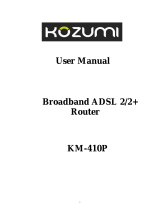Page is loading ...

BIPAC 5100/5100W
(Wireless) ADSL Router
User’s Manual

2
Table of Contents
Chapter 1.......................................................................... 6
1.1 Introducing the BIPAC-5100/5100W......................................... 6
1.2 Features of the BIPAC-5100/5100W ........................................6
1.3 Applications for the BIPAC-5100/5100W .................................. 9
Chapter 2........................................................................ 11
2.1 Web Configurator Overview ................................................... 11
2.2 Accessing the BIPAC-5100/5100W Web Configurator ........... 11
2.3 Navigating the BIPAC-5100/5100W Web Configurator .......... 12
2.4 Configuring Password ............................................................ 13
2.5 Resetting the BIPAC-5100/5100W ......................................... 13
Chapter 3........................................................................ 15
3.1 Wizard Setup Introduction ...................................................... 15
3.2 Encapsulation.........................................................................15
3.3 Multiplexing ............................................................................16
3.4 VPI and VCI............................................................................16
3.5 Wizard Setup Configuration: First Screen .............................. 16
3.6 IP Address and Subnet Mask ................................................. 17
3.7 IP Address Assignment........................................................... 18
3.8 Nailed-Up Connection (PPP).................................................. 19
3.9 NAT......................................................................................... 19
3.10 Wizard Setup Configuration: Second Screen ....................... 19
3.11 DHCP Setup ......................................................................... 24
3.12 Wizard Setup Configuration: Third Screen ........................... 24
3.13 Wizard Setup Configuration: Connection Tests ....................26
3.14 Test Your Internet Connection ..............................................27
Chapter 4........................................................................ 28
4.1 LAN Overview.........................................................................28

3
4.2 DNS Server Address ..............................................................28
4.3 DNS Server Address Assignment........................................... 29
4.4 LAN TCP/IP............................................................................ 30
4.5 Configuring LAN .....................................................................31
Chapter 5........................................................................ 33
5.1 Wireless LAN Overview..........................................................33
5.2 Levels of Security ...................................................................35
5.3 Data Encryption with WEP ..................................................... 35
5.4 Configuring Wireless LAN ...................................................... 35
5.5 Configuring MAC Filter ........................................................... 37
Chapter 6........................................................................ 39
6.1 WAN Overview ....................................................................... 39
6.2 PPPoE Encapsulation ............................................................ 39
6.3 PPTP Encapsulation...............................................................40
6.4 Traffic Shaping........................................................................40
6.5 Configuring WAN Setup .........................................................41
Chapter 7........................................................................ 45
7.1 NAT Overview.........................................................................45
7.2 SUA (Single User Account) Versus NAT................................. 48
7.3 SUA Server.............................................................................48
7.4 Selecting the NAT Mode.........................................................50
7.5 Configuring SUA Server .........................................................50
7.6 Configuring Address Mapping ................................................ 51
7.7 Editing an Address Mapping Rule .......................................... 53
Chapter 8........................................................................ 55
8.1 Dynamic DNS......................................................................... 55
8.1.1 DYNDNS Wildcard .............................................................. 55
8.2 Configuring Dynamic DNS...................................................... 55

4
Chapter 9........................................................................ 57
9.1 Configuring Time Zone ........................................................... 57
Chapter 10...................................................................... 60
10.1 Remote Management Overview ........................................... 60
10.2 Telnet .................................................................................... 61
10.3 FTP....................................................................................... 61
10.4 Web ......................................................................................61
10.5 Configuring Remote Management........................................ 61
Chapter 11...................................................................... 63
11.1 Universal Plug and Play Overview........................................ 63
11.2 Cautions with UPnP.............................................................. 63
11.3 Installing UPnP in Windows Example ................................... 64
11.4 Using UPnP in Windows XP Example .................................. 67
Chapter12....................................................................... 71
12.1 Maintenance Overview ......................................................... 71
12.2 System Status Screen ..........................................................71
12.3 DHCP Table Screen ............................................................. 74
12.4 Wireless Screens.................................................................. 75
12.5 Diagnostic Screens............................................................... 77
12.6 Firmware Screen ..................................................................79
Appendix........................................................................ 81
A.1 Using LEDs to Diagnose Problems........................................ 81
A.2 Console Port ..........................................................................82
A.3 Telnet...................................................................................... 82
A.4 Web Configurator ................................................................... 83
A.5 Login Username and Password ............................................. 83
A.6 LAN Interface .........................................................................84
A.7 WAN Interface........................................................................84

5
A.8 Internet Access ......................................................................85
A.9 Remote Management............................................................. 85
A.10 Remote Node Connection....................................................85

6
Chapter 1
Getting to Know the BIPAC-5100/5100W
802.11b is only supported for the BIPAC-5100W
This chapter describes the key features and applications of BIPAC-5100/5100W.
1.1 Introducing the BIPAC-5100/5100W
The BIPAC-5100/5100W integrates high-speed 10/100Mbps auto-negotiating LAN interface(s)
and a high-speed ADSL port into a single package. The BIPAC-5100/5100W is ideal for
high-speed Internet browsing and making LAN-to-LAN connections to remote networks. By
integrating DSL and NAT, the BIPAC-5100/5100W provides super-fast Internet access to
multiple users at minimum cost.
The BIPAC-5100/5100W is a bridge/router and includes two models, one for ADSL over POTS
(Plain Old Telephone System) and one for ADSL over ISDN (Integrated Synchronous Digital
System).
The BIPAC-5100/5100W provides a wireless LAN connectivity allowing users to enjoy the
convenience and mobility of working anywhere within the coverage area.
The web browser-based Graphical User Interface provides easy management and is totally
independent of the operating system platform you use.
1.2 Features of the BIPAC-5100/5100W
The following sections describe the features of the BIPAC-5100/5100W.
Four-Port Switch
A combination of switch and router makes the BIPAC-5100/5100W a cost-effective and viable
network solution. You can connect up to four computers to the LAN ports on you
BIPAC-5100/5100W without the cost of a hub.
High Speed Internet Access
The BIPAC-5100/5100W ADSL router can support downstream transmission rates of up to 8
Mbps and upstream transmission rates of 1 Mbps.
IEEE 802.11b 11Mbps Wireless LAN

7
The 11 Mbps wireless LAN provides mobility and a fast network environment for small and
home offices. Computers with wireless LAN Ethernet adapters can connect to the local area
network without any wiring efforts and enjoy reliable high-speed connectivity.
PPPoE Support (RFC2516)
PPPoE (Point-to-Point Protocol over Ethernet) emulates a dial-up connection. It allows your
ISP to use their existing network configuration with newer broadband technologies such as
ADSL. The PPPoE driver on the BIPAC-5100/5100W is transparent to the computers on the
LAN, which see only Ethernet and are not aware of PPPoE thus saving you from having to
manage PPPoE clients on individual computers.
Network Address Translation (NAT)
Network Address Translation (NAT) allows the translation of an Internet protocol address used
within one network (for example a private IP address used in a local network) to a different IP
address known within another network (for example a public IP address used on the Internet).
Universal Plug and Play (UPnP)
Using the standard TCP/IP protocol, the BIPAC-5100/5100W and other UPnP enabled devices
can dynamically join a network, obtain an IP address and convey its capabilities to other
devices on the network.
10/100M Auto-negotiation Ethernet/Fast Ethernet Interface
This auto-negotiation feature allows the BIPAC-5100/5100W to detect the speed of incoming
transmissions and adjust appropriately without manual intervention. It allows data transfer of
either 10 Mbps or 100 Mbps in either half-duplex or full-duplex mode depending on the
Ethernet network.
Dynamic DNS Support
With Dynamic DNS support, you can have a static hostname alias for a dynamic IP address,
allowing the host to be more easily accessible from various locations on the Internet. You must
register for this service with a Dynamic DNS client.
Multiple PVC (Permanent Virtual Circuits) Support
The BIPAC-5100/5100W supports up to 8 PVC’s.
ADSL Standards
♦ Full-Rate (ANSI T1.413, Issue 2; G.dmt (G.992.1) with line rate support of up to 8
Mbps downstream and 1 Mbps upstream.
♦ G.lite (G.992.2) with line rate support of up to 1.5Mbps downstream and 512Kbps
upstream.
♦ Supports Multi-Mode standard (ANSI T1.413, Issue 2; G.dmt (G.992.1); G.994.1
and G.996.1 (for ISDN only); G.991.1;G.lite (G992.2)).
♦ Supports OAM F4/F5 loop-back, AIS and RDI OAM cells.
♦ ATM Forum UNI 3.1/4.0 PVC.

8
♦ Supports up to 8 PVCs (UBR, CBR, VBR).
♦ Multiple Protocols over AAL5 (RFC 1483).
♦ PPP over AAL5 (RFC 2364).
♦ PPP over Ethernet (RFC 2516).
DHCP Support
DHCP (Dynamic Host Configuration Protocol) allows individual clients (computers) to obtain
TCP/IP configuration at start-up from a centralized DHCP server. The BIPAC-5100/5100W has
built-in DHCP server capability enabled by default. It can assign IP addresses, an IP default
gateway and DNS servers to DHCP clients. The BIPAC-5100/5100W can now also act as a
surrogate DHCP server (DHCP Relay) where it relays IP address assignment from the actual
real DHCP server to the clients.
IP Alias
IP Alias allows you to partition a physical network into logical networks over the same Ethernet
interface. The BIPAC-5100/5100W supports three logical LAN interfaces via its single physical
Ethernet interface with the BIPAC-5100/5100W itself as the gateway for each LAN network.
IP Policy Routing (IPPR)
Traditionally, routing is based on the destination address only and the router takes the shortest
path to forward a packet. IP Policy Routing (IPPR) provides a mechanism to override the
default routing behavior and alter the packet forwarding based on the policy defined by the
network administrator.
Protocol Support
♦ PPP (Point-to-Point Protocol) link layer protocol.
- PPP over PAP (RFC 1334).
- PPP over CHAP (RFC 1994).
♦ RIP I/RIP II
♦ IGMP Proxy
♦ ICMP support
♦ MIB II support (RFC 1213)
♦ PPPoE feature
- PPPoE idle time out
- PPPoE dial on demand
Networking Compatibility
The BIPAC-5100/5100W is compatible with major ADSL DSLAM (Digital Subscriber Line
Access Multiplexer) providers.
Multiplexing
The BIPAC-5100/5100W supports VC-based and LLC-based multiplexing.
Encapsulation
The BIPAC-5100/5100W series supports PPPoA (RFC 2364 - PPP over ATM Adaptation Layer

9
5), RFC 1483 encapsulation over ATM, MAC encapsulated routing (ENET Encapsulation) as
well as PPP over Ethernet (RFC 2516).
Network Management
♦ Embedded Web Configurator
♦ CLI (Command Line Interpreter)
♦ SNMP manageable
♦ DHCP Server/Client
♦ Built-in Diagnostic Tools
♦ Syslog
♦ TFTP/FTP server, firmware upgrade and configuration backup/support supported
Diagnostics Capabilities
♦ The BIPAC-5100/5100W can perform self-diagnostic tests. These tests check the
integrity of the following circuitry:
- FLASH memory
- ADSL circuitry
- RAM
- LAN port
Filters
The BIPAC-5100/5100W's packet filtering functions allows added network security and
management.
Ease of Installation
The BIPAC-5100/5100W is designed for quick, intuitive and easy installation.
Housing
The BIPAC-5100/5100W's all new compact and ventilated housing minimizes space
requirements making it easy to position anywhere in your busy office.
1.3 Applications for the BIPAC-5100/5100W
The BIPAC-5100/5100W is the ideal high-speed Internet access solution. The
BIPAC-5100/5100W supports the TCP/IP protocol, which the Internet uses exclusively. It is
compatible with all major ADSL DSLAM (Digital Subscriber Line Access Multiplexer) providers.
A DSLAM is a rack of ADSL line cards with data multiplexed into a backbone network
interface/connection (for example, T1, OC3, DS3, ATM or Frame Relay). Think of it as the
equivalent of a modem rack for ADSL. In addition, for BIPAC-5100/5100W, you can insert an
optional wireless PCMICA card into the BIPAC-5100/5100W and allow wireless stations
access to your network resources. A typical Internet access application is shown below.

10

11
Chapter 2
Introducing the Web Configurator
802.11b is only supported for the BIPAC-5100W
This chapter describes how to access and navigate the web configurator.
2.1 Web Configurator Overview
The embedded web configurator allows you to manage the BIPAC-5100/5100W from
anywhere through a browser such as Microsoft Internet Explorer or Netscape Navigator. Use
Internet Explorer 6.0 and later or Netscape Navigator 7.0 and later versions with JavaScript
enabled. It is recommended that you set your screen resolution to 1024 by 768 pixels
2.2 Accessing the BIPAC-5100/5100W Web Configurator
Step 1. Make sure your BIPAC-5100/5100W hardware is properly connected (refer to the
Compact Guide or Read Me First).
Step 2. Prepare your computer/computer network to connect to the BIPAC-5100/5100W (refer
to the Compact Guide or Read Me First).
Step 3. Launch your web browser.
Step 4. Type "192.168.1.254" as the URL.
Step 5. An Enter Network Password window displays. Enter the user name (“admin” is the
default), password (“admin” is the default) and click OK.

12
Step 6. You should now see the Site Map screen.
2.3 Navigating the BIPAC-5100/5100W Web Configurator
The following summarizes how to navigate the web configurator from the Site Map screen.
Screens vary slightly for different BIPAC-5100/5100W models.
Click Wizard Setup to begin a series of screens to configure the BIPAC-5100/5100W for
the first time.
Click a link under Advanced Setup to configure advanced BIPAC-5100/5100W features.
Click a link under Maintenance to see BIPAC-5100/5100W performance statistics,
upload firmware and back up, restore or upload a configuration file.
Click SITE MAP to go to the Site Map screen.
Click Logout in the navigation panel when you have finished a BIPAC-5100/5100W
management session.

13
2.4 Configuring Password
It is highly recommended that you change the password for accessing the
BIPAC-5100/5100W.
To change the BIPAC-5100/5100W’s password, click Advanced Setup and then Password.
The screen appears as shown.
The following table describes the labels in this screen.
LABEL DESCRIPTION
Old Password Type the default password or the existing password you use to access the
system in this field.
New Password Type the new password in this field.
Retype to Confirm Type the new password again in this field.
Apply
Click Apply to save your changes back to the BIPAC-5100/5100W.
Cancel
Click Cancel to begin configuring this screen afresh.
2.5 Resetting the BIPAC-5100/5100W
If you forget your password or cannot access the BIPAC-5100/5100W, you will need to reload
the factory-default configuration file or use the RESET button the back of the
BIPAC-5100/5100W. Uploading this configuration file replaces the current configuration file
with the factory-default configuration file. This means that you will lose all configurations that
you had previously and the speed of the console port will be reset to the default of 9600bps
with 8 data bit, no parity, one stop bit and flow control set to none. The password will be reset
to “admin”, also.

14
2.5.1 Using The Reset Button
Step 1. Make sure the SYS LED is on (not blinking).
Step 2. Press the RESET button for five seconds, and then release it. When the SYS LED
begins to blink, the defaults have been restored and the BIPAC-5100/5100W restarts.
2.5.2 Uploading a Configuration File Via Console Port
Download the default configuration file from the Billion FTP site, unzip it and save it in a folder.
Step 1. Turn off the BIPAC-5100/5100W, begin a terminal emulation software session and
turn on the BIPAC-5100/5100W again. When you see the message "Press Any key to
enter Debug Mode within 3 seconds", press any key to enter debug mode.
Step 2. Enter "atlc" after "Enter Debug Mode" message.
Step 3. Wait for "Starting XMODEM upload" message before activating Xmodem upload on
your terminal. This is an example Xmodem configuration upload using HyperTerminal.
Step 4. Click Transfer, then Send File to display the following screen.
Step 5. After successful firmware upload, enter "atgo" to restart the router.

15
Chapter 3
Wizard Setup
802.11b is only supported for the BIPAC-5100W
This chapter provides information on the Wizard Setup screens in the web configurator.
3.1 Wizard Setup Introduction
Use the Wizard Setup screens to configure your system for Internet access settings and fill in
the fields with the information in the Internet Account Information table of the Compact Guide
or Read Me First. Your ISP may have already configured some of the fields in the wizard
screens for you.
3.2 Encapsulation
Be sure to use the encapsulation method required by your ISP. The BIPAC-5100/5100W
supports the following methods.
3.2.1 ENET ENCAP
The MAC Encapsulated Routing Link Protocol (ENET ENCAP) is only implemented with the IP
network protocol. IP packets are routed between the Ethernet interface and the WAN interface
and then formatted so that they can be understood in a bridged environment. For instance, it
encapsulates routed Ethernet frames into bridged ATM cells. ENET ENCAP requires that you
specify a gateway IP address in the Ethernet Encapsulation Gateway field in the second
wizard screen. You can get this information from your ISP.
3.2.2 PPP over Ethernet
PPPoE provides access control and billing functionality in a manner similar to dial-up services
using PPP. The BIPAC-5100/5100W bridges a PPP session over Ethernet (PPP over Ethernet,
RFC 2516) from your computer to an ATM PVC (Permanent Virtual Circuit) which connects to
ADSL Access Concentrator where the PPP session terminates. One PVC can support any
number of PPP sessions from your LAN. For more information on PPPoE, see the appendix.
3.2.3 PPPoA
PPPoA stands for Point to Point Protocol over ATM Adaptation Layer 5 (AAL5). It provides

16
access control and billing functionality in a manner similar to dial-up services using PPP. The
BIPAC-5100/5100W encapsulates the PPP session based on RFC1483 and sends it through
an ATM PVC (Permanent Virtual Circuit) to the Internet Service Provider's (ISP) DSLAM
(digital access multiplexer). Please refer to RFC 2364 for more information on PPPoA. Refer to
RFC 1661 for more information on PPP.
3.2.4 RFC 1483
RFC 1483 describes two methods for Multiprotocol Encapsulation over ATM Adaptation Layer
5 (AAL5). The first method allows multiplexing of multiple protocols over a single ATM virtual
circuit (LLC-based multiplexing) and the second method assumes that each protocol is carried
over a separate ATM virtual circuit (VC-based multiplexing). Please refer to the RFC for more
detailed information.
3.3 Multiplexing
There are two conventions to identify what protocols the virtual circuit (VC) is carrying. Be sure
to use the multiplexing method required by your ISP.
3.3.1 VC-based Multiplexing
In this case, by prior mutual agreement, each protocol is assigned to a specific virtual circuit;
for example, VC1 carries IP, etc. VC-based multiplexing may be dominant in environments
where dynamic creation of large numbers of ATM VCs is fast and economical.
3.3.2 LLC-based Multiplexing
In this case one VC carries multiple protocols with protocol identifying information being
contained in each packet header. Despite the extra bandwidth and processing overhead, this
method may be advantageous if it is not practical to have a separate VC for each carried
protocol, for example, if charging heavily depends on the number of simultaneous VCs.
3.4 VPI and VCI
Be sure to use the correct Virtual Path Identifier (VPI) and Virtual Channel Identifier (VCI)
numbers assigned to you. The valid range for the VPI is 0 to 255 and for the VCI is 32 to 65535
(0 to 31 is reserved for local management of ATM traffic). Please see the appendix for more
information.
3.5 Wizard Setup Configuration: First Screen
In the SITE MAP screen click Wizard Setup to display the first wizard screen.

17
The following table describes the labels in this screen.
LABEL DESCRIPTION
Mode
From the Mode drop-down list box, select Routing (default) if your ISP allows
multiple computers to share an Internet account. Otherwise select Bridge.
Encapsulation
Select the encapsulation type your ISP uses from the Encapsulation drop-down
list box. Choices vary depending on what you select in the Mode field.
If you select Bridge in the Mode field, select either PPPoA or RFC 1483.
If you select Routing in the Mode field, select PPPoA, RFC 1483, ENET ENCAP
or PPPoE.
Multiplex
Select the multiplexing method used by your ISP from the Multiplex drop-down
list box either VC-based or LLC-based.
Virtual Circuit ID VPI (Virtual Path Identifier) and VCI (Virtual Channel Identifier) define a virtual
circuit. Refer to
VPI Enter the VPI assigned to you. This field may already be configured.
VCI Enter the VCI assigned to you. This field may already be configured.
Next Click this button to go to the next wizard screen. The next wizard screen you see
depends on what protocol you chose above. Click on the protocol link to see the
next wizard screen for that protocol.
3.6 IP Address and Subnet Mask
Similar to the way houses on a street share a common street name, so too do computers on a
LAN share one common network number.

18
Where you obtain your network number depends on your particular situation. If the ISP or your
network administrator assigns you a block of registered IP addresses, follow their instructions
in selecting the IP addresses and the subnet mask.
If the ISP did not explicitly give you an IP network number, then most likely you have a single
user account and the ISP will assign you a dynamic IP address when the connection is
established. If this is the case, it is recommended that you select a network number from
192.168.0.0 to 192.168.255.0 and you must enable the Network Address Translation (NAT)
feature of the BIPAC-5100/5100W. The Internet Assigned Number Authority (IANA) reserved
this block of addresses specifically for private use; please do not use any other number unless
you are told otherwise. Let's say you select 192.168.1.0 as the network number; which covers
254 individual addresses, from 192.168.1.1 to 192.168.1.254 (zero and 255 are reserved). In
other words, the first three numbers specify the network number while the last number
identifies an individual computer on that network.
Once you have decided on the network number, pick an IP address that is easy to remember,
for instance, 192.168.1.254, for your BIPAC-5100/5100W, but make sure that no other device
on your network is using that IP address.
The subnet mask specifies the network number portion of an IP address. Your
BIPAC-5100/5100W will compute the subnet mask automatically based on the IP address that
you entered. You don't need to change the subnet mask computed by the BIPAC-5100/5100W
unless you are instructed to do otherwise.
3.7 IP Address Assignment
A static IP is a fixed IP that your ISP gives you. A dynamic IP is not fixed; the ISP assigns you a
different one each time. The Single User Account feature can be enabled or disabled if you
have either a dynamic or static IP. However the encapsulation method assigned influences
your choices for IP address and ENET ENCAP Gateway.
3.7.1 IP Assignment with PPPoA or PPPoE Encapsulation
If you have a dynamic IP, then the IP Address and ENET ENCAP Gateway fields are not
applicable (N/A). If you have a static IP, then you only need to fill in the IP Address field and not
the ENET ENCAP Gateway field.
3.7.2 IP Assignment with RFC 1483 Encapsulation
In this case the IP Address Assignment must be static with the same requirements for the IP
Address and ENET ENCAP Gateway fields as stated above.
3.7.3 IP Assignment with ENET ENCAP Encapsulation
In this case you can have either a static or dynamic IP. For a static IP you must fill in all the IP
Address and ENET ENCAP Gateway fields as supplied by your ISP. However for a dynamic IP,
the BIPAC-5100/5100W acts as a DHCP client on the WAN port and so the IP Address and

19
ENET ENCAP Gateway fields are not applicable (N/A) as the DHCP server assigns them to
the BIPAC-5100/5100W.
3.7.4 Private IP Addresses
Every machine on the Internet must have a unique address. If your networks are isolated from
the Internet, for example, only between your two branch offices, you can assign any IP
addresses to the hosts without problems. However, the Internet Assigned Numbers Authority
(IANA) has reserved the following three blocks of IP addresses specifically for private
networks:
10.0.0.0 - 10.255.255.255
172.16.0.0 - 172.31.255.255
192.168.0.0 - 192.168.255.255
You can obtain your IP address from the IANA, from an ISP or it can be assigned from a
private network. If you belong to a small organization and your Internet access is through an
ISP, the ISP can provide you with the Internet addresses for your local networks. On the other
hand, if you are part of a much larger organization, you should consult your network
administrator for the appropriate IP addresses.
3.8 Nailed-Up Connection (PPP)
A nailed-up connection is a dial-up line where the connection is always up regardless of traffic
demand. The BIPAC-5100/5100W does two things when you specify a nailed-up connection.
The first is that idle timeout is disabled. The second is that the BIPAC-5100/5100W will try to
bring up the connection when turned on and whenever the connection is down. A nailed-up
connection can be very expensive for obvious reasons.
Do not specify a nailed-up connection unless your telephone company offers flat-rate service
or you need a constant connection and the cost is of no concern
3.9 NAT
NAT (Network Address Translation - NAT, RFC 1631) is the translation of the IP address of a
host in a packet, for example, the source address of an outgoing packet, used within one
network to a different IP address known within another network.
3.10 Wizard Setup Configuration: Second Screen
The second wizard screen varies depending on what mode and encapsulation type you use.
All screens shown are with routing mode. Configure the fields and click Next to continue.

20
3.10.1 PPPoE
Select PPPoE from the Encapsulation drop-down list box in the first wizard screen to display
the screen as shown.
The following table describes the labels in this screen.
LABEL DESCRIPTION
Service Name Type the name of your PPPoE service here.
User Name
Configure User Name and Password fields for PPPoA and PPPoE encapsulation
only. Enter the user name exactly as your ISP assigned. If assigned a name in the
form user@domain where domain identifies a service name, then enter both
components exactly as given.
Password Enter the password associated with the user name above.
IP Address A static IP address is a fixed IP that your ISP gives you. A dynamic IP address is not
fixed; the ISP assigns you a different one each time you connect to the Internet. The
Single User
Account feature can be used with either a dynamic or static IP address.
Select Obtain an IP Address Automatically if you have a dynamic IP address;
otherwise select Static IP Address and type your ISP assigned IP address in the IP
Address text box below.
Connection
Select Connect on Demand when you don't want the connection up all the time and
specify an idle time-out (in seconds) in the Max. Idle Timeout field. The default
setting selects Connection on Demand with 0 as the idle time-out, which means
the Internet session will Select Nailed-Up Connection when you want your
connection up all the time. The BIPAC-5100/5100W will try to bring up the
connection automatically if it is disconnected.
/