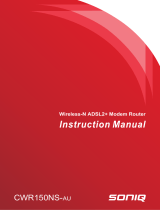Page is loading ...

Model Name: A104 (For Conexant Chipset)
Version: 1.0
FCC Part 68
FCC Part 15
Chapter 1. Introduction
Chapter 1.1 Overview
Chapter 1.2 Features
Chapter 1.3 System Requirements
Chapter 2. Installation
Chapter 2.1 Checklist
Chapter 2.2 The Front LEDs
Chapter 2.3 The Rear Ports
Chapter 2.4 Hardware Installation
Chapter 3 Configuration
Chapter 3.1 Determine your connection setting
Chapter 3.2 Connecting the ADSL Router to your network
Chapter 3.3 Configuring with Web Browser
Chapter 3.3.1 Status - Home page
Chapter 3.3.2 Status - ADSL Status
Chapter 3.3.3 Status - LAN
Chapter 3.3.4 Status - PPP
Chapter 3.3.5 Configuration - WAN Configuration
Chapter 3.3.6 Configuration - LAN Configuration
Chapter 3.3.7 Configuration - PPP Configuration
Chapter 3.3.8 Configuration - NAT Configuration
Chapter 3.3.9 Configuration - Virtual Server Configuration
Chapter 3.3.10 Configuration - DNS Configuration
Chapter 3.3.11 Configuration - Bridge Filtering Configuration
Chapter 3.3.12 Configuration - Save Settings
Chapter 3.3.13 Configuration - Reboot Without Saving

Chapter 3.3.14 Admin Privilege - WAN Status
Chapter 3.3.15 Admin Privilege - ATM Status
Chapter 3.3.16 Admin Privilege - TCP Status
Chapter 3.3.17 Admin Privilege - Route Table
Chapter 3.3.18 Admin Privilege - Learned (Bridge) MAC Table
Chapter 3.3.19 Admin Privilege - ADSL Configuration
Chapter 3.3.20 Admin Privilege - RIP Configuration
Chapter 3.3.21 Admin Privilege - Password Configuration
Chapter 3.3.22 Miscellaneous Configuration
Chapter 3.3.23 Reset to Factory Default
Chapter 3.3.24 Diagnostic Test
Chapter 3.3.25 Code Image Update
Chapter 3.3.26 Network Code Image Update
Chapter 3.3.27 System Log
Appendix A Glossary
Appendix B Cabling / Connection
Declaration of CE
Declaration of conformity to type
This equipment complies with Part 68 of the FCC Rules. On the bottom of this
equipment is a label that contains the FCC Registration Number and Ringer
Equivalence Number (REN) for this equipment. You must provide this
information to the telephone company upon request.
The REN is useful to determine the quantity of devices you may connect to
the telephone line and still have all of those devices ring when your number is
called. In most, but not all areas, the sum of the REN of all devices connected
to one line should not exceed five (5.0). To be certain of the number of
devices you may connect to your line, as determined by the REN, you should
contact your local telephone company to determine the maximum REN for
your calling area.
If the modem causes harm to the telephone network, the telephone company
may discontinue your service temporarily. If possible, they will notify you in

advance. But if advance notice isn't practical, you will be notified as soon as
possible. You will be advised of your right to file a complaint with the FCC.
The telephone company may make changes in its facilities, equipment,
operations, or procedures that could affect the proper operation of your
equipment. If they do, you will be notified in advance to give you an
opportunity to maintain uninterrupted telephone service.
If you experience trouble with this modem, please contact your dealer for
repair/warranty information. The telephone company may ask you to
disconnect this equipment from the network until the problem has been
corrected or you are sure that the equipment is not malfunctioning.
This equipment may not be used on coin service provided by the telephone
company. Connection to party lines is subject to state tariffs.
This device is equipped with a USOC RJ11C connector.
The modem generates and uses radio frequency energy. If it is not installed
and used properly in strict accordance with the user's manual, it may cause
interference with radio and television reception. The modem has been tested
and found to comply with the limits for Class B computing devices in
accordance with the specifications in Subpart B, Part 15 of the FCC
regulations. These specifications are designed to provide reasonable
protection against such interference in a residential installation. However,
there is no guarantee that interference will not occur in a particular installation.
FCC regulations require that shielded interface cables be used with your
modem.
If interference does occur, we suggest the following measures be taken to
rectify the problem:
1) Move the receiving antenna.
2) Move the modem away from the radio or TV.
3) Plug the modem into a different electrical outlet.
4) Discuss the problem with a qualified radio / TV technician.

Changes or modifications not expressly approved by the party responsible for
compliance to the FCC Rules could void the user's authority to operate this
equipment.
All equipment connected to this modem must use shielded cable as the
interconnection means.
Operation is subject to the following two conditions:
1) This device may not cause harmful interference, and
2) This device must accept any interference received including interference
that may cause undesired operation.
The ADSL Router provides home connectivity to an ADSL service provider
network over an ADSL/Asynchronous Transfer Mode (ATM) physical layer.
The router can run upstream maximum transmission rates of 640Kbps and
downstream maximum transmission rates of 8Mbps. The actual rate depends
on the copper category of your telephone wire, distance from the central office
and the type of ADSL service subscribed. A 10BaseT interface is provided for
connection to an Ethernet LAN or Ethernet-equipped PC, and this router is
easy to install and to configure.
The Conexant AccessRunner CX82310 Single-Chip ADSL Router is
optimized to address the growing demand for high-speed Internet access, and
it does so as a single, highly-integrated and cost-effective solution.
Featuring a USB 1.1-compliant interface and an IEEE 802.3-compliant
Ethernet MAC interface to provide connectivity options, the CX82310 does not
rely on host PC drivers, and thus is not limited by them. The result is extreme
ease-of-use with active auto selection of the interface and simultaneous
operation of both USB and Ethernet. All setup and provisioning is
accomplished via a simple intuitive Web interface which further enhances the
user experience.

The CX82310 is built upon a scalable architecture and is fully compliant with
full-rate ADSL (T1.413 Issue 2 and G.dmt standards) and the splitterless
G.Lite (G.992.2) standards, including Annex A (ADSL over POTS) and Annex
B (ADSL over ISDN). This broad level of compliance ensures that products
based on the AccessRunner can address the existing installed base and
continued deployment of ADSL lines. Telephone companies, for example, can
deploy full-rate, splitterless full-rate as well as G.lite to the consumer.
A single-chip router, the CX82310 allows an always-on high-speed broadband
connection to the Internet. It uses existing twisted-pair telephone lines to
deliver data rates at more than 100 times the speed of conventional dial-up
modems, and without the interruptions that can plague telephone service.
Data transfer rates of up to 8 Mbps downstream and 1 Mbps upstream make
it the ideal solution for high-bandwidth applications for corporate networks,
Internet and video delivery.
Networking support includes both bridge and router modes. The router mode
includes advanced features such as Network Address Translation (NAT),
Dynamic Host Protocol (DCHP) and Routing Information Protocol (RIPv2)
processor, ADSL DMT Engine, Analogue Front End (AFE) and Line Driver.
Through the use of a flash file system, firmware upgrades are easily managed.
This allows for simple, reliable product updates or feature enhancements.
A high-performance, 16-bit parallel expansion bus is available for additional
functionality. This expansion bus provides a glueless interface to PCMCIA
802.11b wireless system. Additionally, the expansion bus can be used to
interface to a V.92/V.90 backup system.
ADSL Compliance
- Compliant with ADSL standards
Full-rate ANSI.413 Issue 2 and ITU G.dmt (G.992.1) standards
Splitter less ITU G.lite (G.992.2) specification
Annex A (ADSL over POTS) and Annex B (ADSL over ISDN)
- DMT modulation and demodulation
- Full-rate adaptive modem
Maximum downstream rate of 8 Mbps
Maximum upstream rate of 1 Mbps

- Tone detection for low power mode
- Supports splitter less ADSL implementation
- Supports Dying Gasp
- Interoperable with all major DSLAM equipment
ATM Protocols
- WAN mode support: PPP over ATM (RFC 2364) and PPP over
Ethernet (RFC 2516)
- LAN mode support: bridged/routed Ethernet over ATM (RFC 1483)
and classical IP over ATM (RFC 1577)
- ATM Forum UNI 3.1/4.0 PVC
- Up to 8 VCs (virtual circuits)
- ATM SAR (segmentation and reassembly)
- ATM AALC (adoption layer type 5)
- OAM F4/F5
Bridge Mode
- Ethernet to ADSL self learning Transparent Bridging (IEEE 802.1D)
- Supports up to 128 MAC learning addresses
Router Mode
- IP routing-RIPv2
- Static routing
- DNS Proxy
- Port Forwarding
- DHCP (dynamic host configuration protocol) server and client
- NAT (network address translation)
- MAPT (network address and port translation)
- ICMP (Internet control message protocol)
- Simultaneous USB and Ethernet operation
Security
- User authentication for PPP
- PAP (password authentication protocol)
- CHAP (challenge authentication protocol)
- Password protected system management
Ethernet Interface
- Compliant with IEEE 802.3 and 802.3u 10/100 Mbps
HTTP Web-Based Management
- Firmware upgrade via FTP
- Customizable Web pages

- WAN and LAN side connection statistics
- Configuration of static routes and routing table
- Password protected access
- Selection of bridge or router mode
- PPP user ID and password
- Configuration of VCs (virtual circuits)
1) Personal computer (PC)
2) Pentium II 233 MHz processor minimum
3) 32 MB RAM minimum
4) 20 MB of free disk space minimum
5) Ethernet Network Interface Controller (NIC) RJ45 Port
6) Internet Browser
This chapter offers information about installing your router. If you are not
familiar with the hardware or software parameters presented here, please
consult your service provider for the values needed.
Check the shipping box carefully to ensure that the contents include the items
you ordered. If any of the items are missing or damaged, contact your local
distributor. The contents of your carton may vary depending on your service
provider.
1) ADSL Router for home/office use.
2) ADSL Router Installation and Operation Guide (this publication)
3) Power supply with 9Vdc / 1.5 Ampere power adapter
4) ADSL cable RJ-11 telephone cable (6 ft)
5) Ethernet cable Ethernet category 5 twisted pair cable (6 ft)

ON
OFF
Modem is powered ON
Modem is powered OFF
Flashing When the router is working properly
ON
Flashing
OFF
"Showtime"-successful connection between ADSL modem and
telephone company's network
"Handshaking"-modem is trying to establish a connection to telco's
network
Modem is powered OFF ADSL Carrier Detect if LED is flash
Flashing Data transmitting between LAN AND PC
ON
Flashing
OFF
Link
Tx or Rx activity
No Link
These four LAN (Local Area Network) ports are where you will
connect networked devices, such as PCs, print servers, remote hard
drives, and anything else you want to put on your network.
Power connector with 9Vdc/ 1.5 Ampere
The reset button, when pressed, resets the modem without the
need to unplug the power cord
Router is successfully connected to a device through the
corresponding port (1, 2, 3 or 4). If the LED is flashing, the Router
is actively sending or receiving data over that port.
The RJ-11 connector allows data communication between the

modem and the ADSL network through a twisted-pair phone wire
This section describes how to connect and configure the ADSL router.
Connect the router directly to the wall jack using the included ADSL cable.
There are two methods to connect the router and workstation. The one use
the crossover Ethernet cable to connect directly between them. The other use
straight Ethernet cable to connect router with hub (or switch), then go to the
workstation.
Connect the power adapter to the port labeled POWER on the rear panel of
router.
The procedure for connecting cables differs depending on whether or not your
telephone equipment is connected to a POTS splitter.
(ADSL over POTS)
A POTS splitter separates data signals from voice signals on your telephone
line. The POTS splitter works by running a separate data line from the voice
line, so that the ADSL router has a dedicated cable for data transmission.
Figure 2-3.1 and 2-3.2 shows how to connect all cables to the Router.

The POTS splitter may also be installed on the outside of the
house adjacent to the telephone network interface device (NID).
(ADSL over ISDN)
A ISDN splitter separates ADSL signals from ISDN signals on your ISDN telephone line. The
ISDN splitter works by running a separate ADSL line from the ISDN line, so that the ADSL
router has a dedicated cable for data transmission. Figure 2-3.3 shows how to connect all
cables to the Router.

The ISDN splitter may also be installed on the outside of the
house adjacent to the telephone network interface device (NID).
Before you configure the router, you need to know the connection information
supplied by your ADSL service provider.
1) PPPoE VC-Mux
2) PPPoE LLC
3) PPPoE None
4) PPPoA VC-Mux
5) PPPoA LLC
6) 1483 Bridged IP VC-Mux
7) 1483 Bridged IP LLC
8) 1483 Routed IP VC-Mux
9) 1483 Routed IP LLC
10) Classical IP over ATM

Gather the information as illustrated in the following table and keep it for
reference.
VPI/VCI, Service Name, Username, Password, and Domain Name System
(DNS) IP address (it can be automatically assigned from ISP or be set fixed)
VPI/VCI, Service Name, Username, Password, and Domain Name System
(DNS) IP address (it can be automatically assigned from ISP or be set fixed)
VPI/VCI, Service Name, Username, Password, and Domain Name System
(DNS) IP address (it can be automatically assigned from ISP or be set fixed)
VPI/VCI, Username, Password, and Domain Name System (DNS) IP
address (it can be automatically assigned from ISP or be set fixed).
VPI/VCI, Username, Password, and Domain Name System (DNS) IP
address (it can be automatically assigned from ISP or be set fixed).
VPI/VCI
VPI/VCI
VPI/VCI, IP address, Subnet mask, Gateway address, and Domain Name
System (DNS) IP address (it is fixed IP address).
VPI/VCI, IP address, Subnet mask, Gateway address, and Domain Name
System (DNS) IP address (it is fixed IP address).
VPI/VCI, IP address, Subnet mask, Gateway address, and Domain Name
System (DNS) IP address (it is fixed IP address).
Unlike a simple hub or switch, the setup of the ADSL Router consists of more
than simply plugging everything together. Because the Router acts as a
DHCP server, you will have to set some values within the Router, and also
configure your networked PCs to accept the IP Addresses the Router chooses
to assign them. Generally there are several different operating modes for your
applications. And you can know which mode is necessary for your system
from ISP. These modes are router, bridge, PPPoE+NAT and NAT and
PPPoA+NAT. Actually all these are for IP address of WAN.
If your ISP provides RFC1483 Routed mode, it means the IP address
of LAN will be routed via WAN. You should set the "Router" mode in
the ADSL router for this situation, also set the IP address / netmask of

LAN and VPI/VCI of WAN. Then save and reboot Router, it will work
fine with your whole system. The computer should be set the fixed
assigned IP address with the same domain at this mode.
If your ISP provides RFC1483 Bridge mode plus PPPoE, it means the
IP address of computer or router will be assigned automatically via
PPPoE. There are two methods you can use at this mode. First you
can set the "bridge" mode, give VPI/VCI of WAN and install PPPoE
driver on your computer. Then save and reboot router, it will work fine
with your whole system. You need to use Dial_Up_Network to get the
IP address of computer every time. Second method you can set the
"PPPoE+NAT" mode, give VPI/VCI of WAN and set user's name &
password for PPPoE on your router. Then save and reboot router, it
will work fine with your whole system. The computers should be set as
DHCP client to get IP dynamically.
If your ISP provides RFC2364 mode, it means the IP address of router
will be assigned automatically via PPPoA. You can set the
"PPPoA+NAT" mode, give VPI/VCI of WAN and set user's name &
password for PPPoA on your router. Then save and reboot router, it
will work fine with your whole system. The computers should be set as
DHCP client to get IP dynamically.
If your ISP provides RFC1483 Routed and the serial static IP address
for you, there are two methods you can use at this mode. First you can
set the "router" mode and give VPI/VCI of WAN. Then save and reboot
router, it will work fine with your whole system. The computers should
be set the fixed assigned IP address at this method. Second method
you can set the "NAT" mode, give VPI/VCI/ IP address /net mask of
WAN. Then save and reboot router, it will work fine with your whole
system. The computers should be set as DHCP client to get IP
dynamically.
Open the web browser, enter the local port IP address of the ADSL
Modem/Router, which default at , and click ' ' to get the login
page.

If you want to configure the device with administrator level, type in the
username field and in the password field.
If you want to configure the device with the user level, type in the
username field and in the password field.
Then, click to log in. You can modify these passwords for security and
management purpose.
At the configuration homepage, the left navigation pane where bookmarks are
provided links you directly to the desired setup page. Click on the desired item
to expand the page in the main navigation pane.

The Home page shows the firmware versions and WAN and LAN interface
status.
This field display the Conexant firm ware
(vxworks.z) version number.
This field displays the customer' sown
firmware version number and it is based on revision.txt.
These fields display the IP address, Subnet Mask and MAC
address for the WAN ADSL) interface.
These fields display the IP address, Subnet Mask and MAC
address for the LAN interface.
This field displays the total number
of available interfaces for the LAN interface.
These fields display the DHCP client table with the assigned IP
addresses.

The page shows the ADSL physical layer status.
This field displays the Conexant ADSL
data pump firmware version number.
This field displays the ADSL connection process
and status.
This field displays the ADSL modulation status for
G.dmt or T1.413.
This field displays the ADSL annex modes for
Annex A or Annex B.
This field displays the ADSL connection
attempts after loss of showtime.
This field displays the transmit output power
level of the CPE.
This field displays the Central Office DSLAM
vendor name, if available.

This field displays the time of the modem has been in
operation.
Amount of increased noise that can be tolerated while
maintaining the designed BER (bit error rate). The SNR Margin is set
by Central Office DSLAM. If the SNR Margin is increased, bit error rate
performance will improve, but the data rate will decrease. Conversely,
if the SNR Margin is decreased, bit error rate performance will
decrease, but the data rate will increase.
Attenuation is the decrease in magnitude of the
ADSL line signal between the transmitter (Central Office DSLAM) and
the receiver (Client ADSL Modem), measured in dB. It is measured by
calculating the difference in dB between the signal power level
received at the Client ADSL modem and the reference signal power
level transmitted from the Central Office DSLAM.
The error during Showtime, whenever, a given sec
contains CRC error, that second will be declared error second.
This field displays the count of event of ADSL signal
loss.
This field displays the count of event of ADSL frame
loss.
This field displays the number of transmit data frames
containing CRC errors.
This field displays the ADSL data rate.
This field displays the latency modes for fast or interleave.
The page shows the information and status of LAN port, DHCP client
table, Ethernet link and USB link.

These fields display the IP address, Subnet Mask and MAC
address for the LAN interface.
This field displays the total number
of available interfaces for the LAN interface.
These fields display the DHCP client table with the assigned IP
addresses and MAC addresses.
This field displays the link up or down for the
Ethernet.
This field displays the link up or down for the USB.
The page shows the status of PPP for each PPP interface.

These fields display the Connection Name (user defined),
Interface (PVC), Mode (PPPoE or PPPoA), Status (Connected or Not
Connected), Packets Sent, Packets Received, Bytes Sent and Byte
Received.
This field allows the user to manually
connect/disconnect the PPP connection for each PPP interface. In
another word, each PPP session can be connected and disconnected
individually.
The configuration page allows the user to set the configuration for the
WAN/ADSL ports.
Under , it provides the configurations for VPI/VCI, Static
IP Address Subnet Mask, and Gateway. The Static IP Address, Subnet
Mask and Gateway are used for Static IP configuration. Current
Conexant firmware supports eight PVCs.

To switch between the PVCs, please choose the options of
virtual circuit and click on the button to switch over.
The is developed to solve the scenario when the ISP
only recognizes one MAC address. Copy the ISP-recognized MAC
address here.
UBR and CBR are supported from the ATM.
Bandwidth setting takes effect only when the CBR is
selected. The maximum available bandwidth is from the upstream data
rate of ADSL status page (see Section 3.2, ADSL ).
IP address N/A
Automatically assigned
by ISP
Automatically assigned by
ISP
Provided by ISP
Subnet Mask N/A
Automatically assigned
by ISP
Automatically assigned by
ISP
Provided by ISP
Encapsulati on
1483 Bridged
IP LLC, 1483
Bridged IP VC-
Mux
PPPoA LC/VC-Mux,
PPPoE LLC/VC-Mux,
1483 Bridged/Routed IP
LLC,
1483 Bridged/Routed VC-
Mux, Classical IP over
ATM
1483 Bridged/Routed IP
LLC,
1483 Bridged/Routed
VC-Mux, Classical IP
over ATM
Bridge Enabled Disabled Disabled Disabled
PPP Service N/A Provided by ISP N/A N/A
PPP User name N/A Provided by ISP N/A N/A
PPP Password N/A Provided by ISP N/A N/A
DHCP Client enable Unchecked Unchecked Checked Unchecked
/