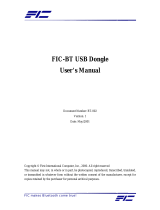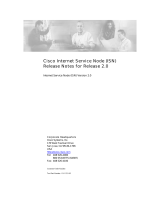Avaya Integrated Management
Release 2.1
Configuring Red Hat Linux
555-233-152
Issue 4
July 2004

Copyright 2004, Avaya Inc.
All Rights Reserved
Notice
Every effort was made to ensure that the information in this document
was complete and accurate at the time of printing. However,
information is subject to change.
Warranty
Avaya Inc. provides a limited warranty on this product. Refer to your
sales agreement to establish the terms of the limited warranty. In
addition, Avaya’s standard warranty language as well as information
regarding support for this product, while under warranty, is available
through the following Web site: http://www.avaya.com/support
.
Preventing Toll Fraud
“Toll fraud” is the unauthorized use of your telecommunications
system by an unauthorized party (for example, a person who is not a
corporate employee, agent, subcontractor, or is not working on your
company's behalf). Be aware that there may be a risk of toll fraud
associated with your system and that, if toll fraud occurs, it can result
in substantial additional charges for your telecommunications
services.
Avaya Fraud Intervention
If you suspect that you are being victimized by toll fraud and you need
technical assistance or support, in the United States and Canada, call
the Technical Service Center's Toll Fraud Intervention Hotline at
1-800-643-2353.
How to Get Help
For additional support telephone numbers, go to the Avaya support
Web site: http://www.avaya.com/support
. If you are:
• Within the United States, click the Escalation Management link.
Then click the appropriate link for the type of support you need.
• Outside the United States, click the Escalation Management link.
Then click the International Services link that includes telephone
numbers for the international Centers of Excellence.
Providing Telecommunications Security
Telecommunications security (of voice, data, and/or video
communications) is the prevention of any type of intrusion to (that is,
either unauthorized or malicious access to or use of) your company's
telecommunications equipment by some party.
Your company's “telecommunications equipment” includes both this
Avaya product and any other voice/data/video equipment that could be
accessed via this Avaya product (that is, “networked equipment”).
An “outside party” is anyone who is not a corporate employee, agent,
subcontractor, or is not working on your company's behalf. Whereas, a
“malicious party” is anyone (including someone who may be
otherwise authorized) who accesses your telecommunications
equipment with either malicious or mischievous intent.
Such intrusions may be either to/through synchronous (time-
multiplexed and/or circuit-based) or asynchronous (character-,
message-, or packet-based) equipment or interfaces for reasons of:
• Utilization (of capabilities special to the accessed equipment)
• Theft (such as, of intellectual property, financial assets, or toll
facility access)
• Eavesdropping (privacy invasions to humans)
• Mischief (troubling, but apparently innocuous, tampering)
• Harm (such as harmful tampering, data loss or alteration,
regardless of motive or intent)
Be aware that there may be a risk of unauthorized intrusions
associated with your system and/or its networked equipment. Also
realize that, if such an intrusion should occur, it could result in a
variety of losses to your company (including but not limited to,
human/data privacy, intellectual property, material assets, financial
resources, labor costs, and/or legal costs).
Responsibility for Your Company’s Telecommunications Security
The final responsibility for securing both this system and its
networked equipment rests with you - Avaya’s customer system
administrator, your telecommunications peers, and your managers.
Base the fulfillment of your responsibility on acquired knowledge and
resources from a variety of sources including but not limited to:
• Installation documents
• System administration documents
• Security documents
• Hardware-/software-based security tools
• Shared information between you and your peers
• Telecommunications security experts
To prevent intrusions to your telecommunications equipment, you and
your peers should carefully program and configure:
• Your Avaya-provided telecommunications systems and their
interfaces
• Your Avaya-provided software applications, as well as their
underlying hardware/software platforms and interfaces
• Any other equipment networked to your Avaya products
TCP/IP Facilities
Customers may experience differences in product performance,
reliability and security depending upon network configurations/design
and topologies, even when the product performs as warranted.
Standards Compliance
Avaya Inc. is not responsible for any radio or television interference
caused by unauthorized modifications of this equipment or the
substitution or attachment of connecting cables and equipment other
than those specified by Avaya Inc. The correction of interference
caused by such unauthorized modifications, substitution or attachment
will be the responsibility of the user. Pursuant to Part 15 of the Federal
Communications Commission (FCC) Rules, the user is cautioned that
changes or modifications not expressly approved by Avaya Inc. could
void the user’s authority to operate this equipment.
Product Safety Standards
This product complies with and conforms to the following
international Product Safety standards as applicable:
Safety of Information Technology Equipment, IEC 60950, 3rd Edition
including all relevant national deviations as listed in Compliance with
IEC for Electrical Equipment (IECEE) CB-96A.
Safety of Information Technology Equipment, CAN/CSA-C22.2
No. 60950-00 / UL 60950, 3rd Edition
Safety Requirements for Customer Equipment, ACA Technical
Standard (TS) 001 - 1997
One or more of the following Mexican national standards, as
applicable: NOM 001 SCFI 1993, NOM SCFI 016 1993, NOM 019
SCFI 1998
The equipment described in this document may contain Class 1
LASER Device(s). These devices comply with the following
standards:
• EN 60825-1, Edition 1.1, 1998-01
• 21 CFR 1040.10 and CFR 1040.11.

The LASER devices operate within the following parameters:
• Maximum power output: -5 dBm to -8 dBm
• Center Wavelength: 1310 nm to 1360 nm
Luokan 1 Laserlaite
Klass 1 Laser Apparat
Use of controls or adjustments or performance of procedures other
than those specified herein may result in hazardous radiation
exposures. Contact your Avaya representative for more laser product
information.
Electromagnetic Compatibility (EMC) Standards
This product complies with and conforms to the following
international EMC standards and all relevant national deviations:
Limits and Methods of Measurement of Radio Interference of
Information Technology Equipment, CISPR 22:1997 and
EN55022:1998.
Information Technology Equipment – Immunity Characteristics –
Limits and Methods of Measurement, CISPR 24:1997 and
EN55024:1998, including:
• Electrostatic Discharge (ESD) IEC 61000-4-2
• Radiated Immunity IEC 61000-4-3
• Electrical Fast Transient IEC 61000-4-4
• Lightning Effects IEC 61000-4-5
• Conducted Immunity IEC 61000-4-6
• Mains Frequency Magnetic Field IEC 61000-4-8
• Voltage Dips and Variations IEC 61000-4-11
• Powerline Harmonics IEC 61000-3-2
• Voltage Fluctuations and Flicker IEC 61000-3-3
Federal Communications Commission Statement
Part 15:
Part 68: Answer-Supervision Signaling
Allowing this equipment to be operated in a manner that does not
provide proper answer-supervision signaling is in violation of Part 68
rules. This equipment returns answer-supervision signals to the public
switched network when:
• answered by the called station,
• answered by the attendant, or
• routed to a recorded announcement that can be administered by
the customer premises equipment (CPE) user.
This equipment returns answer-supervision signals on all direct
inward dialed (DID) calls forwarded back to the public switched
telephone network. Permissible exceptions are:
• A call is unanswered.
• A busy tone is received.
• A reorder tone is received.
Avaya attests that this registered equipment is capable of providing
users access to interstate providers of operator services through the use
of access codes. Modification of this equipment by call aggregators to
block access dialing codes is a violation of the Telephone Operator
Consumers Act of 1990.
REN Number
For MCC1, SCC1, CMC1, G600, and G650 Media Gateways:
This equipment complies with Part 68 of the FCC rules. On either the
rear or inside the front cover of this equipment is a label that contains,
among other information, the FCC registration number, and ringer
equivalence number (REN) for this equipment. If requested, this
information must be provided to the telephone company.
For G350 and G700 Media Gateways:
This equipment complies with Part 68 of the FCC rules and the
requirements adopted by the ACTA. On the rear of this equipment is a
label that contains, among other information, a product identifier in
the format US:AAAEQ##TXXXX. The digits represented by ## are
the ringer equivalence number (REN) without a decimal point (for
example, 03 is a REN of 0.3). If requested, this number must be
provided to the telephone company.
For all media gateways:
The REN is used to determine the quantity of devices that may be
connected to the telephone line. Excessive RENs on the telephone line
may result in devices not ringing in response to an incoming call. In
most, but not all areas, the sum of RENs should not exceed 5.0. To be
certain of the number of devices that may be connected to a line, as
determined by the total RENs, contact the local telephone company.
REN is not required for some types of analog or digital facilities.
Means of Connection
Connection of this equipment to the telephone network is shown in the
following tables.
For MCC1, SCC1, CMC1, G600, and G650 Media Gateways:
Note: This equipment has been tested and found to comply with
the limits for a Class A digital device, pursuant to Part 15 of the
FCC Rules. These limits are designed to provide reasonable
protection against harmful interference when the equipment is
operated in a commercial environment. This equipment generates,
uses, and can radiate radio frequency energy and, if not installed
and used in accordance with the instruction manual, may cause
harmful interference to radio communications. Operation of this
equipment in a residential area is likely to cause harmful
interference in which case the user will be required to correct the
interference at his own expense.
Manufacturer’s Port
Identifier
FIC Code SOC/REN/
A.S. Code
Network
Jacks
Off premises station OL13C 9.0F RJ2GX,
RJ21X,
RJ11C
DID trunk 02RV2-T 0.0B RJ2GX,
RJ21X
CO trunk 02GS2 0.3A RJ21X
02LS2 0.3A RJ21X
Tie trunk TL31M 9.0F RJ2GX
Basic Rate Interface 02IS5 6.0F, 6.0Y RJ49C
1.544 digital interface 04DU9-BN 6.0F RJ48C,
RJ48M
04DU9-IKN 6.0F RJ48C,
RJ48M
04DU9-ISN 6.0F RJ48C,
RJ48M
120A4 channel service unit 04DU9-DN 6.0Y RJ48C

For G350 and G700 Media Gateways:
For all media gateways:
If the terminal equipment (for example, the media server or media
gateway) causes harm to the telephone network, the telephone
company will notify you in advance that temporary discontinuance of
service may be required. But if advance notice is not practical, the
telephone company will notify the customer as soon as possible. Also,
you will be advised of your right to file a complaint with the FCC if
you believe it is necessary.
The telephone company may make changes in its facilities, equipment,
operations or procedures that could affect the operation of the
equipment. If this happens, the telephone company will provide
advance notice in order for you to make necessary modifications to
maintain uninterrupted service.
If trouble is experienced with this equipment, for repair or warranty
information, please contact the Technical Service Center at
1-800-242- 2121 or contact your local Avaya representative. If the
equipment is causing harm to the telephone network, the telephone
company may request that you disconnect the equipment until the
problem is resolved.
A plug and jack used to connect this equipment to the premises wiring
and telephone network must comply with the applicable FCC Part 68
rules and requirements adopted by the ACTA. A compliant telephone
cord and modular plug is provided with this product. It is designed to
be connected to a compatible modular jack that is also compliant. It is
recommended that repairs be performed by Avaya certified
technicians.
The equipment cannot be used on public coin phone service provided
by the telephone company. Connection to party line service is subject
to state tariffs. Contact the state public utility commission, public
service commission or corporation commission for information.
This equipment, if it uses a telephone receiver, is hearing aid
compatible.
Canadian Department of Communications (DOC) Interference
Information
This Class A digital apparatus complies with Canadian ICES-003.
Cet appareil numérique de la classe A est conforme à la norme
NMB-003 du Canada.
This equipment meets the applicable Industry Canada Terminal
Equipment Technical Specifications. This is confirmed by the
registration number. The abbreviation, IC, before the registration
number signifies that registration was performed based on a
Declaration of Conformity indicating that Industry Canada technical
specifications were met. It does not imply that Industry Canada
approved the equipment.
Declarations of Conformity
United States FCC Part 68 Supplier’s Declaration of Conformity
(SDoC)
Avaya Inc. in the United States of America hereby certifies that the
equipment described in this document and bearing a TIA TSB-168
label identification number complies with the FCC’s Rules and
Regulations 47 CFR Part 68, and the Administrative Council on
Terminal Attachments (ACTA) adopted technical criteria.
Avaya further asserts that Avaya handset-equipped terminal
equipment described in this document complies with Paragraph
68.316 of the FCC Rules and Regulations defining Hearing Aid
Compatibility and is deemed compatible with hearing aids.
Copies of SDoCs signed by the Responsible Party in the U. S. can be
obtained by contacting your local sales representative and are
available on the following Web site: http://www.avaya.com/support
.
All Avaya media servers and media gateways are compliant with FCC
Part 68, but many have been registered with the FCC before the SDoC
process was available. A list of all Avaya registered products may be
found at: http://www.part68.org
by conducting a search using “Avaya”
as manufacturer.
European Union Declarations of Conformity
Avaya Inc. declares that the equipment specified in this document
bearing the “CE” (Conformité Europeénne) mark conforms to the
European Union Radio and Telecommunications Terminal Equipment
Directive (1999/5/EC), including the Electromagnetic Compatibility
Directive (89/336/EEC) and Low Voltage Directive (73/23/EEC). This
equipment has been certified to meet CTR3 Basic Rate Interface (BRI)
and CTR4 Primary Rate Interface (PRI) and subsets thereof in CTR12
and CTR13, as applicable.
Copies of these Declarations of Conformity (DoCs) can be obtained
by contacting your local sales representative and are available on the
following Web site: http://www.avaya.com/support
.
Japan
This is a Class A product based on the standard of the Voluntary
Control Council for Interference by Information Technology
Equipment (VCCI). If this equipment is used in a domestic
environment, radio disturbance may occur, in which case, the user
may be required to take corrective actions.
To order copies of this and other documents:
Call: Avaya Publications Center
Voice 1.800.457.1235 or 1.207.866.6701
FAX 1.800.457.1764 or 1.207.626.7269
Write: Globalware Solutions
200 Ward Hill Avenue
Haverhill, MA 01835 USA
Attention: Avaya Account Management
E-mail: totalware@gwsmail.com
For the most current versions of documentation, go to the Avaya
support Web site: http://www.avaya.com/support
.
Manufacturer’s Port
Identifier
FIC Code SOC/REN/
A.S. Code
Network
Jacks
Ground Start CO trunk 02GS2 1.0A RJ11C
DID trunk 02RV2-T AS.0 RJ11C
Loop Start CO trunk 02LS2 0.5A RJ11C
1.544 digital interface 04DU9-BN 6.0Y RJ48C
04DU9-DN 6.0Y RJ48C
04DU9-IKN 6.0Y RJ48C
04DU9-ISN 6.0Y RJ48C
Basic Rate Interface 02IS5 6.0F RJ49C

Contents
Configuring Red Hat Linux 5
July 2004
Contents
1 Welcome 7
• Purpose 7
• Prerequisites 7
• Intended Audience 7
• Conventions Used in This Book 7
• Additional Resources 7
• Tell Us What You Think! 8
• How to Access Books on the Web 8
2 Linux Server Installation 9
• Installing Red Hat Enterprise Linux ES 3.0 or
Red Hat Enterprise Linux AS 3.0 10
• Installing Additional Software 11
• Determining whether RPM Files are already Installed 12
• Installing RPM Files 12

Contents
6 Configuring Red Hat Linux
July 2004

Welcome
Purpose
Configuring Red Hat Linux 7
July 2004
1 Welcome
Purpose
This book explains how to set up Red Hat Linux on the server that runs components of Avaya Integrated
Management.
Prerequisites
Configuring Linux requires familiarity with Linux operating systems. Experience using Red Hat is highly
desirable.
Intended Audience
We wrote this book for system administrators who are responsible for installing software on Linux-based
systems.
Conventions Used in This Book
In this book, we use the following typographical conventions:
• We use bold type for emphasis and for any information that you should type; for example: save
translation.
• We use Courier font for any information that the computer screen displays; for example: login.
• We use arrows to indicate options that you should select on cascading menus; for example:
“Select File>Open” means choose the “Open” option from the “File” menu.
Additional Resources
The following additional book exists to help you during installation and configuration of selected
Integrated Management applications: Avaya Integrated Management Release 2.1 Advanced Converged
Management Installation and Upgrade, 555-233-160, Issue 3.

Welcome
Tell Us What You Think!
8 Configuring Red Hat Linux
July 2004
Tell Us What You Think!
Let us know how this book measured up to your expectations. Your opinions are crucial to helping us
meet your needs! Please send us your comments by mail, fax, or e-mail, as follows:
Mail: Avaya Inc.
Avaya Integrated Management Documentation Team
Room 3C-313
307 Middletown Lincroft Rd.
Lincroft, NJ 07738
USA
Fax: Avaya Integrated Management Documentation Team
+ 1 732 852-2469
E-mail: document@avaya.com
How to Access Books on the Web
You can view or download the latest version of this book from the Avaya, Inc. web site. You must have
access to the Internet, an Internet browser, and Adobe Acrobat Reader (version 5.0 or later) with Search.
Adobe Acrobat Reader is available from http://www.adobe.com.
To view or download the latest version of the Avaya Integrated Management documentation:
1 Access http://www.avaya.com/support.
2 In the left column, click System and Network Management.
3 Scroll to Integrated Management, locate the product name, and click the link corresponding to
the software release to display a list of available books for that product.

Linux Server Installation
Configuring Red Hat Linux 9
July 2004
2 Linux Server Installation
This document specifies the options that you must select during the installation of Red Hat Enterprise
Linux ES 3.0 or Red Hat Enterprise Linux AS 3.0 to support Avaya Fault and Performance Manager,
Avaya Proxy Agent, and Avaya MultiSite Administration. This document is copied from the appendix of
the Avaya Integrated Management Implementation Guidelines, which is available from your Avaya client
executive.
NOTE:
Red Hat Enterprise Linux ES 3.0 or Red Hat Enterprise Linux AS 3.0 is required for new
installations. Red Hat Enterprise Linux ES 2.1 is supported only if you are upgrading from
Avaya Integrated Management Release 2.0 to Avaya Integrated Management Release 2.1.
If an option is not specified in this document, select the default response.
NOTE:
Make sure a modem is attached to COM 1 (ttyS0) of the Linux server for dial-in access
and turned on while you install Red Hat Linux.

Linux Server Installation
Installing Red Hat Enterprise Linux ES 3.0 or Red Hat Enterprise Linux AS 3.0
10 Configuring Red Hat Linux
July 2004
Installing Red Hat Enterprise Linux ES 3.0 or
Red Hat Enterprise Linux AS 3.0
1 At the “Disk Partitioning Setup” prompt (screen #5), choose Manually Partition with Disk
Druid, and click Next.
2 At the “Disk Setup” prompt (screen #7), use the Delete button to delete any partitioning that
appears for the hard drive.
3 At the “Disk Setup” prompt (screen #7), use the New button to add partitions as shown in the
following table.
The precise partition sizes are shown for a 40 GB hard drive. (Note that a 40 GB hard drive
partitions to approximately 38 GB.) If the hard drive is bigger than 40 GB, use the proportion
column to partition the hard drive.
4 At the “Network Configuration” prompt (screen #8), click Edit, clear the Configuration using
DHCP check box, enter the static IP address and subnet mask, and then click OK.
5 At the “Network Configuration” prompt (screen #8), enter the fully-qualified domain name in the
hostname field; gateway; and primary, secondary, and tertiary DNS server IP addresses, and then
click Next.
6 At the “Package Install Defaults” prompt (screen #13), select Customize the set of packages to
be installed, and then click Next.
7 At the “Package Group Selection” prompt (screen #14), select Editors, Legacy Software
Development, KDE, and FTP Server. If you are using analog modem-based alarming with
Proxy Agent on this server, also select System Tools, click Details, select UUCP, and then click
OK. When done, click Next.
8 At the “About to Install” prompt (screen #15), click Next. The files are installed.
9 At the “Install Successful” prompt (screen #20), click Exit to reboot the system. The system
reboots.
10 At the “User Account” prompt (screen #24), add at least one regular user account to the system.
Mount Point
Partition Size
(40 GB HD)
Proportion of
Disk Space
(>40 GB HD)
File System
Type
/ 800 MB 2% ext3
/boot 100 MB 1% ext3
/home 6000 MB 17% ext3
/usr 6000 MB 15% ext3
/opt 10000 MB 26% ext3
/var 10000 MB 26% ext3
swap 2048 MB 2048 MB swap
/tmp 3000 MB 8% ext3
Total 37948 MB 100%

Linux Server Installation
Installing Additional Software
Configuring Red Hat Linux 11
July 2004
11 At the “Red Hat Network” prompt (screen #25), register the system with Red Hat to obtain OS
updates and fixes and to use the up2date tool to keep the OS up to date.
12 At the “Finish Setup” prompt, click Next.
Installing Additional Software
1 After you install Red Hat, you must install the mgetty RPM (Red Hat Package Manager) files
from the Red Hat CD. The mgetty RPM is required for remote maintenance by Avaya Services.
This may not be required if alternate remote network access (RAS/VPN) is being provided to
Avaya Services personnel.
2 In addition, verify that the following RPM files were loaded during the Red Hat installation:
• ppp
The ppp RPM is required for remote maintenance by Avaya Services. This may not be
required if alternate remote network access (RAS/VPN) is being provided to Avaya
Services personnel.
• vnc
The vnc RPM is required for remote maintenance by Avaya Services for access to
graphical user interfaces for troubleshooting purposes. This may not be required if an
alternate method for displaying the X window desktop of the Linux server is provided.
• vnc-server
The vnc-server RPM is required for remote maintenance by Avaya Services for access to
graphical user interfaces for troubleshooting purposes. This may not be required if an
alternate method for displaying the X window desktop of the Linux server is provided.
• httpd
The httpd RPM is required by the Integrated Management Database.
• php
The php RPM is required by the Integrated Management Database.
• php-pgsql
The php-pgsql RPM is required by the Integrated Management Database.
• openldap (2.0.23-4)
The openldap RPM is required by MultiSite Administration for Modular Messaging and
SSH support.
• cyrus-sasl (1.5.24-25)
The cyrus-sasl RPM is required by MultiSite Administration for Modular Messaging and
SSH support.
• openssl (0.9.6b-18)
The openssl RPM is required by MultiSite Administration for Modular Messaging and
SSH support.
NOTE:
These RPMs are usually installed during the operating system installation.
To install an RPM or determine the RPMs installed, perform the procedures in the following sections.

Linux Server Installation
Determining whether RPM Files are already Installed
12 Configuring Red Hat Linux
July 2004
Determining whether RPM Files are already Installed
1 In the terminal emulation window, at the command prompt, type rpm –q <name of RPM
package>.
2 To search for RPM files using a partial RPM package name, at the command prompt type:
rpm –qa | grep <partial name>
For example, rpm –qa | grep vnc to determine if any RPM packages beginning with “vnc” have
been installed.
Installing RPM Files
1 Insert the Red Hat installation CD in the CD-ROM drive.
2 Open a terminal emulation window.
3 Type cd /mnt/cdrom/RedHat/RPMS.
NOTE:
If Linux responds “directory does not exist,” you may have to manually mount the CD-
ROM drive. To do so, perform the following steps:
a Type mount /dev/cdrom.
b Type cd /dev/cdrom/RedHat/RPMS.
4 At the command prompt, type rpm –iv <name of RPM package>.
/