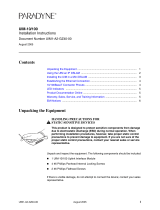Page is loading ...

C
C
R
R
4
4
1
1
1
1
0
0
4000 Series Router
Wireless (CDMA) EV-DO 450 Rev.A
Installation Guide
CR4110 Installation Guide
1
Disclaimer
Sarian Systems Limited makes no representations or warranties with respect to the
contents or use of this manual, any software drivers or associated application software
provided with this product and specifically disclaims any expressed or implied warranties
of merchantability or fitness for any particular purpose.
Sarian Systems reserves the right to modify or revise all or part of this document, its
contents, and any products described herein at any time without prior notification and
shall not be responsible for any loss, cost or damage, including consequential damage,
caused by reliance on these materials.
Product disposal instructions
The WEEE (Waste Electrical and Electronic Equipment: 2002/96/EC) directive has been
introduced to ensure that electrical/electronic products are recycled using the best
available recovery techniques to minimise the impact on the environment.
This product contains high quality materials and components which can be recycled. At
the end of it’s life this product MUST NOT be mixed with other commercial waste for
disposal. Check with the terms and conditions of your supplier for disposal information.
Sarian Systems WEEE Registration number: WEE/JB0053TQ
Copyright
© 2008 Sarian Systems Limited. All rights reserved. No part of this document covered by
copyright may be reproduced or copied in any form or by any means graphic, electronic,
or mechanical, including photocopying, recording, taping, or information and retrieval
systems without written permission of Sarian Systems Ltd.
Issue 1.0, April 2008. Part # 6211-0024

CR4110 Installation Guide
2
Safety Notices
1) Please read all instructions before installing and powering the unit. You should keep
these instructions in a safe place for future reference.
2) The CR4110 uses a 12V DC/1.5A power supply (mains adapter). If the mains adapter
shows signs of damage or malfunction, you should stop using it immediately, turn off
the power at the mains and disconnect it from the mains supply before contacting
your supplier for a repair or replacement.
3) Changes or modifications not expressly approved by the party responsible for
compliance could void the user’s authority to operate the equipment. Use only the
accessories, attachments, and power supplies provided by the manufacturer –
connecting non-approved antennas or power supplies may damage the unit, cause
interference or create an electric shock hazard, and will void your warranty.
4) Do not attempt to repair the product. The unit contains no electronic components that
can be serviced or replaced by the user. Any attempt to service or repair the unit by
the user will void the product warranty.
5) The CR4110 is designed for indoor use only and should be used in an environment
that is suitable for computers and other electronic equipment.
6) Ports that are capable of connecting to other apparatus are defined as SELV ports.
To ensure conformity with IEC60950 ensure that these ports are only connected to
ports of the same type on other apparatus.
Note on Wireless Networks
The CR4110 is designed to operate on CDMA EV-DO 450 Rev. A (Block A) networks.
Throughout this guide these networks will be referred to simply as ‘wireless’ networks.
CR4110 Installation Guide
3
Special Notes on CDMA/EV-DO Wireless Safety
Sarian Systems products are designed to the highest standards of safety and international
standards compliance for the markets in which they are sold. However, wireless products
contain radio devices which require specific consideration. Please take the time to read
and understand the following guidance. Sarian Systems assumes no liability for an end
user’s failure to comply with these precautions.
Wireless routers incorporate a wireless radio module. Users should
ensure that the aerial is positioned at least 1 metre away from
themselves and other persons in normal operation.
When in a hospital or other health care facility, observe the restrictions on
the use of mobile phones. Do not use the router in areas where
guidelines posted in sensitive areas instruct users to switch off mobile
phones. Medical equipment may be sensitive to RF energy.
The operation of cardiac pacemakers, other implanted medical
equipment and hearing aids can be affected by interference from cellular
terminals such as the wireless routers when placed close to the device. If
in doubt about potential danger, contact the physician or the
manufacturer of the device to verify that the equipment is properly
shielded. Pacemaker patients are advised to keep the wireless router
away from the pacemaker while it is on.
Wireless routers must NOT be operated on aircraft. The operation of
wireless appliances in an aircraft is forbidden to prevent interference with
communications systems. Failure to observe these instructions may lead
to the suspension or denial of cellular services to the offender, legal
action, or both.
As with any electrical equipment, you should not operate your wireless
router in the presence of flammable gases, fumes or potentially explosive
atmospheres. Radio devices should not be used anywhere that blasting
operations are taking place.
Wireless routers receive and transmit radio frequency energy while
switched on. Remember that interference can occur if it is used close to
TV sets, radios, computers or inadequately shielded equipment. Follow
any special regulations and always switch off your wireless router
wherever forbidden or when you suspect that it may cause interference
or danger.
SOS IMPORTANT! – Wireless routers operate using radio signals and
cellular networks cannot be guaranteed to connect in all possible
conditions. Therefore, you should never rely solely upon any wireless
device for life critical communications.

CR4110 Installation Guide
4
Preface
This guide describes the installation procedure for the CR4110. It is intended to provide
sufficient information for you to be able to connect the unit to your terminal equipment and
power supply. A complete reference guide to the software features that are available on
the product is available separately in PDF format which can be downloaded from the
Sarian Systems website (www.sarian.co.uk
).
All models feature:
♦ 1 x 10/100Base-T Ethernet port
♦ 1 x RS232 sync/async serial port (25-way D)
♦ 2 x USB 2.0 host ports
♦ 2 x R-UIM card sockets
♦ 1 x proprietary expansion port (RJ11)
♦ CDMA 1xEV-DO 450 Release A wireless capability
The CR4110 may be purchased with an optional GPS (Global Positioning System)
module.
Note: You will not be able to use the router for remote communication until you have
subscribed to a suitable wireless network service.
Package Contents
When you receive the router carefully unpack it and check the contents. These should
include:
♦ CR4110 router system unit (81-CR4110-SSEU-00)
♦ 100V-230VAC, 50 - 60/13A – 12V DC 1.5A mains adapter
♦ this Installation Guide
♦ 2M CAT5 STP (shielded twisted pair) LAN cable
♦ 2 x wireless stub antennas
If any item is missing or damaged, please contact your supplier. You should also make a
record of any damage that may have occurred during shipping and report it to the carrier.
Antennas for use with the GPS option may be purchased separately.
CR4110 Installation Guide
5
1 Introduction
The CR4110 is a compact IP router that facilitates the transmission of data over 3G
wireless CDMA EV-DO 450 networks at downlink speeds of up to 3.1Mbps and up-link
speeds of up to 1.8Mbps depending on network conditions.
EV-DO 450 networks provide a wireless, IP-based data transmission service using an
“always-on” protocol which means that once the router has “attached” to the network, data
can be transmitted and received on demand, i.e. it is not necessary to make a call first.
Data transmission rates on Rev A networks may be up to 3.1Mbps in the receive direction
and 1.8Mbps for sending which makes them suitable for a wide variety of applications.
The routers can be configured either by using commands entered at the serial port (much
like a modem), or via the built-in Web interface. We recommend that you use the Web
interface whenever possible.
In addition to many standard LAN and Internet protocols such as PPP, the CR4110
provides a combination of powerful but easy to use configuration, management and
diagnostic tools. This makes it a simple and cost-effective solution for migrating existing
terminal or telemetry equipment, which use wired networks (PSTN, ISDN, etc.), to
wireless operation.
1.1 Front Panel Features
The front panel of the unit incorporates the USB host connectors, eleven LED indicators
and the two R-UIM card-holders as shown in the following illustration:
ON
LAN NET
R-UIM
DAT DTE
GPSCDM A
SARIAN
SYST EM S
R-UIM 1
CDM A
CDM A-450 Router
R-UIM 2
SIGNAL
USB Host Connectors
The USB host connectors may be used to connect compatible USB 2.0 client devices
such as memory sticks, serial adapters, etc. Note that the total current available to power
USB devices is collectively 0.5A (i.e. for both ports).
Status Indicators
The status indicators operate as follows:
ON
Illuminates steady red when power is applied.
LAN
Illuminates steady when there is a network connection to the LAN port
and flashes when data is transmitted or received.

CR4110 Installation Guide
6
CDMA
Off when the unit cannot detect a CDMA EV-DO 450 network, flashes
when trying to detect a network and illuminates steady when a
connection has been established.
NET
Illuminates steady when a wireless network has been detected.
R-UIM
Illuminates steady when a valid Removable User Identity Module (R-UIM
card) is installed in the unit. Depending on which network you subscribe
to, an R-UIM may or may not be required. If you are unsure, contact your
network service provider.
DAT
Flashes to indicate that data is being transferred over the wireless
network.
SIGNAL
The three indicators labelled SIGNAL illuminate to indicate the GSM
signal strength as follows:
None illuminated < -116 dBm (effectively no signal)
1 LED illuminated >= -115 dBm and <= -104 dBm (weak)
2 LED’s illuminated >= -103 dBm and <= -94 dBm (medium)
3 LED’s illuminated >= -93 dBm and <= -83 dBm (strong)
GPS
Illuminates when the GPS option is fitted and has been successfully
configured by the unit. It will then flash when the GPS module is receiving
positioning information from one or more satellites.
DTE
Illuminates steady if a terminal is connected to the serial port and the
DTR signal is on. Flashes when data is transmitted or received.
R-UIM sockets
The two sockets at the right side of the front panel are for use with Removable User
Identity Modules (R-UIM’s) in cases where these are supported by the wireless network to
which you subscribe.
CR4110 Installation Guide
7
Rear Panel Features
The functions of these connectors are described in the following table:
12V DC
This jack socket is used to connect the unit to the power supply
using 12V DC mains adapter.
GPS
If the GPS option is not fitted, this connector will be replaced with
a “GPS OPTION NOT FITTED” label.
If you have purchased the GPS option the unit will be fitted with
an SMA antenna connector.
SERIAL 0
This 25-way D socket provides an asynchronous RS2322 serial
port which may be used to connect the router to a compatible
serial device. The unit is supplied with a suitable 2 metre serial
cable. To comply with EMC requirements it should not be used
with a longer cable.
GSM / 3G ANT
(MAIN)
This SMA connector is used to fit the wireless antenna supplied
with the unit. A range of alternative antennas are available for
purchase separately.
GSM / 3G ANT
(AUX.)
This SMA connector is used to fit the wireless antenna supplied
with the unit. A range of alternative antennas are available for
purchase separately.
LAN
The socket labelled LAN is used to connect the unit to a
10/100Base-T LAN using the 2-metre STP (Shielded Twisted
Pair) cable supplied or a suitable alternative. This port is auto-
sensing for speed and wiring (straight-through or cross-over). To
comply with EMC requirements it should not be used with non-
STP cable.
EXP.
The socket labelled EXP. may be used to connect various
accessories supplied by Sarian Systems. For further information
please contact your supplier.
Reset switch
This is located on the underside of the unit near the front. Pressing the switch gently with
the tip of a pen or other suitable implement will generate a hardware reset.

CR4110 Installation Guide
8
2 Installation
The CR4110 is designed for indoor use (office or home). The router should be positioned
on a smooth, level surface making sure that there is adequate ventilation. Do not expose
the router to extremes of heat or cold, strong magnetic fields or liquids.
It is important to remember that these products are wireless devices just like a mobile
phone, so they will only operate reliably over the CDMA network if there is a good signal.
For many applications the stub aerial provided will be suitable but in some circumstances
it may be necessary to use a window-mounted or magnetically mounted aerial with an
extended cable to allow the aerial itself to be positioned to provide the best possible signal
reception. Sarian Systems can supply a range of suitable aerials.
Step 1 - Installing the R-UIM(s)
Note:
Some CDMA-450 networks do not require or support the use of Removable User Identity
Modules (R-UIM’s), commonly referred to as SIMs on GSM networks. If your service
provider does not support R-UIMS, your router will be “provisioned” for use on your
chosen network when you receive it and this stage of the installation procedure will not be
required. If your router has not been provisioned, you will need to contact your service
provider to obtain an IMSI and NAI in order to provision the unit manually. See the
configuration section for more details.
The router incorporates two separate cardholders for R-UIM’s (SIMs) so that if your
service provider and application demand it, you may install R-UIM’s for two different
networks. This means that one wireless service may be used as a back-up service in the
event that the primary service fails in some way. By default, R-UIM 1 is the default R-UIM
that is used for access to the primary network and R-UIM 2 is used for the back-up
network.
Note:
R-UIM1 and R-UIM 2 cannot be used to access two networks simultaneously.
The R-UIM card(s) should be inserted into the cardholders on the right of the front panel
as illustrated below.
CR4110 Installation Guide
9
In both cases, the end of the R-UIM card with the chamfered corner should be inserted
first. For R-UIM 1 the contacts should be face down. For R-UIM 2 the contacts should be
face up.
Step 2 – Fitting the CDMA antennas
The router is supplied with two “stub” antennas. Alternatively you may have ordered a
different type of antenna separately. In either case these must be screwed onto the SMA
aerial connectors on the rear of the unit.
When both of these are fitted the operation over the wireless network may be improved,
especially in areas of low signal strength. This is called “diversity” mode. Note that if you
use antennas other than the stub antennas supplied as standard (e.g. two wall-mount
antennas), the separation between the two should be no less than the separation between
the two associated connectors on the rear panel of the unit.
Step 3 – Connecting the LAN cable
Plug one end of one of the supplied 2 metre CAT5 STP cable into the RJ45 socket
labelled LAN 0. Plug the other end into the LAN socket on your PC or notebook.
Step 4 – Connecting the serial cable
For connection to a serial terminal device, connect the 25-way D plug on the serial cable
provided to the SERIAL connector on the rear of the unit. Connect the other end of the
cable (9-way D socket) to the terminal. If the serial connector on the terminal is not a 9-
way D plug, you will need a suitable adapter.
Step 5 – Connecting the GPS antenna (if applicable)
If you have purchased the router with the GPS option fitted, this connector is used to
connect the GPS antenna. A range of suitable antennas are available for purchase
separately. To connect the antenna, screw the SMA termination firmly onto the rear panel
connector.
Step 6 – Connecting the power supply
Plug the jack plug on the mains adapter into the socket labelled 12V DC. When power is
first applied, the ON indicator will illuminate and the unit will initiate a series of diagnostic
self-tests. During this process one or more of the other indicators, will flash to show that
the unit is busy. When the flashing stops, the unit is ready to use.
The unit is now ready to be configured.

CR4110 Installation Guide
10
3 Configuration
Once the router has been installed and powered up, you must now configure it to
communicate with your network and the Internet.
Note: The default IP address for the LAN 0 port is 192.168.0.99, with a Class C subnet
(255.255.255.0). Setting your PC’s IP address to one on the same subnet (192.168.0.*)
will enable you to connect to the unit’s Web interface.
You will then be able to browse to the unit and configure it using your web browser.
Typically, you would configure the unit’s Ethernet port and DHCP server in order to set up
the unit for Internet access. See the Sar/OS Reference Guide for full details.
Manual Provisioning
If your router was not supplied pre-provisioned, then you will need to obtain the following
details from your Service Provider:
- a 15 digit IMSI (International Mobile Subscriber Identity)
- an NAI (Network Access Identifier)
- an NAI password
When you have these details you can then manually provision the unit by issuing the
following command at the command-line interface (either over a telnet connection or a
direct serial connection):
bas provision.sb <IMSI> <NAI> <NAI Password>
Note that there may be a delay after provisioning before network access is possible.
CR4110 Installation Guide
11
4 General Specifications
Model numbers 81-CR4110-SSEU-01
Power supply 12V DC / 1.5A
Dimensions W160 x D120 x H32 mm
Weight 0.53Kg
Operating temp. range -20 to +50 degree Celsius
Wireless Interface CDMA 1xEV-DOrA (IS-856-A) (A Block)
USB ports Two USB 2.0 Full-speed Host (OHCI) (12 Mbits per second
maximum throughput)
Ethernet interface 10/100Base-T auto-sensing, auto-MDI/MDX (RJ45)
Serial interface Sync/Async RS232 compatible via 25-way D socket
GPS (optional) Fastrax iTrax03-02:
12-channel, -153 dBm tracking sensitivity
/