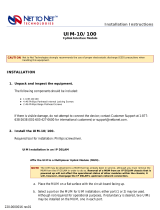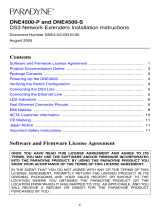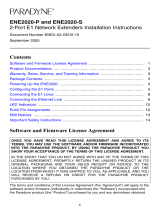Page is loading ...

UIM1-A2-GZ40-00 August 2005 1
UIM-10/100
Installation Instructions
Document Number UIM1-A2-GZ40-00
August 2005
Contents
Unpacking the Equipment .................................................................................. 1
Using the UIM an IP DSLAM ............................................................................. 2
Installing the UIM in a Mini DSLAM ................................................................... 3
Establishing the Ethernet Connection ................................................................ 4
10/100BaseT Connector Pinouts ....................................................................... 4
LED Indicators .................................................................................................. 5
Product Documentation Online .......................................................................... 5
Warranty, Sales, Service, and Training Information ........................................... 5
EMI Notices ....................................................................................................... 6
Unpacking the Equipment
HANDLING PRECAUTIONS FOR
STATIC-SENSITIVE DEVICES
This product is designed to protect sensitive components from damage
due to electrostatic discharge (ESD) during normal operation. When
performing installation procedures, however, take proper static control
precautions to prevent damage to equipment. If you are not sure of the
proper static control precautions, contact your nearest sales or service
representative.
Unpack and inspect the equipment. The following components should be included:
1 UIM-10/100 Uplink Interface Module
4 #6 Phillips Panhead Internal Locking Screws
2 #6 Phillips Flathead Screws
If there is visible damage, do not attempt to connect the device; contact your sales
representative.
!

2 August 2005 UIM1-A2-GZ40-00
Using the UIM an IP DSLAM
Use of the UIM in a multi-slot IP DSLAM requires that you install the UIM in a
Multiplexer Uplink Module (MUM), then install the MUM in the DSLAM chassis.
Installing the UIM in a MUM
The UIM may be attached to a MUM that has already been in service, although
you must remove the MUM from the IP DSLAM in order to do so. Removal of a
MUM from an IP DSLAM chassis that is powered up will not affect the operational
status of other modules within the chassis; it will, however, disengage the IP
DSLAM's upstream network connection.
Procedure
To install the UIM:
1. Place the MUM on a flat surface with the circuit board facing up.
2. Select a port on the MUM for UIM installation; either port (1 or 2) may be used.
Although not required for operational purposes, if redundancy is desired, two
UIMs may be installed on the MUM.
3. Remove the slot cover from the selected port.
Store slot covers for possible future use. If a UIM is removed from a MUM, it
must be replaced with either another UIM or a slot cover. Do not install a MUM
with an open UIM port into an IP DSLAM.
4. Carefully slide the faceplate of the UIM under the lip of the MUM faceplate at
the selected port opening such that the UIM circuit board is face down and the
UIM label shows through the port opening with the model name along the right
side.
5. Ensure the mounting holes on the UIM are lined up with the corresponding
standoffs on the MUM and the board-to-board connector key pins are properly
aligned.
6. Gently press down with even pressure on all four corners of the UIM until the
board-to-board connector is fully seated.
7. Secure the boards together at the standoffs with the four provided panhead
screws.
8. Secure the UIM faceplate to the MUM faceplate using the two provided
flathead screws.

UIM1-A2-GZ40-00 August 2005 3
Installing the MUM in an IP DSLAM chassis.
The 12000E is a fourteen slot chassis; slots 1–12 are reserved for access modules
and slots U1 and U2 are reserved for Multiplexer Uplink Modules (MUMs). The
4000E is a five slot chassis; slots 1–4 are reserved for access modules and slot U1
is reserved for a MUM.
Procedure
To install a MUM:
1. Align the MUM with the slot module guides of the chosen slot for installation
(either slot U1 or U2 on the 12000E or slot U1 on the 4000E).
2. Slide the MUM carefully but firmly into the chassis until it is fully seated.
3. Tighten the fastening screws on the MUM faceplate.
4. Verify that the PWR (Power) LED on the MUM faceplate is illuminated.
Installing the UIM in a Mini DSLAM
Caution:
Disconnect all power sources from the Mini DSLAM before installing the
UIM.
Procedure
To install a UIM in a Mini DSLAM:
1. Remove the eight screws securing the Mini DSLAM chassis and carefully lift
off the chassis cover. Set the screws aside.
2. Select a port on the Mini DSLAM for UIM installation; either port (1 or 2) may
be used. Although not required for operational purposes, if redundancy is
desired, two UIMs may be installed in the Mini DSLAM.
3. Remove the slot cover from the selected port.
Store slot covers for possible future use. If a UIM is removed from a DSLAM, it
must be replaced with either another UIM or a slot cover. Do not operate a
Mini DSLAM with an open UIM slot.
4. Carefully slide the faceplate of the UIM under the inside lip of the Mini DSLAM
at the selected port opening such that the UIM circuit board is face down and
the UIM label shows through the port opening with the model name along the
right edge.
5. Ensure the mounting holes on the UIM are lined up with the corresponding
pems on the Mini DSLAM board and the board-to-board connector key pins
are properly aligned.
6. Gently press down with even pressure on all four corners of the UIM until the
board-to-board connector is fully seated.

4 August 2005 UIM1-A2-GZ40-00
7. Secure the boards together at the pems with the four provided panhead
screws.
8. Secure the UIM faceplate to the front of the Mini DSLAM chassis using the two
provided flathead screws.
9. Replace the Mini DSLAM chassis cover and secure with the original eight
screws.
Establishing the Ethernet Connection
The Ethernet port is 10/100BaseT auto-negotiating. Set your hub or switch to
auto-negotiate (if applicable) before making the Ethernet connection. Plug the
Ethernet cable into the Ethernet RJ45 port on the UIM faceplate. Verify the
connection: solid illumination of the Lnk LED on the UIM faceplate indicates an
Ethernet link has been established. If the Lnk LED is illuminated but not the 100
LED then a 10 Mbps link has been established. If the 100 LED is also illuminated,
then a 100 Mbps link has been established.
For most applications, the UIM-10/100 connects to a router or a PC using a
straight-through Ethernet cable and to a hub or a switch using a crossover
Ethernet cable. For any other connection combinations you must verify the pinout
of the Ethernet device into which you are connecting the UIM-10/100 in order to
determine which type of cable is required.
10/100BaseT Connector Pinouts
Table 1. 10/100BaseT (RJ45) Port
Pin Connection
1Rx+
2Rx–
3Tx+
4 not used
5 not used
6Tx–
7 not used
8 not used
Fast Ethernet Port Cable and RJ45 Connector

UIM1-A2-GZ40-00 August 2005 5
LED Indicators
Product Documentation Online
Complete documentation for this product is available at www.paradyne.com.
Select Support → Technical Manuals.
To order a paper copy of a Paradyne document, or to speak with a sales representative,
please call 1-727-530-2000.
Warranty, Sales, Service, and Training Information
Contact your local sales representative, service representative, or distributor
directly for any help needed. For additional information concerning warranty, sales,
service, repair, installation, documentation, training, distributor locations, or
Paradyne worldwide office locations, use one of the following methods:
Internet: Visit the Paradyne World Wide Web site at www.paradyne.com.
(Be sure to register your warranty at www.paradyne.com/warranty.)
Telephone: Call our automated system to receive current information by fax or
to speak with a company representative.
— Within the U.S.A., call 1-800-795-8004
— Outside the U.S.A., call 1-727-530-2340
Table 2. LEDs
LED State Meaning Additional Information
100 solid green Fast Ethernet connection
(100 Mbps) is established
If the 100 LED is illuminated, the Lnk
LED will also be illuminated.
no
illumination
no Fast Ethernet
connection
If the 100 LED remains unlit but the
Lnk LED is illuminated then a link
has been established at 10 Mbps
rather than 100 Mbps.
Act flashing
amber
Ethernet activity Traffic is flowing without any
problems.
solid amber heavy traffic
no
illumination
no Ethernet activity Either there is no Ethernet link or a
link exists but there is no activity.
Lnk solid green Ethernet connection is
established
If the Lnk LED is illuminated but not
the 100 LED then a 10 Mbps link
has been established. If the 100
LED is also illuminated, then a 100
Mbps link has been established.
no
illumination
no Ethernet connection The 100 and Act LEDs will remain
unlit by default.

6 August 2005 UIM1-A2-GZ40-00
EMI Notices
United States – EMI Notice
This equipment has been tested and found to comply with the limits for a Class A digital
device, pursuant to Part 15 of the FCC rules. These limits are designed to provide
reasonable protection against harmful interference when the equipment is operated in a
commercial environment. This equipment generates, uses, and can radiate radio frequency
energy and, if not installed and used in accordance with the instruction manual, may cause
harmful interference to radio communications. Operation of this equipment in a residential
area is likely to cause harmful interference in which case the user will be required to correct
the interference at his own expense.
The authority to operate this equipment is conditioned by the requirements that no
modifications will be made to the equipment unless the changes or modifications are
expressly approved by Paradyne Corporation.
If the equipment includes a ferrite choke or chokes, they must be installed as described in
the installation instructions.
Canada – EMI Notice
This Class A digital apparatus complies with Canadian ICES-003.
Cet appareil numérique de la classe A est conforme à la norme NMB-003 du Canada.
*UIM1-A2-GZ40-00*
*UIM1-A2-GZ40-00*
Copyright 2005 Paradyne Corporation. Printed in U.S.A.
/