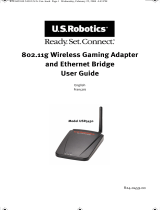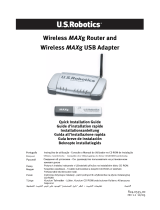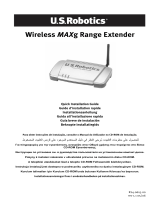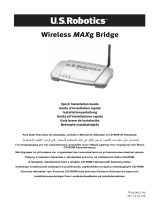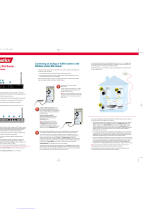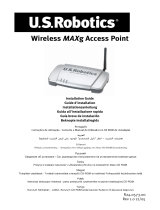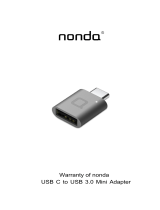Page is loading ...

Before You Begin
Note: Your product number is USR8054. It is important that you have your serial
number written down before you install the Wireless Turbo Access Point & Router.
You can find your serial number on the bottom label of the Wireless Turbo Access
Point & Router and on the side of the package. If you ever need to call our Technical
Support department, you will need this number to receive assistance.
Note: Be sure to find out what letter your CD-ROM drives uses before you begin
installing your new product. You will need to know this to properly install your
software.
Connect your modem to the Wireless Turbo
Access Point & Router
Cable or DSL modem users:
• Turn off your computer and turn off or unplug your cable
or DSL modem.
• Attach both antennas to the Wireless Turbo Access
Point & Router.
• Locate the Ethernet cable from your cable or DSL
modem that is connected to your computer’s Ethernet
adapter.
• Disconnect that Ethernet cable from your computer’s
Ethernet adapter, and connect it to the WAN port on
the rear of the Wireless Turbo Access Point & Router.
Note: Some cable or DSL modems can be connected using either a USB cable or
an Ethernet cable. To connect your cable or DSL modem to the Wireless Turbo
Access Point & Router, you must use an Ethernet cable.
Connect your Wireless Turbo Access Point &
Router to your computer and the power supply
To make a wireless connection: Make
sure each wireless card that will be
connected to the network is set to
Infrastructure mode. If necessary, refer to
your Wireless Card manual to determine
how to change this setting.
To make an Ethernet connection: Connect one end of the
supplied Ethernet cable to your computer’s Ethernet
adapter. Connect the other end to one of the LAN ports on
the Wireless Turbo Access Point & Router.
All Users:
Turn on or plug in your cable or DSL modem. Connect the
included power adapter to the power socket on the
Wireless Turbo Access Point & Router. Plug the power
adapter into a standard power outlet. Turn on your
computer.
Configure the basic connection settings
Launch a Web browser. In the location or address line of your Web browser, type
http://192.168.123.254 to access the Web User Interface. The default user name is admin.
There is no default password. Click OK to login.
Perform the steps of the Setup Wizard to configure the basic connection settings of the
Wireless Turbo Access Point & Router. Refer to the “Specialized Internet Connection
Instructions” chapter in the User Guide on the Installation CD-ROM for instructions on
collecting your configuration information.
When you are finished configuring the basic connection settings, you should now have
Internet access. Launch a Web browser and register your product at
www.usr.com/productreg If the page loads, you are finished with the installation
procedure. If the page does not load, refer to the Troubleshooting section.
Note: Refer to the “Configuring the Wireless Turbo Access Point & Router”
section in the User Guide on the Installation CD-ROM for more detailed configu-
ration information. Contact your ISP if you have any questions about your WAN
type or your connection information.
Congratulations! The installation procedure is now complete. You should
now have secure and shared Internet access. If you experience any difficulties,
refer to the Troubleshooting section of this guide or to the User Guide on the
Installation CD-ROM for more detailed information.
If you have any difficulties connecting to the Wireless Turbo Access Point & Router, check the following top
three issues and see if they apply to your situation.
• If you are attempting to create a wireless connection but cannot connect to the Wireless Turbo Access
Point & Router, make sure each wireless card is set to Infrastructure mode. If the wireless cards are set to
802.11g Adhoc mode, you will not be able to connect to the Wireless Turbo Access Point & Router. When
each wireless card is set to Infrastructure mode, it should automatically connect to the Access Point of the
Wireless Turbo Access Point & Router. If the wireless cards do not automatically connect, rescan until they
detect the Wireless Turbo Access Point & Router and connect.
• If you create a wireless connection to the Wireless Turbo Access Point & Router but are experiencing poor
link quality, check the positioning of the Wireless Turbo Access Point & Router. Long distances, multiple
floors, or steel or concrete walls can diminish the link quality. If possible, reposition the Wireless Turbo
Access Point & Router to reduce the effect of any of these obstacles.
• If you have the Wireless Turbo Access Point & Router properly connected and can access the Internet but
are experiencing difficulties connecting with special applications (e.g., ICQ, Battle.net, etc.), you must
assign specific ports in order to bypass the firewall function. For more information about how to configure
this function, refer to the “Special Applications” section within the “Configuring the Wireless Turbo Access
Point & Router” chapter of the User Guide.
Wireless Turbo Access Point & Router
Quick Installation Guide
Package Contents:
-Wireless Turbo Access Point & Router -Quick Installation Guide -5VDC power supply
-two (2) detachable antennas -Installation CD-ROM -one (1) Ethernet cable
Note: For the most updated information, visit: http://www.usr.com/support You
can also refer to the User Guide on the U.S. Robotics Installation CD-ROM for
more detailed information.
Front View
Power LED: This LED is lighted green when the unit is functioning, and blinks when a firmware download is in progress.
This LED is lighted amber during a reboot, a reset, or self-test.
Status LED:This LED is lighted green when wireless functionality is enabled and blinks when there is wireless activity.
WAN LED: This LED is lighted green when a 100mbps device is connected and lighted amber when a 10mbps device is
connected. When traffic is moving through the device, the LED flashes.
LAN 1-4 LEDs: These LEDs are lighted green when a 100mbps device is connected and lighted amber when a 10mbps
device is connected. When traffic is moving through the device, these LEDs flash.
Back View
RESET Button: Press in and hold the RESET button for between five and ten seconds. This will reset the Wireless Turbo
Access Point & Router to the factory default settings.
LAN Ports 1 - 4: The RJ-45 LAN ports are used to connect Ethernet devices to the LAN.
WAN: The RJ-45 WAN port is used to connect the 802.11g Wireless Turbo Router to a broadband modem.
5VDC: This connection port is for the power supply of the Wireless Turbo Access Point & Router.
Antenna Ports: These connection ports are reverse polarity, SMA male connectors.
Wireless Turbo Access
Point & Router
wireless network
card
cable or DSL
modem
rebmuNtcudorPrebmuNlaireS
4508RSU
part number R24.0480.00
Printed in Taiwan

Troubleshooting
I am no longer able to access the Internet.
Possible Solution:
Make sure that the power cord and all the Ethernet cables are connected correctly. This includes the cables
connecting the Wireless Turbo Access Point & Router, the modem, and all the computers.
Possible Solution:
Make sure that your computer is using an IP address that is within the default range of 192.168.123.xxx. Make
sure the address of the subnet mask is 255.255.255.0. The Default Gateway should be the IP address of the
Wireless Turbo Access Point & Router, which is 192.168.123.254. To verify all of these settings, perform the
following steps:
Windows 95, 98, or Me Users: Click Windows Start and then Run. Type winipcfg and click OK.
Check the IP Address, Subnet Mask, Default Gateway, and DNS server data to make sure they are
correct. If the information is not correct, click Release All and then click Renew All.
Windows NT, 2000, or XP Users: Click Windows Start and then Run. Type cmd and click OK. At the
DOS prompt, type ipconfig /all. Check the IP Address, Subnet Mask, Default Gateway, and DNS
server data to make sure they are correct. If the information is not correct, type ipconfig /release
and press ENTER. Then, type ipconfig /renew and press ENTER.
Possible Solution:
If 256-bit key encryption is selected, each wireless card or adapter must support 256-bit encryption. If you
are using a Wireless PC Card or PCI Adapter that does not support 256-bit encryption, you will not be able to
connect to the Wireless Turbo Access Point & Router.
Possible Solution:
If you have a Static IP address, make sure that you have correctly performed all of the steps in Appendix A or
Appendix B of the Specialized Internet Connection Information chapter of the User Guide on the Installation
CD-ROM. If you have a Static IP address and did not configure all of the IP properties correctly for your
computer, you will not be able to connect to the Wireless Turbo Access Point & Router.
Possible Solution:
You need to verify the connection setting of your Web browser and that the HTTP Proxy feature of your Web
browser is disabled. You need to do this so that your Web browser can read the configuration pages inside
your Wireless Turbo Access Point & Router. Launch your Web browser.
Internet Explorer users: Click Tools, Internet Options, and then the Connections tab. Select Never dial
a connection, click Apply, and then click OK. Click Tools again, then click Internet Options. Click the
Connections tab, and click the LAN Settings button. Clear all the check boxes and click OK. Click OK to
close Internet Options.
Netscape Navigator users: Click Edit, Preferences, and then double-click Advanced in the Category
window. Click Proxies, select Direct connection to the Internet, and then click OK. Click Edit again, then
click Preferences. Under Category, double-click Advanced, then click Proxies. Select Direct connection
to the Internet and click OK.
My Web User Interface is not responding, but I can still access the Internet.
Possible Solution:
If your Web User Interface stops responding, unplug and then plug back in the power supply of the Wireless
Turbo Access Point & Router. This will reboot the Wireless Turbo Access Point & Router. If you are still unable
to communicate with the Configuration Utility, press in and hold the RESET button for between five and ten
seconds. This will reset the Wireless Turbo Access Point & Router to the factory default settings. If you applied
any personal configuration settings, you will need to make the changes again.
I am unable to connect to the wireless function of the
WW
WW
W
irir
irir
ir
eless eless
eless eless
eless
TT
TT
T
urbo Access Purbo Access P
urbo Access Purbo Access P
urbo Access P
oint & Roint & R
oint & Roint & R
oint & R
outerouter
outerouter
outer.
Possible Solution:
Be certain that you have each Wireless PC Card set to Infrastructure mode. If your Wireless PC Cards or PCI
Adapters are set to 802.11g AdHoc mode, you will not be able to use the wireless function. Refer to the User
Guide on the Installation CD-ROM for your Wireless PC Card to determine how to change this setting.
Note: 802.11g Ad-Hoc mode is used for peer-to-peer network configurations. Infrastructure mode
is used to add an Access Point to the network configuration.
My computer does not recognise the wireless function of the
WW
WW
W
irir
irir
ir
eless eless
eless eless
eless
TT
TT
T
urbo Access Purbo Access P
urbo Access Purbo Access P
urbo Access P
oint & Roint & R
oint & Roint & R
oint & R
outerouter
outerouter
outer after I
changed the settings.
Possible Solution:
Ensure that you are contacting the correct Wireless Turbo Access Point & Router by verifying the correct MAC
address. Ensure that the correct passphrase and encryption option are being used. If you changed the
settings in the configuration of the Wireless Turbo Access Point & Router, you must also change the settings
of every Wireless PC Card or PCI Adapter attached to this network. The settings of the Wireless PC Cards or
PCI Adapters must match the new settings of the Wireless Turbo Access Point & Router.
I cannot achieve 54 Mbps connections to the
WW
WW
W
irir
irir
ir
eless eless
eless eless
eless
TT
TT
T
urbo Access Purbo Access P
urbo Access Purbo Access P
urbo Access P
oint & Roint & R
oint & Roint & R
oint & R
outerouter
outerouter
outer.
Possible Solution:
Make sure the wireless products you are using to connect to the Wireless Turbo Access Point & Router
support 54 Mbps speeds. 54 Mbps wireless products must be used in order to connect to the Wireless Turbo
Access Point & Router at a speed of 54 Mbps. Launch the Web User Interface and manually set the
connection speed to 54 Mbps. If you are using non-U.S. Robotics wireless products, you may need to upgrade
the firmware for those products in order to support 54 Mbps connections.
Possible Solution:
Low connection speed or range can also be caused by environmental interference. Try to move the product
around to improve the link quality. In addition, keep in mind that other factors such as lead based paint,
concrete walls, and electronic items such as 2.4G phones may effect your wireless range.
For more troubleshooting information or for advanced wireless configuration options, refer to the User Guide
on the Installation CD-ROM or go to www.usr.com/support
Are You Still Having Problems?
1. Go to the User Guide on the Installation CD-ROM.
More configuration and troubleshooting information is available in the User Guide on the Installation
CD-ROM.
2. Go to the Support section of the U.S Robotics Web site at www.usr.com.
Many of the most common difficulties users experience have been addressed in the FAQ and
Troubleshooting Web pages for your specific product. Your product number is USR8054. You may need to
know this to obtain information on the U.S. Robotics Web site.
3. Call the U.S. Robotics Technical Support department.
Technical questions about U.S. Robotics products can also be answered by technical support specialists.
Country Voice Online Support Hours
United States (801) 401-1143 http://www.usr.com/emailsupport 9:00 A.M. - 5:00 P.M., Monday - Friday CST
Canada (801) 401-1143 http://www.usr.com/emailsupport 9:00 A.M. - 5:00 P.M., Monday - Friday CST
For current support contact information, go to the following Web site: http://www.usr.com/support
Regulatory Approvals
FCC Declaration of Conformity
This device complies with FCC Rules Part 15. Operation is subject to the following two conditions:
This device may not cause harmful interference.
This device must accept any interference received, including interference that may causeundesired operation.
This equipment has been tested and found to comply with the limits for a Class B digital device, pursuant to Part 15 of the
FCC Rules. These limits are designed to provide reasonable protection against harmful interference in a residential
installation. This equipment generates, uses and can radiate radio frequency energy. If this equipment is not installed and
used in accordance with the manufacturer’s instructions, it may cause harmful interference to radio communications.
However, there is no guarantee that interference will not occur in a particular installation. If this equipment does cause
harmful interference to radio or television reception, which can be determined by turning the equipment off and on, the user
is encouraged to try to correct the interference by one or more of the following measures:
Reorient or relocate the receiving antenna.
Increase the separation between the equipment and receiver.
Connect the equipment to an outlet on a circuit different from that to which the receiver is connected.
Consult the dealer or an experienced radio/TV technician for help.
The use of shielded cables for connection of the monitor to the graphics card is required to assure compliance with FCC
regulations. Modifications to this unit not expressly approved by the party responsible for compliance could void the user’s
authority to operate this equipment.
Detachable Antenna Information
FCC Part 15, Subpart C, Section 15.203 Antenna requirement
USR 8054 users: An intentional radiator shall be designed to ensure that no antenna other than that furnished by the
responsible party shall be used with the device. The use of a permanently attached antenna or of an antenna that uses a
unique coupling to the intentional radiator shall be considered sufficient to comply with the provisions of this section. The
manufacturer may design the unit so that a broken antenna can be replaced by the user, but the use of a standard antenna
jack or electrical connector is prohibited.
FCC Radiation Exposure Statement
This equipment complies with FCC radiation exposure limits set forth for an uncontrolled environment. This equipment
should be installed and operated with minimum distance 20 cm between the radiator and your body.
UL Listing/CUL Listing
This information technology equipment is UL-Listed and CUL Listed for the uses described in the users guide.
Industry Canada Statement
This equipment complies with the Industry Canada Spectrum Management and Telecommunications policy, RSS-210,
standard Low Power License-Exempt Radio Communication Devices.
Operation is subject to the following two conditions:
1.This device may cause interference.
2.This device must accept any interference, including interference that may cause undesired operation of the device.
Manufacturer's Disclaimer Statement
The information in this document is subject to change without notice and does not represent a commitment on the part of
the vendor. No warranty or representation, either expressed or implied, is made with respect to the quality, accuracy, or
fitness for any particular purpose of this document. The manufacturer reserves the right to make changes to the content of
this document and/or the products associated with it at any time without obligation to notify any person or organization of
such changes. In no event will the manufacturer be liable for direct, indirect, special, incidental, or consequential damages
arising out of the use or inability to use this product or documentation, even if advised of the possibility of such damages.
U.S. Robotics Corporation Two (2) Year Limited Warranty
1.01.0
1.01.0
1.0
GENERAL TERMS:GENERAL TERMS:
GENERAL TERMS:GENERAL TERMS:
GENERAL TERMS:
1.1 This Limited Warranty is extended only to the original end-user purchaser (CUSTOMER) and is not transferable.
1.2 No agent, reseller, or business partner of U.S. Robotics Corporation (U.S. ROBOTICS) is authorised to modify the
terms of this Limited Warranty on behalf of U.S. ROBOTICS.
1.3 This Limited Warranty expressly excludes any product that has not been purchased as new from U.S. ROBOTICS or
its authorised reseller.
1.4 This Limited Warranty is only applicable in the country or territory where the product is intended for use (As
indicated by the Product Model Number and any local telecommunication approval stickers affixed to the product).
1.5
U.S. ROBOTICS warrants to the CUSTOMER that this product will be free from defects in workmanship andU.S. ROBOTICS warrants to the CUSTOMER that this product will be free from defects in workmanship and
U.S. ROBOTICS warrants to the CUSTOMER that this product will be free from defects in workmanship andU.S. ROBOTICS warrants to the CUSTOMER that this product will be free from defects in workmanship and
U.S. ROBOTICS warrants to the CUSTOMER that this product will be free from defects in workmanship and
materials, under normal use and service, for TWO (2) YEARS from the date of purchase from U.S. ROBOTICSmaterials, under normal use and service, for TWO (2) YEARS from the date of purchase from U.S. ROBOTICS
materials, under normal use and service, for TWO (2) YEARS from the date of purchase from U.S. ROBOTICSmaterials, under normal use and service, for TWO (2) YEARS from the date of purchase from U.S. ROBOTICS
materials, under normal use and service, for TWO (2) YEARS from the date of purchase from U.S. ROBOTICS
or its authorised reseller.or its authorised reseller.
or its authorised reseller.or its authorised reseller.
or its authorised reseller.
1.6 U.S. ROBOTICS sole obligation under this warranty shall be, at U.S. ROBOTICS sole discretion, to repair the defective
product or part with new or reconditioned parts; or to exchange the defective product or part with a new or
reconditioned product or part that is the same or similar; or if neither of the two foregoing options is reasonably
available, U.S. ROBOTICS may, at its sole discretion, provide a refund to the CUSTOMER not to exceed the latest
published U.S. ROBOTICS recommended retail purchase price of the product, less any applicable service fees. All
products or parts that are exchanged for replacement will become the property of U.S. ROBOTICS.
1.7 U.S. ROBOTICS warrants any replacement product or part for NINETY (90) DAYS from the date the product or part is
shipped to Customer.
1.8 U.S. ROBOTICS makes no warranty or representation that this product will meet CUSTOMER requirements or work in
combination with any hardware or software products provided by third parties.
1.9 U.S. ROBOTICS makes no warranty or representation that the operation of the software products provided with this
product will be uninterrupted or error free, or that all defects in software products will be corrected.
1.10 U.S. ROBOTICS shall not be responsible for any software or other CUSTOMER data or information contained in or
stored on this product.
2.02.0
2.02.0
2.0
CUSTOMER OBLIGATIONSCUSTOMER OBLIGATIONS
CUSTOMER OBLIGATIONSCUSTOMER OBLIGATIONS
CUSTOMER OBLIGATIONS
2.1 CUSTOMER assumes full responsibility that this product meets CUSTOMER specifications and requirements.
2.2 CUSTOMER is specifically advised to make a backup copy of all software provided with this product.
2.2 CUSTOMER assumes full responsibility to properly install and configure this product and to ensure proper
installation, configuration, operation and compatibility with the operating environment in which this product is to
function.
2.3 CUSTOMER must furnish U.S. ROBOTICS a dated Proof of Purchase (copy of original purchase receipt from U.S.
ROBOTICS or its authorised reseller) for any warranty claims to be authorised.
3.03.0
3.03.0
3.0
OBTAINING WARRANTY SERVICE:OBTAINING WARRANTY SERVICE:
OBTAINING WARRANTY SERVICE:OBTAINING WARRANTY SERVICE:
OBTAINING WARRANTY SERVICE:
3.1 CUSTOMER must contact U.S. ROBOTICS Technical Support or an authorised U.S. ROBOTICS Service Centre within
the applicable warranty period to obtain warranty service authorisation.
3.2 Customer must provide Product Model Number, Product Serial Number and dated Proof of Purchase (copy of original
purchase receipt from U.S. ROBOTICS or its authorised reseller) to obtain warranty service authorisation.
3.3 For information on how to contact U.S. ROBOTICS Technical Support or an authorised U.S. ROBOTICS Service Centre,
please see the U.S ROBOTICS corporate Web site at: www.usr.com
3.4 CUSTOMER should have the following information / items readily available when contacting U.S. ROBOTICS Technical
Support:
· Product Model Number
· Product Serial Number
· Dated Proof of Purchase
· CUSTOMER contact name & telephone number
· CUSTOMER Computer Operating System version
· U.S. ROBOTICS Installation CD-ROM
· U.S. ROBOTICS Installation Guide
4.04.0
4.04.0
4.0
WARRANTY REPLACEMENT:WARRANTY REPLACEMENT:
WARRANTY REPLACEMENT:WARRANTY REPLACEMENT:
WARRANTY REPLACEMENT:
4.1 In the event U.S. ROBOTICS Technical Support or its authorised U.S. ROBOTICS Service Centre determines the
product or part has a malfunction or failure attributable directly to faulty workmanship and/or materials; and the
product is within the TWO (2) YEAR warranty term; and the CUSTOMER will include a copy of the dated Proof of
Purchase (original purchase receipt from U.S. ROBOTICS or its authorised reseller) with the product or part with the
returned product or part, then U.S. ROBOTICS will issue CUSTOMER a Return Material Authorisation (RMA) and
instructions for the return of the product to the authorized U.S. ROBOTICS Drop Zone.
4.2 Any product or part returned to U.S. ROBOTICS without an RMA issued by U.S. ROBOTICS or its authorised U.S.
ROBOTICS Service Centre will be returned.
4.3 CUSTOMER agrees to pay shipping charges to return the product or part to the authorised U.S. ROBOTICS Return
Centre; to insure the product or assume the risk of loss or damage which may occur in transit; and to use a shipping
container equivalent to the original packaging.
4.4 Responsibility for loss or damage does not transfer to U.S. ROBOTICS until the returned product or part is received
as an authorised return at an authorised U.S. ROBOTICS Return Centre.
4.5 Authorised CUSTOMER returns will be unpacked, visually inspected, and matched to the Product Model Number and
Product Serial Number for which the RMA was authorised. The enclosed Proof of Purchase will be inspected for date
of purchase and place of purchase. U.S. ROBOTICS may deny warranty service if visual inspection of the returned
product or part does not match the CUSTOMER supplied information for which the RMA was issued.
4.6 Once a CUSTOMER return has been unpacked, visually inspected, and tested U.S. ROBOTICS will, at its sole
discretion, repair or replace, using new or reconditioned product or parts, to whatever extent it deems necessary to
restore the product or part to operating condition.
4.7 U.S. ROBOTICS will make reasonable effort to ship repaired or replaced product or part to CUSTOMER, at U.S.
ROBOTICS expense, not later than TWENTY ONE (21) DAYS after U.S. ROBOTICS receives the authorized CUSTOMER
return at an authorised U.S. ROBOTICS Return Centre.
4.8 U.S. ROBOTICS shall not be liable for any damages caused by delay in delivering or furnishing repaired or replaced
product or part.
5.05.0
5.05.0
5.0
LIMITATIONSLIMITATIONS
LIMITATIONSLIMITATIONS
LIMITATIONS
5.1 THIRD-PARTY SOFTWARE: This U.S. ROBOTICS product may include or be bundled with third-party software, the use
of which is governed by separate end-user license agreements provided by third-party software vendors. This U.S.
ROBOTICS Limited Warranty does not apply to such third-party software. For the applicable warranty refer to the
end-user license agreement governing the use of such software.
5.2 DAMAGE DUE TO MISUSE, NEGLECT, NON-COMPLIANCE, IMPROPER INSTALLATION, AND/OR ENVIRONMENTAL
FACTORS: To the extent permitted by applicable law, this U.S. ROBOTICS Limited Warranty does not apply to normal
wear and tear; damage or loss of data due to interoperability with current and/or future versions of operating
system or other current and/or future software and hardware; alterations (by persons other than U.S. ROBOTICS or
authorized U.S. ROBOTICS Service Centres); damage caused by operator error or non-compliance with instructions
as set out in the user documentation or other accompanying documentation; damage caused by acts of nature such
as lightning, storms, floods, fires, and earthquakes, etc. Products evidencing the product serial number has been
tampered with or removed; misuse, neglect, and improper handling; damage caused by undue physical, temperature,
or electrical stress; counterfeit products; damage or loss of data caused by a computer virus, worm, Trojan horse, or
memory content corruption; failures of the product which result from accident, abuse, misuse (including but not
limited to improper installation, connection to incorrect voltages, and power points); failures caused by products not
supplied by U.S. ROBOTICS; damage cause by moisture, corrosive environments, high voltage surges, shipping,
abnormal working conditions; or the use of the product outside the borders of the country or territory intended for
use (As indicated by the Product Model Number and any local telecommunication approval stickers affixed to the
product).
5.3 TO THE FULL EXTENT ALLOWED BY LAW, THE FOREGOING WARRANTIES AND REMEDIES ARE EXCLUSIVE AND ARE IN
LIEU OF ALL OTHER WARRANTIES, TERMS, OR CONDITIONS, EXPRESS OR IMPLIED, EITHER IN FACT OR BY
OPERATION OF LAW, STATUTORY OR OTHERWISE, INCLUDING WARRANTIES, TERMS, OR CONDITIONS OF
MERCHANTABILITY, FITNESS FOR A PARTICULAR PURPOSE, SATISFACTORY QUALITY, CORRESPONDENCE WITH
DESCRIPTION, AND NON-INFRINGEMENT, ALL OF WHICH ARE EXPRESSLY DISCLAIMED. U.S. ROBOTICS NEITHER
ASSUMES NOR AUTHORISES ANY OTHER PERSON TO ASSUME FOR IT ANY OTHER LIABILITY IN CONNECTION WITH
THE SALE, INSTALLATION, MAINTENANCE, WARRANTY, OR USE OF ITS PRODUCTS.
5.4 LIMITATION OF LIABILITY. TO THE FULL EXTENT ALLOWED BY LAW, U.S. ROBOTICS ALSO EXCLUDES FOR ITSELF AND
ITS SUPPLIERS ANY LIABILITY, WHETHER BASED IN CONTRACT OR TORT (INCLUDING NEGLIGENCE), FOR INCIDENTAL,
CONSEQUENTIAL, INDIRECT, SPECIAL, OR PUNITIVE DAMAGES OF ANY KIND, OR FOR LOSS OF REVENUE OR PROFITS,
LOSS OF BUSINESS, LOSS OF INFORMATION OR DATA, OR OTHER FINANCIAL LOSS ARISING OUT OF OR IN
CONNECTION WITH THE SALE, INSTALLATION, MAINTENANCE, USE, PERFORMANCE, FAILURE, OR INTERRUPTION OF
ITS PRODUCTS, EVEN IF U.S. ROBOTICS OR ITS AUTHORISED RESELLER HAS BEEN ADVISED OF THE POSSIBILITY OF
SUCH DAMAGES, AND LIMITS ITS LIABILITY TO REPAIR, REPLACEMENT, OR REFUND OF THE PURCHASE PRICE PAID,
AT U.S. ROBOTICS OPTION. THIS DISCLAIMER OF LIABILITY FOR DAMAGES WILL NOT BE AFFECTED IF ANY REMEDY
PROVIDED HEREIN SHALL FAIL OF ITS ESSENTIAL PURPOSE.
6.0
DISCLAIMER:DISCLAIMER:
DISCLAIMER:DISCLAIMER:
DISCLAIMER: Some countries, states, territories or provinces do not allow the exclusion or limitation of implied
warranties or the limitation of incidental or consequential damages for certain products supplied to consumers, or
the limitation of liability for personal injury, so the above limitations and exclusions may be limited in their
application to CUSTOMER. When the implied warranties are not allowed by law to be excluded in their entirety, they
will be limited to the TWO (2) YEAR duration of this written warranty. This warranty gives CUSTOMER specific legal
rights, which may vary depending on local law.
7.0
GOVERNING LAW:GOVERNING LAW:
GOVERNING LAW:GOVERNING LAW:
GOVERNING LAW: This Limited Warranty shall be governed by the laws of the State of Illinois, U.S.A. excluding its
conflicts of laws principles and excluding the United Nations Convention on Contracts for the International Sale of
Goods.
U.S. Robotics Corporation
935 National Parkway
Schaumburg, IL, 60173
U.S.A
/