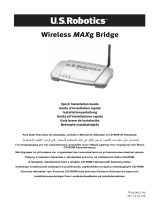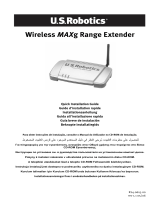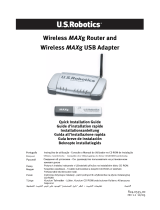Page is loading ...

Table of Contents
English...........................................................................................................1
Français......................................................................................................... 9
Deutsch ........................................................................................................ 17
Italiano.........................................................................................................25
Español ........................................................................................................33
Nederlands ..................................................................................................41

1
English
U.S. Robotics Wireless
MAX
g Access Point Installation
Package Contents:
Prepare for installation
You must have administrator rights on your computer in order to install this product.
Be sure to find out what letter your CD-ROM drive uses before you begin installing your new prod-
uct. You will need to know this to properly install your software.
Connecting the Wireless MAXg Access Point
Note: For the most updated information, visit: http://www.usr.com/support
You can also refer to the User Guide on the U.S. Robotics Installation CD-ROM for more
detailed information.
Step One: Connect the Wireless MAXg Access Point
Note: Look at the label on the bottom of the Wireless MAXg Access Point and write down
the LAN MAC address listed before you physically place the access point. You will need
this for future reference.
A. Connect the supplied Ethernet cable to the LAN port of the Wireless MAXg Access Point and
to the LAN port of a networking device with routing capabilities, such as a router.
B. Connect the antenna to the Wireless MAXg Access Point.
C. Connect the power adapter to the Wireless MAXg Access Point and to a standard wall power
outlet.
Note to UK Users: Attach the correct power plug to the power adapter.
USR5451 Wireless MAXg Access Point 5VDC power supply
Quick Installation Guide Installation CD-ROM which includes User Guide
One (1) Ethernet cable Detachable antenna
computer

2
Step Two: Install your software
Note: U.S. Robotics recommends that you configure the Wireless MAXg Access Point
using an Ethernet connection. This will ensure the configuration changes are made with-
out modifying the properties of any wireless cards in your network.
Note: This is a Windows-based installation. Non-Windows users should refer to “I am
using “I am using an operating system other than Windows and need to configure the
Wireless MAXg Access Point” on page 6 for information regarding installation on other
operating system platforms
• Insert your U.S. Robotics Installation CD-ROM into the CD-ROM drive of a computer con-
nected to the same networking device that the Wireless MAXg Access Point is connected to.
Note: If your CD-ROM does not automatically launch, click Windows Start, Run, and type
D:\setup (or the appropriate letter of your CD-ROM drive) and click OK.
• The Installation CD Graphic User Interface (GUI) will appear on your screen. If prompted,
select your preferred language. You will be asked to read the license agreement. Read the
agreement and click Yes.
• Click Setup. Follow the on-screen instructions to install and launch the Detection Utility.
Step Three: Configure the Wireless MAXg Access Point
• Click Next when the Detection Utility launches.
• If you have multiple network adapters connected to the computer on which you are running
the Detection Utility, you will need to select the adapter that is connected to the access
point's network. Click Next.
• After the devices on your network are detected, determine which is your access point by
matching the LAN MAC addresses. The LAN MAC address of the access point is located on
the label on the bottom of the access point. If you do not see the LAN MAC address for your
access point, make sure it is connected properly and click Detect to scan your network
again. Select the LAN MAC address for your access point and click Next.
• On the final screen of the Detection Utility, write down the IP address that is listed for your
access point. You can use this address at a later time to directly access the Web User Inter-

3
face. Click Finish to launch the Web User Interface in a new browser window and exit the
Detection Utility.
• Click Start to begin the Setup Wizard procedure.
• Follow the on-screen instructions in the Setup Wizard to configure the basic connection set-
tings of the Wireless MAXg Access Point. For more detailed Setup Wizard instructions, refer
to the Installation section of the User Guide on the Installation CD-ROM.
Congratulations! You have finished installing your hardware and the necessary software.
You must configure your wireless network adapters to match the settings of the access point. You
should now be able to connect your wireless network adapters to the Wireless MAXg Access
Point. For troubleshooting and technical support information, refer to the Troubleshooting sec-
tion of this Guide or to the User Guide on the U.S. Robotics Installation CD-ROM.
Note: After you have completed the installation and configuration procedures, U.S. Robot-
ics recommends that you create a backup file of your settings in case you ever experience
some difficulties and want to restore your settings. Perform the following steps:
1. Launch a Web browser and access the Web User Interface.
2. You will be prompted to enter your user name and password. After entering your user name
and password, the Web User Interface will open.
3. Click the Device tab and then click Back Up in the Back Up Settings section. Refer to the
User Guide on the Installation CD-ROM for more information about this feature.
Reset Procedure
If you need to restore the factory default settings of the Wireless MAXg Access Point at any time,
press in and hold the RESET button for between five and ten seconds.
Warning: If you restore the factory default settings, the Wireless MAXg Access Point will
lose any custom settings.
Register your product
Register your product online at http://www.usr.com/productreg
!

4
Troubleshooting
I am unable to communicate with the Wireless MAXg Access Point.
Possible Solution:
Be certain that you have each Wireless MAXg PC Card, PCI Adapter, or USB Adapter set to Infra-
structure mode. Verify that you are using the same Network Name (SSID) and Security informa-
tion as the Wireless MAXg Access Point. Refer to your Wireless PC Card’s, PCI Adapter’s, or USB
Adapter’s documentation to determine how to change these settings.
Possible Solution:
Your Wireless MAXg Access Point may not have received a valid IP address for your network. If the
IP address is set to Dynamic, make sure you have your Wireless MAXg Access Point connected to
a DHCP server. If it is not connected to a DHCP server, your Wireless MAXg Access Point will not
receive an IP address and you will not be able to connect to it. If you use a static IP address, verify
that it is in the same subnet as your computer’s IP address. Refer to the LAN chapter of the Web
User Interface section in the User Guide for more information about changing the IP address.
Possible Solution:
Your Wireless MAXg Access Point may not be responding. Try unplugging the power supply and
then plugging it back in to reboot the Wireless MAXg Access Point.
Possible Solution:
Your Wireless MAXg Access Point may not be responding. Try restoring the factory default set-
tings of the Wireless MAXg Access Point to reactivate it. If you restore the factory default settings,
the Wireless MAXg Access Point will lose any custom settings. Press in and hold the RESET button
for between five and ten seconds. If you made any personal configuration settings, you will need
to make the changes again or restore your settings if you created a backup file.
The Wireless MAXg Access Point Detection Utility is not locating the correct Access
Point.
Possible Solution:
Verify that all the physical connections of the access point are securely connected.
Possible Solution:
If the Detection Utility does not locate the correct access point, click Detect to rescan the network.
Possible Solution:
If the correct access point is not located after you click Detect, perform the following steps:
1. The networking device that the access point is connected to probably has some form of Web
User Interface where you can view a client list. Refer to your networking device's documen-
tation to determine how to view this information.
2. When you find the client list, locate the access point by verifying the MAC address that is on
the bottom label of the access point and what is listed. Write down the IP address of the
access point for future reference.

5
3. Launch a Web browser, type in the IP address of the access point, and then press Enter. This
will open the Web User Interface of the access point. Verify that all the connection informa-
tion is correct for the network to which the access point is connected. If you cannot connect
to the access point, make sure all the connections are secure and correct.
My Wireless MAXg Access Point is not appearing when I scan for it with a wireless
adapter.
Possible Solution:
You may be on a computer that is physically too far away from the Wireless MAXg Access Point.
Try moving closer to the Wireless MAXg Access Point and repeating the scan procedure.
Possible Solution:
Connect your computer to the Wireless
MAX
g Access Point using a network cable. Open the Web
User Interface of the access point, click the Wireless tab, and make sure the Broadcast network
name checkbox is selected. If the Network name is not being broadcast, the access point will not
appear during a site survey scan. Disconnect the network cable and scan for the Wireless MAXg
Access Point.
My Wireless MAXg Access Point’s Web User Interface is not responding, but I can
still access the Internet.
Possible Solution:
In your Web browser, make sure you are entering the correct IP address of the access point.
Possible Solution:
If your Web User Interface stops responding, unplug and then plug back in the power supply of
the Wireless MAXg Access Point. This will reboot the Wireless MAXg Access Point.
Possible Solution:
If you are still unable to communicate with the Web User Interface, press in and hold the RESET
button for five to ten seconds. This will reset the Wireless MAXg Access Point to the factory
default settings. If you made any personal configuration settings, you will need to make the
changes again or restore your settings if you created a backup file.
My computer does not establish a wireless connection to the Wireless MAXg Access
Point after I changed the settings.
Possible Solution:
In the configuration utility for your wireless card or adapter, ensure that you are connecting to the
correct Wireless MAXg Access Point by verifying the WLAN MAC address. The WLAN MAC address
is located on the label on the bottom of the Wireless MAXg Access Point. Ensure that the correct
Pass phrase and encryption option are being used. If you changed the settings in the configura-
tion of the Wireless MAXg Access Point, you must also change the settings of every Wireless PC
Card, PCI Adapter, or USB Adapter attached to this network. The settings of the Wireless PC Cards,
PCI Adapters, or USB Adapters must match the new settings of the Wireless MAXg Access Point.

6
I am experiencing poor wireless link quality.
Possible Solution:
Low link quality or range can be caused by environmental interference, such as lead-based paint
and concrete walls. Try to move the antenna of the Wireless MAXg Access Point or to reposition
the wireless clients to improve the link quality.
Possible Solution:
Some electronic items, such as 2.4Ghz phones, may interfere with the wireless signal and affect
your wireless range and link quality. Try creating a wireless connection on a different channel.
Refer to the Wireless area in the Web User Interface section of the User Guide for more informa-
tion regarding changing your wireless settings.
The installation procedure did not begin when I inserted the Installation CD-ROM.
Possible Solution:
Some programs may keep the autolaunch feature of the Installation CD-ROM from beginning.
Close any open applications and reinsert the Installation CD-ROM.
The Wireless MAXg Access Point is not receiving any power.
Possible Solution:
Make sure the power supply of the Wireless MAXg Access Point is connected to the power jack on
the Access Point and to a standard power outlet.
I am using an operating system other than Windows and need to configure the Wire-
less MAXg Access Point.
Possible Solution:
The Wireless MAXg Access Point uses a Windows-based installation. Users of non-Windows oper-
ating systems should perform the following steps to configure the access point.
1. The networking device that the access point is connected to probably has some form of Web
User Interface where you can view a client list. Refer to your networking device's documen-
tation to determine how to view this information.
2. When you find the client list, locate the access point by verifying the LAN MAC address that
is on the bottom label of the access point and what is listed. Write down the IP address of
the access point for future reference.
3. Launch a Web browser, type in the IP address of the access point, and then press Enter. This
will open the Web User Interface of the access point. Verify that all the connection informa-
tion is correct for the network to which the access point is connected. If you cannot connect
to the access point, make sure all the connections are secure and correct.

7
Additional Support
Note: Your model number is 5451. You can find your serial number on the bottom label of the
Wireless MAXg Access Point and on the side of the package. Write your serial number down. If
you ever need to call our Technical Support department, you will need this number to receive
assistance.
1. Go to the User Guide on the Installation CD-ROM.
More configuration and advanced troubleshooting information is available in the User Guide
on the Installation CD-ROM.
2. Go to the Support section of the U.S Robotics Web site at www.usr.com
Many of the most common difficulties users experience have been addressed in the FAQ and
Troubleshooting Web pages for your specific product.
3. Submit your technical support question using an online form at http://www.usr.com/
emailsupport
4. Call the U.S. Robotics Technical Support department.
Technical questions about U.S. Robotics products can also be answered by technical support
specialists.
Country Voice Online Support Hours
United States & Canada (888) 216-2850 http://www.usr.com/emailsupport 8:00 A.M. - 6:00 P.M., M-F Central
Austria +43 07 110 900 116 http://www.usr.com/emailsupport/de 08:00 –18:00, M-F
Belgium (Flemish) +32 07 023 3545 http://www.usr.com/emailsupport/bn 08:00 –18:00, M-F
Belgium (French) +32 07 023 3546 http://www.usr.com/emailsupport/be 08:00 –18:00, M-F
Czech Republic http://www.usr.com/emailsupport/cz
Denmark +45 70 10 4030 http://www.usr.com/emailsupport/ea 08:00 –18:00, M-F
Finland +358 98 171 0015 http://www.usr.com/emailsupport/ea 08:00 –18:00, M-F
France +33 082 5070 693 http://www.usr.com/emailsupport/fr 08:00 –18:00, M-F
Germany +49 0180 567 1548 http://www.usr.com/emailsupport/de 08:00 –18:00, M-F
Hungary +49 0180 567 1548 http://www.usr.com/emailsupport/hu 09:00 –17:00, M-F
Ireland +353 1890 252 130 http://www.usr.com/emailsupport/uk 08:00 –18:00, M-F
Italy +39 848 80 9903 http://www.usr.com/emailsupport/it 08:00 –18:00, M-F
Luxembourg +352 342 080 8318 http://www.usr.com/emailsupport/be 08:00 –18:00, M-F
Middle East/Africa +44 870 844 4546 http://www.usr.com/emailsupport/me 09:00 –17:00, M-F
Netherlands +31 (0) 900 202 5857 http://www.usr.com/emailsupport/bn 08:00 –18:00, M-F
Norway +47 23 50 0097 http://www.usr.com/emailsupport/ea 08:00 –18:00, M-F
Poland http://www.usr.com/emailsupport/pl
Portugal +351 (0) 21 415 4034 http://www.usr.com/emailsupport/pt 08:00 –18:00, M-F
Russia +7 8 800 200 200 1 http://www.usr.com/emailsupport/ru 10:00 –18:00, M-F
Spain +34 902 11 7964 http://www.usr.com/emailsupport/es 08:00 –18:00, M-F
Sweden +46 (0) 77 128 1020 http://www.usr.com/emailsupport/ea 08:00 –18:00, M-F
Switzerland +41 0848 840 200 http://www.usr.com/emailsupport/de 08:00 –18:00, M-F
Turkey http://www.usr.com/emailsupport/tk
UAE +971 0800 877 63 http://www.usr.com/emailsupport/me 12:00-22:00 M-F
UK +44 0870 844 4546 http://www.usr.com/emailsupport/uk 08:00 –18:00, M-F
For current support contact information, go to the following Web site:
http://www.usr.com/support
For regulatory information and warranty information, see the User Guide on the U.S. Robotics
Installation CD-ROM.

15
Informations supplémentaires sur l'assistance
Remarque : votre numéro de modèle est le 5451. Vous trouverez ce numéro de série sur
l'étiquette apposée à l'arrière du Wireless MAXg Access Point et sur le côté de la boîte. Notez
votre numéro de série. Vous en aurez besoin si vous devez appeler notre service d'assistance
technique.
1. Consultez le guide de l'utilisateur sur le CD-ROM d'installation.
Vous trouverez davantage de renseignements relatifs à la configuration et au dépannage
dans le guide de l'utilisateur du CD-ROM d'installation.
2. Allez à la section Support du site Web d'U.S Robotics à l'adresse : www.usr.com
Vous trouverez la réponse à la plupart des problèmes rencontrés par les utilisateurs dans
les pages Web FAQ et Dépannage consacrées à votre produit.
3. Posez votre question à l'assistance technique à l'aide du formulaire en ligne disponible à
l'adresse suivante : http://www.usr.com/emailsupport .
4. Appelez le service d’assistance technique d'U.S. Robotics.
Nos spécialistes peuvent aussi répondre à toutes les questions techniques concernant les
produits U.S. Robotics.
Pays Téléphone En ligne Horaires d'ouverture
Etats-Unis et Canada (888) 216-2850 http://www.usr.com/emailsupport de 8 h à 18 h, du L au V (heure du
Centre des Etats-Unis)
Autriche +43 07 110 900 116 http://www.usr.com/emailsupport/de de 8 h à 18 h, du L au V
Belgique (Flamand) +32 07 023 3545 http://www.usr.com/emailsupport/bn de 8 h à 18 h, du L au V
Belgique (Français) +32 07 023 3546 http://www.usr.com/emailsupport/be de 8 h à 18 h, du L au V
République tchèque http://www.usr.com/emailsupport/cz
Danemark +45 70 10 4030 http://www.usr.com/emailsupport/ea de 8 h à 18 h, du L au V
Finlande +358 98 171 0015 http://www.usr.com/emailsupport/ea de 8 h à 18 h, du L au V
France +33 082 5070 693 http://www.usr.com/emailsupport/fr de 8 h à 18 h, du L au V
Allemagne +49 0180 567 1548 http://www.usr.com/emailsupport/de de 8 h à 18 h, du L au V
Hongrie +49 0180 567 1548 http://www.usr.com/emailsupport/hu de 9 h à 17 h, du L au V
Irlande +353 1890 252 130 http://www.usr.com/emailsupport/uk de 8 h à 18 h, du L au V
Italie +39 848 80 9903 http://www.usr.com/emailsupport/it de 8 h à 18 h, du L au V
Luxembourg +352 342 080 8318 http://www.usr.com/emailsupport/be de 8 h à 18 h, du L au V
Moyen-Orient/Afrique +44 870 844 4546 http://www.usr.com/emailsupport/me de 9 h à 17 h, du L au V
Pays-Bas +31 (0) 900 202 5857 http://www.usr.com/emailsupport/bn de 8 h à 18 h, du L au V
Norvège +47 23 50 0097 http://www.usr.com/emailsupport/ea de 8 h à 18 h, du L au V
Pologne http://www.usr.com/emailsupport/pl
Portugal +351 (0) 21 415 4034 http://www.usr.com/emailsupport/pt de 8 h à 18 h, du L au V
Russie +7 8 800 200 200 1 http://www.usr.com/emailsupport/ru de 10 h à 18 h, du L au V
Espagne +34 902 11 7964 http://www.usr.com/emailsupport/es de 8 h à 18 h, du L au V
Suède +46 (0) 77 128 1020 http://www.usr.com/emailsupport/ea de 8 h à 18 h, du L au V
Suisse +41 0848 840 200 http://www.usr.com/emailsupport/de de 8 h à 18 h, du L au V
Turqui e http://www.usr.com/emailsupport/tk
EAU +971 0800 877 63 http://www.usr.com/emailsupport/me de 12 h à 22 h, du L au V
Royaume-Uni +44 0870 844 4546 http://www.usr.com/emailsupport/uk de 8 h à 18 h, du L au V
Pour obtenir les coordonnées les plus récentes de l'assistance technique, visitez le site Web
suivant :
http://www.usr.com/support
Pour obtenir plus d'informations sur les mentions légales et la garantie, reportez-vous au guide
de l'utilisateur figurant sur le CD-ROM d'installation U.S. Robotics.

23
Zusätzlicher Support
Hinweis: Ihre Modellnummer lautet 5451. Die Seriennummer finden Sie auf dem Etikett auf der
Unterseite des Wireless MAXg Access Points und auf der Packungsseite. Notieren Sie sich die
Seriennummer. Sie benötigen diese Nummer, wenn Sie sich an unsere Support-Abteilung
wenden.
1. Lesen Sie in der Bedienungsanleitung auf der Installations-CD-ROM nach.
Genauere Informationen zu Konfiguration und Fehlerbehebung finden Sie in der
Bedienungsanleitung auf der Installations-CD.
2. Gehen Sie unter www.usr.com
zum Support-Bereich der U.S. Robotics-Website. Viele der häufigsten Probleme, denen
Benutzer begegnen können, werden im Bereich FAQs (Häufig gestellte Fragen) und auf den
Webseiten zur Fehlerbehebung für Ihr Produkt angesprochen.
3. Geben Sie Ihre Support-Anfrage in das Online-Formular auf
http://www.usr.com/emailsupport/de ein.
4. Wenden Sie sich an den Technischen Support von U.S. Robotics.
Technische Fragen zu U.S. Robotics-Produkten werden dort von Experten beantwortet.
Land Telefon Online Öffnungszeiten
USA und Kanada (888) 216-2850 http://www.usr.com/emailsupport 8:00 – 18:00 Uhr Ortszeit, Mo – Fr
Österreich +43 110 900 116 http://www.usr.com/emailsupport/de 8:00 – 18:00 Uhr, Mo – Fr
Belgien (Niederländisch) +32 70 233 545 http://www.usr.com/emailsupport/bn 8:00 – 18:00 Uhr, Mo – Fr
Belgien (Französisch) +32 70 233 545 http://www.usr.com/emailsupport/be 8:00 – 18:00 Uhr, Mo – Fr
Tschechische Republik http://www.usr.com/emailsupport/cz
Dänemark +45 70 10 4030 http://www.usr.com/emailsupport/ea 8:00 – 18:00 Uhr, Mo – Fr
Finnland +358 98 171 0015 http://www.usr.com/emailsupport/ea 8:00 – 18:00 Uhr Ortszeit, Mo – Fr
Frankreich +33 082 507 0693 http://www.usr.com/emailsupport/fr 8:00 – 18:00 Uhr, Mo – Fr
Deutschland +49 180 567 1548 http://www.usr.com/emailsupport/de 8:00 – 18:00 Uhr, Mo – Fr
Ungarn +49 1805671548 http://www.usr.com/emailsupport/hu 9:00 – 17:00 Uhr, Mo – Fr
Irland +353 1890-252-130 http://www.usr.com/emailsupport/uk 8:00 – 18:00 Uhr Ortszeit, Mo – Fr
Italien +39 848 80 9903 http://www.usr.com/emailsupport/it 8:00 – 18:00 Uhr, Mo – Fr
Luxemburg +352 342 080 8318 http://www.usr.com/emailsupport/be 8:00 – 18:00 Uhr, Mo – Fr
Nahost/Afrika +44 870 844 4546 http://www.usr.com/emailsupport/me 9:00 – 17:00 Uhr Ortszeit, Mo – Fr
Niederlande +31 900 202 5857 http://www.usr.com/emailsupport/bn 8:00 – 18:00 Uhr, Mo – Fr
Norwegen +47 23 50 0097 http://www.usr.com/emailsupport/ea 8:00 – 18:00 Uhr Ortszeit, Mo – Fr
Polen http://www.usr.com/emailsupport/pl
Portugal +351 21 415 4034 http://www.usr.com/emailsupport/pt 8:00 – 18:00 Uhr Ortszeit, Mo – Fr
Russland +7 8 800 200 200 1 http://www.usr.com/emailsupport/ru 10:00 –18:00 Uhr Ortszeit, Mo – Fr
Spanien +34 902 117 964 http://www.usr.com/emailsupport/es 8:00 – 18:00 Uhr, Mo – Fr
Schweden +46 77 128 1020 http://www.usr.com/emailsupport/ea 8:00 – 18:00 Uhr, Mo – Fr
Schweiz +41 848 840 200 http://www.usr.com/emailsupport/de 8:00 – 18:00 Uhr, Mo – Fr
Türkei http://www.usr.com/emailsupport/tk
VAE +971 800 877 63 http://www.usr.com/emailsupport/me 12:00 – 22:00 Uhr Ortszeit Mo – Fr
Großbritannien +44 870 844 4546 http://www.usr.com/emailsupport/uk 8:00 – 18:00 Uhr Ortszeit, Mo – Fr
Aktuelle Support-Adressen finden Sie stets auf der folgenden Website:
http://www.usr.com/support/.
Weitere Hinweise zu Vorschriften und Angaben zum Garantieumfang finden Sie in der
Bedienungsanleitung auf der U.S. Robotics Installations-CD-ROM.

31
Ulteriore servizio di assistenza
Nota: il numero di modello è 5451. Il numero di serie è indicato sull'etichetta alla base di Wireless
MAXg Access Point e sul lato della confezione. Si consiglia di annotare il numero di serie, che sarà
necessario per ottenere l'assistenza del supporto tecnico.
1. Consultare la guida utente nel CD-ROM di installazione.
Per ulteriori informazioni sulla risoluzione di problemi e sulla configurazione, consultare la
guida utente contenuta nel CD-ROM di installazione.
2. Visitare la sezione relativa al supporto tecnico del sito Web di U.S. Robotics all'indirizzo
www.usr.com.
La maggior parte dei problemi riscontrati dagli utenti è trattata nelle pagine del sito Web
che riportano le domande frequenti (FAQ) e la risoluzione dei problemi per un dato
prodotto.
3. Inviare domande al reparto di assistenza tecnica utilizzando il modulo online alla pagina
http://www.usr.com/emailsupport .
4. Contattare l'assistenza tecnica di U.S. Robotics.
Il personale addetto all'assistenza è in grado di rispondere a quesiti di natura tecnica circa i
prodotti U.S. Robotics.
Paese Telefono Online Orario
Stati Uniti e Canada (888) 216-2850 http://www.usr.com/emailsupport 8:00 - 18:00, lun-ven
Austria +43 07 110 900 116 http://www.usr.com/emailsupport/de 8:00 - 18:00, lun-ven
Belgio (area fiamminga) +32 070 233 545 http://www.usr.com/emailsupport/bn 8:00 - 18:00, lun-ven
Belgio (area francese) +32 070 233 546 http://www.usr.com/emailsupport/be 8:00 - 18:00, lun-ven
Repubblica Ceca http://www.usr.com/emailsupport/cz
Danimarca +45 7010 4030 http://www.usr.com/emailsupport/ea 8:00 - 18:00, lun-ven
Finlandia +358 98 171 0015 http://www.usr.com/emailsupport/ea 8:00 - 18:00, lun-ven
Francia +33 082 507 0693 http://www.usr.com/emailsupport/fr 8:00 - 18:00, lun-ven
Germania +49 0180 567 1548 http://www.usr.com/emailsupport/de 8:00 - 18:00, lun-ven
Ungheria +49 0180 567 1548 http://www.usr.com/emailsupport/hu 9:00 – 17:00, lun-ven
Irlanda +353 1890 252 130 http://www.usr.com/emailsupport/uk 8:00 – 18:00, lun-ven
Italia +39 848 80 9903 http://www.usr.com/emailsupport/it 8:00 - 18:00, lun-ven
Lussemburgo +352 342 080 8318 http://www.usr.com/emailsupport/be 8:00 - 18:00, lun-ven
Medio Oriente e Africa +44 870 844 4546 http://www.usr.com/emailsupport/me 9:00 - 17:00, lun-ven
Paesi Bassi +31 (0) 900 202 5857 http://www.usr.com/emailsupport/bn 08:00 – 18:00, M-F
Norvegia +47 23 50 0097 http://www.usr.com/emailsupport/ea 8:00 - 18:00, lun-ven
Polonia http://www.usr.com/emailsupport/pl
Portogallo +351 (0)21 415 4034 http://www.usr.com/emailsupport/pt 8:00 - 18:00, lun-ven
Russia +7 8 800 200 200 1 http://www.usr.com/emailsupport/ru 10:00 – 18:00, M-F
Spagna +34 902 117 964 http://www.usr.com/emailsupport/es 8:00 - 18:00, lun-ven
Svezia +46 (0) 77 128 1020 http://www.usr.com/emailsupport/ea 8:00 - 18:00, lun-ven
Svizzera +41 0848 840 200 http://www.usr.com/emailsupport/de 8:00 - 18:00, lun-ven
Turchia http://www.usr.com/emailsupport/tk
Emirati Arabi Uniti +971 0800 877 63 http://www.usr.com/emailsupport/me 12:00 - 22:00 lun-ven
Regno Unito +44 0870 844 4546 http://www.usr.com/emailsupport/uk 8:00 – 18:00, lun-ven
Per informazioni aggiornate su come contattare l'assistenza tecnica, visitare il sito Web:
http://www.usr.com/support/.
Per informazioni su conformità e garanzia, consultare la guida utente sul CD-ROM di installazione
U.S. Robotics.

39
Asistencia técnica adicional
Nota: El número de este modelo es 5451. Encontrará el número de serie en la etiqueta del
Wireless MAXg Access Point y en el lateral de la caja. Anótelo. Si alguna vez tiene que llamar a
nuestro servicio de asistencia técnica, necesitará este número para que le atiendan.
1. Consulte la Guía del usuario del CD de instalación.
Allí encontrará más información sobre resolución de problemas y configuración.
2. Consulte el apartado de asistencia técnica del sitio Web de U.S. Robotics www.usr.com.
La mayoría de los problemas que experimentan los usuarios aparecen en las páginas de
preguntas más frecuentes y solución de problemas del producto correspondiente.
3. Rellene el formulario en línea que encontrará en el sitio Web http://www.usr.com/
emailsupport para enviar sus dudas a nuestro equipo de asistencia técnica.
4. Llame al servicio de asistencia técnica de U.S. Robotics.
Nuestro personal de asistencia técnica atenderá sus consultas técnicas sobre productos
U.S. Robotics.
País Teléfono Internet Horario de asistencia
Estados Unidos y Canadá (888) 216-2850 http://www.usr.com/emailsupport De 8:00 a 18:00 (hora central), de
lunes a viernes
Austria +43 07 110 900 116 http://www.usr.com/emailsupport/de De 8:00 a 18:00, de lunes a viernes
Bélgica (flamenco) +32 07 023 3545 http://www.usr.com/emailsupport/bn De 8:00 a 18:00, de lunes a viernes
Bélgica (francés) +32 07 023 3546 http://www.usr.com/emailsupport/be De 8:00 a 18:00, de lunes a viernes
República Checa http://www.usr.com/emailsupport/cz
Dinamarca +45 70 10 4030 http://www.usr.com/emailsupport/ea De 8:00 a 18:00, de lunes a viernes
Finlandia +358 98 171 0015 http://www.usr.com/emailsupport/ea De 8:00 a 18:00, de lunes a viernes
Francia +33 082 5070 693 http://www.usr.com/emailsupport/fr De 8:00 a 18:00, de lunes a viernes
Alemania +49 0180 567 1548 http://www.usr.com/emailsupport/de De 8:00 a 18:00, de lunes a viernes
Hungría +49 0180 567 1548 http://www.usr.com/emailsupport/hu De 9:00 a 17:00, de lunes a viernes
Irlanda +353 1890 252 130 http://www.usr.com/emailsupport/uk De 8:00 a 18:00, de lunes a viernes
Italia +39 848 80 9903 http://www.usr.com/emailsupport/it De 8:00 a 18:00, de lunes a viernes
Luxemburgo +352 342 080 8318 http://www.usr.com/emailsupport/be De 8:00 a 18:00, de lunes a viernes
Oriente Medio/África +44 870 844 4546 http://www.usr.com/emailsupport/me De 9:00 a 17:00, de lunes a viernes
Países Bajos +31 (0) 900 202 5857 http://www.usr.com/emailsupport/bn De 8:00 a 18:00, de lunes a viernes
Noruega +47 23 50 0097 http://www.usr.com/emailsupport/ea De 8:00 a 18:00, de lunes a viernes
Polonia http://www.usr.com/emailsupport/pl
Portugal +351 (0) 21 415 4034 http://www.usr.com/emailsupport/pt De 8:00 a 18:00, de lunes a viernes
Rusia +7 8 800 200 200 1 http://www.usr.com/emailsupport/ru De 10:00 a 18:00, de lunes a viernes
España +34 902 11 7964 http://www.usr.com/emailsupport/es De 8:00 a 18:00, de lunes a viernes
Suecia +46 (0) 77 128 1020 http://www.usr.com/emailsupport/ea De 8:00 a 18:00, de lunes a viernes
Suiza +41 0848 840 200 http://www.usr.com/emailsupport/de De 8:00 a 18:00, de lunes a viernes
Turquí a http://www.usr.com/emailsupport/tk
Emiratos Árabes Unidos +971 0800 877 63 http://www.usr.com/emailsupport/me De 12:00 a 22:00, de lunes a viernes
Reino Unid +44 0870 844 4546 http://www.usr.com/emailsupport/uk De 8:00 a 18:00, de lunes a viernes
Si desea recibir información actualizada sobre los servicios de asistencia, visite el sitio Web:
http://www.usr.com/support.
Consulte la Guía del usuario del CD de instalación de U.S. Robotics para obtener información
sobre las condiciones de la garantía o la adecuación a las normas del sector.

47
Extra ondersteuning
Opmerking: uw modelnummer is 5451. U vindt uw serienummer aan de onderzijde van het
Wireless MAXg Access Point en op de zijkant van de verpakking. Noteer uw serienummer. U hebt
dit nummer nodig wanneer u contact opneemt met onze Technische ondersteuning.
1. Ga naar de gebruikershandleiding op de installatie-cd.
In de gebruikershandleiding op de installatie-cd vindt u meer informatie over de
configuratie en het oplossen van problemen.
2. Ga naar het gedeelte Support (Ondersteuning) op de website van U.S Robotics op
www.usr.com
De meest voorkomende problemen waarmee gebruikers te maken krijgen, worden
besproken op de webpagina's FAQ (Veelgestelde vragen) en Troubleshooting (Problemen
oplossen) voor uw product.
3. Gebruik een online formulier op http://www.usr.com/emailsupport om ons uw technische
vraag toe te sturen.
4. Neem contact op met de afdeling Technische ondersteuning van U.S. Robotics.
Technische vragen over producten van U.S. Robotics kunnen ook worden beantwoord door de
specialisten van de afdeling Technische ondersteuning.
Land Telefoonnummer Online Openingstijden
Verenigde Staten
en Canada (888) 216-2850 http://www.usr.com/emailsupport 8.00 - 18.00 uur CST , maandag t/m
vrijdag
Oostenrijk +43 07 110 900 116 http://www.usr.com/emailsupport/de 8.00 - 18.00 uur, maandag t/m vrijdag
België (Vlaams) +32 (0)70 233 545 http://www.usr.com/emailsupport/bn 8.00 - 18.00 uur, maandag t/m vrijdag
België (Frans) +32 (0)70 233 546 http://www.usr.com/emailsupport/be 8.00 - 18.00 uur, maandag t/m vrijdag
Tsjechië http://www.usr.com/emailsupport/cz
Denemarken +45 70 10 4030 http://www.usr.com/emailsupport/ea 8.00 - 18.00 uur, maandag t/m vrijdag
Finland +358 98 171 0015 http://www.usr.com/emailsupport/ea 8.00 - 18.00 uur, maandag t/m vrijdag
Frankrijk +33 082 507 0693 http://www.usr.com/emailsupport/fr 8.00 - 18.00 uur, maandag t/m vrijdag
Duitsland +49 0180 567 1548 http://www.usr.com/emailsupport/de 8.00 -18.00 uur, maandag t/m vrijdag
Hongarije +49 0180 5671548 http://www.usr.com/emailsupport/hu 9.00 - 17.00 uur, maandag t/m vrijdag
Ierland +353 1890 252 130 http://www.usr.com/emailsupport/uk 8.00 - 18.00 uur, maandag t/m vrijdag
Italië +39 848 80 9903 http://www.usr.com/emailsupport/it 8.00 - 18.00 uur, maandag t/m vrijdag
Luxemburg +352 342 080 8318 http://www.usr.com/emailsupport/be 8.00 - 18.00 uur, maandag t/m vrijdag
Midden-Oosten/Afrika +44 870 844 4546 http://www.usr.com/emailsupport/me 9.00 - 17.00 uur, maandag t/m vrijdag
Nederland +31 (0) 900 202 5857 http://www.usr.com/emailsupport/bn 8.00 - 18.00 uur, maandag t/m vrijdag
Noorwegen +47 23 50 0097 http://www.usr.com/emailsupport/ea 8.00 - 18.00 uur, maandag t/m vrijdag
Polen http://www.usr.com/emailsupport/pl
Portugal +351 (0) 21 415 4034 http://www.usr.com/emailsupport/pt 8.00 - 18.00 uur, maandag t/m vrijdag
Rusland +7 8 800 200 200 1 http://www.usr.com/emailsupport/ru 10.00 - 18.00 uur, maandag t/m vrijdag
Spanje +34 902 11 7964 http://www.usr.com/emailsupport/es 8.00 - 18.00 uur, maandag t/m vrijdag
Zweden +46 (0) 77 128 1020 http://www.usr.com/emailsupport/ea 8.00 - 18.00 uur, maandag t/m vrijdag
Zwitserland +41 0848 840 200 http://www.usr.com/emailsupport/de 8.00 - 18.00 uur, maandag t/m vrijdag
Turkije http://www.usr.com/emailsupport/tk
VAE +971 0800 877 63 http://www.usr.com/emailsupport/me 12.00 - 22.00 uur, maandag t/m vrijdag
Groot-Brittannië +44 0870 844 4546 http://www.usr.com/emailsupport/uk 8.00 - 18.00 uur, maandag t/m vrijdag
Actuele contactgegevens vindt u op de website:
http://www.usr.com/support
Raadpleeg voor informatie over reglementen en garantie de gebruikershandleiding op de
installatie-cd van U.S. Robotics.

Printed in XXXXXXXX
/