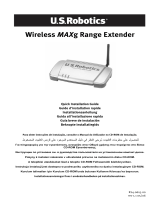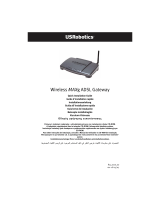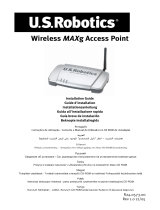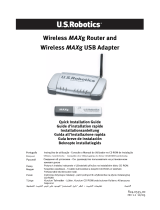Page is loading ...

1
USR5432 Installation Guide
U.S. Robotics Wireless
MAX
g Bridge
Installation
Package Contents:
Prepare for installation
For Bridge mode, you must be using a wireless router or access point that supports WDS
(Wireless Distribution System). If you select Bridge mode, you will be able to select either WPA
PSK (AES), WPA PSK (TKIP), WEP Open, or WEP Shared for the encryption method. If you select
Infrastructure mode, you will be able to select either WPA2 PSK (AES), WPA2 PSK (TKIP), WPA PSK
(AES), WPA PSK (TKIP), WEP Open, or WEP Shared for the encryption method. If you select Ad
hoc, you will only be able to select either WEP Open or WEP Shared for the encryption method.
You must have administrator rights on your computer in order to install this product.
Be sure to find out what letter your CD-ROM drive uses before you begin installing your new prod-
uct. You will need to know this to install your software.
Connecting the Wireless MAXg Bridge
Note: For the most updated information, visit: http://www.usr.com/support/.
You can also refer to the User Guide on the U.S. Robotics Installation CD-ROM for more
detailed information.
Step One: Connect the Wireless MAXg Bridge
Note: Look at the label on the bottom of the Wireless MAXg Bridge and write down the
LAN MAC address listed before you physically place the Wireless MAXg Bridge. You will
need this for future reference.
A. Connect the antenna to the Wireless MAXg Bridge.
USR5432 Wireless MAXg Bridge 5VDC power supply
Quick Installation Guide Installation CD-ROM which includes User Guide
One (1) Ethernet cable Detachable antenna
A
Wireless MAXg Bridge

2
B. Connect the supplied Ethernet cable to the LAN port of the Wireless MAXg Bridge and to a
LAN port on a networking device, such as a router.
C. Connect the power adapter to the Wireless MAXg Bridge and to a standard wall power out-
let.
Note to UK Users: Attach the correct power plug to the power adapter.
Step Two: Locate the Bridge in your network
Note: It is recommended that the Wireless MAXg Bridge is always configured via an
Ethernet connection. This will ensure the configuration changes are made without modify-
ing the properties of any wireless cards in your network.
Windows Users
A. Insert your U.S. Robotics Installation CD-ROM into the CD-ROM drive of a computer con-
nected to the existing router. The Installation CD User Interface will appear on your screen.
If prompted, select your preferred language. Follow the on-screen instructions to install and
launch the Detection Utility.
Note: If your CD-ROM does not automatically launch, click Windows Start, Run, type
D:\setup (or the appropriate letter of your CD-ROM drive), and click OK.
B. When the Detection Utility opens, follow the on-screen instructions.
C. After the devices on your network are detected, determine which is your Wireless MAXg
Bridge by matching the LAN MAC addresses. The LAN MAC address of the Wireless MAXg
Bridge is located on the label on the bottom of the Wireless MAXg Bridge. If you do not see
the LAN MAC address for your Wireless MAXg Bridge, make sure it is connected properly
and click Detect to scan your network again. Select the LAN MAC address for your Bridge
and click Next.
D. Click Finish to exit the Detection Utility and to open the Web User Interface in a new browser
window.
4
3
2
1
B
Wireless MAXg Bridge
existing router
C
Wireless MAXg Bridge
existing router

3
Macintosh and Linux Users
A. The networking device (e.g. router or access point) to which the Wireless MAXg Bridge is
connected probably has some form of Web User Interface where you can view a client list.
Refer to your networking device's documentation to determine how to view this informa-
tion.
B. When you find the client list, locate the Wireless MAXg Bridge. You can do this by verifying
the LAN MAC address that is on the bottom label of the Wireless MAXg Bridge and what
appears in the client list. Write down the IP address of the Wireless MAXg Bridge for future
reference.
C. Open a Web browser on a computer that is connected to the router or access point, type in
the IP address of the Wireless MAXg Bridge, and then press Enter. This will open the Web
User Interface of the Wireless MAXg Bridge. If you cannot connect to the Wireless MAXg
Bridge, make sure all the connections are secure and correct.
Step Three: Configure the Wireless MAXg Bridge
1 When the Setup Wizard begins, click Start.
2. Next, select your Network type: Infrastucture, Bridge, or Ad hoc. If you will be using the
Wireless MAXg Bridge to connect a computer or other networking device to an existing wire-
less network, select Infrastucture. If you will be using the Wireless MAXg Bridge to connect
two WDS networks together, select Bridge. If you will be using the Wireless MAXg Bridge to
connect a computer directly to another computer with wireless capabilities, select Ad hoc.
After you have selected your network type, click Next.
3. Follow the on-screen instructions in the Setup Wizard to configure the basic connection set-
tings of the Wireless MAXg Bridge. For more detailed Setup Wizard instructions, refer to the
Installation section of the User Guide on the Installation CD-ROM.
Note: When you select a wireless router or access point to which you want to connect in
Bridge mode, make sure you choose one that supports WDS.
Note: After you have completed the installation and configuration procedures, U.S. Robot-
ics recommends that you create a backup file of your settings in case you ever experience
some difficulties and want to restore your settings. Click the Device tab and then click
Back Up in the Back Up Settings section. Refer to the User Guide on the Installation CD-
ROM for more information about this feature.
Step Four: Reposition the Wireless MAXg Bridge
You can now move the Wireless MAXg Bridge to a different location to use its wireless capabili-
ties. Disconnect the Ethernet cable and the power adapter of the Wireless MAXg Bridge. Position
the Wireless MAXg Bridge within the coverage area of your wireless router, access point, or wire-
less clients and plug in the power adapter. Connect the Wireless MAXg Bridge to a computer or
other networking device using an ethernet cable. The Wireless MAXg Bridge should now establish
a connection between your wireless networks or to your computer, router, or access point.

4
Windows Users: If you need to access the Web User Interface in the future, you will need to know
the LAN and WLAN MAC addresses of the Bridge. Launch the Detection Utility and follow the on-
screen instructions.
Congratulations! You have finished installing your hardware and the necessary software.
For troubleshooting and technical support information, refer to the Troubleshooting section of
this Guide or to the User Guide on the U.S. Robotics Installation CD-ROM.
Register your product
Register your product online at http://www.usr.com/productreg/.
Wireless PC Card
Wireless PCI Adapter
Wireless PC Card
Wireless PCI Adapter
networking device
Wireless MAXg Bridge
networking device
Bridge Mode
Wireless PC Card
Wireless PCI Adapter
networking device
Wireless MAXg Bridge
networking device
Bridge Mode

5
Troubleshooting
Reset Procedure
If you need to restore the factory default settings of the Wireless MAXg Bridge at any time, press
in and hold the RESET button for between five and ten seconds.
Warning: If you restore the factory default settings, the Wireless MAXg Bridge will lose
any custom settings.
The Wireless MAXg Bridge is not receiving any power.
Possible Solution:
Make sure the power supply of the Wireless MAXg Bridge is connected to the power jack on the
Wireless MAXg Bridge and to a standard power outlet.
The installation procedure did not begin when I inserted the Installation CD-ROM.
Possible Solution:
Some programs may keep the autoplay feature of the Installation CD-ROM from beginning. Close
any open applications and reinsert the Installation CD-ROM.
Possible Solution:
Click Windows Start, Run, type D:\setup (or the appropriate letter of your CD-ROM drive), and
click OK.
The Wireless MAXg Detection Utility is not locating the Bridge to which I want to
connect.
Possible Solution:
Verify that all the physical connections of the Wireless MAXg Bridge are securely connected.
Possible Solution:
Click Detect to rescan the network.
Possible Solution:
If the Wireless MAXg Bridge to which you want to connect is not located after you click Detect,
perform the following steps:
1. The networking device (e.g. router or access point) that the Wireless MAXg Bridge is con-
nected to probably has some form of Web User Interface where you can view a client list.
Perform the neccesary steps to view this client list in your networking device. Refer to your
networking device's documentation to determine how to view this information.
2. Locate the Wireless MAXg Bridge in the client list by verifying the LAN MAC address that is
on the bottom label of the Wireless MAXg Bridge and what appears in the client list. Write
down the IP address of the Wireless MAXg Bridge for future reference.
3. Open a Web browser, type in the IP address of the Wireless MAXg Bridge, and then press
Enter. This will open the Web User Interface of the Wireless MAXg Bridge. Verify that all the
connection information is correct for the network to which the Wireless MAXg Bridge is con-
nected.
!

6
I am unable to communicate with the Wireless MAXg Bridge.
Possible Solution:
Your Wireless MAXg Bridge may not be responding. Try unplugging the power supply and then
plugging it back in to restart the Bridge.
Possible Solution:
Your Wireless MAXg Bridge may not have received a valid IP address for your network. If the IP
address is set to Dynamic, make sure you have the Wireless MAXg Bridge connected to a network
device with DHCP enabled (i.e. router). If it is not connected to a network device with DHCP
enabled, the Wireless MAXg Bridge will not receive an IP address and you will not be able to con-
nect to it. If you use a static IP address for your Wireless MAXg Bridge, verify that the static IP
address is in the same subnet as your computer’s IP address. Refer to the LAN chapter of the Web
User Interface section in the User Guide for more information about changing the IP address.
Possible Solution:
Your Wireless MAXg Bridge may not be responding. Try restoring the factory default settings of
the Wireless MAXg Bridge to reactivate it. If you restore the factory default settings, the Wireless
MAXg Bridge will lose any custom settings. Press in and hold the RESET button for between five
and ten seconds. If you made any custom configuration settings, you will need to make the
changes again or restore your settings if you created a backup file.
I am unable to establish a wireless connection from the Wireless MAXg Bridge to my
wireless router or access point.
Possible Solution:
If you are using Bridge mode, be certain that your wireless router or access point supports WDS.
If it does not, you will not be able to use Bridge mode to establish a wireless connection with the
Wireless MAXg Bridge. You can still use Infrastructure mode or Ad hoc mode without WDS.
Possible Solution:
If you are restricting users in your networking device, make sure the Bridge is added to the list. If
you are attempting a wired connection, make sure the LAN MAC address of the Wireless MAXg
Bridge is entered. If you are attempting a wireless connection, make sure the WLAN MAC address
of the Wireless MAXg Bridge is entered.
Possible Solution:
Be certain that you are using the same Network Name (SSID), channel, and security information
as the settings for your existing wireless network.
Possible Solution:
You may be experiencing some wireless interference. Be certain that the Wireless MAXg Bridge is
set to the same channel as your wireless router or access point. To reduce any potential interfer-
ence, change the channel. Make sure you set all these network devices to the same channel.
My Wireless MAXg Bridge is not appearing when I scan for it with a wireless adapter
using Ad hoc mode.
Possible Solution:
You may be on a computer that is physically too far away from the Wireless MAXg Bridge. Try
moving closer to the Wireless MAXg Bridge and repeating the scan procedure.

7
My Wireless MAXg Bridge’s Web User Interface is not responding, but I can still
access the Internet.
Possible Solution:
In your Web browser, make sure you are entering the correct IP address of the Wireless MAXg
Bridge.
Possible Solution:
If your Web User Interface stops responding, unplug and then plug back in the power supply of
the Wireless MAXg Bridge. This will restart the Wireless MAXg Bridge.
Possible Solution:
If you are still unable to communicate with the Web User Interface, press in and hold the RESET
button for five to ten seconds. This will reset the Wireless MAXg Bridge to the factory default set-
tings. If you made any custom configuration settings, you will need to make the changes again or
restore your settings if you created a backup file.
I am experiencing poor wireless link quality.
Possible Solution:
Low link quality or range can be caused by environmental interference, such as lead-based paint
and concrete walls. Try to move the antenna of the Wireless MAXg Bridge or to reposition the
Wireless MAXg Bridge to improve the link quality.
Possible Solution:
Some electronic items, such as 2.4GHz phones, may interfere with the wireless signal and affect
your wireless range and link quality. Try creating a wireless connection on a different channel.
Additional Support
Note: Your model number is 5432. You can find your serial number on the bottom label of the Wireless MAXg
Bridge and on the side of the package. Write your serial number down. If you ever need to call our Technical
Support department, you will need this number to receive assistance.
1. Go to the User Guide on the U.S. Robotics Installation CD-ROM.
More configuration and advanced troubleshooting information is available in the User Guide on the Installa-
tion CD-ROM.
2. Go to the Support section of the U.S. Robotics Web site at http://www.usr.com/support/.
Many of the most common difficulties users experience have been addressed in the FAQ and Troubleshoot-
ing Web pages for your specific product.
3. Submit your technical support question using an online form at http://www.usr.com/emailsupport/.
4. Call the U.S. Robotics Technical Support department.
Technical questions about U.S. Robotics products can also be answered by technical support specialists.
Model Number Serial Number
USR5432

8
For current support contact information, go to the following Web site:
http://www.usr.com/support/.
For regulatory information and warranty information, see the User Guide on the USRobotics Installation CD-
ROM.
Country Webmail Voice
Austria www.usr.com/emailsupport/de 07110 900 116
Belgium (Flemish) www.usr.com/emailsupport/bn
070 23 35 45
Belgium (French) www.usr.com/emailsupport/be
070 23 35 46
Czech Republic www.usr.com/emailsupport/cz
Denmark www.usr.com/emailsupport/ea 38323011
Finland www.usr.com/emailsupport/ea
08 0091 3100
France www.usr.com/emailsupport/fr
0825 070 693
Germany www.usr.com/emailsupport/de
0180 567 1548
Greece www.usr.com/emailsupport/gr
Hungary www.usr.com/emailsupport/hu 0180 567 1548
Ireland www.usr.com/emailsupport/uk
1890 252 130
Italy www.usr.com/emailsupport/it
026 943 0339
Luxembourg www.usr.com/emailsupport/be
342 080 8318
Middle East/Africa www.usr.com/emailsupport/me
870 844 4546
Netherlands www.usr.com/emailsupport/bn
0900 202 5857
Norway www.usr.com/emailsupport/ea
23 16 22 37
Poland www.usr.com/emailsupport/pl
Portugal www.usr.com/emailsupport/pt 21 415 4034
Russia www.usr.com/emailsupport/ru
8 800 200 20 01
Spain www.usr.com/emailsupport/es
902 117964
Sweden www.usr.com/emailsupport/se
08 5016 3205
Switzerland www.usr.com/emailsupport/de
0848 840 200
Turke y www.usr.com/emailsupport/tk
0212 444 4 877
UAE www.usr.com/emailsupport/me
0800 877 63
UK www.usr.com/emailsupport/uk
0870 844 4546

12
Utilisateurs Windows : pour accéder ultérieurement à l'interface utilisateur Web, vous devrez
connaître votre adresse MAC pour le LAN ainsi que l'adresse MAC pour le WLAN du Bridge. Lancez
l'utilitaire de détection et suivez les instructions à l'écran.
Félicitations ! Vous avez terminé l'installation du matériel et des logiciels. Pour obtenir des
informations concernant l'assistance et le dépannage, reportez-vous à la section Dépannage de
ce guide ou au guide de l'utilisateur se trouvant sur le CD-ROM d'installation US Robotics.
Enregistrement de votre produit
Enregistrez votre produit en ligne à l'adresse http://www.usr.com/productreg/.
Wireless PC Card
Wireless PCI Adapter
Wireless PC Card
Wireless PCI Adapter
networking device
Wireless MAXg Bridge
networking device
Bridge Mode
Wireless PC Card
Wireless PCI Adapter
networking device
Wireless MAXg Bridge
networking device
Bridge Mode

16
Pour obtenir les coordonnées les plus récentes de l'assistance technique, visitez le site Web suivant :
http://www.usr.com/support/.
Pour obtenir plus d'informations sur les mentions légales et la garantie, reportezvous au guide de l'utilisateur
figurant sur le CD-ROM d'installation USRobotics.
Pays Adresse Web Téléphone
Autriche www.usr.com/emailsupport/de 07110 900 116
Belgique (Flamand) www.usr.com/emailsupport/bn
070 23 35 45
Belgique (Français) www.usr.com/emailsupport/be
070 23 35 46
République tchèque www.usr.com/emailsupport/cz
Danemark www.usr.com/emailsupport/ea 38323011
Finlande www.usr.com/emailsupport/ea
08 0091 3100
France www.usr.com/emailsupport/fr
0825 070 693
Allemagne www.usr.com/emailsupport/de
0180 567 1548
Grèce www.usr.com/emailsupport/gr
Hongrie www.usr.com/emailsupport/hu 0180 567 1548
Irlande www.usr.com/emailsupport/uk
1890 252 130
Italie www.usr.com/emailsupport/it
026 943 0339
Luxembourg www.usr.com/emailsupport/be
342 080 8318
Moyen-Orient/Afrique www.usr.com/emailsupport/me
870 844 4546
Pays-Bas www.usr.com/emailsupport/bn
0900 202 5857
Norvège www.usr.com/emailsupport/ea
23 16 22 37
Pologne www.usr.com/emailsupport/pl
Portugal www.usr.com/emailsupport/pt 21 415 4034
Russie www.usr.com/emailsupport/ru
8 800 200 20 01
Espagne www.usr.com/emailsupport/es
902 117964
Suède www.usr.com/emailsupport/se
08 5016 3205
Suisse www.usr.com/emailsupport/de
0848 840 200
Turquie www.usr.com/emailsupport/tk
0212 444 4 877
EAU www.usr.com/emailsupport/me
0800 877 63
Royaume-Uni www.usr.com/emailsupport/uk
0870 844 4546

24
Aktuelle Support-Adressen finden Sie stets auf der folgenden Website:
http://www.usr.com/support/.
Weitere Hinweise zu Vorschriften und Angaben zum Garantieumfang finden Sie in der Bedienungsanleitung auf
der Installations-CD-ROM.
Land E-Mail Telefon
Österreich www.usr.com/emailsupport/de 07110 900116
Belgien (Niederländ.) www.usr.com/emailsupport/bn
070 23 35 45
Belgien (Franz.) www.usr.com/emailsupport/be
070 23 35 46
Tschechische
Republik
www.usr.com/emailsupport/cz
Dänemark www.usr.com/emailsupport/ea 38323011
Finnland www.usr.com/emailsupport/ea
08 0091 3100
Frankreich www.usr.com/emailsupport/fr
0825 070 693
Deutschland www.usr.com/emailsupport/de
0180 567 1548
Griechenland www.usr.com/emailsupport/gr
Ungarn www.usr.com/emailsupport/hu 0180 567 1548
Irland www.usr.com/emailsupport/uk
1890 252 130
Italien www.usr.com/emailsupport/it
026 943 0339
Luxemburg www.usr.com/emailsupport/be
342 080 8318
Naher Osten/Afrika www.usr.com/emailsupport/me
870 844 4546
Niederlande www.usr.com/emailsupport/bn
0900 202 5857
Norwegen www.usr.com/emailsupport/ea
23 16 22 37
Polen www.usr.com/emailsupport/pl
Portugal www.usr.com/emailsupport/pt 21 415 4034
Russland www.usr.com/emailsupport/ru
8 800 200 20 01
Spanien www.usr.com/emailsupport/es
902 117964
Schweden www.usr.com/emailsupport/se
08 5016 3205
Schweiz www.usr.com/emailsupport/de
0848 840 200
Türkei www.usr.com/emailsupport/tk
0212 444 4 877
VAE www.usr.com/emailsupport/me
0800 877 63
Großbritannien www.usr.com/emailsupport/uk
0870 844 4546

28
Utenti Windows: per accedere all'interfaccia utente Web in futuro, è necessario conoscere il
proprio indirizzo MAC LAN e l'indirizzo MAC WLAN del dispositivo Bridge. Avviare l'utilità di
rilevamento e seguire le istruzioni a schermo.
Congratulazioni! L'installazione dell'hardware e del software necessario è terminata. Per
informazioni dettagliate su risoluzione di problemi e assistenza tecnica, consultare la sezione
Risoluzione di problemi di questa guida o la Guida utente sul CD-ROM di installazione U.S.
Robotics.
Registrazione del prodotto
Registrare il prodotto online all'indirizzo http://www.usr.com/productreg/.
Wireless PC Card
Wireless PCI Adapter
Wireless PC Card
Wireless PCI Adapter
networking device
Wireless MAXg Bridge
networking device
Bridge Mode
Wireless PC Card
Wireless PCI Adapter
networking device
Wireless MAXg Bridge
networking device
Bridge Mode

32
Per informazioni aggiornate su come contattare l'assistenza tecnica, visitare il sito Web:
http://www.usr.com/support/.
Per informazioni su conformità e garanzia, consultare la Guida utente sul CD-ROM di installazione USRobotics.
Stato Sito Web Telefono
Austria www.usr.com/emailsupport/de 07110 900 116
Belgio (area fiamminga) www.usr.com/emailsupport/bn
070 23 35 45
Belgio (area francese) www.usr.com/emailsupport/be
070 23 35 46
Repubblica Ceca www.usr.com/emailsupport/cz
Danimarca www.usr.com/emailsupport/ea 38323011
Finlandia www.usr.com/emailsupport/ea
08 0091 3100
Francia www.usr.com/emailsupport/fr
0825 070 693
Germania www.usr.com/emailsupport/de
0180 567 1548
Grecia www.usr.com/emailsupport/gr
Ungheria www.usr.com/emailsupport/hu 0180 567 1548
Irlanda www.usr.com/emailsupport/uk
1890 252 130
Italia www.usr.com/emailsupport/it
026 943 0339
Lussemburgo www.usr.com/emailsupport/be
342 080 8318
Medio Oriente e Africa www.usr.com/emailsupport/me
870 844 4546
Paesi Bassi www.usr.com/emailsupport/bn
0900 202 5857
Norvegia www.usr.com/emailsupport/ea
23 16 22 37
Polonia www.usr.com/emailsupport/pl
Portogallo www.usr.com/emailsupport/pt 21 415 4034
Russia www.usr.com/emailsupport/ru
8 800 200 20 01
Spagna www.usr.com/emailsupport/es
902 117964
Svezia www.usr.com/emailsupport/se
08 5016 3205
Svizzera www.usr.com/emailsupport/de
0848 840 200
Turc hia www.usr.com/emailsupport/tk
0212 444 4 877
Emirati Arabi Uniti www.usr.com/emailsupport/me
0800 877 63
Regno Unito www.usr.com/emailsupport/uk
0870 844 4546

36
Si es usuario de Windows: Necesitará indicar la dirección MAC de la LAN de su dispositivo, así
como la dirección MAC de la WLAN del Bridge para poder acceder a la interfaz Web del usuario.
Inicie la utilidad de detección y siga las instrucciones que aparecerán en pantalla.
¡Enhorabuena! Ha concluido la instalación del equipo y del software. Si necesita asistencia
técnica o desea obtener información sobre la solución de problemas, consulte la sección
Solución de problemas de esta guía o la guía del usuario del CD de instalación de US Robotics.
Registro del producto
Registre su producto en línea en http://www.usr.com/productreg.
Wireless PC Card
Wireless PCI Adapter
Wireless PC Card
Wireless PCI Adapter
networking device
Wireless MAXg Bridge
networking device
Bridge Mode
Wireless PC Card
Wireless PCI Adapter
networking device
Wireless MAXg Bridge
networking device
Bridge Mode

40
Si desea recibir información actualizada sobre los servicios de asistencia, visite el sitio Web:
http://www.usr.com/support/.
Consulte la Guía del usuario del CD de instalación de USRobotics para obtener información sobre las condi-
ciones de la garantía o la adecuación a las normas del sector.
País Dirección del sitio Web Teléfono
Austria www.usr.com/emailsupport/de 07110 900 116
Bélgica (flamenco) www.usr.com/emailsupport/bn
070 23 35 45
Bélgica (francés) www.usr.com/emailsupport/be
070 23 35 46
República Checa www.usr.com/emailsupport/cz
Dinamarca www.usr.com/emailsupport/ea 38323011
Finlandia www.usr.com/emailsupport/ea
08 0091 3100
Francia www.usr.com/emailsupport/fr
0825 070 693
Alemania www.usr.com/emailsupport/de
0180 567 1548
Grecia www.usr.com/emailsupport/gr
Hungría www.usr.com/emailsupport/hu 0180 567 1548
Irlanda www.usr.com/emailsupport/uk
1890 252 130
Italia www.usr.com/emailsupport/it
026 943 0339
Luxemburgo www.usr.com/emailsupport/be
342 080 8318
Oriente Medio/África www.usr.com/emailsupport/me
870 844 4546
Países Bajos www.usr.com/emailsupport/bn
0900 202 5857
Noruega www.usr.com/emailsupport/ea
23 16 22 37
Polonia www.usr.com/emailsupport/pl
Portugal www.usr.com/emailsupport/pt 21 415 4034
Rusia www.usr.com/emailsupport/ru
8 800 200 20 01
España www.usr.com/emailsupport/es
902 117964
Suecia www.usr.com/emailsupport/se
08 5016 3205
Suiza www.usr.com/emailsupport/de
0848 840 200
Turquía www.usr.com/emailsupport/tk
0212 444 4 877
Emiratos Árabes Unidos www.usr.com/emailsupport/me
0800 877 63
Reino Unido www.usr.com/emailsupport/uk
0870 844 4546

44
Gebruikers van Windows: als u in de toekomst toegang tot de webinterface wilt krijgen, hebt u
het LAN MAC-adres en het WLAN MAC-adres van de Bridge nodig. Start het detectieprogramma
en volg de aanwijzingen op het scherm.
Gefeliciteerd! De hardware en de bijbehorende software zijn geïnstalleerd. Informatie over
het oplossen van problemen en over technische ondersteuning vindt u in het gedeelte Problemen
oplossen in deze gids en in de gebruikershandleiding op de installatie-cd van U.S. Robotics.
Uw product registreren
Registreer uw product online op http://www.usr.com/productreg/.
Wireless PC Card
Wireless PCI Adapter
Wireless PC Card
Wireless PCI Adapter
networking device
Wireless MAXg Bridge
networking device
Bridge Mode
Wireless PC Card
Wireless PCI Adapter
networking device
Wireless MAXg Bridge
networking device
Bridge Mode

48
Actuele contactgegevens vindt u op de website:
http://www.usr.com/support/.
Raadpleeg voor informatie over reglementen en garantie de gebruikershandleiding op de installatie-cd van
USRobotics.
Land Webmail Telefoonnr.
Oostenrijk www.usr.com/emailsupport/de 07110 900 116
België (Vlaams) www.usr.com/emailsupport/bn
070 23 35 45
België (Frans) www.usr.com/emailsupport/be
070 23 35 46
Tsjechische Republiek www.usr.com/emailsupport/cz
Denemarken www.usr.com/emailsupport/ea 38323011
Finland www.usr.com/emailsupport/ea
08 0091 3100
Frankrijk www.usr.com/emailsupport/fr
082 507 0693
Duitsland www.usr.com/emailsupport/de
0180 567 1548
Griekenland www.usr.com/emailsupport/gr
Hongarije www.usr.com/emailsupport/hu 0180 567 1548
Ierland www.usr.com/emailsupport/uk
1890 252 130
Italië www.usr.com/emailsupport/it
026 943 0339
Luxemburg www.usr.com/emailsupport/be
342 080 8318
Midden-Oosten/Afrika www.usr.com/emailsupport/me
870 844 4546
Nederland www.usr.com/emailsupport/bn
0900 202 5857
Noorwegen www.usr.com/emailsupport/ea
23 16 22 37
Polen www.usr.com/emailsupport/pl
Portugal www.usr.com/emailsupport/pt 21 415 4034
Rusland www.usr.com/emailsupport/ru
8 800 200 20 01
Spanje www.usr.com/emailsupport/es
902 117964
Zweden www.usr.com/emailsupport/se
08 5016 3205
Zwitserland www.usr.com/emailsupport/de
0848 840 200
Turkije www.usr.com/emailsupport/tk
0212 444 4 877
Verenigde Arabische Emiraten www.usr.com/emailsupport/me
0800 877 63
Groot-Brittannië www.usr.com/emailsupport/uk
0870 844 4546

Printed in Xxxxxx
/