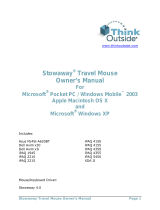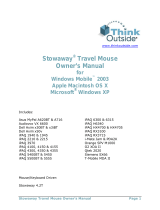Page is loading ...

1
Wireless Bluetooth Keyboard User’s Guide
Model No: LXH-JME8002B
精模电子科技
精模电子科技精模电子科技
精模电子科技(
((
(深圳
深圳深圳
深圳)
))
)有限公司
有限公司有限公司
有限公司
Thanks for purchasing this Bluetooth Keyboard, it’s with standard 101 keys as well as 14 function
keys. This creative and easy-to-use Bluetooth Keyboard will bring you a whole new wireless life
experience.
Appearance Drawing
System Requirement
Keyboard compatible with standard Microsoft Mode.
IBM compatible PCs running Windows Operating System which supports USB devices.
If your computer don't have built in Bluetooth function, please make sure that you have the
Bluetooth Dongle. Bluetooth Dongle is not included in this product.
Before you Begin
Keep this Installation Guide for future reference! It contains important Troubleshooting
Information.
Keep your old PS/2 keyboard as a back-up device.
Main Features
Use Broadcom 2042 Chipset with wireless Bluetooth 2.0 interface
Features comfortable, ergonomic design with 14 function keys
Come with particular power managing software, indicates the power capacity in Microsoft
Windows System automatically
Use the Bluetooth industry leading software solutions, WIDCOMM BTW (Microsoft
officially designated software) Bluetooth software
Built-in software solutions with Bluetooth human interface device and comply with the
standard version of the Bluetooth SIG Bluetooth 2.0

2
Work with Windows 98, ME, 2000, Server 2003, XP and Vista
Support SONY PS3;
AA alkaline battery x2
Frequency band: 2.402 - 2.480GHz unlicensed ISM band
Receiving sensitivity: -75bm (standard)
RF output power: up to 4dBm as maximum, good for your health with lowest radiates
Operation distance: 10m
Operation Temperature: 0-55°C
Operation Humidity: 10%-85% RH at 25°C
Storage Temperature: -20~+60°C
Storage Humidity: 5%-95% RH at 25°C
Installation Guide
Step1. Inserting Batteries
1. Open the Battery Cabinet as below..
2. Insert 2Pcs AA alkaline batteries. (Please refer to the diagram above for the polarity of
batteries).
3. Close the Battery Cover, press the Connect Button on the bottom.
Step2. Connecting the Keyboard to the Dongle.
Before you install the Bluetooth Keyboard, please make sure that the Bluetooth Dongle has been
installed. Software available like Widcomm(Recommended), IVT or the Microsoft built-in
software(can not connect to the headset).
Press and release the match button at the bottom, the White LED light on the right side of the
keyboard will change to a flashing model, and this is the match process.
Match Procedure
A: Match on Widcomm (recommended)
1. Double click the Icon again
, “My Bluetooth Place” pops up; select “Bluetooth ---Add
Bluetooth facility”. Click “Next” button In the Setup Guild window.
Connect Button
Battery Cover

3
2. When the system finds the Keyboard, select it and click “Next”.
3. Input the stochastic Match Code, and confirm.
4. Now you can use your keyboard at ease.
Tips:
If you are using the Widcomm Bluetooth Software, select the keyboard icon and click the right
button of the keyboard and select “Status”, then you can check the power status of the batteries
and setup alarm for shortage of battery.
B. Match on Microsoft built-in software
1. Make sure that the Bluetooth Function has been activated. Double click the Bluetooth Icon on
the Task Bar or in the Control Panel, open the “Bluetooth Management” window, click “Add”,
tick off “facility is ready for searching”, click “Next”.

4
2. Wait till the keyboard is found, select keyboard and click “Next”.
3. Select” Choose a pass key for me”, click “Next”.
4. Input the pass key and press “Enter”, click “Next”, the system will finish the installation of the
new facility automatically.
C. Match on IVT Software
1. Make sure that the Bluetooth function is active. Double click the Bluetooth Icon, open the
Management window, select “Search for Bluetooth facilities” or click the Round Ball in the
middle of the window.

5
2. Click the Bluetooth Keyboard founded, click the right button for “Refresh Service”.
3. Select the Bluetooth Keyboard again, click the right button for “Connect-Bluetooth Input
Service”, input the stochastic pass key, the system will auto install the HID facility. After that you
can use your Bluetooth Keyboard at ease.
FAQ:
If unable to connect the Bluetooth Keyboard to the computer, or the Keyboard work
unconventionally, please try the steps below:
1. Before you install your Bluetooth Keyboard, please make sure you have done the Bluetooth
Dongle installation procedure, and the Bluetooth facility is turned on.
2. Press and release the connect button on the bottom of Bluetooth Keyboard. The blue led light
will change into a flashing mode.
3. Make sure that the Computer is connected to the Bluetooth Keyboard. If they are matched to
each other before, then under the Standby State, just double click the left button of the
keyboard.
4. Make sure that the keyboard is within the effective range---10M.
5. Make sure that there’s no change of the Bluetooth facility. If anything changed, please kindly
rematch.
6. If your Bluetooth facility is connected to other Bluetooth products, please kindly confirm that
the speed of the Bluetooth facility is enough.
7. Please kindly check the batteries. If they are short of power, replace them for new ones.

FCC Statement
This equipment has been tested and found to comply with the limits for a Class B digital device,
pursuant to part 15 of the FCC rules. These limits are designed to provide reasonable protection
against harmful interference in a residential installation. This equipment generates, uses and can
radiate radio frequency energy and, if not installed and used in accordance with the instructions,
may cause harmful interference to radio communications. However, there is no guarantee that
interference will not occur in a particular installation. If this equipment does cause harmful
interference
to radio or television reception, which can be determined by turning the equipment off and on, the
user is encouraged to try to correct the interference by one or more of the following measures:
-Reorient or relocate the receiving antenna.
-Increase the separation between the equipment and receiver.
-Connect the equipment into an outlet on a circuit different from that to which the receiver is
connected.
-Consult the dealer or an experienced radio/TV technician for help.
To assure continued compliance, any changes or modifications not expressly approved by the party
responsible for compliance could void the user’s authority to operate this equipment. (Example- use
only shielded interface cables when connecting to computer or peripheral devices).
FCC Radiation Exposure Statement
This equipment complies with FCC radiation exposure limits set forth for an uncontrolled
environment and it also complies with Part 15 of FCC RF Rules. Operation is subject to the
following two conditions:
1) This device may not cause interference and
2) This device must accept any interference, including interference that may cause undesired
operation of the device.
Caution!
The manufacturer is not responsible for any radio or TV interference caused by unauthorized
modifications to this equipment. Such modifications could void the user authority to operate the
equipment.
Canada Statement
This Device complies with RSS-210 of the IC Rules, Operation is subject to the following two
conditions:
(1). This device may not cause interference and
(2). This device must accept any interference received,, including interference that may cause
undesired operation.
/