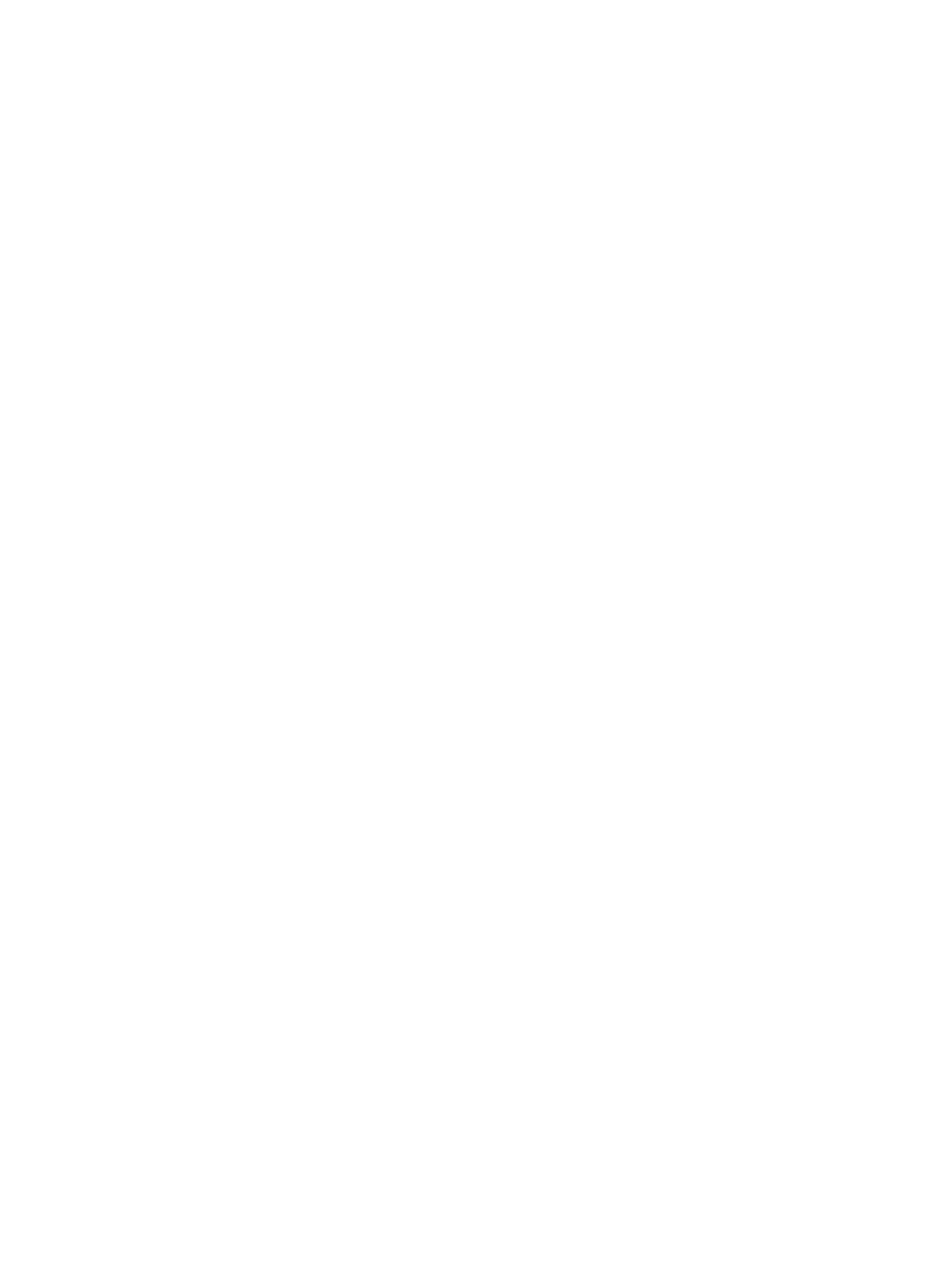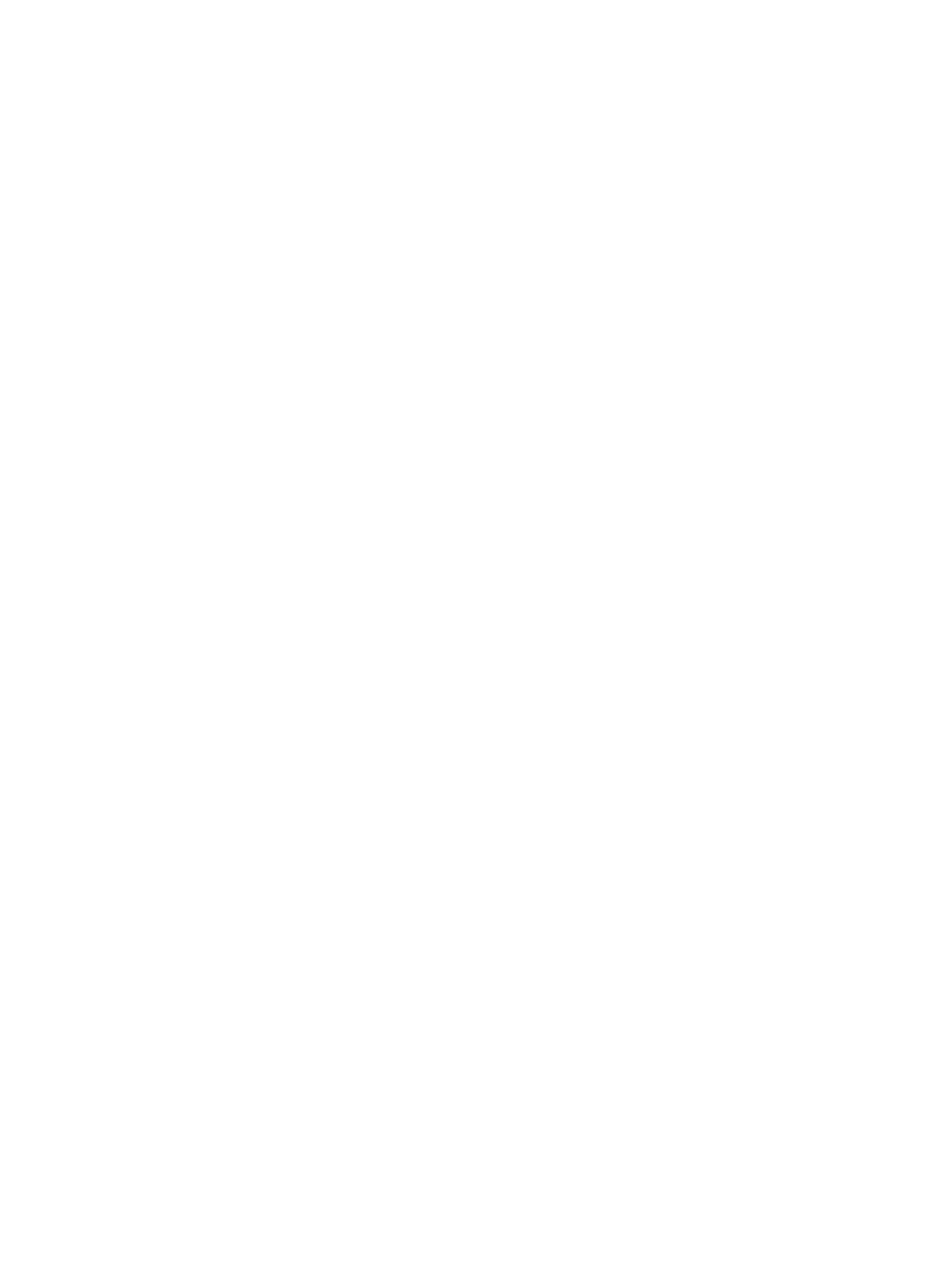
Attaching an I/O connectivity base to the Engage One ....................................................................................... 20
Connecting a standalone I/O connectivity base to the Engage One ................................................................... 22
Conguring the I/O connectivity base’s powered serial ports ............................................................................ 22
Connecting a standalone optional ngerprint reader to the I/O connectivity base ........................................... 24
Attaching an optional ngerprint reader to the I/O connectivity base ............................................................... 25
Removing and attaching the Engage One head unit to the stand ...................................................................... 27
Mounting the Engage One head unit to a wall .................................................................................................... 28
Mounting the Engage One to a counter top ........................................................................................................ 30
Installing a security cable on the I/O connectivity base ..................................................................................... 32
Installing a security cable on the Engage One column ....................................................................................... 33
Installing a security screw on the Engage One head unit and stand .................................................................. 34
Installing a security screw on the Engage One head unit and VESA mount ....................................................... 35
Removing and replacing the column printer ....................................................................................................... 35
Removing the display panel ................................................................................................................................ 41
System board components .................................................................................................................................. 42
Installing a 2 x 20 customer-facing display (CFD) ............................................................................................... 43
Memory modules ................................................................................................................................................. 45
DDR4-SDRAM SODIMMs .................................................................................................................... 45
Removing a SODIMM ......................................................................................................................... 45
Removing and installing an M.2 solid-state drive (SSD) ..................................................................................... 48
Removing the WLAN module ............................................................................................................................... 49
Removing the heat sink ....................................................................................................................................... 51
Removing the fan assembly ................................................................................................................................ 52
Removing the speakers ....................................................................................................................................... 53
Removing the power button board ..................................................................................................................... 54
Removing the MSR (Magnetic Stripe Reader) ...................................................................................................... 55
MSR conguration ............................................................................................................................. 56
Removing the MSR LED board ............................................................................................................................. 58
Removing the system board ................................................................................................................................ 59
System board callouts ....................................................................................................................... 61
Removing the antennas ....................................................................................................................................... 62
5 Using the column printer .............................................................................................................................. 63
Standard features ................................................................................................................................................ 63
Printing features .................................................................................................................................................. 63
When to change the receipt paper ...................................................................................................................... 64
Loading the printer receipt paper ........................................................................................................................ 64
Thermal paper specications .............................................................................................................................. 65
Qualied paper grades ........................................................................................................................................ 65
Troubleshooting the printer ................................................................................................................................ 66
Printer tone and green LED ............................................................................................................... 67
vi