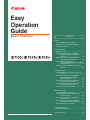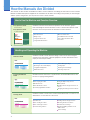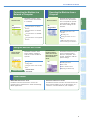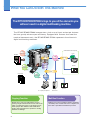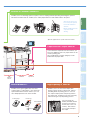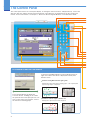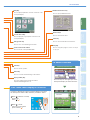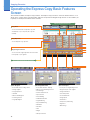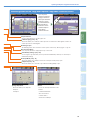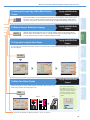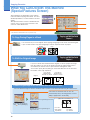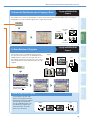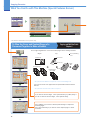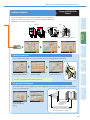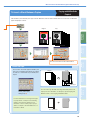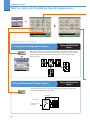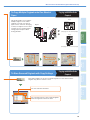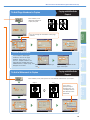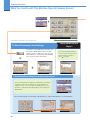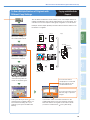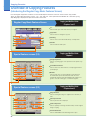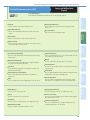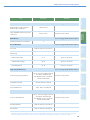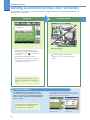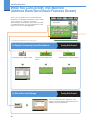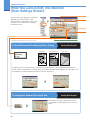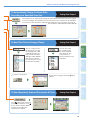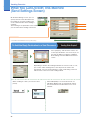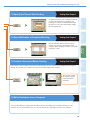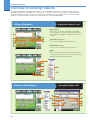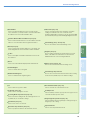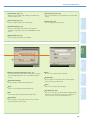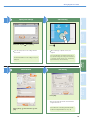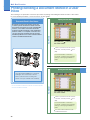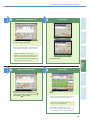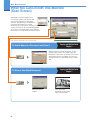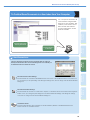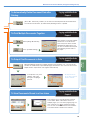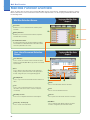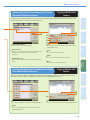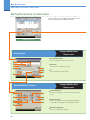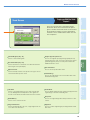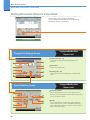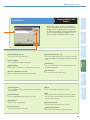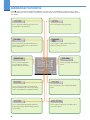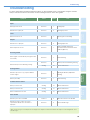Store this guide next to the machine for future reference.
Easy
Operation
Guide
Preface
How the Manuals Are Divided..................... 1
What You Can Do with This Machine .......... 3
The Control Panel ....................................... 7
Copying Function
Making a Copy............................................. 9
What You Can Do with This Machine
(Regular Copy Basic Features
Screen)............................................ 13
What You Can Do with This Machine
(Special Features Screen) .............. 15
Overview of Copy Features
(Introducing the Regular Copy Basic
Features Screen)............................. 27
Setting Limits for the Various Copying
Options ........................................... 29
Sending Function
Sending a Document (E-mail, I-fax, File
Server) ............................................ 31
What You Can Do with This Machine
(Address Book/Send Basic
Features Screen)............................. 33
What You Can Do with This Machine
(Scan Settings Screen)................... 35
What You Can Do with This Machine
(Send Settings Screen)................... 37
Overview of Sending Features.................. 39
Mail Box Function
Storing Originals in an Inbox ................... 43
Printing/Sending a Document Stored
in a User Inbox................................ 45
What You Can Do with This Machine
(Scan Screen) ................................. 47
What You Can Do with This Machine
(Change Print Settings Screen)...... 49
Mail Box Function Overview ..................... 51
Additional Functions
Additional Functions ................................ 57
Troubleshooting............................................. 58
CONTENTS
Basic Features

1
How the Manuals Are Divided
The manuals for this machine are divided as follows. Please read them accordingly to make full use of the machine.
Manuals included with optional equipment are included in the list below. According to the product you have bought
and the system configuration, you may not have some of these manuals.
How to Use the Machine and Function Overview
Read this manual to learn the basic operations of the machine, grasp a
basic knowledge of what the machine can do, or find out what kind of useful
functions it has. Keep it next to the machine for future reference.
The Control Panel
Making a Copy
Using the Send Function
Using the Mail Box Function
Other Useful Functions
The Additional Functions Mode
How to Make the Machine More
Convenient
Handling and Operating the Machine
Read this manual to learn about the things to take care of when using the
machine, basic operations, optional equipment, machine maintenance and
paper jam removal procedures.
Reference Guide
Before Using the Machine
Operating the Touch Panel Display
Using Optional Equipment
Additional Functions
System Manager Settings
Loading Paper
Replacing Toner Cartridges
Removing a Paper Jam
Read this manual to learn how to copy documents, use the Mail Box function, and
the various copying/scanning features.
Copying and Mail Box
Guide
Read this manual to learn how to send scanned documents to e-mail or I-fax
destinations, or save them on a file server.
Sending Guide
Send Function
Basic Sending Procedures
Basic Scanning Procedures
Useful Scanning Features
Sending and Receiving Documents
Checking Send/Receive Status
Communications Settings
Registering/Editing an Address in the
Address Book
System Settings
Easy Operation Guide
Basic Features
Easy Operation Guide
To Suit Your Needs
Easy
Operation
Guide
Preface
How the Manuals A re Divided..................... 1
What You Can Do with This Mac hine.......... 3
The Control Panel ....................................... 7
Copying Function
Making a Copy............................................. 9
What You Can Do with This Mac hine
(Regular Copy Basic Features
Screen)............................................ 13
What You Can Do with This Mac hine
(Special Featu res Screen) ..............15
Overview of Copy Features
(Introduci ng the Regular Copy Basic
Features Screen ).............................27
Se tting Limits for the Various Copyin g
CONTENTS
Basic Features
Sending Guide
Sending Guide
Reference Guide
Reference Guide
Copying and Mail Box Guide
Copying and Mail Box Guide
Basic Copying Procedure
Mail Box Function
Basic Mail Box Procedures
Useful Copying/Mail Box Features
Using the Express Copy Screen
Memory Mode
Sending and Receiving Documents in an
Inbox
Changing the Settings to Suit Your Needs

2
PrefaceCopying
Function
Sending
Function
Mail Box
Function
Other Useful
Features
Additional
Functions
How the Manuals Are Divided
Connecting the Machine to a
Network or Computer
Network Guide
Read this manual to learn
how to connect the machine
to a network.
Using the Machine in a TCP/IP
Network
Using the Machine in a NetWare
Network
Using the Machine in a NetBIOS
Network
Using the Machine in an AppleTalk
Network
Operating the Machine from a
Computer
Remote UI Guide
Read this manual to learn
how to access the machine
from a computer to operate
and confirm jobs, and edit
the various settings of the
machine.
Confi rming the Status of the
Machine
Operating Jobs
Viewing Documents in a User
Inbox
Editing the Address Book and
Various Settings of the Machine
Using the Machine as a Printer
PS/PCL/UFR II
Printer Guide
Read this manual to learn
how to edit the settings in
order to use the machine as
a printer.
Setting the Various Items in
Settings Menu
Setting the Various Items in Utility
Menu
Read these manuals to learn
how to install the printer
drivers in computers, how
to print, and how to edit the
printer settings.
Installing the Drivers
How to Print
Various Printer Features
Displaying the Online Help
Other Guides
MEAP SMS Administrator Guide
Read this manual to learn how to access the
machine from a web browser to install and manage
MEAP applications.
Network Quick
Start Guide
Related Guides
Network ScanGear User’s Guide
Read this manual to learn how to install and use the
driver, which enables you to use the machine as a
scanner to scan documents to your computer.
UFR
II
Driver
Guide
UFR II Driver Ver. 2.10
Network Guide
Network Guide Remote UI Guide
Remote UI Guide
PS/PCL/UFR II Printer Guide
PS/PCL/UFR II Printer Guide
PS Driver Guide
PCL Driver Guide
UFR II Driver Guide
Mac PS Driver Guide
Mac UFR II Driver
Guide

3
What You Can Do with This Machine
The iR7105/iR7095/iR7086 incorporates a rich array of input and output features
that can greatly enhance your efficiency. Equipped with features that meet the
needs of document work, the iR7105/iR7095/iR7086 represents the ultimate in
digital multitasking machines.
The iR7105/iR7095/iR7086 brings to you all the elements you
will ever need in a digital multitasking machine.
4
3
2
1
4
3
2
1
4
3
2
1
Copying Function
Enables you to save costs with features such as
printing a single sided document on both sides of the
paper, or printing two pages of a document on each
sheet of paper. Also with the Collate and Booklet
modes, the Copying function is perfect for creating
materials for meetings.
Mail Box Function
Enables you to save scanned documents, documents
received by I-fax, and data sent from a computer, and
then send or print them out whenever you need.
Original
Copy/Print
Scan
Function
Copy
Function
Print
Function Remote UI
Function
LAN
Save Data
Mail Box
Function
Send
Function Internet
Send Outside the Company
I-Fax
E-mail
In-company Computers File Server
E-mail

4
PrefaceCopying
Function
Sending
Function
Mail Box
Function
Other Useful
Features
Additional
Functions
What You Can Do with This Machine
Sending Function *
Enables you to send scanned document data and
data saved in a User Inbox by e-mail and I-fax. You
can also convert the data to the PDF/TIFF/PDF (OCR)
formats before sending.
* The Universal Send Kit must be activated.
MEAP Function
Enables you to add new functions to your machine,
and enhance the features to keep up with changes
in the business environment. Allows your machine
to evolve into a more convenient and easy to use
multitasking machine.
Print Function *
Enables you to print on both sides of paper, output
sets of printouts, and various other useful features
when printing documents from a computer.
Refer to this manual for examples of the useful
ways in which you can use your machine.
Copying Function
To Enlarge/Reduce an Image to Copy to a Different
Size Paper................................................................P.13
To Staple Sets of Output Together ....................................P.13
To Interrupt a Long Copy Job to Make Priority Copies......P.14
To Make a Sample Set before Copying .............................P.14
To Copy onto Irregular Sized Paper...................................P.14
To Make Two-Sided Copies ...............................................P.14
To Copy Facing Pages in a Book.......................................P.15
To Shift the Original Image ................................................P.15
To Erase the Dark Border when Copying a Book..............P.16
To Scan Batches of Originals ............................................P.16
To Glue the Cover and Content Pages of a Document
Together to Make a Booklet .....................................P.17
To Make a Booklet .............................................................P.18
To Add a Cover ..................................................................P.19
To Insert a Sheet Between Copies ...................................P.20
To Copy while Verifying Scanned Images ........................ P.21
To Copy Different Size Originals Together ....................... P.21
To Copy Multiple Originals onto One Sheet of Paper.......P.22
To Store Scanned Originals with Copy Settings............... P.22
To Make Copies with the Image Repeated....................... P.23
To Embed Hidden Text in the Background ....................... P.23
To Add Page Numbers to Copies ..................................... P.24
To Add a Watermark to Copies ......................................... P.24
To Recall Commonly Used Settings ................................. P.25
To Scan Multiple Batches of Originals with Different
Copy Settings.......................................................... P.26
To Register Commonly Used Destinations....................... P.33
To Recall the Last Settings ............................................... P.33
To Specify a File Format and Send a Document.............. P.34
To Send Documents Containing Photos Clearly .............. P.35
To Change the Scanned Document Size.......................... P.35
To Automatically Change the Zoom Ratio
According to a Specifi ed Scan Size........................ P.36
To Send Fine Text and Images Clearly............................. P.36
To Send Separately Scanned Documents At Once ......... P.36
To Add the Reply Destination to a Sent Document .......... P.37
To Specify the Time to Start Sending ............................... P.38
To Send Notifi cation of Completed Sending..................... P.38
To Confi rm a Document Before Sending.......................... P.38
To Edit a Destination from a Computer............................. P.38
To Add a Name to a Document and Save It ..................... P.47
To Scan a Two-Sided Document ...................................... P.47
To Confi rm/Erase Documents in a User Inbox
from Your Computer................................................ P.48
To Print a Sample Print ..................................................... P.49
To Automatically Delete Document Data after Printing .... P.50
To Print Multiple Documents Together.............................. P.50
To Output Print Documents in Sets ..................................P.50
To View Documents Stored in a User Inbox ..................... P.50
Sending FunctionMail Box Function
* The optional Multi-PDL Printer Kit or Network Multi-PDL
Printer Unit must be avaialble for use.

5
What You Can Do with This Machine
By attaching optional equipment to the iR7105/iR7095/iR7086, you can construct a
print-on-demand system that provides high-speed processing of various tasks. For
information on the functions which the various items of optional equipment enable
you to use, see the instruction manuals for the optional equipment.
The iR7105/iR7095/iR7086 can be connected to a vast array of
optional equipment to suit your printing needs.
Booklet Trimmer-C1 *
Enables you to trim the edge of saddle
stitched copies for neat output.
Paper Folding Unit-D1
This function automatically folds A3-size paper
into A4 size.
Booklet Trimmer Finisher Paper
Folding
Unit
Trim
Originals
Copies
Perfect Binder

6
PrefaceCopying
Function
Sending
Function
Mail Box
Function
Other Useful
Features
Additional
Functions
Perfect Binder-A1 *
Enables you to glue together the cover and
content pages of a document. If you attach the
optional Document Insertion Unit-C1, you can
also add preprinted covers to the booklet.
High Capacity Stacker-A1 *
Enables you to sort and stack output when
printing a large volume of documents, without
speeding down the printing process. You can
also output sample prints and priority prints to
the sample tray, enabling you to work efficiently
without having to stop the printing process.
Paper Deck-W1/ Paper Deck-X1
If you attach the Paper Deck to the machine, you
have one additional source of paper which can be
used for printing jobs.
Up to 3,500 sheets of paper (80 g/m ) can be
loaded into the paper deck.
Finisher-V1/ Saddle Finisher-V2
Enables you to set finishing options for prints, such as stapling and hole punching. Attaching the optional
Document Insertion Unit-C1 enables you to add a preprinted cover and saddle stitch to the prints.
1
High
Capacity
Stacker
Main Unit Paper Deck
* The Hole Punch mode can
be used only if the optional
Punch Unit-U1/W1/X1 is
attached.
* Only the Saddle Finisher-V2
can perform saddle
stitching.
* Optional equipment have separate instruction manuals.
You can attach the
handle (included with the
stacker) to the internal
stacker tray to use it as
a trolley. This enables
you to easily transport
the output.
REPORT
REPORT
Content pages Front Cover
Perfect Binding
Glued

7
The Control Panel
The control panel consists of a touch panel display, for setting the various functions, and physical keys, such as the
Start key, Stop key, and the Control Panel Power Switch. The following is an explanation of the keys used in this
manual. For more information, see Chapter 1, “Before You Start Using This Machine,” in the Reference Guide.
To Confi rm or Edit the Job Status
System Monitor Screen
Press [System Monitor] to display the
screen on the left, enabling you to confirm
the job status and cancel print jobs. You can
also see the status of the machine, such as
the amount of remaining paper.
If the Processing/Data Indicator or Error Indicator flashes or
lights, the status of the device is displayed on the System
Monitor screen.
Example) The paper drawer that is supplying paper, or the output tray that
paper is being output to is displayed.
If the Processing/Data Indicator lights green
Example) The output tray that is full is displayed.
If the Error Indicator lights or fl ashes red

8
PrefaceCopying
Function
Sending
Function
Mail Box
Function
Other Useful
Features
Additional
Functions
The Control Panel
Press to display the copy and print count totals on the
touch panel display.
Press to specify additional functions.
Press to display explanations of modes or functions on the
touch panel display.
To Switch Functions
Ex. Send Basic Features screen
Press the keys on the upper part of the
touch panel display to switch functions.
Use these keys to switch functions
If the Touch Panel Display Is Turned Off
A
B
When is not lit:
Press the control panel
power switch ( ).
If nothing is displayed on the touch panel display even when
the main power switch is ON, follow the procedures below:
1
2
When maintains a steady
green light:
Press ( ).
Press to clear entered values and characters.
Press to start an operation.
Press to stop a job in progress, such as a scan job
or copy job.
Press to turn the control panel ON or OFF.
Press to restore the standard settings of the machine.
Press after entering your ID and password when
Department ID Management is set.
Press to enter numeric values.
Press to set or cancel the Energy Saver mode.
Additional Functions key
Counter Check Key
Help Key
Clear Key
Numeric Keys
Start Key
Stop Key
Reset Key
ID (Log In/Out) Key
Control Panel Power Switch
Energy Saver key

9
Copying Function
Making a Copy
The following is an explanation of the basic procedure for copying a document. For more detailed procedures, see
the references to other guides.
Place Your Originals
If you have placed your originals on the platen
glass, close the feeder after placing your originals.
If necessary, set copy modes on the Regular/
Express Copy Basic Features screen.
Place your originals.
For more information on the copy modes you can
set on the Regular Copy Basic Features screen,
see p. 11 and p. 12.
Preparations
If the following screen is displayed, enter the [Dept.
ID] and [Password] press (Log In/Out) on
the touch panel.
Press [Copy] to switch to the Copy function.
If Department ID Management or MEAP
authentication is set, it is necessary to enter an
ID and password. (If an optional card reader is
attached, insert a control card.)
For more information, see Chapter 1, “Before
You Start Using The Machine,” in the Reference
Guide.
For more information on the copy modes you can
set on the Special Features screen, see p. 27 to p.
28.
To set the various copy modes, press [Special
Features].
You can also place paper in the stack bypass to
copy. (For more information, see “Making Prints
Using the Stack Bypass,” in the Reference Guide.)
Placed in the feeder
Placed on the platen glassRegular Copy Basic Features screen

10
PrefaceCopying
Function
Sending
Function
Mail Box
Function
Other Useful
Features
Additional
Functions
Making a Copy
Specify the Number of Copy Sets
If you make a mistake when entering values, press
enter the correct values.
Enter the desired number of copy sets (1 to
9,999) with the numeric keys.
The number of copy sets you specify is displayed
on the right side of the Regular Copy Basic
Features screen.
Start Copying
When copying is complete, remove your originals.
If the following screen is displayed, follow the
instructions on the screen and press once for
each original. When scanning of the originals is
complete, press [Done].
Press .
If Department ID Management is set, press (Log
In/Out).
To cancel, interrupt, continue copying, or confi rm prints
Press .
To cancel copying
Press [Interrupt].
See “Interrupt Mode,” in the Copying and Mail Box
Guide.
To interrupt copying
Press [Done].
Place the next original.
Press .
To make another copy while printing
Press [Proof Print].
Select [All Pages] or
[1 Page (Random)].
Press [Start Print].
To Confi rm Prints
during Copying

11
Operating the Express Copy Basic Features
Screen
This machine includes an Express Copy function. The Express Copy function is useful for advanced users, as it
allows you to set the various copying modes with fewer steps than the Regular Copy function. It also enables you
to quickly set the Special Features of the machine.
You can make various settings for the
scanning originals.
• 2-Page Separation
• Job Build
• Different Size Originals
• Scan Image Check
• Long Strip Original
Express Copy Basic Features Screen
Scan Originals
Copy Ratio
You can set the machine to adjust the copy ratio
automatically, or you can specify the copy ratio
manually.
Copy Exposure
You can adjust the copy exposure.
Original Type Selection
You can select the original type that is the best match
for the quality of your originals.
You can set the Special Features of the machine.
You can make booklets, add page
numbers, and set fi nishing modes for
scanned images.
• Front Cover/Back Cover
• Paper Insertion
• Perfect Binding
• Saddle Stitch Booklet
• Page Numbering
• Copy Set Numbering
• Watermark
• Print Date
• Shift
• Margin
• Tab Paper Creation
Book/Page Edit/Shift
You can process original images and
change the layout of the originals.
• Image Combination
• Form Composition
• Secure Watermark
• Image Repeat
• Frame Erase
• Transparency Interleaving
• Nega/Posi
• Mirror Image
Process/Layout
Copying Function

12
PrefaceCopying
Function
Sending
Function
Mail Box
Function
Other Useful
Features
Additional
Functions
Operating the Express Copy Basic Features Screen
Standard Key Settings (see p. 25)
You can register copy modes that you have specifi ed as Standard Keys. This key is a shortcut key to
Standard Key Settings.
Switching between the Copy and Express Copy Basic Features Screen
Collating Copies
The Finishing modes can be selected to collate copies in various ways, either by pages or copy sets.
2-Sided Copying (see p. 14)
This mode enables you to make two-sided copies from one-sided or two-sided originals, or make one-
sided copies from two-sided originals.
Paper Selection
You can set the machine to select the paper size.
This mode enables you to adjust the
sharpness.
• Sharpness
This mode enables you to interrupt a reserved or current job to make priority copies.
Image Adjustment
You can set other Special Features of the
machine.
• Job Block Combination
• Store In User Inbox
• Job Done Notice
• Select Device to Output
Others
Interrupt Mode (see p. 14)
Sample Set (see p. 14)
This mode enables you to check the copy result before making multiple copies.
You can press
[Copy] or [Express
Copy], located on
the top of the Basic
Features screen,
to switch between
the Copy Basic
Features screen
and the Express
Copy Basic
Features Screen.
Face Up/Face Down
Press to specify whether to output paper face up or face down.

13
Copying Function
What You Can Do with This Machine
(Regular Copy Basic Features Screen)
The following is an explanation of the features often
used when copying a document. For more detailed
procedures, see the references to other guides.
To use other convenient functions (Special Features),
press [Special Features] to access the Special
Features screen.
* The numbers in the illustrations refer to operation steps.
To Enlarge/Reduce an Image to Copy to a
Different Size Paper
Copying and Mail Box Guide
Chapter 3
This feature is useful when enlarging or reducing an
original of one standard paper size to another, such
as enlarging an A4 original to A3 size, or reducing
an A3 original to A4 size. Simply select the desired
paper size from the displayed keys to automatically
set the optimal zoom ratio.
To Staple Sets of Output Together
Copying and Mail Box Guide
Chapter 3
Select the Staple mode to collate copies as in
the diagram on the right. Collated copies are
stapled in the position you set. This is useful for
distributing materials copied for a meeting, etc.
1
1
4
3
2
1
1
*The Staple mode can only be set if an optional fi nisher is attached.
After you set the stapling position, it
is important to place your originals
with the correct orientation. For
information on the relationship
between original orientation, paper
orientation, and stapling position,
see Chapter 9, “Appendix,” in the
Reference Guide.
Regular Copy Basic Features screen
12
1
1
2
3
5
4
Original Copy
3 copies
set
Original Copy 1 Copy 2 Copy 3

14
PrefaceCopying
Function
Sending
Function
Mail Box
Function
Other Useful
Features
Additional
Functions
What You Can Do with This Machine (Regular Copy Basic Features Screen)
To Interrupt a Long Copy Job to Make Priority
Copies
Copying and Mail Box Guide
Chapter 1
This mode enables you to interrupt the current job or reserved job to make priority copies.
Of course, after you finish making your priority copy, the paused print job automatically
resumes. This mode is useful if you need to make an urgent copy during a long copy job.
To Make Two-Sided Copies
Copying and Mail Box Guide
Chapter 3
When copying many single sided originals, printing on both the front and
back sides of paper can halve paper costs. In the screen on the left, if you
press [Option] you can select to
make the front and back sides of the
copies have the same top-bottom
orientation. This makes it easier
to see when stapling copies like a
calendar.
For more information on Special Features, see p. 15 to p. 28.
1
2
3
To Copy onto Irregular Sized Paper
Copying and Mail Box Guide
Chapter 1
To copy onto non-standard size paper, simply set the type (such as Plain, Heavy) of the paper, and load it into
the stack bypass.
5
2
4
3
1
Original Copy
To Make a Sample Set before Copying
Copying and Mail Box Guide
Chapter 1
[Sample Set] is displayed when you set to make multiple copies in the Collate, Offset
Collate, Staple, Cover/Sheet Insertion, or Booklet mode. Before making multiple copies,
you can check the copy result by using the Sample Set mode.

15
Copying Function
What You Can Do with This Machine
(Special Features Screen)
The following is an explanation of the features
often used when copying a document. For more
detailed procedures, see the references to other
guides.
The Special Features screen is divided into two
screens. Press [ ]/[ ] on the lower left of the
screen to switch the screens.
* The numbers in the illustrations refer to operation steps.
To Copy Facing Pages in a Book
Copying and Mail Box Guide
Chapter 4
It is not necessary to reset originals when copying facing pages from a book or bound original,
if you use this mode to copy the facing pages onto two separate sheets of papers.
1
1
To Shift the Original Image
Copying and Mail Box Guide
Chapter 4
If you set a zoom ratio smaller than the original, or select a paper size larger
than the original, you can set the position to print the output image. This is
useful when you want to leave a space blank for writing down notes.
You can also press [No. Key Entry] to set the shift direction for the front and
back sides of the copy separately.
Special Features screen (1/3)
To Shift the Original Image on the Front and Back Sides of Two-Sided Copies
You can shift the image on the front and back sides of prints to a location entered using the numeric keys.
Press [No.Key Entry] in
step 1. Press [Settings].
Example: To move the original image to the left
Example: To move the original image in a
diagonal direction
Front side
Right: 50 mm
Top: 100 mm
Back side
Left: 50 mm
Top: 100 mm
[Opposite to Front Side] is set.
The values for the back side can also be
automatically set by selecting [Same as Front
Side] or [Opposite to Front Side].
1
2
3
Original Copy
Original
Copy with the
Original Image
Shifted to the Center
Copy with the
Original Image
Shifted to a Corner

16
PrefaceCopying
Function
Sending
Function
Mail Box
Function
Other Useful
Features
Additional
Functions
What You Can Do with This Machine (Special Features Screen)
To Scan a Large Volume of Originals
It is possible to set up to 100
sheets in the feeder at one time,
but when the number of originals
exceeds 100, you will have to
use the Job Build function. You
can divide your originals into
separate batches, and copy
them as one document.
To Scan Batches of Originals
Copying and Mail Box Guide
Chapter 4
This enables you to scan originals when there are
too many to be placed at once, by dividing them into
multiple batches. Copies can be made after all of
the originals have been scanned. This is also useful
when using both the feeder and platen glass to scan
originals.
Original
Copy
After placing the next
original, press .
To Erase the Dark Border when Copying a Book
Copying and Mail Box Guide
Chapter 4
This enables you to erase the dark border, as well as center and contour lines that appear if you are copying
facing pages in a book or bound original onto a single sheet of paper.
1
2
3
Original
Copy
With Frame
Erase
Without
Frame Erase
Copy
4
5
Original Copy

17
Copying Function
What You Can Do with This Machine (Special Features Screen)
If you want to trim the edges, select [Vertical Trim] or [3-Way Trim]. If
you do not want to trim the edges, select [Do Not Trim].
* The optional Perfect Binder-A1 is required to use the Perfect Binding mode.
* The optional Document Insertion Unit-C1 is required.
Press [Adjust] if you want to shift the printed image or adjust the
trimming angle.
Press [Insert Sheets] if you want to insert chapter pages or sheet
insertions.
* The numbers in the illustrations refer to operation steps.
To Glue the Cover and Content Pages of a
Document Together to Make a Booklet
Copying and Mail Box Guide
Chapter 4
You can glue together the cover and content pages when making a booklet.
4
3
2
1
4
3
2
1
4
3
2
1
11
1
1
Original
Front Cover
Copy
Glued
If 3-way trimming
is set
Special Features screen (1/3)
2
3
You can also feed cover paper from the optional Document Insertion
Unit-C1.
4
Front Cover
Content Pages
Content Pages
(Two sided)
Back Cover 3-Way
Trim

18
PrefaceCopying
Function
Sending
Function
Mail Box
Function
Other Useful
Features
Additional
Functions
This mode enables you to copy multiple originals in such a way that the
copies are made into a booklet. This is useful for arranging materials for
distribution in an easily viewable format.
3
6
8
1
63
4
5
8
4
3
2
1
7
6
5
81
7
2
To Attach a Booklet Cover
You can add a heavy paper as a cover and staple the cover and main document together.
To Make a Booklet
Copying and Mail Box Guide
Chapter 4
To Compensate for Misalignment
This mode enables you to compensate for the misalignment of the inner and outer pages of a booklet that
occurs for each paper type.
Select [Add Cover] during
step 3 press [Next].
You cannot copy onto paper that is set in the sheet inserter.
Select whether to copy on
the cover page.
3
6
8
1
Select [Creep
Correction] during
step 5.
Select the paper
source for the cover.
What You Can Do with This Machine (Special Features Screen)
13
2
4
5
6
Original Copy
When the Saddle Finisher-V2 is attached
Trimmed
When trimmed
the outer margin
of the pages are
adjusted to be
the same.
The position of the images are
adjusted so that the margins of the
outer pages are wider and the margins
of the inner pages are narrower.

19
You can select a
different type of
paper.
If you are also adding
a back cover, repeat
the same steps as the
front cover.
Select whether or not
to copy on the cover.
Copying Function
What You Can Do with This Machine (Special Features Screen)
* The numbers in the illustrations refer to operation steps.
Special Features screen (1/3)
To Add a Cover
Copying and Mail Box Guide
Chapter 4
This enables you to set the machine to automatically add front and back covers, sheet insertions, chapter
pages, or tab paper using a different type of paper from that used for the main documents.
1
Original
5
Copy
3
4
Printed Front Cover
2
6
7
Page is loading ...
Page is loading ...
Page is loading ...
Page is loading ...
Page is loading ...
Page is loading ...
Page is loading ...
Page is loading ...
Page is loading ...
Page is loading ...
Page is loading ...
Page is loading ...
Page is loading ...
Page is loading ...
Page is loading ...
Page is loading ...
Page is loading ...
Page is loading ...
Page is loading ...
Page is loading ...
Page is loading ...
Page is loading ...
Page is loading ...
Page is loading ...
Page is loading ...
Page is loading ...
Page is loading ...
Page is loading ...
Page is loading ...
Page is loading ...
Page is loading ...
Page is loading ...
Page is loading ...
Page is loading ...
Page is loading ...
Page is loading ...
Page is loading ...
Page is loading ...
Page is loading ...
Page is loading ...
-
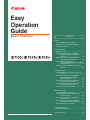 1
1
-
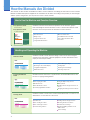 2
2
-
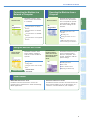 3
3
-
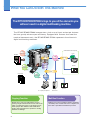 4
4
-
 5
5
-
 6
6
-
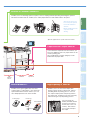 7
7
-
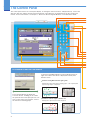 8
8
-
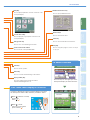 9
9
-
 10
10
-
 11
11
-
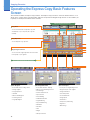 12
12
-
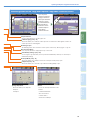 13
13
-
 14
14
-
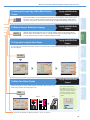 15
15
-
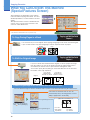 16
16
-
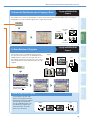 17
17
-
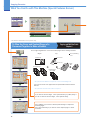 18
18
-
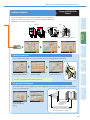 19
19
-
 20
20
-
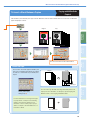 21
21
-
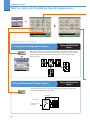 22
22
-
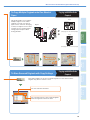 23
23
-
 24
24
-
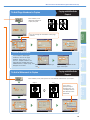 25
25
-
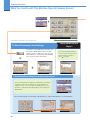 26
26
-
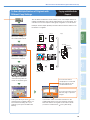 27
27
-
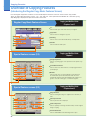 28
28
-
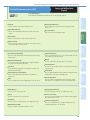 29
29
-
 30
30
-
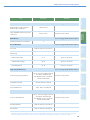 31
31
-
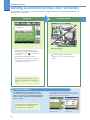 32
32
-
 33
33
-
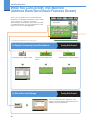 34
34
-
 35
35
-
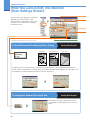 36
36
-
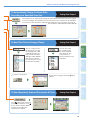 37
37
-
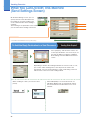 38
38
-
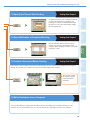 39
39
-
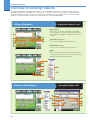 40
40
-
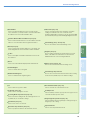 41
41
-
 42
42
-
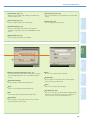 43
43
-
 44
44
-
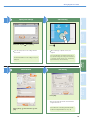 45
45
-
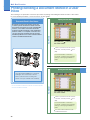 46
46
-
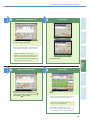 47
47
-
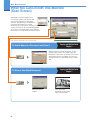 48
48
-
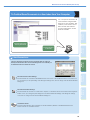 49
49
-
 50
50
-
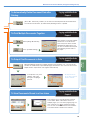 51
51
-
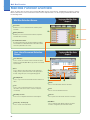 52
52
-
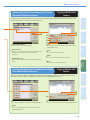 53
53
-
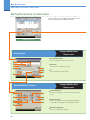 54
54
-
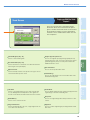 55
55
-
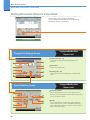 56
56
-
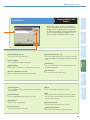 57
57
-
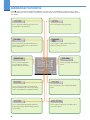 58
58
-
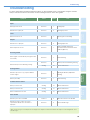 59
59
-
 60
60
Canon IR7095 User guide
- Category
- Copiers
- Type
- User guide
Ask a question and I''ll find the answer in the document
Finding information in a document is now easier with AI
Related papers
-
Canon iR3300 Series Quick Manual
-
Canon CLC3220 User manual
-
Canon 3025 User manual
-
Canon iR5075 User manual
-
Canon IMAGERUNNER 7086 User manual
-
Canon C3220 Reference guide
-
Canon 6848B001AA User manual
-
Canon imagerunner advance C5550i User manual
-
Canon imageRUNNER ADVANCE C5560i III User manual
-
Canon C5235 Operating instructions