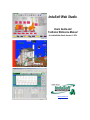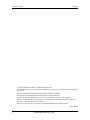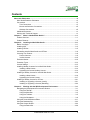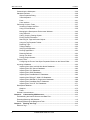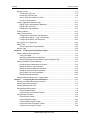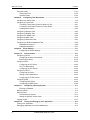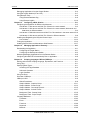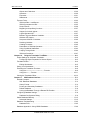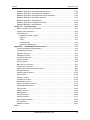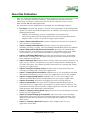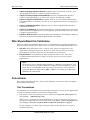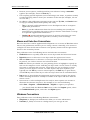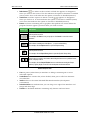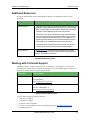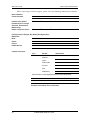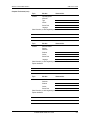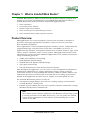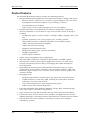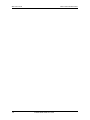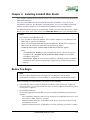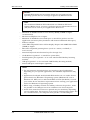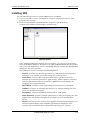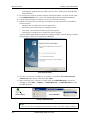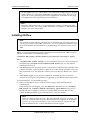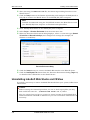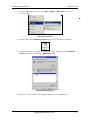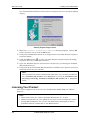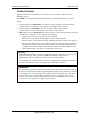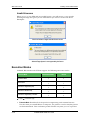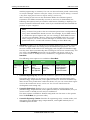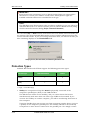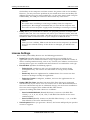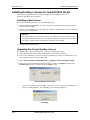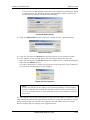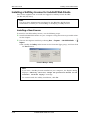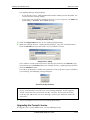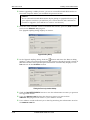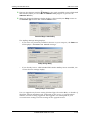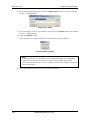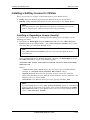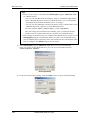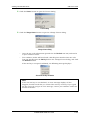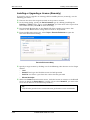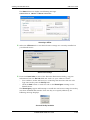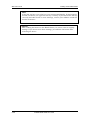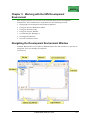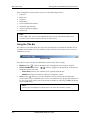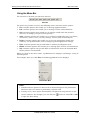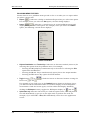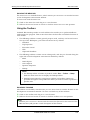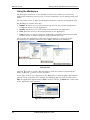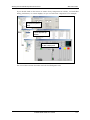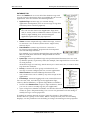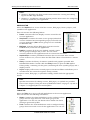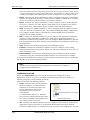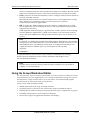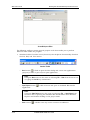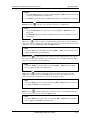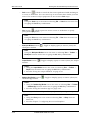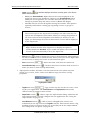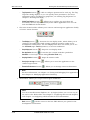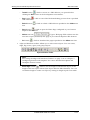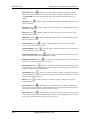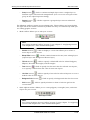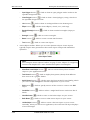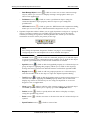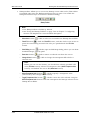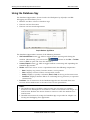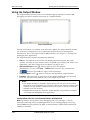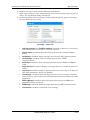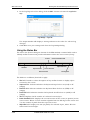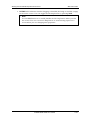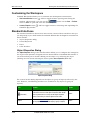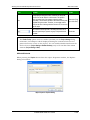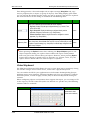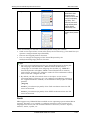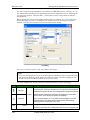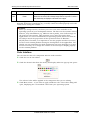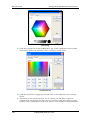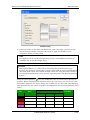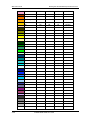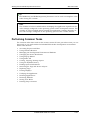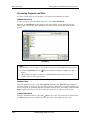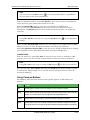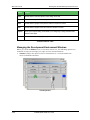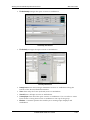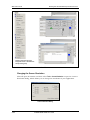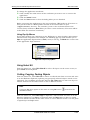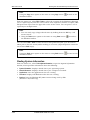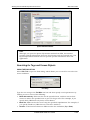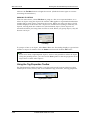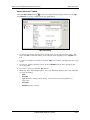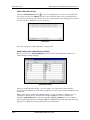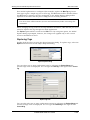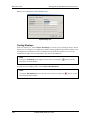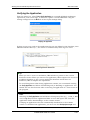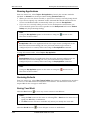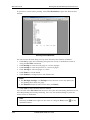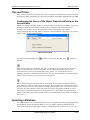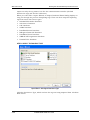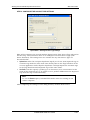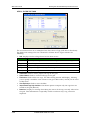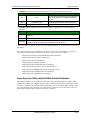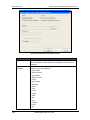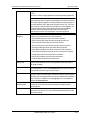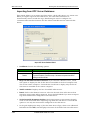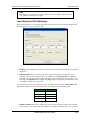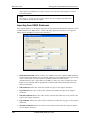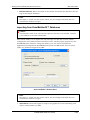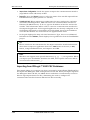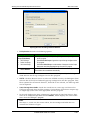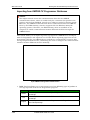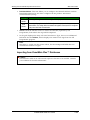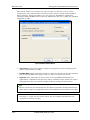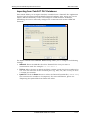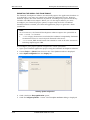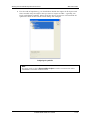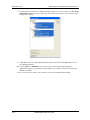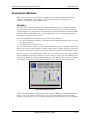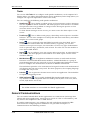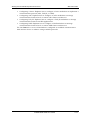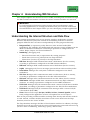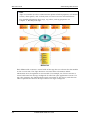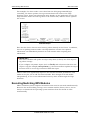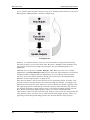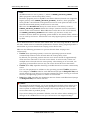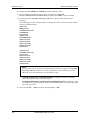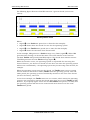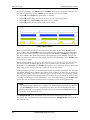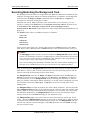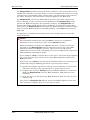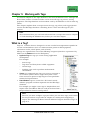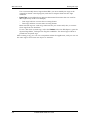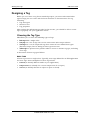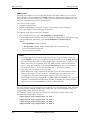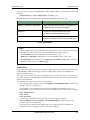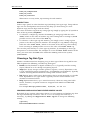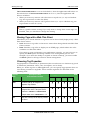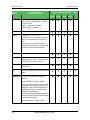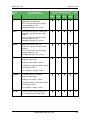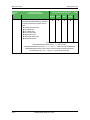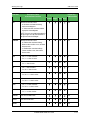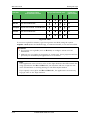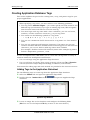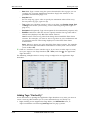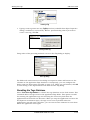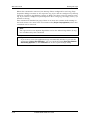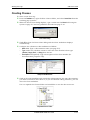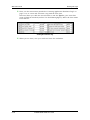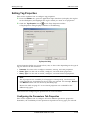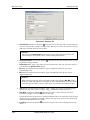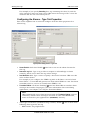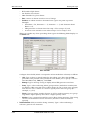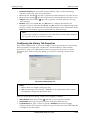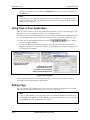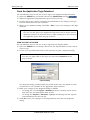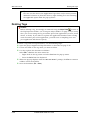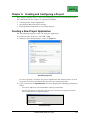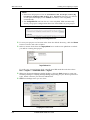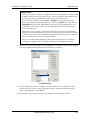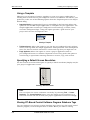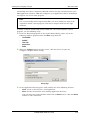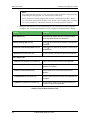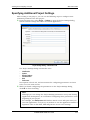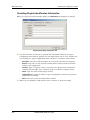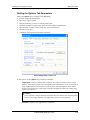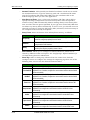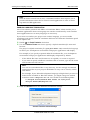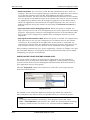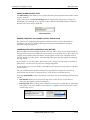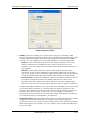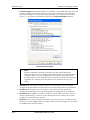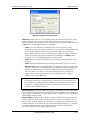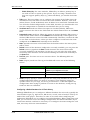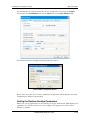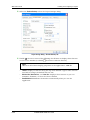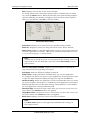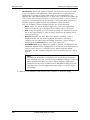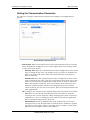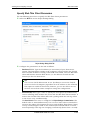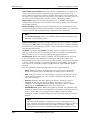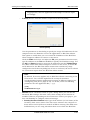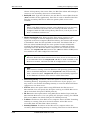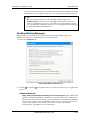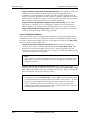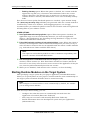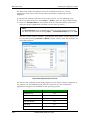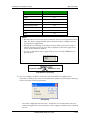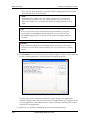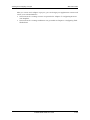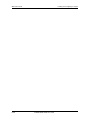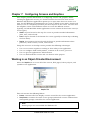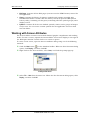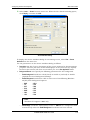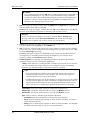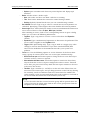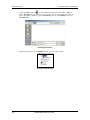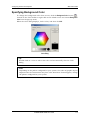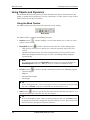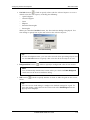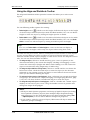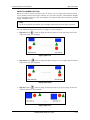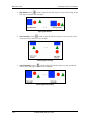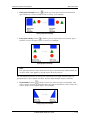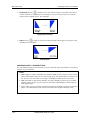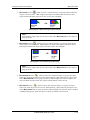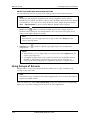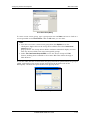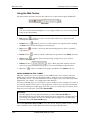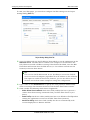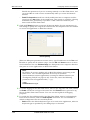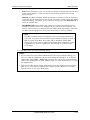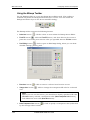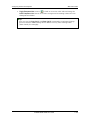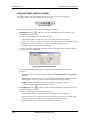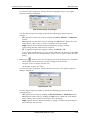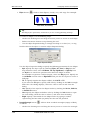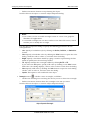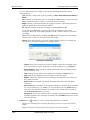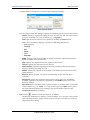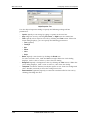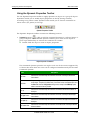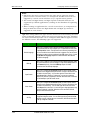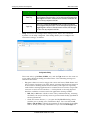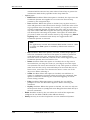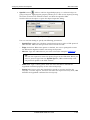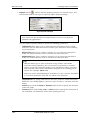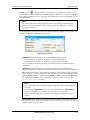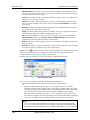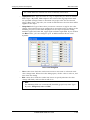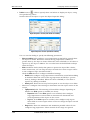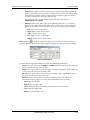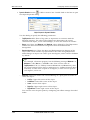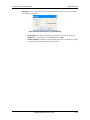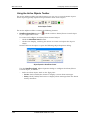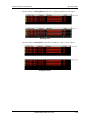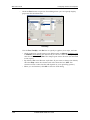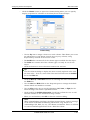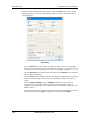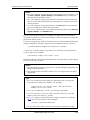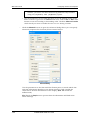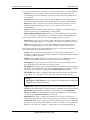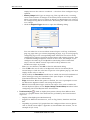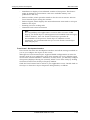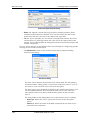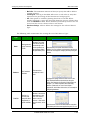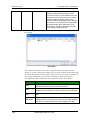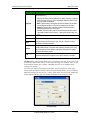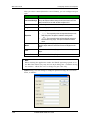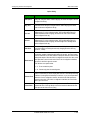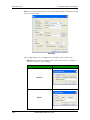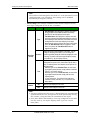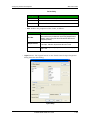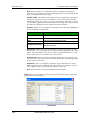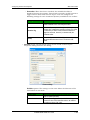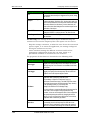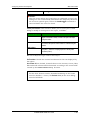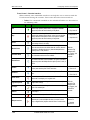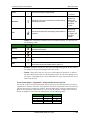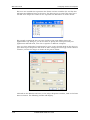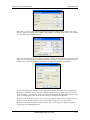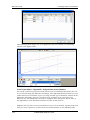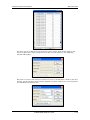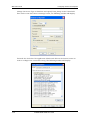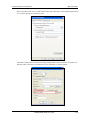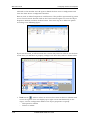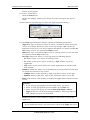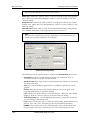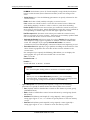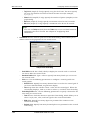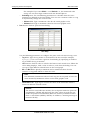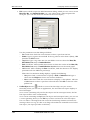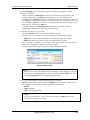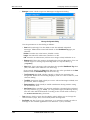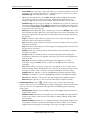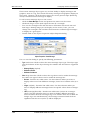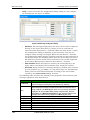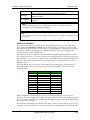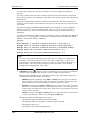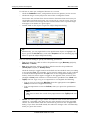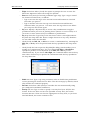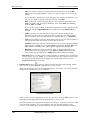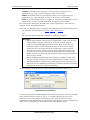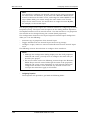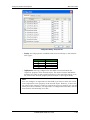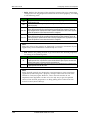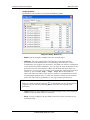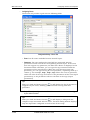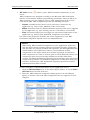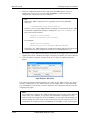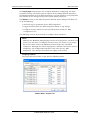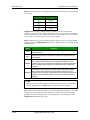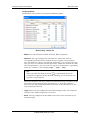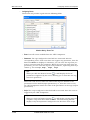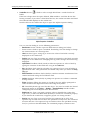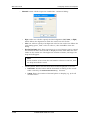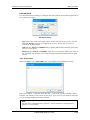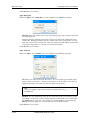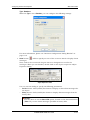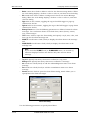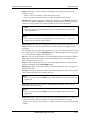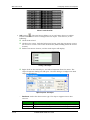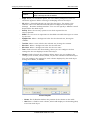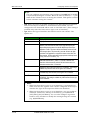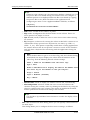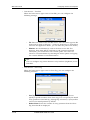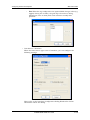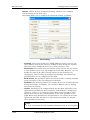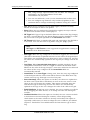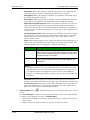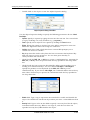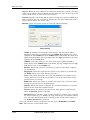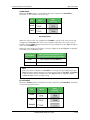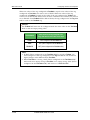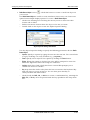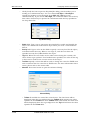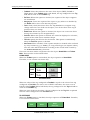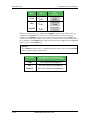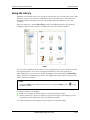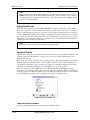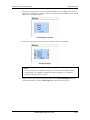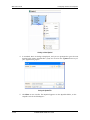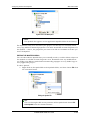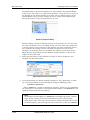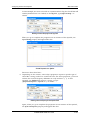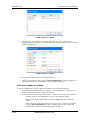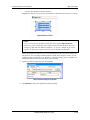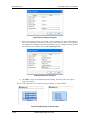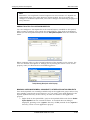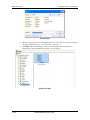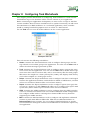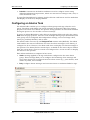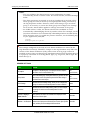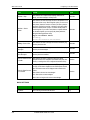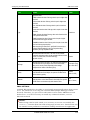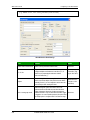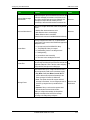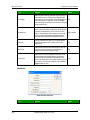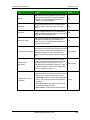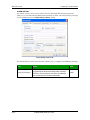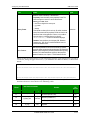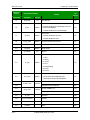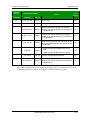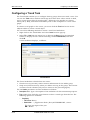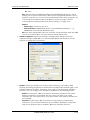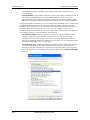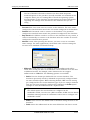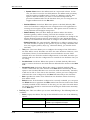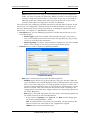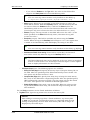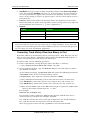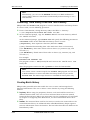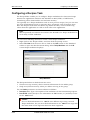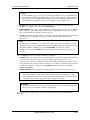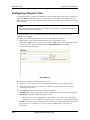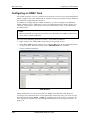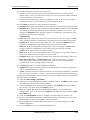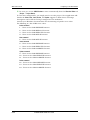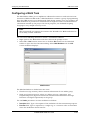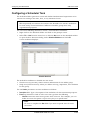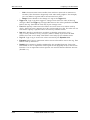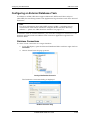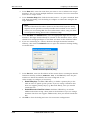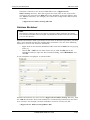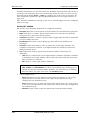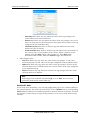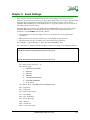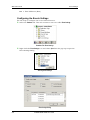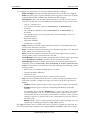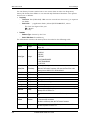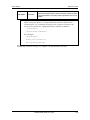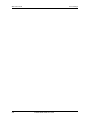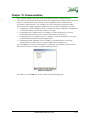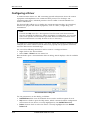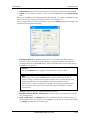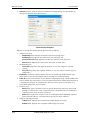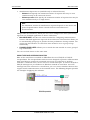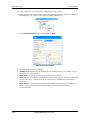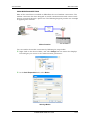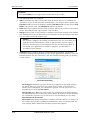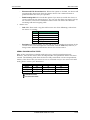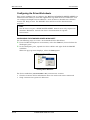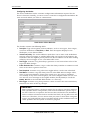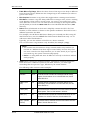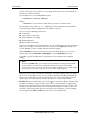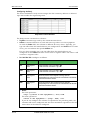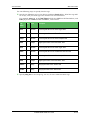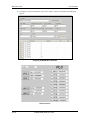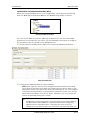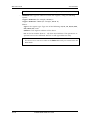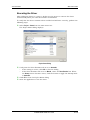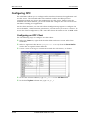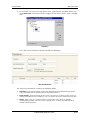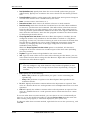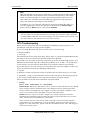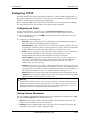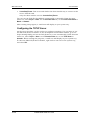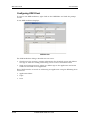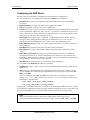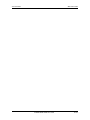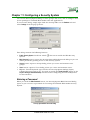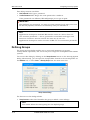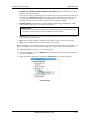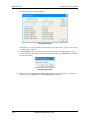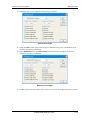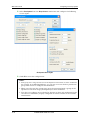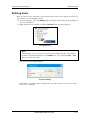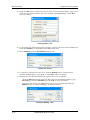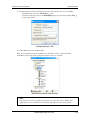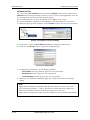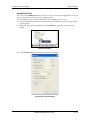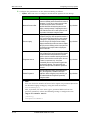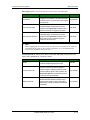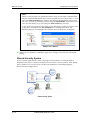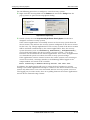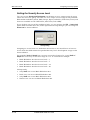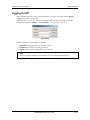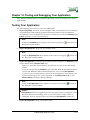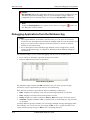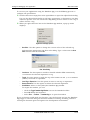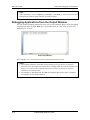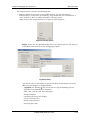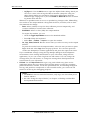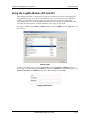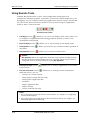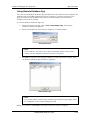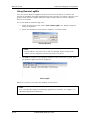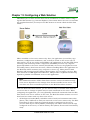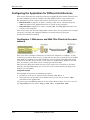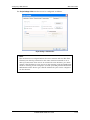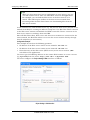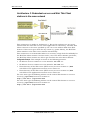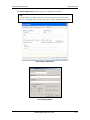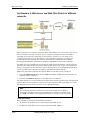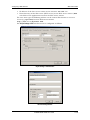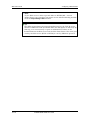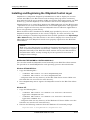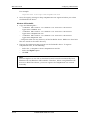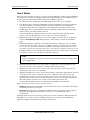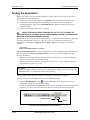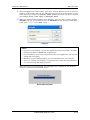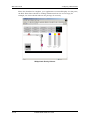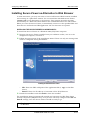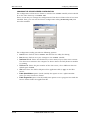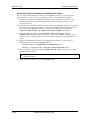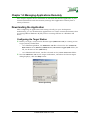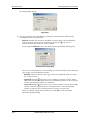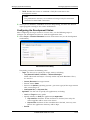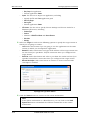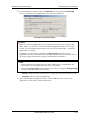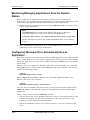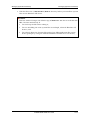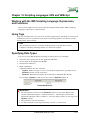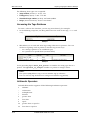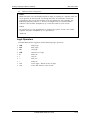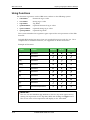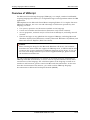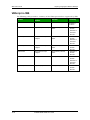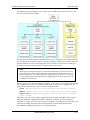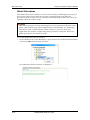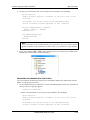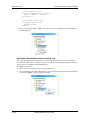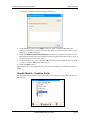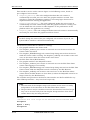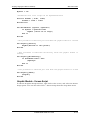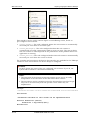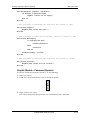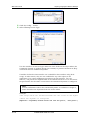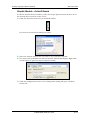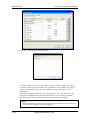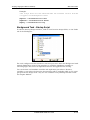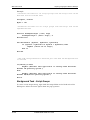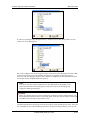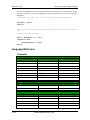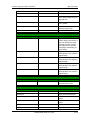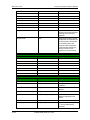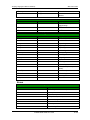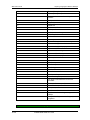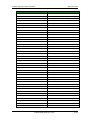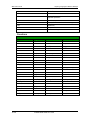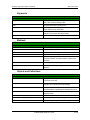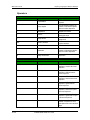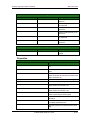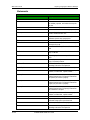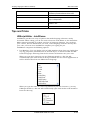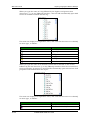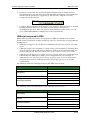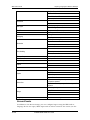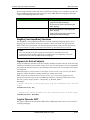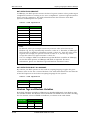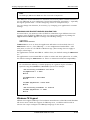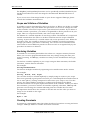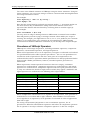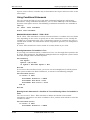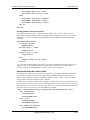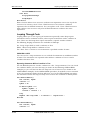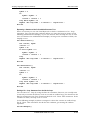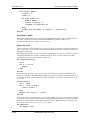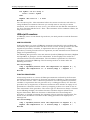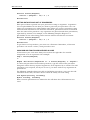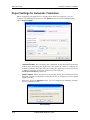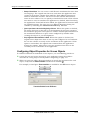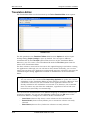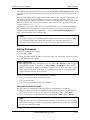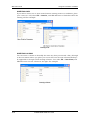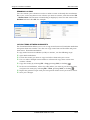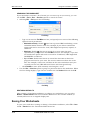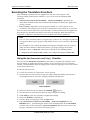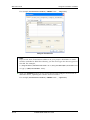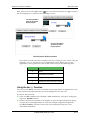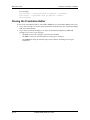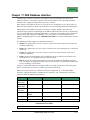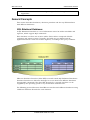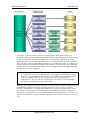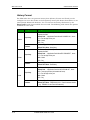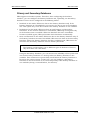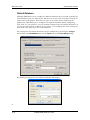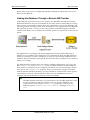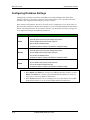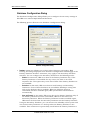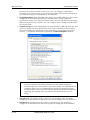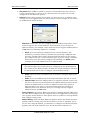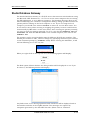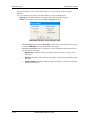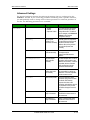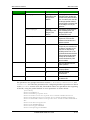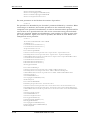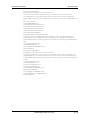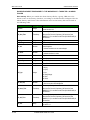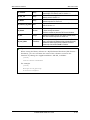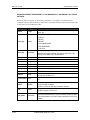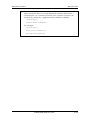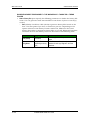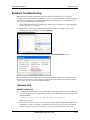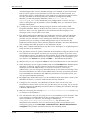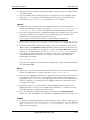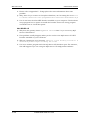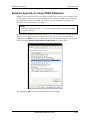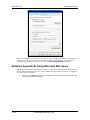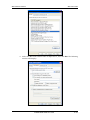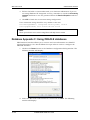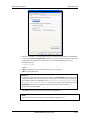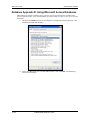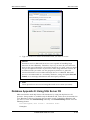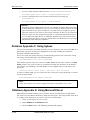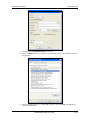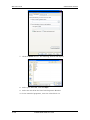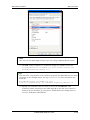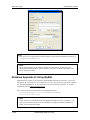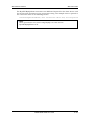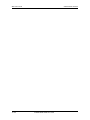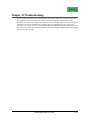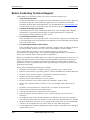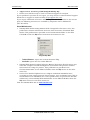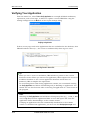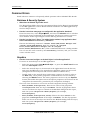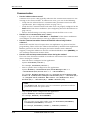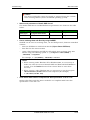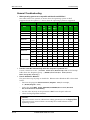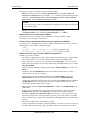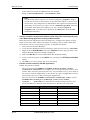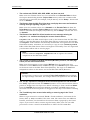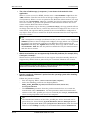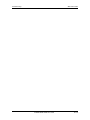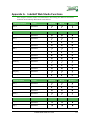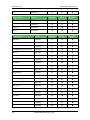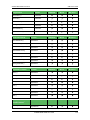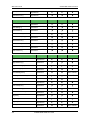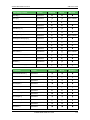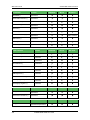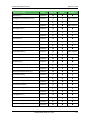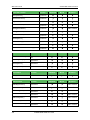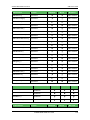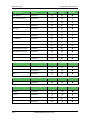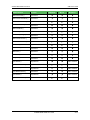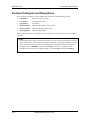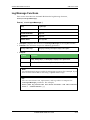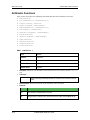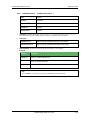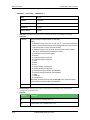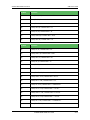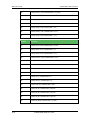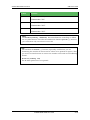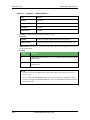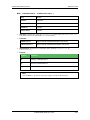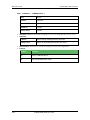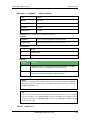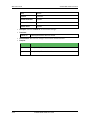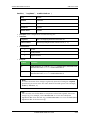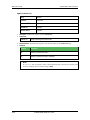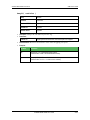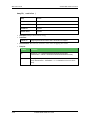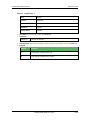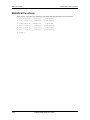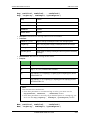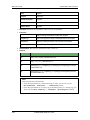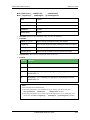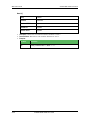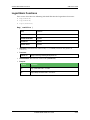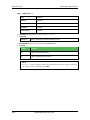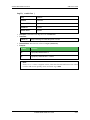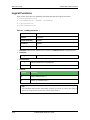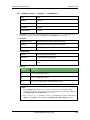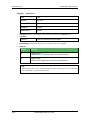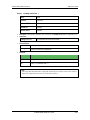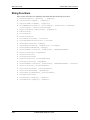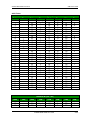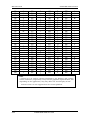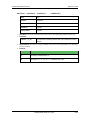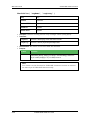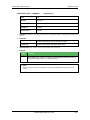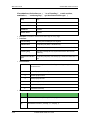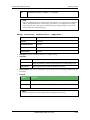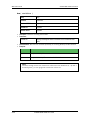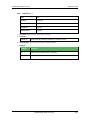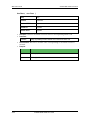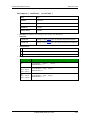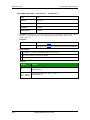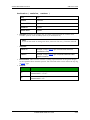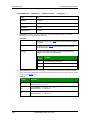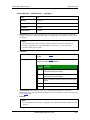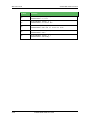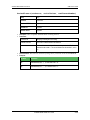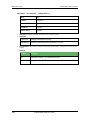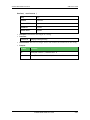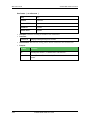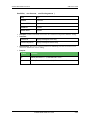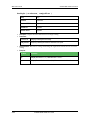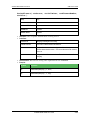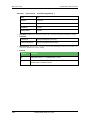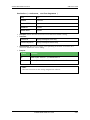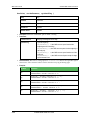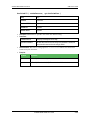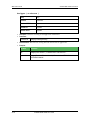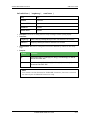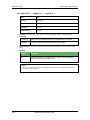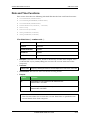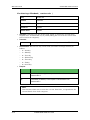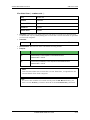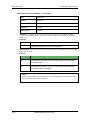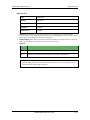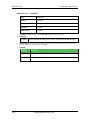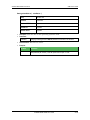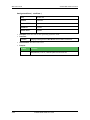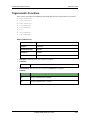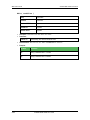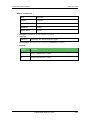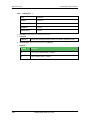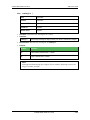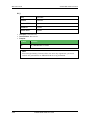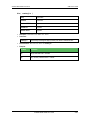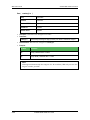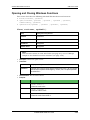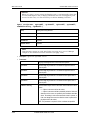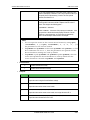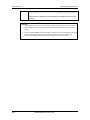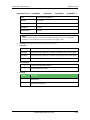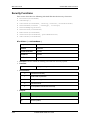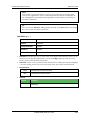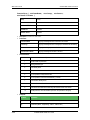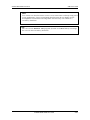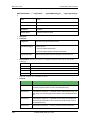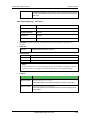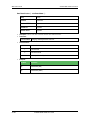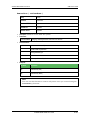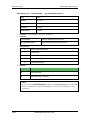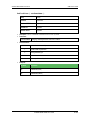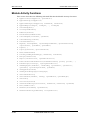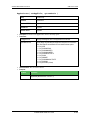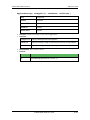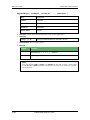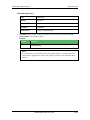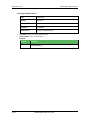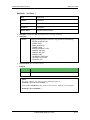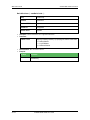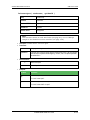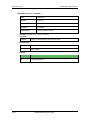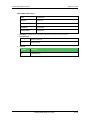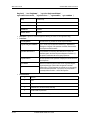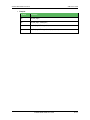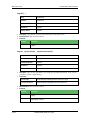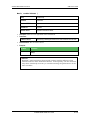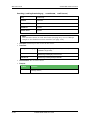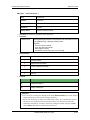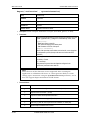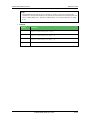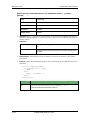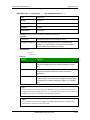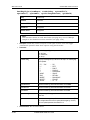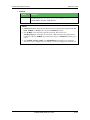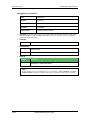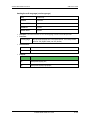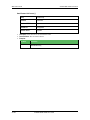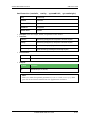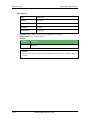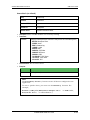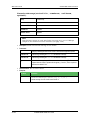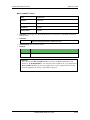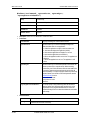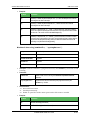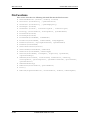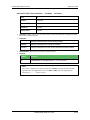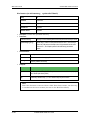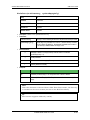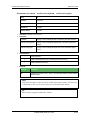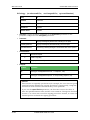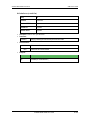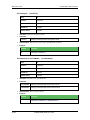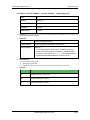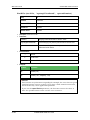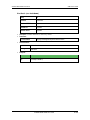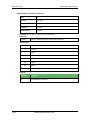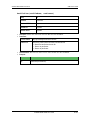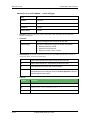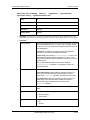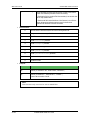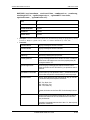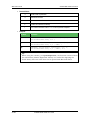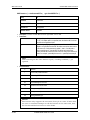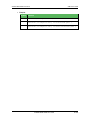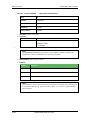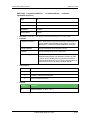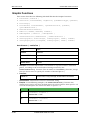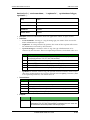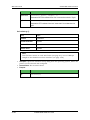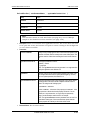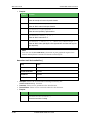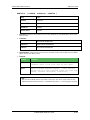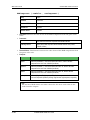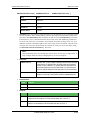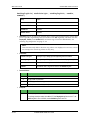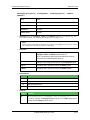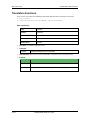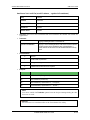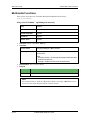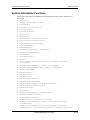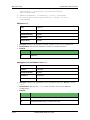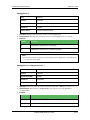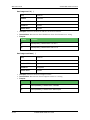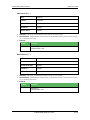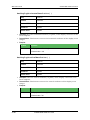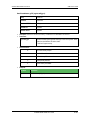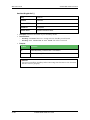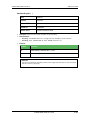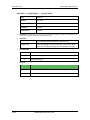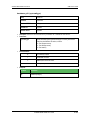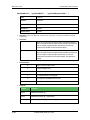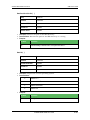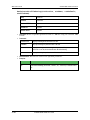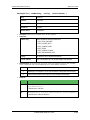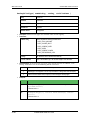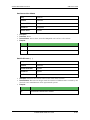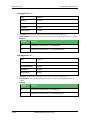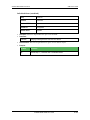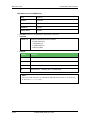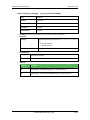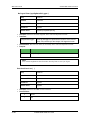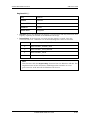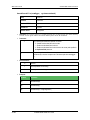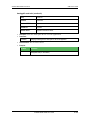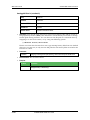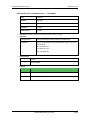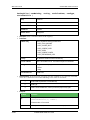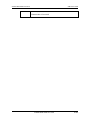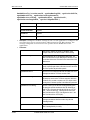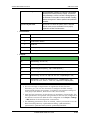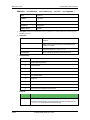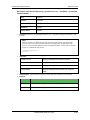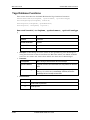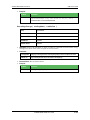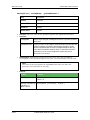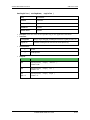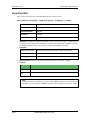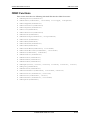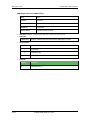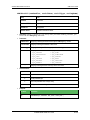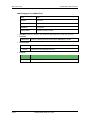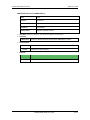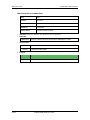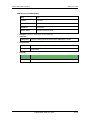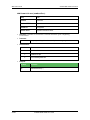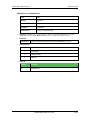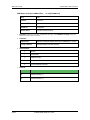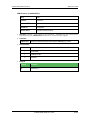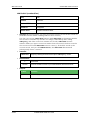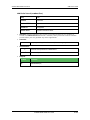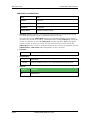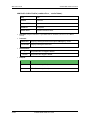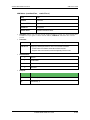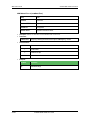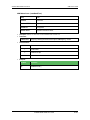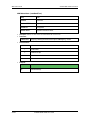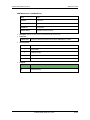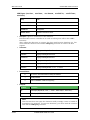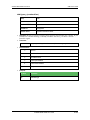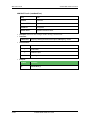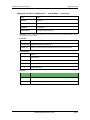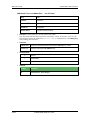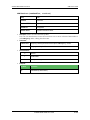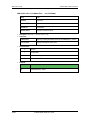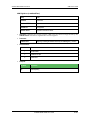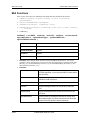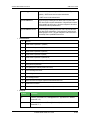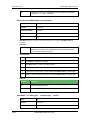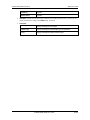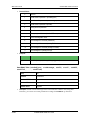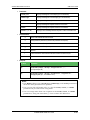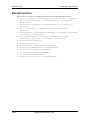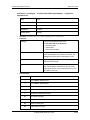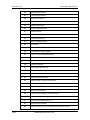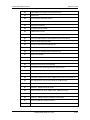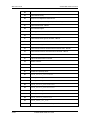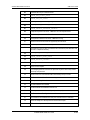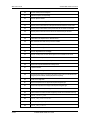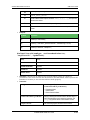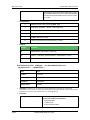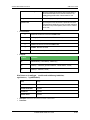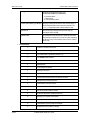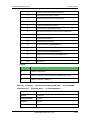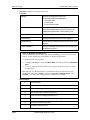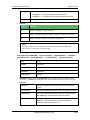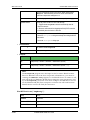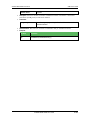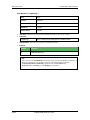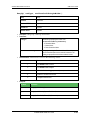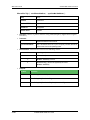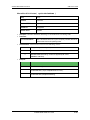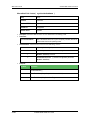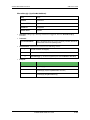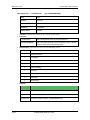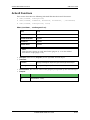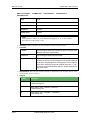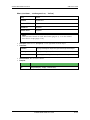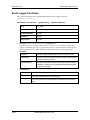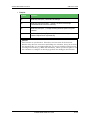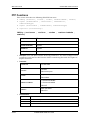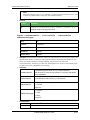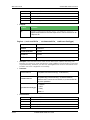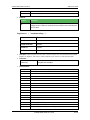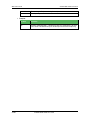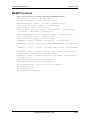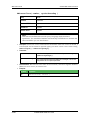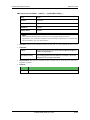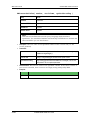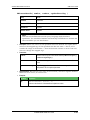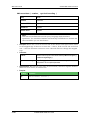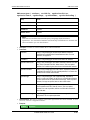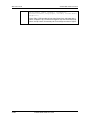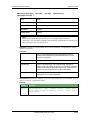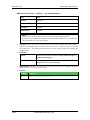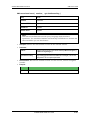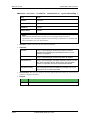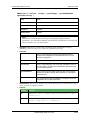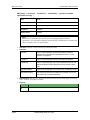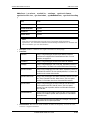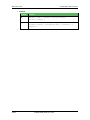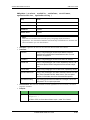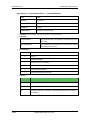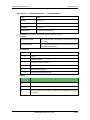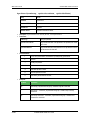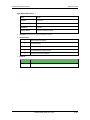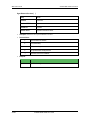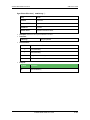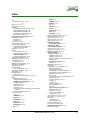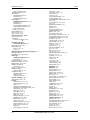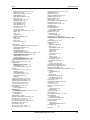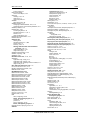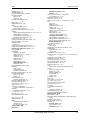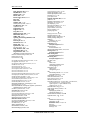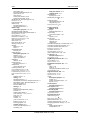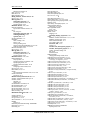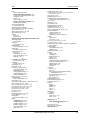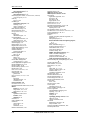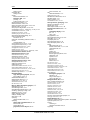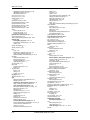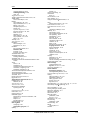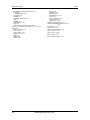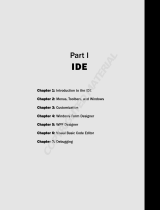InduSoft Web Studio
Users Guide and
Technical Reference Manual
for InduSoft Web Studio Version 6.1 SP4
www.InduSoft.com
info@indusoft.com

IWS Users Guide Copyright
ii InduSoft Web Studio v6.1 SP4
Copyright © 2005-2007 by InduSoft
®
. All rights reserved worldwide.
No part of this publication may be reproduced or transmitted in any form or by any means without written authorization
from InduSoft.
InduSoft is a registered trademark of InduSoft. CEView is a trademark of InduSoft.
The information contained within this document is subject to change without notice.
InduSoft does not assume responsibility for any errors or inaccuracies that may occur in this publication.
Windows, Windows 2000, Windows CE, Windows XP, and Windows Vista are registered trademarks of Microsoft
Corporation in the United States and other countries.
Other brand or product names are trademarks or registered trademarks of their respective owners.
PN: IND-UG-001

InduSoft Web Studio v6.1 SP4 iii
Contents
About this Publication ........................................................................................................................xi
Who Should Read this Publication ............................................................................................... xii
Conventions ................................................................................................................................... xii
Text Conventions .................................................................................................................... xii
Mouse and Selection Conventions ....................................................................................... xiii
Windows Conventions ........................................................................................................... xiii
Additional Resources.....................................................................................................................xv
Working with Technical Support ...................................................................................................xv
Chapter 1: What is InduSoft Web Studio? ................................................................................1–1
Product Overview.........................................................................................................................1–1
Product Features .........................................................................................................................1–2
Chapter 2: Installing InduSoft Web Studio ...............................................................................2–1
Before You Begin.........................................................................................................................2–1
Installing IWS ...............................................................................................................................2–3
Installing CEView .........................................................................................................................2–5
Uninstalling InduSoft Web Studio and CEView .........................................................................2–6
Licensing Your Product ...............................................................................................................2–8
Product Versions ...................................................................................................................2–9
Invalid Licenses.................................................................................................................. 2–10
Execution Modes ...................................................................................................................... 2–10
Protection Types ....................................................................................................................... 2–12
License Settings........................................................................................................................ 2–13
Installing Hardkey Licenses for InduSoft Web Studio ............................................................ 2–14
Installing a New License .................................................................................................... 2–14
Upgrading the Current Hardkey License .......................................................................... 2–14
Installing a SoftKey License for InduSoft Web Studio............................................................ 2–16
Installing a New License .................................................................................................... 2–16
Upgrading the Current License ......................................................................................... 2–17
Installing a SoftKey License for CEView ................................................................................. 2–21
Installing or Upgrading a License (Locally) ...................................................................... 2–21
Installing or Upgrading a License (Remotely) .................................................................. 2–24
Chapter 3: Working with the IWS Development Environment ..............................................3–1
Navigating the Development Environment Window ..................................................................3–1
Using the Title Bar ................................................................................................................3–2
Using the Menu Bar ..............................................................................................................3–3
Using the Toolbars ................................................................................................................3–5
Using the Workspace............................................................................................................3–6
Using the Screen/Worksheet Editor ........................................................................................ 3–11
Using the Database Spy........................................................................................................... 3–23
Using the Output Window......................................................................................................... 3–24
Using the Status Bar .......................................................................................................... 3–26

IWS Users Guide Contents
iv InduSoft Web Studio v6.1 SP4
Customizing the Workspace .................................................................................................... 3–28
Standard Interfaces .................................................................................................................. 3–28
Object Properties Dialog.................................................................................................... 3–28
Virtual Keyboard................................................................................................................. 3–30
Fonts ................................................................................................................................... 3–31
Color Interface.................................................................................................................... 3–33
Performing Common Tasks ..................................................................................................... 3–37
Accessing Projects and Files ............................................................................................ 3–38
Using Common Buttons..................................................................................................... 3–39
Managing the Development Environment Windows........................................................ 3–40
Using Select All .................................................................................................................. 3–43
Cutting, Copying, Pasting Objects .................................................................................... 3–43
Finding System Information............................................................................................... 3–44
Searching for Tags and Screen Objects .......................................................................... 3–45
Using the Tag Properties Toolbar..................................................................................... 3–46
Replacing Tags .................................................................................................................. 3–49
Testing Displays................................................................................................................. 3–50
Verifying the Application .................................................................................................... 3–51
Running Applications ......................................................................................................... 3–52
Restoring Defaults ............................................................................................................. 3–52
Saving Your Work .............................................................................................................. 3–52
Printing Project Screens .................................................................................................... 3–53
Tips and Tricks.......................................................................................................................... 3–55
Configuring the Focus of the Object Properties Window on the Screen Editor............. 3–55
Importing a Database ............................................................................................................... 3–55
Importing from Other InduSoft Web Studio Databases................................................... 3–59
Importing from OPC Server Databases............................................................................ 3–62
Importing from CSV Databases ........................................................................................ 3–63
Importing from ODBC Databases ..................................................................................... 3–64
Importing from PanelBuilder32™ Databases................................................................... 3–65
Importing from RSLogix™ 5000 CSV Databases............................................................ 3–66
Importing from OMRON CX Programmer Databases ..................................................... 3–68
Importing from PanelMate Plus™ Databases.................................................................. 3–69
Importing from TwinCAT PLC Databases ........................................................................ 3–71
Development Modules.............................................................................................................. 3–75
Graphics ............................................................................................................................. 3–75
Tasks................................................................................................................................... 3–76
General Communications......................................................................................................... 3–76
Chapter 4: Understanding IWS Structure .................................................................................4–1
Understanding the Internal Structure and Data Flow ................................................................4–1
Executing/Switching IWS Modules .............................................................................................4–3
Executing/Switching the Background Task................................................................................4–9
Chapter 5: Working with Tags ....................................................................................................5–1
What is a Tag? .............................................................................................................................5–1

Contents IWS Users Guide
InduSoft Web Studio v6.1 SP4 v
Designing a Tag...........................................................................................................................5–3
Choosing the Tag Type ........................................................................................................5–3
Choosing a Tag Data Type ..................................................................................................5–6
Sharing Tags with a Web Thin Client ..................................................................................5–7
Choosing Tag Properties......................................................................................................5–7
Creating Application Database Tags ....................................................................................... 5–13
Adding Tags to the Application Datasheet ....................................................................... 5–13
Adding Tags “On-the-Fly” .................................................................................................. 5–14
Resetting the Tags Database............................................................................................ 5–15
Creating Classes....................................................................................................................... 5–17
Setting Tag Properties.............................................................................................................. 5–19
Configuring the Parameters Tab Properties .................................................................... 5–19
Configuring the Alarms - Type Tab Properties ................................................................ 5–21
Configuring the History Tab Properties ............................................................................ 5–23
Using Tags in Your Application................................................................................................ 5–24
Editing Tags .............................................................................................................................. 5–24
From the Application Tags Datasheet .............................................................................. 5–25
Deleting Tags ............................................................................................................................ 5–26
Chapter 6: Creating and Configuring a Project .......................................................................6–1
Creating a New Project Application ............................................................................................6–1
Using a Template ..................................................................................................................6–4
Specifying a Default Screen Resolution ..............................................................................6–4
Sharing PC-Based Control Software Program Database Tags.........................................6–4
Specifying Additional Project Settings........................................................................................6–7
Providing Project Identification Information.........................................................................6–8
Setting the Options Tab Parameters ...................................................................................6–9
Setting the Runtime Desktop Parameters........................................................................ 6–19
Setting the Communication Parameters........................................................................... 6–23
Specify Web Thin Client Parameters................................................................................ 6–25
Enabling Warning Messages ............................................................................................ 6–29
Starting Runtime Modules on the Target System................................................................... 6–31
Chapter 7: Configuring Screens and Graphics .......................................................................7–1
Working in an Object-Oriented Environment .............................................................................7–1
Working with Screen Attributes...................................................................................................7–2
Specifying Background Color......................................................................................................7–7
Using Objects and Dynamics......................................................................................................7–8
Using the Mode Toolbar .......................................................................................................7–8
Using the Align and Distribute Toolbar............................................................................. 7–10
Using Groups of Screens ......................................................................................................... 7–16
Using the Web Toolbar ...................................................................................................... 7–18
Using the Bitmap Toolbar .................................................................................................. 7–22
Using the Static Objects Toolbar ...................................................................................... 7–24
Using the Dynamic Properties Toolbar............................................................................. 7–31
Using the Active Objects Toolbar ..................................................................................... 7–44

IWS Users Guide Contents
vi InduSoft Web Studio v6.1 SP4
Using the Library..................................................................................................................... 7–131
Using Paste Link .............................................................................................................. 7–132
Symbols Folder ................................................................................................................ 7–132
Chapter 8: Configuring Task Worksheets ................................................................................8–1
Configuring an Alarms Task........................................................................................................8–2
Configuring a Trend Task......................................................................................................... 8–14
Converting Trend History Files from Binary to Text ........................................................ 8–21
Converting Trend History Files from Text to Binary ........................................................ 8–22
Creating Batch History....................................................................................................... 8–22
Configuring a Recipes Task ..................................................................................................... 8–24
Configuring a Reports Task ..................................................................................................... 8–26
Configuring an ODBC Task...................................................................................................... 8–28
Configuring a Math Task .......................................................................................................... 8–31
Configuring a Scheduler Task.................................................................................................. 8–33
Configuring an External Databases Task ............................................................................... 8–35
Database Connections ...................................................................................................... 8–35
Database Worksheet ......................................................................................................... 8–37
Chapter 9: Event Settings............................................................................................................9–1
Configuring the Events Settings...........................................................................................9–2
Chapter 10: Communication .................................................................................................... 10–1
Configuring a Driver.................................................................................................................. 10–2
Configuring the Driver Worksheets................................................................................. 10–10
Executing the Driver......................................................................................................... 10–19
Configuring OPC..................................................................................................................... 10–20
Configuring an OPC Client .............................................................................................. 10–20
OPC Troubleshooting ...................................................................................................... 10–23
Configuring an OPC Server............................................................................................. 10–24
Configuring TCP/IP................................................................................................................. 10–25
Configuring the Client ...................................................................................................... 10–25
Setting Custom Parameters ............................................................................................ 10–25
Configuring the TCP/IP Server ....................................................................................... 10–26
Configuring DDE ..................................................................................................................... 10–27
Configuring DDE Client ................................................................................................... 10–28
Configuring the DDE Server............................................................................................ 10–29
Chapter 11: Configuring a Security System.......................................................................... 11–1
Entering a Password.......................................................................................................... 11–1
Defining Groups ........................................................................................................................ 11–2
Defining Users........................................................................................................................... 11–7
Remote Security System ................................................................................................. 11–14
Setting the Security Access Level .................................................................................. 11–16
Logging On/Off........................................................................................................................ 11–17
Chapter 12: Testing and Debugging Your Application ....................................................... 12–1
Testing Your Application .......................................................................................................... 12–1
Debugging Applications from the Database Spy .................................................................... 12–2

Contents IWS Users Guide
InduSoft Web Studio v6.1 SP4 vii
Debugging Applications from the Output Window.................................................................. 12–4
Using the LogWin Module (NT and CE).................................................................................. 12–7
Using Remote Tools ................................................................................................................. 12–8
Using Remote Database Spy ............................................................................................ 12–9
Using Remote LogWin..................................................................................................... 12–10
Chapter 13: Configuring a Web Solution ............................................................................... 13–1
Configuring the Application for Different Architectures .......................................................... 13–2
Architecture 1: Web server and Web Thin Clients in the same network........................ 13–2
Architecture 2: Web server and Web Thin Clients in the same network; Web server and
data server in different stations .................................................................................. 13–4
Architecture 3: Redundant servers and Web Thin Client stations in the same network13–6
Architecture 4: Web server and Web Thin Clients in different networks........................ 13–8
Installing and Registering the ISSymbol Control Layer........................................................ 13–11
How It Works .................................................................................................................... 13–13
Testing the Application ........................................................................................................... 13–14
Installing Secure Viewer as Alternative to Web Browser..................................................... 13–17
Chapter 14: Managing Applications Remotely ..................................................................... 14–1
Downloading the Application.................................................................................................... 14–1
Configuring the Target Station .......................................................................................... 14–1
Configuring the Development Station............................................................................... 14–3
Monitoring/Managing Applications from the Remote Station................................................. 14–6
Configuring Windows CE to Automatically Run an Application............................................. 14–6
Chapter 15: Scripting Languages: IWS and VBScript ......................................................... 15–1
Working with the IWS Scripting Language, Expressions, and Functions ............................. 15–1
Using Tags ................................................................................................................................ 15–1
Specifying Data Types.............................................................................................................. 15–1
Accessing the Tags Database .......................................................................................... 15–2
Arithmetic Operators .......................................................................................................... 15–2
Logic Operators.................................................................................................................. 15–3
Using Functions ........................................................................................................................ 15–4
Overview of VBScript................................................................................................................ 15–5
VBScript in IWS......................................................................................................................... 15–6
Global Procedures ............................................................................................................. 15–8
Graphic Module - Graphics Script................................................................................... 15–11
Graphic Module - Screen Script...................................................................................... 15–13
Graphic Module - Command Dynamic ........................................................................... 15–15
Graphic Module - ActiveX Events ................................................................................... 15–17
Background Task - Startup Script................................................................................... 15–19
Background Task - Script Groups................................................................................... 15–20
Language Reference .............................................................................................................. 15–22
Constants.......................................................................................................................... 15–22
Errors ................................................................................................................................ 15–25
Functions .......................................................................................................................... 15–28
Keywords .......................................................................................................................... 15–29
Methods ............................................................................................................................ 15–29

IWS Users Guide Contents
viii InduSoft Web Studio v6.1 SP4
Objects and Collections ................................................................................................... 15–29
Operators.......................................................................................................................... 15–30
Properties ......................................................................................................................... 15–31
Statements ....................................................................................................................... 15–32
Tips and Tricks........................................................................................................................ 15–33
VBScript Editor - IntelliSense .......................................................................................... 15–33
VBScript compared to VBA ............................................................................................. 15–35
Screen Events .................................................................................................................. 15–36
MsgBox() and InputBox() functions ................................................................................ 15–37
Support for ActiveX objects ............................................................................................. 15–37
Logical Operator NOT...................................................................................................... 15–37
Boolean Tags and Boolean Variables ............................................................................ 15–38
Windows CE Support....................................................................................................... 15–39
Scope and Lifetime of Variables ..................................................................................... 15–40
Declaring Variables .......................................................................................................... 15–40
Creating Constants .......................................................................................................... 15–40
Precedence of VBScript Operators................................................................................. 15–41
Using Conditional Statements......................................................................................... 15–42
Looping Through Code .................................................................................................... 15–44
VBScript Procedures ....................................................................................................... 15–47
Chapter 16: Using the Translation Tool/Editor ..................................................................... 16–1
Project Settings for Automatic Translation.............................................................................. 16–2
Configuring Object Properties for Screen Objects........................................................... 16–3
Translation Editor...................................................................................................................... 16–4
Editing Worksheets ............................................................................................................ 16–5
Saving Your Worksheets.......................................................................................................... 16–8
Executing the Translation Functions ....................................................................................... 16–9
Using the SetTranslationFile() Function............................................................... 16–9
Using the Ext() Function............................................................................................... 16–11
Closing the Translation Editor................................................................................................ 16–12
Chapter 17: IWS Database Interface ....................................................................................... 17–1
General Concepts ..................................................................................................................... 17–2
SQL Relational Databases ................................................................................................ 17–2
History Format.................................................................................................................... 17–4
Primary and Secondary Databases .................................................................................. 17–5
Default Database ............................................................................................................... 17–6
Linking the Database Through a Remote DB Provider ................................................... 17–7
Configuring Database Settings ................................................................................................ 17–8
Database Configuration Dialog ......................................................................................... 17–9
Studio Database Gateway ..................................................................................................... 17–13
Advanced Settings ........................................................................................................... 17–15
Database Troubleshooting ..................................................................................................... 17–25
Database FAQ.................................................................................................................. 17–25
Database Appendix A: Using ODBC Databases .................................................................. 17–29

Contents IWS Users Guide
InduSoft Web Studio v6.1 SP4 ix
Database Appendix B: Using Microsoft SQL Server............................................................ 17–30
Database Appendix C: Using ORACLE databases.............................................................. 17–32
Database Appendix D: Using Microsoft Access Databases ................................................ 17–34
Database Appendix E: Using SQL Server CE...................................................................... 17–35
Database Appendix F: Using Sybase.................................................................................... 17–36
Database Appendix G: Using Microsoft Excel...................................................................... 17–36
Database Appendix H: Using MySQL ................................................................................... 17–40
Chapter 18: Troubleshooting ................................................................................................... 18–1
Before Contacting Technical Support...................................................................................... 18–2
Verifying Your Application ........................................................................................................ 18–4
Common Errors......................................................................................................................... 18–5
Database & Security System ............................................................................................ 18–5
Graphics ............................................................................................................................. 18–5
Tasks................................................................................................................................... 18–7
Communication .................................................................................................................. 18–8
General Troubleshooting ................................................................................................. 18–10
Appendix A. InduSoft Web Studio Functions ..........................................................................A-1
Function Prototypes and Descriptions......................................................................................A-12
Log Message Functions ............................................................................................................A-13
Arithmetic Functions ..................................................................................................................A-14
Statistical Functions...................................................................................................................A-30
Logarithmic Functions ...............................................................................................................A-35
Logical Functions .......................................................................................................................A-38
String Functions .........................................................................................................................A-42
Date and Time Functions ..........................................................................................................A-73
Trigonometric Functions ............................................................................................................A-81
Opening and Closing Windows Functions ...............................................................................A-89
Security Functions .....................................................................................................................A-94
Module Activity Functions........................................................................................................A-104
File Functions ...........................................................................................................................A-138
Graphic Functions....................................................................................................................A-162
Translation Functions ..............................................................................................................A-172
Multimedia Functions...............................................................................................................A-174
System Information Functions ................................................................................................A-175
Tags Database Functions .......................................................................................................A-208
Loop Function ..........................................................................................................................A-212
ODBC Functions ......................................................................................................................A-213
Mail Functions ..........................................................................................................................A-242
Dial-Up Functions ....................................................................................................................A-248
ActiveX Functions ....................................................................................................................A-271
Event Logger Functions ..........................................................................................................A-274
FTP Functions ..........................................................................................................................A-276
DB/ERP Functions ...................................................................................................................A-281
Index 1


InduSoft Web Studio v6.1 SP4 xi
About this Publication
This User Guide and Technical Reference was designed to help you get the best results
from your InduSoft
®
Web Studio software. This publication provides technical
information and step-by-step instructions for all the tasks you need to create
Web-enabled HMI/SCADA applications.
The information in this publication is organized into the following chapters:
This chapter: Describes the purpose, content, and organization of the InduSoft Web
Studio User Guide and Technical Reference. In addition, this chapter contains the
following information:
– Explains the formatting, mouse, and Windows conventions used
– Lists other publications providing information about InduSoft Web Studio
– Explains how to contact a technical support representative
Chapter 1. What is InduSoft Web Studio? Provides a high-level overview of the product’s
uses, features, and functions.
Chapter 2. Installing InduSoft Web Studio: Provides step-by-step instructions for
installing, licensing, starting, and uninstalling InduSoft Web Studio and CEView.
Chapter 3. Working with the IWS Development Environment: Describes the InduSoft Web
Studio interface (or development environment), and explains some basic skills
and techniques you must understand before creating a new application.
Chapter 4. Understanding IWS Structure: Describes the internal structure of InduSoft
Web Studio, including how data flows through the runtime modules and how
these modules are executed.
Chapter 5. Working with Tags: Explains basic concepts about the product database, tag
types (arrays, classes, and pointers), tag values and parameters. Following the
concepts discussion, this chapter provides instructions for creating and editing
tags for your applications.
Chapter 6. Creating and Configuring a Project: Provides step-by-step instructions for
creating and configuring a new project application.
Chapter 7. Configuring Screens and Graphics: Explains how to use the different InduSoft
Web Studio development tools to create your application screens and graphics.
Chapter 8. Configuring Task Worksheets: Explains how to create and configure the
different InduSoft Web Studio task worksheets for your project applications.
Chapter 9. Event Settings. Describes the logging and event-retrieval features.
Chapter 10. Communication: Describes how to configure InduSoft Web Studio to
read and write your application tag variables to or from a device’s memory. The
information includes instructions for configuring drivers and OPC, TCP/IP, and
DDE (Dynamic Data Exchange) communication.
Chapter 11. Configuring a Security System: Explains how to set-up and manage a security
system for your applications.
Chapter 12. Testing and Debugging Your Application: Discusses how to test and debug
applications using tools such as the Database Spy and Output windows. This
chapter includes a list of possible error messages and methods for correcting
those errors.
Chapter 13. Configuring a Web Solution: Explains how configure and run your
application on the Web.

IWS Users Guide What is InduSoft Web Studio?
xii InduSoft Web Studio v6.1 SP4
Chapter 14. Managing Applications Remotely: Explains how to download, monitor, and
debug applications from a remote runtime workstation.
Chapter 15. Scripting Languages: IWS and VBScript: Describes InduSoft Web Studio’s
built-in scripting language, as well as the support for VBScript in IWS.
Chapter 16. Using the Translation Editor: Explains how to use the InduSoft Web Studio
Translation Editor to translate the text in your applications from one language to
another.
Chapter 17. IWS Database Interface: Explains how to connect InduSoft Web Studio to
compatible databases.
Chapter 18. Troubleshooting: Provides instructions for verifying applications, describes
some common development errors, and explains what to do if you need to contact
a support representative.
Appendix A. Studio Functions: Contains tables and information describing the different
functions available with InduSoft Web Studio and CEView.
Who Should Read this Publication
This User Guide and Technical Reference is a comprehensive document designed to
provide useful information for both novice and advanced InduSoft Web Studio users.
New Users: This publication uses a step-by-step, hands-on approach to the
application development process. Be sure to read the introductory chapters
describing the product’s features and development environment.
Experienced Users: This publication offers advanced instructions, tips, and
troubleshooting information to help you get the most out of your product
applications.
Note:
We assume you are familiar with working in a Windows environment, and
we do not attempt to explain Windows navigation, file management, and so
forth. If you are unfamiliar with any of these procedures, we recommend
using the Windows Help feature (Start → Help) or consulting your Microsoft
Windows documentation.
Conventions
This section describes the text, mouse, and Windows conventions used throughout
all InduSoft publications.
Text Conventions
The following text conventions and formatting techniques are used in this publication
to help you quickly identify certain kinds of information:
File names and screen/message text are indicated using bold, monospace text
(for example: \DRunStartup.exe).
When you are required to provide information, such as a file name, the entry is
enclosed in angle brackets < > and indicated using bold, italic monospace text
(for example, <Project folder>\Redist\CEView\<Processor Type>\).
In this example, you must type the project folder name and processor type to
complete the entry.

What is InduSoft Web Studio? IWS Users Guide
InduSoft Web Studio v6.1 SP4 xiii
Buttons, menu options, and keyboard keys are indicated using a narrow bold
typeface (for example, “Press the Enter key.”)
Text requiring special emphasis (such as warnings, new terms, or product names)
is indicated using italics to draw your attention to the item (for example, “Do not
save the file.”)
In addition, this publication segregates some text into Tip, Note, and Caution boxes
to help you identify information quickly and easily.
– Tips () provide useful information to save development time or to improve
application performance.
– Notes () provide information related to the surrounding text (usually the
paragraph just preceding the note) to help you further understand a concept
or to provide supplemental information.
– Cautions () provide information necessary to prevent errors that can cause
problems when running the application, and may result in damage.
Mouse and Selection Conventions
Because most PCs used for application development run a version of Windows with a
mouse, this publication assumes you are using a mouse. Generally, a PC mouse is
configured so that the left mouse button is the primary button and the right mouse
button is the secondary button.
This publication uses the following mouse and selection conventions:
Double-click means to quickly click twice on an object with the left mouse button.
Right-click means to click once on an object with the right mouse button.
Click and Select means to click once on an object with the left mouse button.
In general, you click on buttons and select from lists.
Select also means you should use your pointing device to highlight or specify an
item on the computer screen. Selecting an object with a touch screen is usually
the same as selecting with a mouse, except that you use your finger to touch
(select) a screen object or section. To select objects with your keyboard, you
typically use the Tab key to move around options, the Enter key to open menus,
and the Alt key with a letter key to select an object that has an underlined letter.
Drag means to press down the appropriate mouse button and move the mouse
before releasing the button. Usually an outline of the object will move with the
mouse cursor.
Instructions to select multiple menu bar and/or menu options use arrows to
illustrate the selection sequence. For example, if you see the following . . .
Select Start → Programs → InduSoft Web Studio → Register to register your product.
. . . you should click the Windows Start button, select the Programs option, select
the InduSoft Web Studio option, and select the Register option.
Windows Conventions
This publication uses the following Windows conventions:
Dialog boxes (or dialogs) are windows that allow you to enter information.
Text boxes (or fields) are areas in a dialog where you can type in text.

IWS Users Guide What is InduSoft Web Studio?
xiv InduSoft Web Studio v6.1 SP4
Radio buttons are white circles in which a black dot appears or disappears
when you click on the button. The dot indicates the option or function is enabled
(active) and a clear circle indicates the option or function is disabled (inactive).
Check-boxes are white squares in which a check ( ) appears or disappears
when you click on it. A check indicates the option or function is enabled (active)
and a clear box indicates the option or function is disabled (inactive).
Buttons are boxes containing text or graphics that perform an action within the
program. Buttons appear “pressed” when you click on them.
Button Type
Description
Click to perform an action.
For example, click Save to save your project or click Cancel to cancel the current
operation.
Click a button containing text with ellipses (...) to open a related dialog.
For example, click the Options button to open the Options dialog.
Click to perform an action.
For example, click the Open Library button to open the Symbol Library dialog.
Some buttons are toggles, which means that clicking the button turns a particular feature,
mode, or display on or off.
For example, click the Output Window button to switch between turning the Output
window (LogWin) display on and off in the development environment window.
Button Examples Table
Lists are panes (white boxes) in windows or dialogs containing two or more
selectable options.
Combo-Boxes have arrows that, when clicked, show part or all of an otherwise
concealed list.
Interface refers to the entire InduSoft Web Studio window (development
environment).
Dockable windows are windows that you can drag to an edge of the interface and
merge with that edge.
Toolbars are dockable windows containing only buttons and text boxes.

What is InduSoft Web Studio? IWS Users Guide
InduSoft Web Studio v6.1 SP4 xv
Additional Resources
For more information about InduSoft Web Studio, the following resources are
available:
Resource
Description
Related Publications
• InduSoft Web Studio Getting Started Guide: Designed for first-time users, this
publication contains information about the basic functions of InduSoft Web
Studio. This publication is provided in the Documentation folder on the IWS
CD-ROM or from the Help menu located on the main menu bar.
• Individual Driver User Guides: Explain how to configure individual InduSoft
drivers, according to their unique protocol characteristics. One customized
user guide is included with each InduSoft driver. These publications are
provided in the DRV subdirectory of the InduSoft Web Studio folder on the
IWS CD-ROM or from the Help menu located on the main menu bar.
• InduSoft Web Studio Frequently Asked Questions (FAQ): Lists the most
commonly asked questions and answers about InduSoft Web Studio.
InduSoft Web Site
Visit www.InduSoft.com for information about InduSoft products, available
downloads and demos, product FAQ, driver information, training opportunities,
distributors, and the latest InduSoft news.
Information Resources Table
Working with Technical Support
InduSoft’s expert support engineers are committed to resolving your issues and
questions as quickly and accurately as possible. Our technical support centers are
located in Austin, Texas and Sao Paulo, Brazil.
Support Office
Contact Information
Austin, Texas
Saõ Paulo, Brazil
InduSoft Support Offices Table
Your technical support options include:
Electronic support
Telephone support
Product version updates
Access to the InduSoft technical support Web page (http://www.InduSoft.com)
FaxBack system

IWS Users Guide What is InduSoft Web Studio?
xvi InduSoft Web Studio v6.1 SP4
When requesting technical support, please have the following information available:
Name of Submitter:
Contact Information:
Preferred contact method:
E-mail Telephone Mobile Phone Other
Industrial Sector (For example
Automotive, Pharmaceutical,
Manufacturing):
Number of supervisor stations:
One Two Three Other
Field Equipment (For Example, Allen Bradley Data Highway Plus):
Manufacturer:
Model:
Amount:
Protocol:
InduSoft Driver(s):
Computer Environment:
Topic
Sub-Item
Characteristics
Hardware
32-bit Workstation
Hardware
Vendor
Model number
Processor
Clock
RAM Memory
Other information you think engineering should know about the hardware:
Customer Information Form (continued)

What is InduSoft Web Studio? IWS Users Guide
InduSoft Web Studio v6.1 SP4 xvii
Computer Environment (cont.):
Topic
Sub-Item
Characteristics
Software
Operating System
Hardware
Type
Version
Service Pack
Language
Other information you think engineering should know about the software:
Topic
Sub-Item
Characteristics
Software
Microsoft Internet
Explorer
Hardware
Software
Version
Service Pack
Language
Other information you think engineering should know about the Microsoft Internet
Explorer installation:
Topic
Sub-Item
Characteristics
Software
InduSoft
Hardware
Software
Version
Service Pack
Other information you think engineering should know about the Microsoft Internet
Explorer installation:

IWS Users Guide What is InduSoft Web Studio?
xviii InduSoft Web Studio v6.1 SP4
Computer Environment (cont.):
Topic
Sub-Item
Characteristics
Software
CEView
Hardware
Software
Version
Service Pack
Other information you think engineering should know about the CEView installation:
Problem Description:
Customer Information Form

InduSoft Web Studio v6.1 SP4 1–1
Chapter 1: What is InduSoft Web Studio?
InduSoft Web Studio (or IWS) is a powerful, fully integrated software program that
enables you to design and build feature-rich HMI (Human-Machine Interface) or
SCADA (Supervisory Control and Data Acquisition) applications for:
Data acquisition
Local supervisory stations
Remote supervisory stations
Data concentrators on distributed processes
Data communications with corporate systems
Product Overview
IWS applications run on microcomputers connected in real-time to machines or
processors through programmable controllers, remote I/O devices, and other
data-acquisition equipment.
These applications consist of animated operator-interface screens, configurable PLC
(programmable logic controller) drivers and other controllable I/O devices, an
application tags database, and optional modules such as alarm monitors, logic, trend
charts, recipes, schedulers, and a security system. IWS applications interface with
industrial I/O systems and other Windows applications in the runtime environment
using the following protocols:
ODBC (Open Database Connectivity)
DDE (Dynamic Data Exchange)
NetDDE (Network Dynamic Data Exchange)
OPC (Open Connectivity)
TCP/IP (Transmission Control Protocol/Internet Protocol)
After developing an application, you can run it on your development workstation or
download the application to a runtime workstation (using a serial or TCP/IP
connection) and run it using InduSoft Web Studio or CEView runtime software. The
workstation processes scan data from connected devices according to parameters
defined in the application and then react to, display, store and upload the data.
The InduSoft Web Studio product consists of:
Development system software that runs on a desktop, laptop or industrial PC
running Windows
®
2K/XP/Vista
Runtime system software that runs on an operator interface workstation running
Windows 2K/XP/Vista or Windows CE
Note:
The runtime system software (CEView) for the Windows CE operating system
is usually pre-loaded on the HMI. If necessary, you can update the CEView
version of the development system software by downloading the current
version to the HMI.

IWS Users Guide What is InduSoft Web Studio?
1–2 InduSoft Web Studio v6.1 SP4
Product Features
The InduSoft Web Studio product provides the following features:
Integrated Windows development environment with toolbars, dialogs, and menus:
– Shortcut menus, which can be accessed by right-clicking on any area of the
development environment (Options vary according to context)
– Customizable fly-over toolbars
– Tasks, objects, and controls organized in a tree-view explorer
Full-featured objects and dynamics (the ability to modify object properties,
execute commands, or inset values to tags used to build screens on the fly at
runtime):
– Configurable objects such as buttons, rectangles, ellipse, polygons, lines, and
text
– Dynamic properties such as bar graphs, color, resizing, position,
hide/unhide, rotation, command, hyperlink, and text input/output
– Online and historical alarm list displays
– Online and historical trending
– Alignment and distribution tools
– Background bitmap layer creation and editing
– Graphics importation
– ActiveX object containers
Online remote management and configuration
Microsoft DNA architecture compliance, with full OPC and XML support
Web interface enabled, which exports application screens to a “thin” client
through the Internet/intranet and by exchanging data online through the
TCP/IP protocol
Symbol library with more than 100 symbols and dynamic objects, such as
pushbuttons, meters, sliders, switches, text and numeric displays, LED-style
indicators, pipes, bumps, icons, vehicles, valves, frames, motors, gauges, and
common controls
Debugging tools:
– Database Spy window to monitor/force tag values and execute functions
– LogWin module to record OPC, DDE, and TCP/IP transactions, modules
activation, trace tags, and so forth
– Cross-referencing to locate tags throughout the project
– Online system and network diagnostics
Powerful and flexible Tags Database (Boolean, Integer, Real, and String tags),
array tags, classes, and indirect tag-pointers
Open architecture with API exchanges and tag values with external software
Translation editor, which enables you to translate an application into several
different languages, and switch between them while the runtime system is online
TCP/IP client and server modules to exchange tag values and configure
redundancy systems
Page is loading ...
Page is loading ...
Page is loading ...
Page is loading ...
Page is loading ...
Page is loading ...
Page is loading ...
Page is loading ...
Page is loading ...
Page is loading ...
Page is loading ...
Page is loading ...
Page is loading ...
Page is loading ...
Page is loading ...
Page is loading ...
Page is loading ...
Page is loading ...
Page is loading ...
Page is loading ...
Page is loading ...
Page is loading ...
Page is loading ...
Page is loading ...
Page is loading ...
Page is loading ...
Page is loading ...
Page is loading ...
Page is loading ...
Page is loading ...
Page is loading ...
Page is loading ...
Page is loading ...
Page is loading ...
Page is loading ...
Page is loading ...
Page is loading ...
Page is loading ...
Page is loading ...
Page is loading ...
Page is loading ...
Page is loading ...
Page is loading ...
Page is loading ...
Page is loading ...
Page is loading ...
Page is loading ...
Page is loading ...
Page is loading ...
Page is loading ...
Page is loading ...
Page is loading ...
Page is loading ...
Page is loading ...
Page is loading ...
Page is loading ...
Page is loading ...
Page is loading ...
Page is loading ...
Page is loading ...
Page is loading ...
Page is loading ...
Page is loading ...
Page is loading ...
Page is loading ...
Page is loading ...
Page is loading ...
Page is loading ...
Page is loading ...
Page is loading ...
Page is loading ...
Page is loading ...
Page is loading ...
Page is loading ...
Page is loading ...
Page is loading ...
Page is loading ...
Page is loading ...
Page is loading ...
Page is loading ...
Page is loading ...
Page is loading ...
Page is loading ...
Page is loading ...
Page is loading ...
Page is loading ...
Page is loading ...
Page is loading ...
Page is loading ...
Page is loading ...
Page is loading ...
Page is loading ...
Page is loading ...
Page is loading ...
Page is loading ...
Page is loading ...
Page is loading ...
Page is loading ...
Page is loading ...
Page is loading ...
Page is loading ...
Page is loading ...
Page is loading ...
Page is loading ...
Page is loading ...
Page is loading ...
Page is loading ...
Page is loading ...
Page is loading ...
Page is loading ...
Page is loading ...
Page is loading ...
Page is loading ...
Page is loading ...
Page is loading ...
Page is loading ...
Page is loading ...
Page is loading ...
Page is loading ...
Page is loading ...
Page is loading ...
Page is loading ...
Page is loading ...
Page is loading ...
Page is loading ...
Page is loading ...
Page is loading ...
Page is loading ...
Page is loading ...
Page is loading ...
Page is loading ...
Page is loading ...
Page is loading ...
Page is loading ...
Page is loading ...
Page is loading ...
Page is loading ...
Page is loading ...
Page is loading ...
Page is loading ...
Page is loading ...
Page is loading ...
Page is loading ...
Page is loading ...
Page is loading ...
Page is loading ...
Page is loading ...
Page is loading ...
Page is loading ...
Page is loading ...
Page is loading ...
Page is loading ...
Page is loading ...
Page is loading ...
Page is loading ...
Page is loading ...
Page is loading ...
Page is loading ...
Page is loading ...
Page is loading ...
Page is loading ...
Page is loading ...
Page is loading ...
Page is loading ...
Page is loading ...
Page is loading ...
Page is loading ...
Page is loading ...
Page is loading ...
Page is loading ...
Page is loading ...
Page is loading ...
Page is loading ...
Page is loading ...
Page is loading ...
Page is loading ...
Page is loading ...
Page is loading ...
Page is loading ...
Page is loading ...
Page is loading ...
Page is loading ...
Page is loading ...
Page is loading ...
Page is loading ...
Page is loading ...
Page is loading ...
Page is loading ...
Page is loading ...
Page is loading ...
Page is loading ...
Page is loading ...
Page is loading ...
Page is loading ...
Page is loading ...
Page is loading ...
Page is loading ...
Page is loading ...
Page is loading ...
Page is loading ...
Page is loading ...
Page is loading ...
Page is loading ...
Page is loading ...
Page is loading ...
Page is loading ...
Page is loading ...
Page is loading ...
Page is loading ...
Page is loading ...
Page is loading ...
Page is loading ...
Page is loading ...
Page is loading ...
Page is loading ...
Page is loading ...
Page is loading ...
Page is loading ...
Page is loading ...
Page is loading ...
Page is loading ...
Page is loading ...
Page is loading ...
Page is loading ...
Page is loading ...
Page is loading ...
Page is loading ...
Page is loading ...
Page is loading ...
Page is loading ...
Page is loading ...
Page is loading ...
Page is loading ...
Page is loading ...
Page is loading ...
Page is loading ...
Page is loading ...
Page is loading ...
Page is loading ...
Page is loading ...
Page is loading ...
Page is loading ...
Page is loading ...
Page is loading ...
Page is loading ...
Page is loading ...
Page is loading ...
Page is loading ...
Page is loading ...
Page is loading ...
Page is loading ...
Page is loading ...
Page is loading ...
Page is loading ...
Page is loading ...
Page is loading ...
Page is loading ...
Page is loading ...
Page is loading ...
Page is loading ...
Page is loading ...
Page is loading ...
Page is loading ...
Page is loading ...
Page is loading ...
Page is loading ...
Page is loading ...
Page is loading ...
Page is loading ...
Page is loading ...
Page is loading ...
Page is loading ...
Page is loading ...
Page is loading ...
Page is loading ...
Page is loading ...
Page is loading ...
Page is loading ...
Page is loading ...
Page is loading ...
Page is loading ...
Page is loading ...
Page is loading ...
Page is loading ...
Page is loading ...
Page is loading ...
Page is loading ...
Page is loading ...
Page is loading ...
Page is loading ...
Page is loading ...
Page is loading ...
Page is loading ...
Page is loading ...
Page is loading ...
Page is loading ...
Page is loading ...
Page is loading ...
Page is loading ...
Page is loading ...
Page is loading ...
Page is loading ...
Page is loading ...
Page is loading ...
Page is loading ...
Page is loading ...
Page is loading ...
Page is loading ...
Page is loading ...
Page is loading ...
Page is loading ...
Page is loading ...
Page is loading ...
Page is loading ...
Page is loading ...
Page is loading ...
Page is loading ...
Page is loading ...
Page is loading ...
Page is loading ...
Page is loading ...
Page is loading ...
Page is loading ...
Page is loading ...
Page is loading ...
Page is loading ...
Page is loading ...
Page is loading ...
Page is loading ...
Page is loading ...
Page is loading ...
Page is loading ...
Page is loading ...
Page is loading ...
Page is loading ...
Page is loading ...
Page is loading ...
Page is loading ...
Page is loading ...
Page is loading ...
Page is loading ...
Page is loading ...
Page is loading ...
Page is loading ...
Page is loading ...
Page is loading ...
Page is loading ...
Page is loading ...
Page is loading ...
Page is loading ...
Page is loading ...
Page is loading ...
Page is loading ...
Page is loading ...
Page is loading ...
Page is loading ...
Page is loading ...
Page is loading ...
Page is loading ...
Page is loading ...
Page is loading ...
Page is loading ...
Page is loading ...
Page is loading ...
Page is loading ...
Page is loading ...
Page is loading ...
Page is loading ...
Page is loading ...
Page is loading ...
Page is loading ...
Page is loading ...
Page is loading ...
Page is loading ...
Page is loading ...
Page is loading ...
Page is loading ...
Page is loading ...
Page is loading ...
Page is loading ...
Page is loading ...
Page is loading ...
Page is loading ...
Page is loading ...
Page is loading ...
Page is loading ...
Page is loading ...
Page is loading ...
Page is loading ...
Page is loading ...
Page is loading ...
Page is loading ...
Page is loading ...
Page is loading ...
Page is loading ...
Page is loading ...
Page is loading ...
Page is loading ...
Page is loading ...
Page is loading ...
Page is loading ...
Page is loading ...
Page is loading ...
Page is loading ...
Page is loading ...
Page is loading ...
Page is loading ...
Page is loading ...
Page is loading ...
Page is loading ...
Page is loading ...
Page is loading ...
Page is loading ...
Page is loading ...
Page is loading ...
Page is loading ...
Page is loading ...
Page is loading ...
Page is loading ...
Page is loading ...
Page is loading ...
Page is loading ...
Page is loading ...
Page is loading ...
Page is loading ...
Page is loading ...
Page is loading ...
Page is loading ...
Page is loading ...
Page is loading ...
Page is loading ...
Page is loading ...
Page is loading ...
Page is loading ...
Page is loading ...
Page is loading ...
Page is loading ...
Page is loading ...
Page is loading ...
Page is loading ...
Page is loading ...
Page is loading ...
Page is loading ...
Page is loading ...
Page is loading ...
Page is loading ...
Page is loading ...
Page is loading ...
Page is loading ...
Page is loading ...
Page is loading ...
Page is loading ...
Page is loading ...
Page is loading ...
Page is loading ...
Page is loading ...
Page is loading ...
Page is loading ...
Page is loading ...
Page is loading ...
Page is loading ...
Page is loading ...
Page is loading ...
Page is loading ...
Page is loading ...
Page is loading ...
Page is loading ...
Page is loading ...
Page is loading ...
Page is loading ...
Page is loading ...
Page is loading ...
Page is loading ...
Page is loading ...
Page is loading ...
Page is loading ...
Page is loading ...
Page is loading ...
Page is loading ...
Page is loading ...
Page is loading ...
Page is loading ...
Page is loading ...
Page is loading ...
Page is loading ...
Page is loading ...
Page is loading ...
Page is loading ...
Page is loading ...
Page is loading ...
Page is loading ...
Page is loading ...
Page is loading ...
Page is loading ...
Page is loading ...
Page is loading ...
Page is loading ...
Page is loading ...
Page is loading ...
Page is loading ...
Page is loading ...
Page is loading ...
Page is loading ...
Page is loading ...
Page is loading ...
Page is loading ...
Page is loading ...
Page is loading ...
Page is loading ...
Page is loading ...
Page is loading ...
Page is loading ...
Page is loading ...
Page is loading ...
Page is loading ...
Page is loading ...
Page is loading ...
Page is loading ...
Page is loading ...
Page is loading ...
Page is loading ...
Page is loading ...
Page is loading ...
Page is loading ...
Page is loading ...
Page is loading ...
Page is loading ...
Page is loading ...
Page is loading ...
Page is loading ...
Page is loading ...
Page is loading ...
Page is loading ...
Page is loading ...
Page is loading ...
Page is loading ...
Page is loading ...
Page is loading ...
Page is loading ...
Page is loading ...
Page is loading ...
Page is loading ...
Page is loading ...
Page is loading ...
Page is loading ...
Page is loading ...
Page is loading ...
Page is loading ...
Page is loading ...
Page is loading ...
Page is loading ...
Page is loading ...
Page is loading ...
Page is loading ...
Page is loading ...
Page is loading ...
Page is loading ...
Page is loading ...
Page is loading ...
Page is loading ...
Page is loading ...
Page is loading ...
Page is loading ...
Page is loading ...
Page is loading ...
Page is loading ...
Page is loading ...
Page is loading ...
Page is loading ...
Page is loading ...
Page is loading ...
Page is loading ...
Page is loading ...
Page is loading ...
Page is loading ...
Page is loading ...
Page is loading ...
Page is loading ...
Page is loading ...
Page is loading ...
Page is loading ...
Page is loading ...
Page is loading ...
Page is loading ...
Page is loading ...
Page is loading ...
Page is loading ...
Page is loading ...
Page is loading ...
Page is loading ...
Page is loading ...
Page is loading ...
Page is loading ...
Page is loading ...
Page is loading ...
Page is loading ...
Page is loading ...
Page is loading ...
Page is loading ...
Page is loading ...
Page is loading ...
Page is loading ...
Page is loading ...
Page is loading ...
Page is loading ...
Page is loading ...
Page is loading ...
Page is loading ...
Page is loading ...
Page is loading ...
Page is loading ...
Page is loading ...
Page is loading ...
Page is loading ...
Page is loading ...
Page is loading ...
Page is loading ...
Page is loading ...
Page is loading ...
Page is loading ...
Page is loading ...
Page is loading ...
Page is loading ...
Page is loading ...
Page is loading ...
Page is loading ...
Page is loading ...
Page is loading ...
Page is loading ...
Page is loading ...
Page is loading ...
Page is loading ...
Page is loading ...
Page is loading ...
Page is loading ...
Page is loading ...
Page is loading ...
Page is loading ...
Page is loading ...
Page is loading ...
Page is loading ...
Page is loading ...
Page is loading ...
Page is loading ...
Page is loading ...
Page is loading ...
Page is loading ...
Page is loading ...
Page is loading ...
Page is loading ...
Page is loading ...
Page is loading ...
Page is loading ...
Page is loading ...
Page is loading ...
Page is loading ...
Page is loading ...
Page is loading ...
Page is loading ...
Page is loading ...
Page is loading ...
Page is loading ...
Page is loading ...
Page is loading ...
Page is loading ...
Page is loading ...
Page is loading ...
Page is loading ...
Page is loading ...
Page is loading ...
Page is loading ...
Page is loading ...
Page is loading ...
Page is loading ...
Page is loading ...
Page is loading ...
Page is loading ...
Page is loading ...
Page is loading ...
Page is loading ...
Page is loading ...
Page is loading ...
Page is loading ...
Page is loading ...
Page is loading ...
Page is loading ...
Page is loading ...
Page is loading ...
Page is loading ...
Page is loading ...
Page is loading ...
Page is loading ...
Page is loading ...
Page is loading ...
Page is loading ...
Page is loading ...
Page is loading ...
Page is loading ...
Page is loading ...
Page is loading ...
Page is loading ...
Page is loading ...
Page is loading ...
Page is loading ...
Page is loading ...
Page is loading ...
Page is loading ...
Page is loading ...
Page is loading ...
Page is loading ...
Page is loading ...
Page is loading ...
Page is loading ...
Page is loading ...
Page is loading ...
Page is loading ...
Page is loading ...
Page is loading ...
Page is loading ...
Page is loading ...
Page is loading ...
Page is loading ...
Page is loading ...
Page is loading ...
Page is loading ...
Page is loading ...
Page is loading ...
Page is loading ...
Page is loading ...
Page is loading ...
Page is loading ...
Page is loading ...
Page is loading ...
Page is loading ...
Page is loading ...
Page is loading ...
Page is loading ...
Page is loading ...
Page is loading ...
Page is loading ...
Page is loading ...
Page is loading ...
Page is loading ...
Page is loading ...
Page is loading ...
Page is loading ...
Page is loading ...
Page is loading ...
Page is loading ...
Page is loading ...
Page is loading ...
Page is loading ...
Page is loading ...
Page is loading ...
Page is loading ...
Page is loading ...
Page is loading ...
Page is loading ...
Page is loading ...
Page is loading ...
Page is loading ...
Page is loading ...
Page is loading ...
Page is loading ...
Page is loading ...
Page is loading ...
Page is loading ...
Page is loading ...
Page is loading ...
Page is loading ...
Page is loading ...
Page is loading ...
Page is loading ...
Page is loading ...
Page is loading ...
Page is loading ...
Page is loading ...
Page is loading ...
Page is loading ...
Page is loading ...
Page is loading ...
Page is loading ...
Page is loading ...
Page is loading ...
Page is loading ...
Page is loading ...
Page is loading ...
Page is loading ...
Page is loading ...
Page is loading ...
Page is loading ...
Page is loading ...
Page is loading ...
Page is loading ...
Page is loading ...
Page is loading ...
Page is loading ...
Page is loading ...
Page is loading ...
Page is loading ...
Page is loading ...
Page is loading ...
Page is loading ...
Page is loading ...
Page is loading ...
Page is loading ...
Page is loading ...
Page is loading ...
Page is loading ...
Page is loading ...
Page is loading ...
Page is loading ...
Page is loading ...
Page is loading ...
Page is loading ...
Page is loading ...
Page is loading ...
Page is loading ...
Page is loading ...
Page is loading ...
Page is loading ...
Page is loading ...
Page is loading ...
Page is loading ...
Page is loading ...
Page is loading ...
Page is loading ...
Page is loading ...
Page is loading ...
Page is loading ...
Page is loading ...
Page is loading ...
Page is loading ...
Page is loading ...
Page is loading ...
Page is loading ...
Page is loading ...
Page is loading ...
Page is loading ...
Page is loading ...
Page is loading ...
Page is loading ...
Page is loading ...
Page is loading ...
Page is loading ...
Page is loading ...
Page is loading ...
Page is loading ...
Page is loading ...
Page is loading ...
Page is loading ...
Page is loading ...
Page is loading ...
Page is loading ...
Page is loading ...
Page is loading ...
Page is loading ...
Page is loading ...
Page is loading ...
Page is loading ...
Page is loading ...
Page is loading ...
Page is loading ...
Page is loading ...
Page is loading ...
Page is loading ...
Page is loading ...
Page is loading ...
Page is loading ...
Page is loading ...
Page is loading ...
Page is loading ...
Page is loading ...
Page is loading ...
Page is loading ...
Page is loading ...
Page is loading ...
Page is loading ...
Page is loading ...
Page is loading ...
Page is loading ...
Page is loading ...
Page is loading ...
Page is loading ...
Page is loading ...
Page is loading ...
Page is loading ...
Page is loading ...
Page is loading ...
Page is loading ...
-
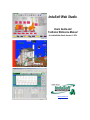 1
1
-
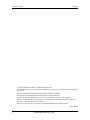 2
2
-
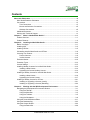 3
3
-
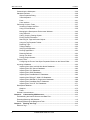 4
4
-
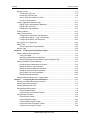 5
5
-
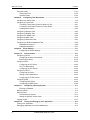 6
6
-
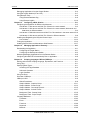 7
7
-
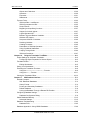 8
8
-
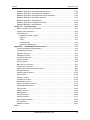 9
9
-
 10
10
-
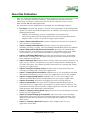 11
11
-
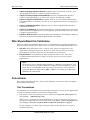 12
12
-
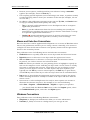 13
13
-
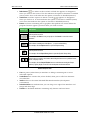 14
14
-
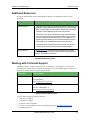 15
15
-
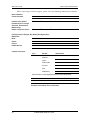 16
16
-
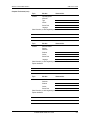 17
17
-
 18
18
-
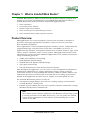 19
19
-
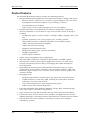 20
20
-
 21
21
-
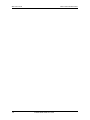 22
22
-
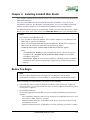 23
23
-
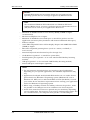 24
24
-
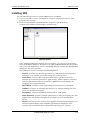 25
25
-
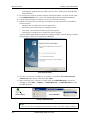 26
26
-
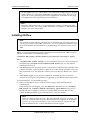 27
27
-
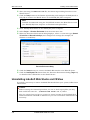 28
28
-
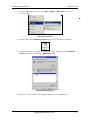 29
29
-
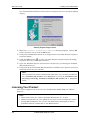 30
30
-
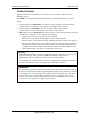 31
31
-
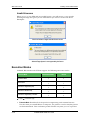 32
32
-
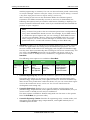 33
33
-
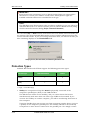 34
34
-
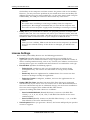 35
35
-
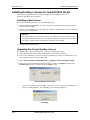 36
36
-
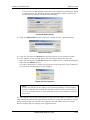 37
37
-
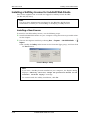 38
38
-
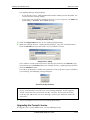 39
39
-
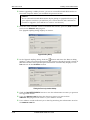 40
40
-
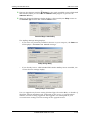 41
41
-
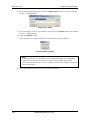 42
42
-
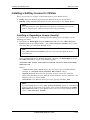 43
43
-
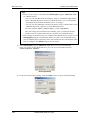 44
44
-
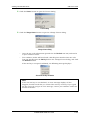 45
45
-
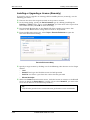 46
46
-
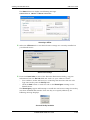 47
47
-
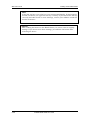 48
48
-
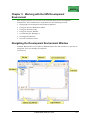 49
49
-
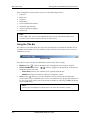 50
50
-
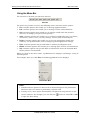 51
51
-
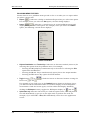 52
52
-
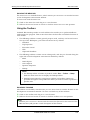 53
53
-
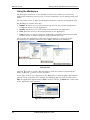 54
54
-
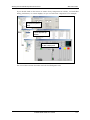 55
55
-
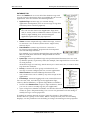 56
56
-
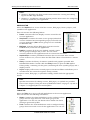 57
57
-
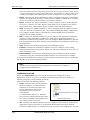 58
58
-
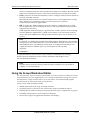 59
59
-
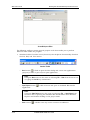 60
60
-
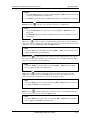 61
61
-
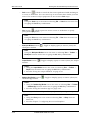 62
62
-
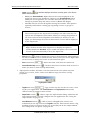 63
63
-
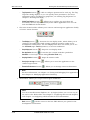 64
64
-
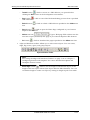 65
65
-
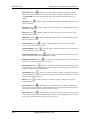 66
66
-
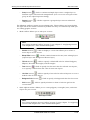 67
67
-
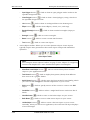 68
68
-
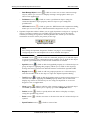 69
69
-
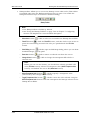 70
70
-
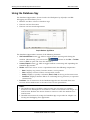 71
71
-
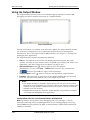 72
72
-
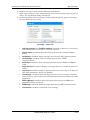 73
73
-
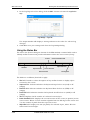 74
74
-
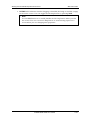 75
75
-
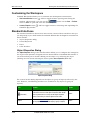 76
76
-
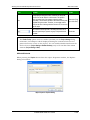 77
77
-
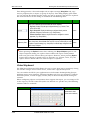 78
78
-
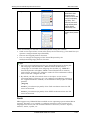 79
79
-
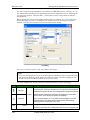 80
80
-
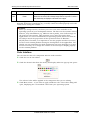 81
81
-
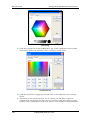 82
82
-
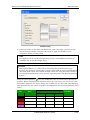 83
83
-
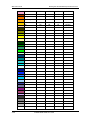 84
84
-
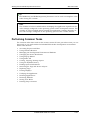 85
85
-
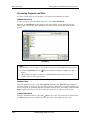 86
86
-
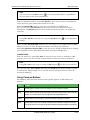 87
87
-
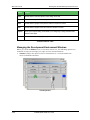 88
88
-
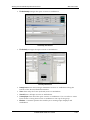 89
89
-
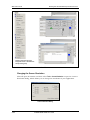 90
90
-
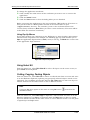 91
91
-
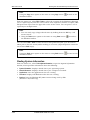 92
92
-
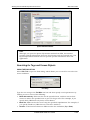 93
93
-
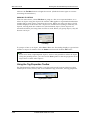 94
94
-
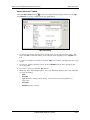 95
95
-
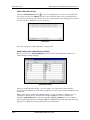 96
96
-
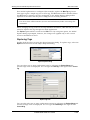 97
97
-
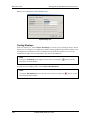 98
98
-
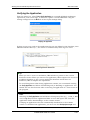 99
99
-
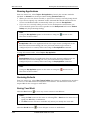 100
100
-
 101
101
-
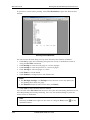 102
102
-
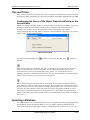 103
103
-
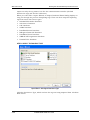 104
104
-
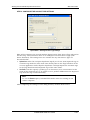 105
105
-
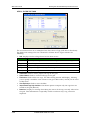 106
106
-
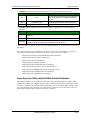 107
107
-
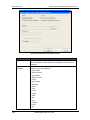 108
108
-
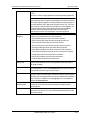 109
109
-
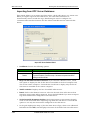 110
110
-
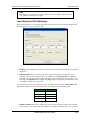 111
111
-
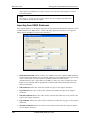 112
112
-
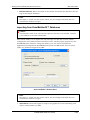 113
113
-
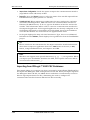 114
114
-
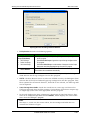 115
115
-
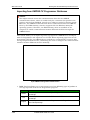 116
116
-
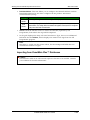 117
117
-
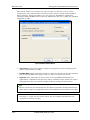 118
118
-
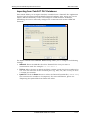 119
119
-
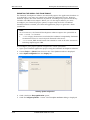 120
120
-
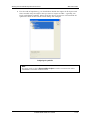 121
121
-
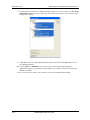 122
122
-
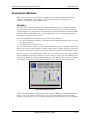 123
123
-
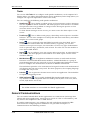 124
124
-
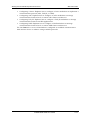 125
125
-
 126
126
-
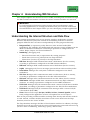 127
127
-
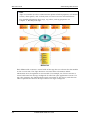 128
128
-
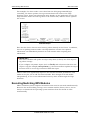 129
129
-
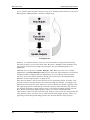 130
130
-
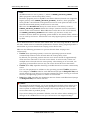 131
131
-
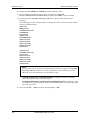 132
132
-
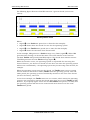 133
133
-
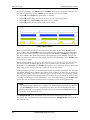 134
134
-
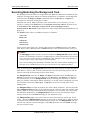 135
135
-
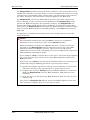 136
136
-
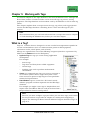 137
137
-
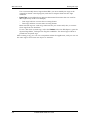 138
138
-
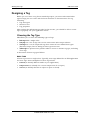 139
139
-
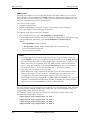 140
140
-
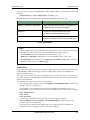 141
141
-
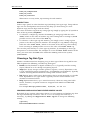 142
142
-
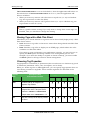 143
143
-
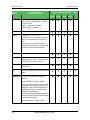 144
144
-
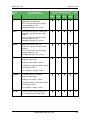 145
145
-
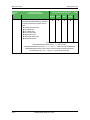 146
146
-
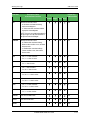 147
147
-
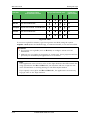 148
148
-
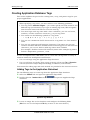 149
149
-
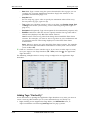 150
150
-
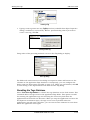 151
151
-
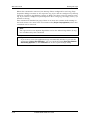 152
152
-
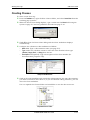 153
153
-
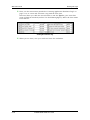 154
154
-
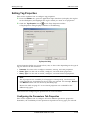 155
155
-
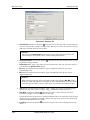 156
156
-
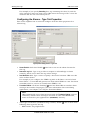 157
157
-
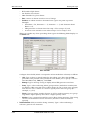 158
158
-
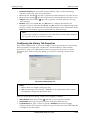 159
159
-
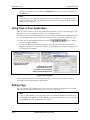 160
160
-
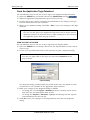 161
161
-
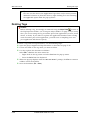 162
162
-
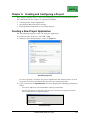 163
163
-
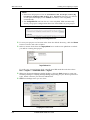 164
164
-
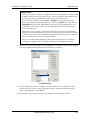 165
165
-
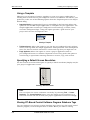 166
166
-
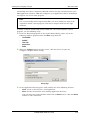 167
167
-
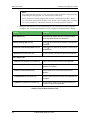 168
168
-
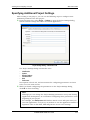 169
169
-
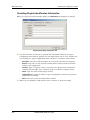 170
170
-
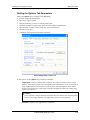 171
171
-
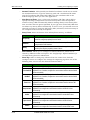 172
172
-
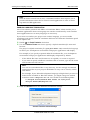 173
173
-
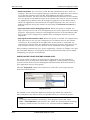 174
174
-
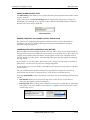 175
175
-
 176
176
-
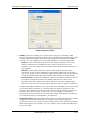 177
177
-
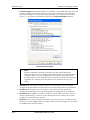 178
178
-
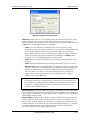 179
179
-
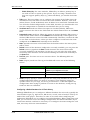 180
180
-
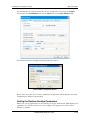 181
181
-
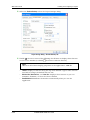 182
182
-
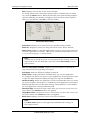 183
183
-
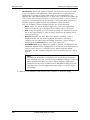 184
184
-
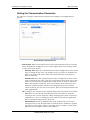 185
185
-
 186
186
-
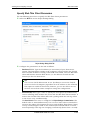 187
187
-
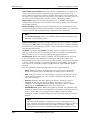 188
188
-
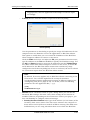 189
189
-
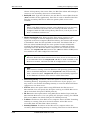 190
190
-
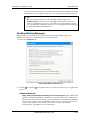 191
191
-
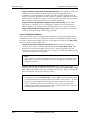 192
192
-
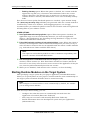 193
193
-
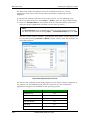 194
194
-
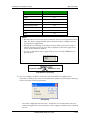 195
195
-
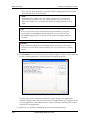 196
196
-
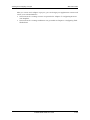 197
197
-
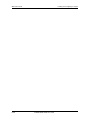 198
198
-
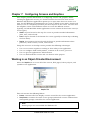 199
199
-
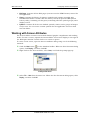 200
200
-
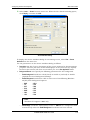 201
201
-
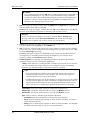 202
202
-
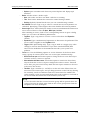 203
203
-
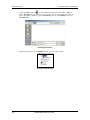 204
204
-
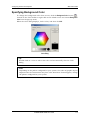 205
205
-
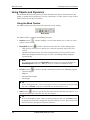 206
206
-
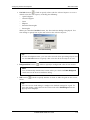 207
207
-
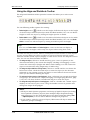 208
208
-
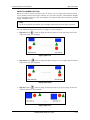 209
209
-
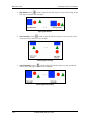 210
210
-
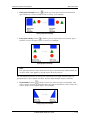 211
211
-
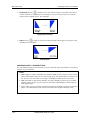 212
212
-
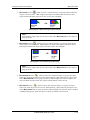 213
213
-
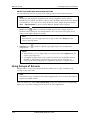 214
214
-
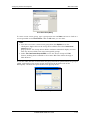 215
215
-
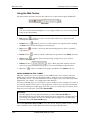 216
216
-
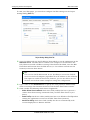 217
217
-
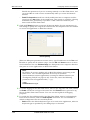 218
218
-
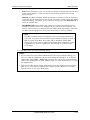 219
219
-
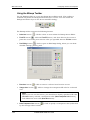 220
220
-
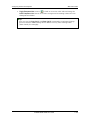 221
221
-
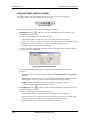 222
222
-
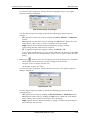 223
223
-
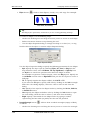 224
224
-
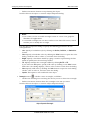 225
225
-
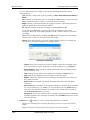 226
226
-
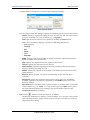 227
227
-
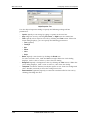 228
228
-
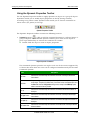 229
229
-
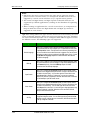 230
230
-
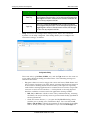 231
231
-
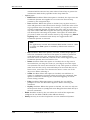 232
232
-
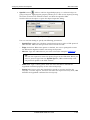 233
233
-
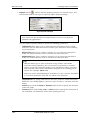 234
234
-
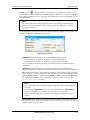 235
235
-
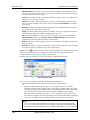 236
236
-
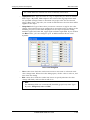 237
237
-
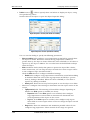 238
238
-
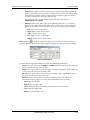 239
239
-
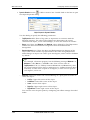 240
240
-
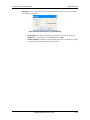 241
241
-
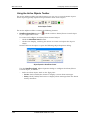 242
242
-
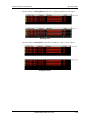 243
243
-
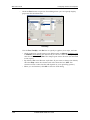 244
244
-
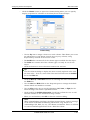 245
245
-
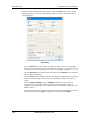 246
246
-
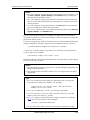 247
247
-
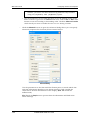 248
248
-
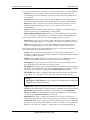 249
249
-
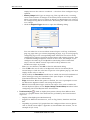 250
250
-
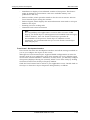 251
251
-
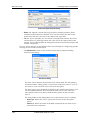 252
252
-
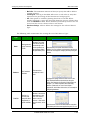 253
253
-
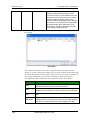 254
254
-
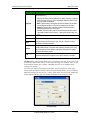 255
255
-
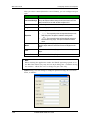 256
256
-
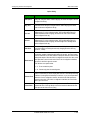 257
257
-
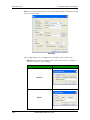 258
258
-
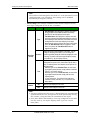 259
259
-
 260
260
-
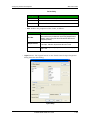 261
261
-
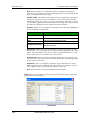 262
262
-
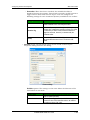 263
263
-
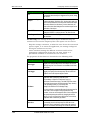 264
264
-
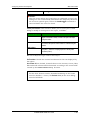 265
265
-
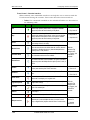 266
266
-
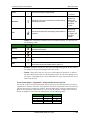 267
267
-
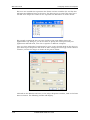 268
268
-
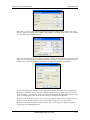 269
269
-
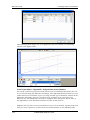 270
270
-
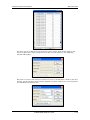 271
271
-
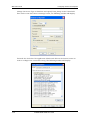 272
272
-
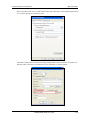 273
273
-
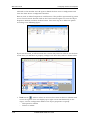 274
274
-
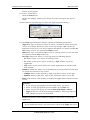 275
275
-
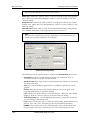 276
276
-
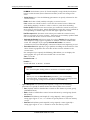 277
277
-
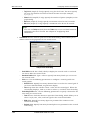 278
278
-
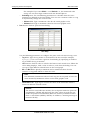 279
279
-
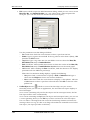 280
280
-
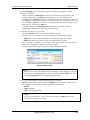 281
281
-
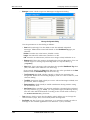 282
282
-
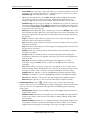 283
283
-
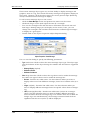 284
284
-
 285
285
-
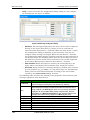 286
286
-
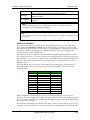 287
287
-
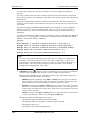 288
288
-
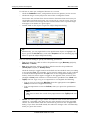 289
289
-
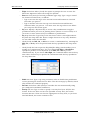 290
290
-
 291
291
-
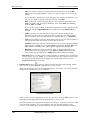 292
292
-
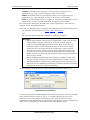 293
293
-
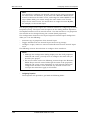 294
294
-
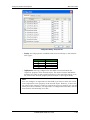 295
295
-
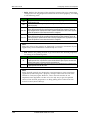 296
296
-
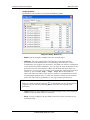 297
297
-
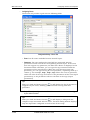 298
298
-
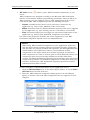 299
299
-
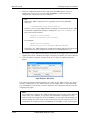 300
300
-
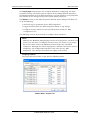 301
301
-
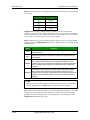 302
302
-
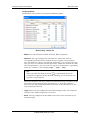 303
303
-
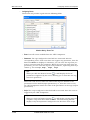 304
304
-
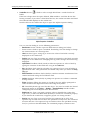 305
305
-
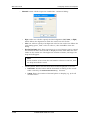 306
306
-
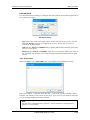 307
307
-
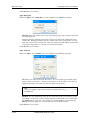 308
308
-
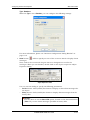 309
309
-
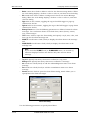 310
310
-
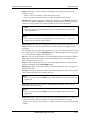 311
311
-
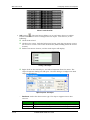 312
312
-
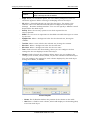 313
313
-
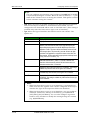 314
314
-
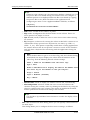 315
315
-
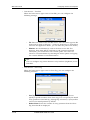 316
316
-
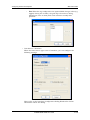 317
317
-
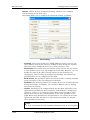 318
318
-
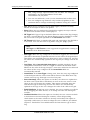 319
319
-
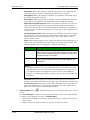 320
320
-
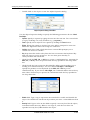 321
321
-
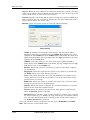 322
322
-
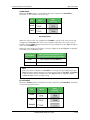 323
323
-
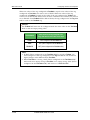 324
324
-
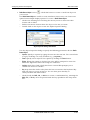 325
325
-
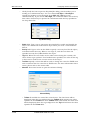 326
326
-
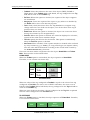 327
327
-
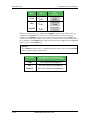 328
328
-
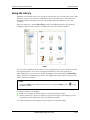 329
329
-
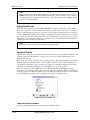 330
330
-
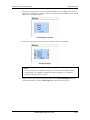 331
331
-
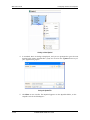 332
332
-
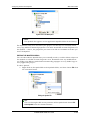 333
333
-
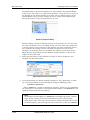 334
334
-
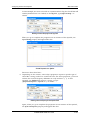 335
335
-
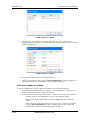 336
336
-
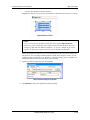 337
337
-
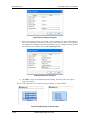 338
338
-
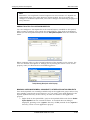 339
339
-
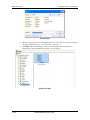 340
340
-
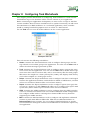 341
341
-
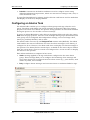 342
342
-
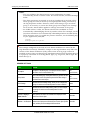 343
343
-
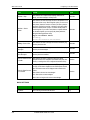 344
344
-
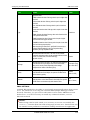 345
345
-
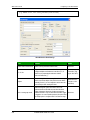 346
346
-
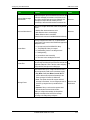 347
347
-
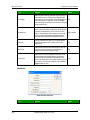 348
348
-
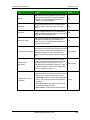 349
349
-
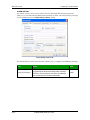 350
350
-
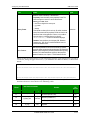 351
351
-
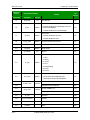 352
352
-
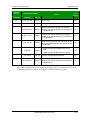 353
353
-
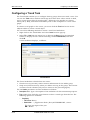 354
354
-
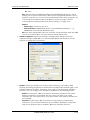 355
355
-
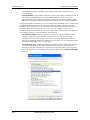 356
356
-
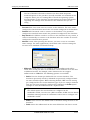 357
357
-
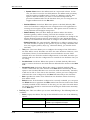 358
358
-
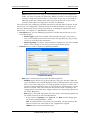 359
359
-
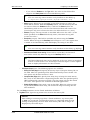 360
360
-
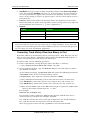 361
361
-
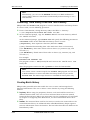 362
362
-
 363
363
-
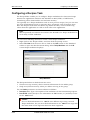 364
364
-
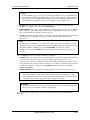 365
365
-
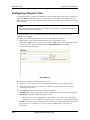 366
366
-
 367
367
-
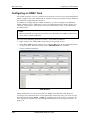 368
368
-
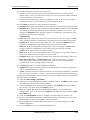 369
369
-
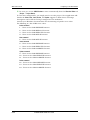 370
370
-
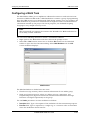 371
371
-
 372
372
-
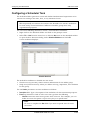 373
373
-
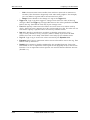 374
374
-
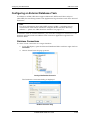 375
375
-
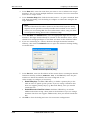 376
376
-
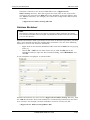 377
377
-
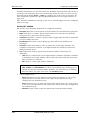 378
378
-
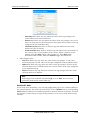 379
379
-
 380
380
-
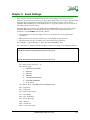 381
381
-
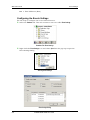 382
382
-
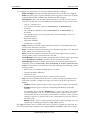 383
383
-
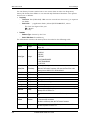 384
384
-
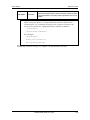 385
385
-
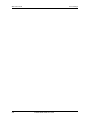 386
386
-
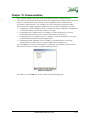 387
387
-
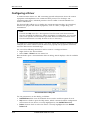 388
388
-
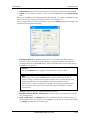 389
389
-
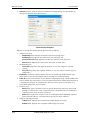 390
390
-
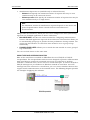 391
391
-
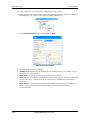 392
392
-
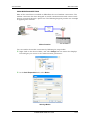 393
393
-
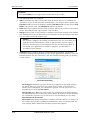 394
394
-
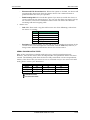 395
395
-
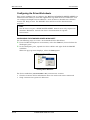 396
396
-
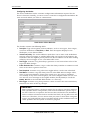 397
397
-
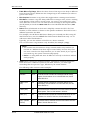 398
398
-
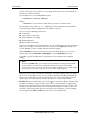 399
399
-
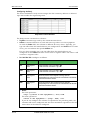 400
400
-
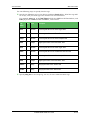 401
401
-
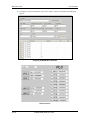 402
402
-
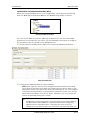 403
403
-
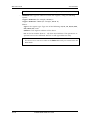 404
404
-
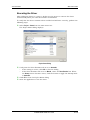 405
405
-
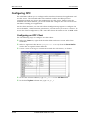 406
406
-
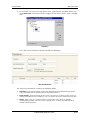 407
407
-
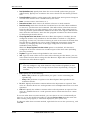 408
408
-
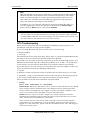 409
409
-
 410
410
-
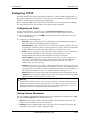 411
411
-
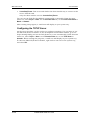 412
412
-
 413
413
-
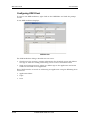 414
414
-
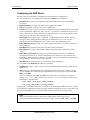 415
415
-
 416
416
-
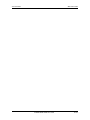 417
417
-
 418
418
-
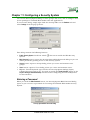 419
419
-
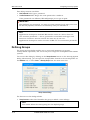 420
420
-
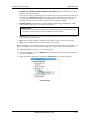 421
421
-
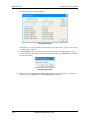 422
422
-
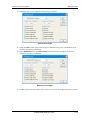 423
423
-
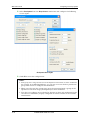 424
424
-
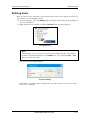 425
425
-
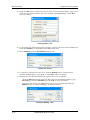 426
426
-
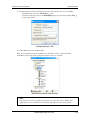 427
427
-
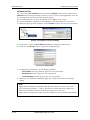 428
428
-
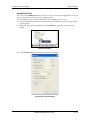 429
429
-
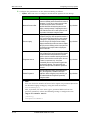 430
430
-
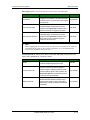 431
431
-
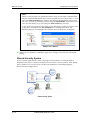 432
432
-
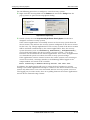 433
433
-
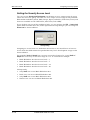 434
434
-
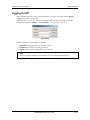 435
435
-
 436
436
-
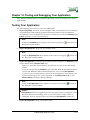 437
437
-
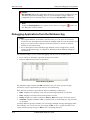 438
438
-
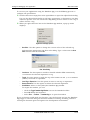 439
439
-
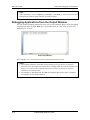 440
440
-
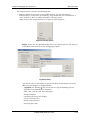 441
441
-
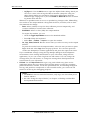 442
442
-
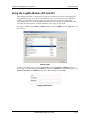 443
443
-
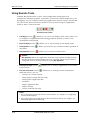 444
444
-
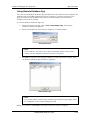 445
445
-
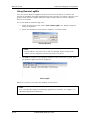 446
446
-
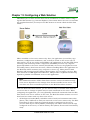 447
447
-
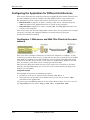 448
448
-
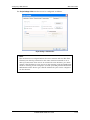 449
449
-
 450
450
-
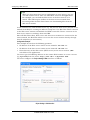 451
451
-
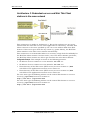 452
452
-
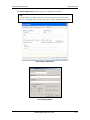 453
453
-
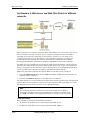 454
454
-
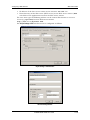 455
455
-
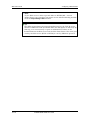 456
456
-
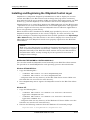 457
457
-
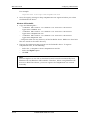 458
458
-
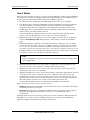 459
459
-
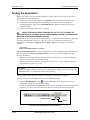 460
460
-
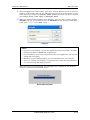 461
461
-
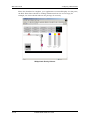 462
462
-
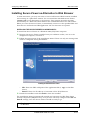 463
463
-
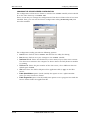 464
464
-
 465
465
-
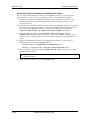 466
466
-
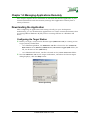 467
467
-
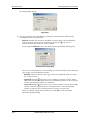 468
468
-
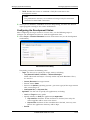 469
469
-
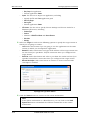 470
470
-
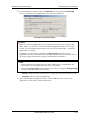 471
471
-
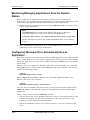 472
472
-
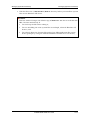 473
473
-
 474
474
-
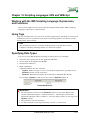 475
475
-
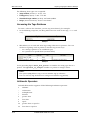 476
476
-
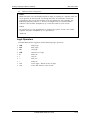 477
477
-
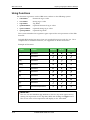 478
478
-
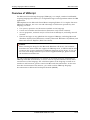 479
479
-
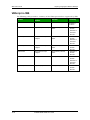 480
480
-
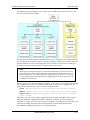 481
481
-
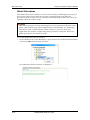 482
482
-
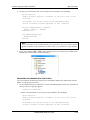 483
483
-
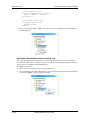 484
484
-
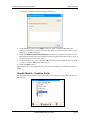 485
485
-
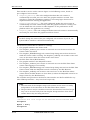 486
486
-
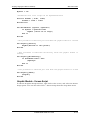 487
487
-
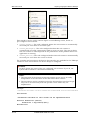 488
488
-
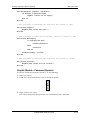 489
489
-
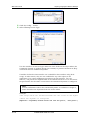 490
490
-
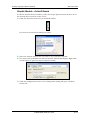 491
491
-
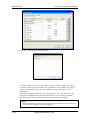 492
492
-
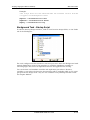 493
493
-
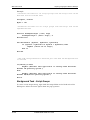 494
494
-
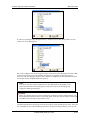 495
495
-
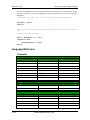 496
496
-
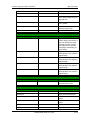 497
497
-
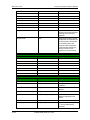 498
498
-
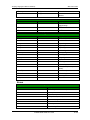 499
499
-
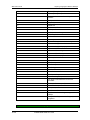 500
500
-
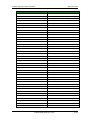 501
501
-
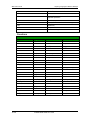 502
502
-
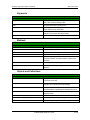 503
503
-
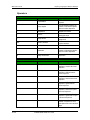 504
504
-
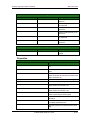 505
505
-
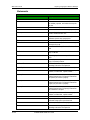 506
506
-
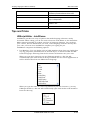 507
507
-
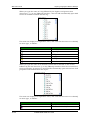 508
508
-
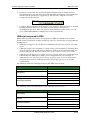 509
509
-
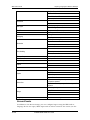 510
510
-
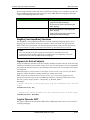 511
511
-
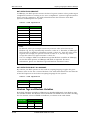 512
512
-
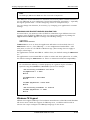 513
513
-
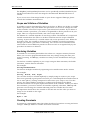 514
514
-
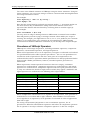 515
515
-
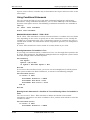 516
516
-
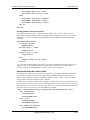 517
517
-
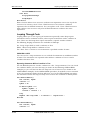 518
518
-
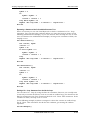 519
519
-
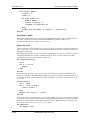 520
520
-
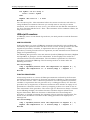 521
521
-
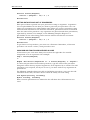 522
522
-
 523
523
-
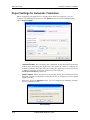 524
524
-
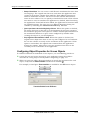 525
525
-
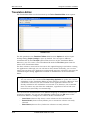 526
526
-
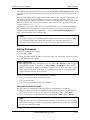 527
527
-
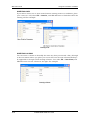 528
528
-
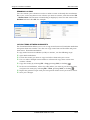 529
529
-
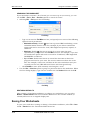 530
530
-
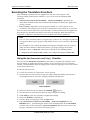 531
531
-
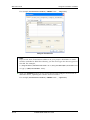 532
532
-
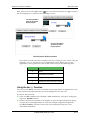 533
533
-
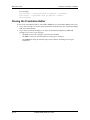 534
534
-
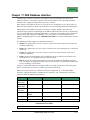 535
535
-
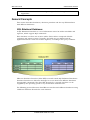 536
536
-
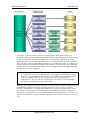 537
537
-
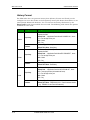 538
538
-
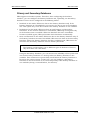 539
539
-
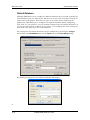 540
540
-
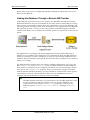 541
541
-
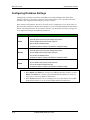 542
542
-
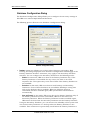 543
543
-
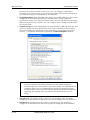 544
544
-
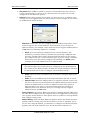 545
545
-
 546
546
-
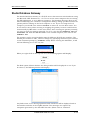 547
547
-
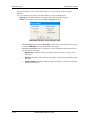 548
548
-
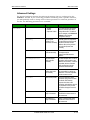 549
549
-
 550
550
-
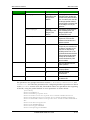 551
551
-
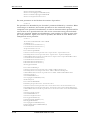 552
552
-
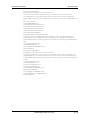 553
553
-
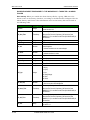 554
554
-
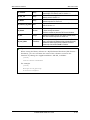 555
555
-
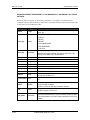 556
556
-
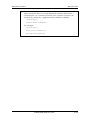 557
557
-
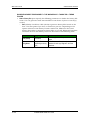 558
558
-
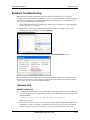 559
559
-
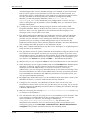 560
560
-
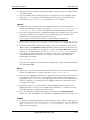 561
561
-
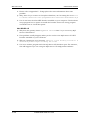 562
562
-
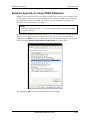 563
563
-
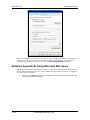 564
564
-
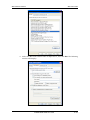 565
565
-
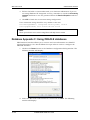 566
566
-
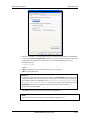 567
567
-
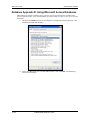 568
568
-
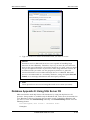 569
569
-
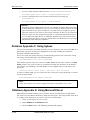 570
570
-
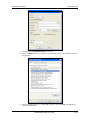 571
571
-
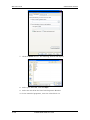 572
572
-
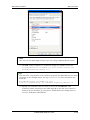 573
573
-
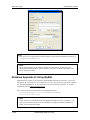 574
574
-
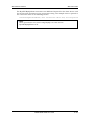 575
575
-
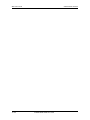 576
576
-
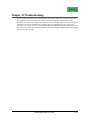 577
577
-
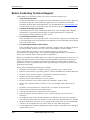 578
578
-
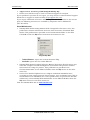 579
579
-
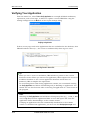 580
580
-
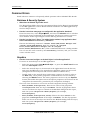 581
581
-
 582
582
-
 583
583
-
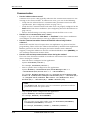 584
584
-
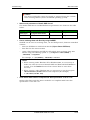 585
585
-
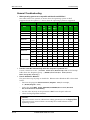 586
586
-
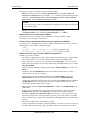 587
587
-
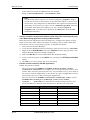 588
588
-
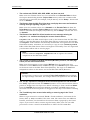 589
589
-
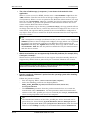 590
590
-
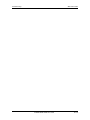 591
591
-
 592
592
-
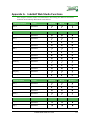 593
593
-
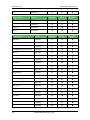 594
594
-
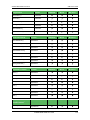 595
595
-
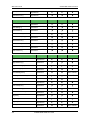 596
596
-
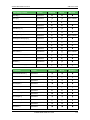 597
597
-
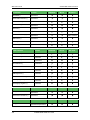 598
598
-
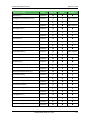 599
599
-
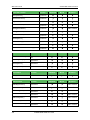 600
600
-
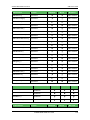 601
601
-
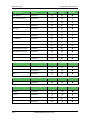 602
602
-
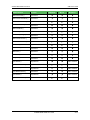 603
603
-
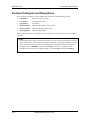 604
604
-
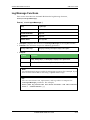 605
605
-
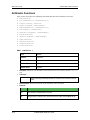 606
606
-
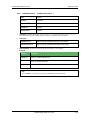 607
607
-
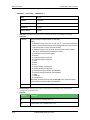 608
608
-
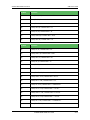 609
609
-
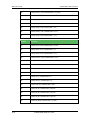 610
610
-
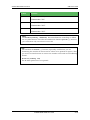 611
611
-
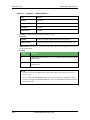 612
612
-
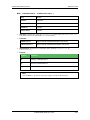 613
613
-
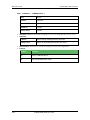 614
614
-
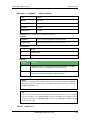 615
615
-
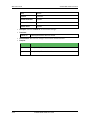 616
616
-
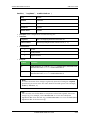 617
617
-
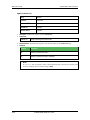 618
618
-
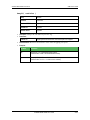 619
619
-
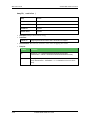 620
620
-
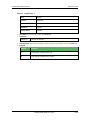 621
621
-
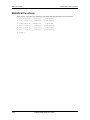 622
622
-
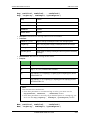 623
623
-
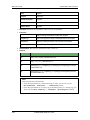 624
624
-
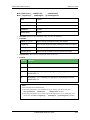 625
625
-
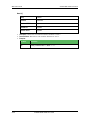 626
626
-
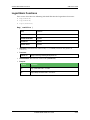 627
627
-
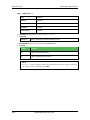 628
628
-
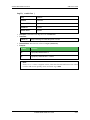 629
629
-
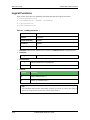 630
630
-
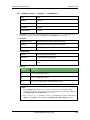 631
631
-
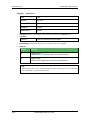 632
632
-
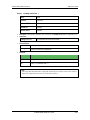 633
633
-
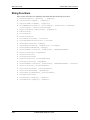 634
634
-
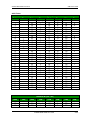 635
635
-
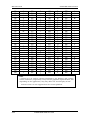 636
636
-
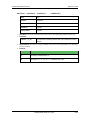 637
637
-
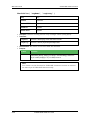 638
638
-
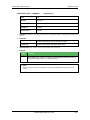 639
639
-
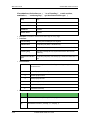 640
640
-
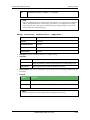 641
641
-
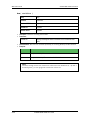 642
642
-
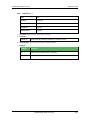 643
643
-
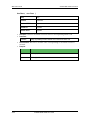 644
644
-
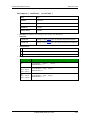 645
645
-
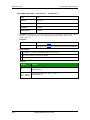 646
646
-
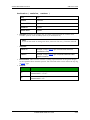 647
647
-
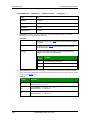 648
648
-
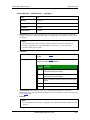 649
649
-
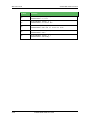 650
650
-
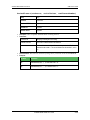 651
651
-
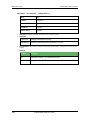 652
652
-
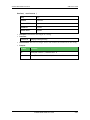 653
653
-
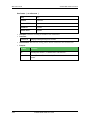 654
654
-
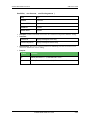 655
655
-
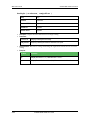 656
656
-
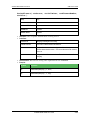 657
657
-
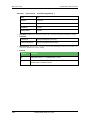 658
658
-
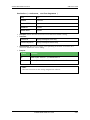 659
659
-
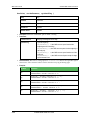 660
660
-
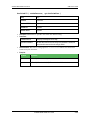 661
661
-
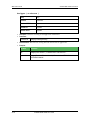 662
662
-
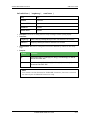 663
663
-
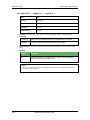 664
664
-
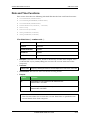 665
665
-
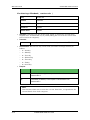 666
666
-
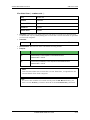 667
667
-
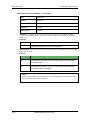 668
668
-
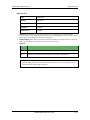 669
669
-
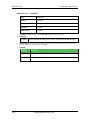 670
670
-
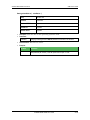 671
671
-
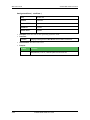 672
672
-
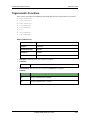 673
673
-
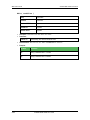 674
674
-
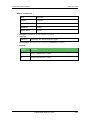 675
675
-
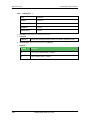 676
676
-
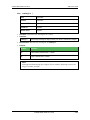 677
677
-
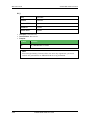 678
678
-
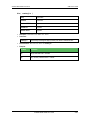 679
679
-
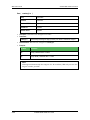 680
680
-
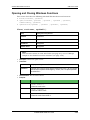 681
681
-
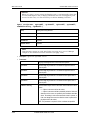 682
682
-
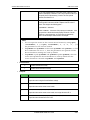 683
683
-
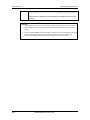 684
684
-
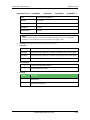 685
685
-
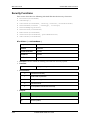 686
686
-
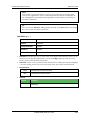 687
687
-
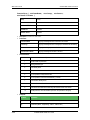 688
688
-
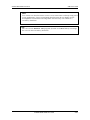 689
689
-
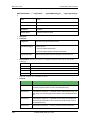 690
690
-
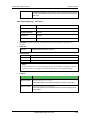 691
691
-
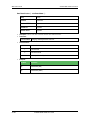 692
692
-
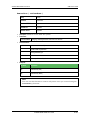 693
693
-
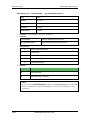 694
694
-
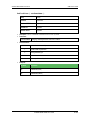 695
695
-
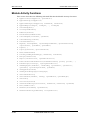 696
696
-
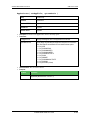 697
697
-
 698
698
-
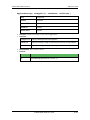 699
699
-
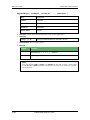 700
700
-
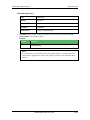 701
701
-
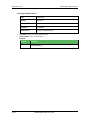 702
702
-
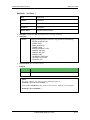 703
703
-
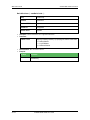 704
704
-
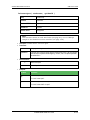 705
705
-
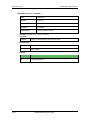 706
706
-
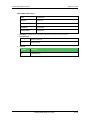 707
707
-
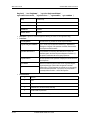 708
708
-
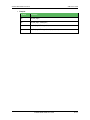 709
709
-
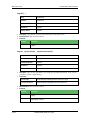 710
710
-
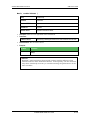 711
711
-
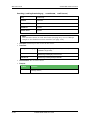 712
712
-
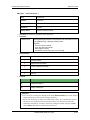 713
713
-
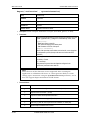 714
714
-
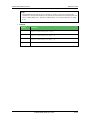 715
715
-
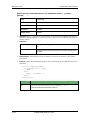 716
716
-
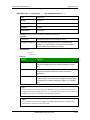 717
717
-
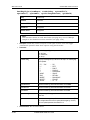 718
718
-
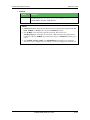 719
719
-
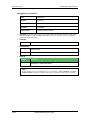 720
720
-
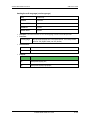 721
721
-
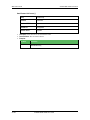 722
722
-
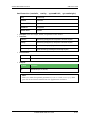 723
723
-
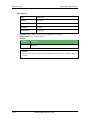 724
724
-
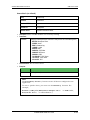 725
725
-
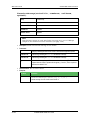 726
726
-
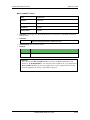 727
727
-
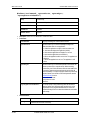 728
728
-
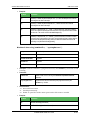 729
729
-
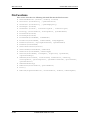 730
730
-
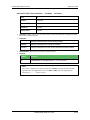 731
731
-
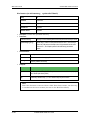 732
732
-
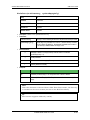 733
733
-
 734
734
-
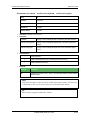 735
735
-
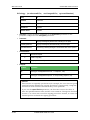 736
736
-
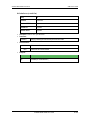 737
737
-
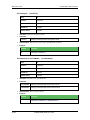 738
738
-
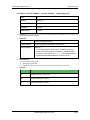 739
739
-
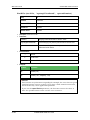 740
740
-
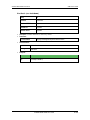 741
741
-
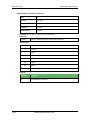 742
742
-
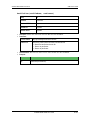 743
743
-
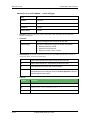 744
744
-
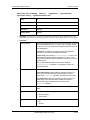 745
745
-
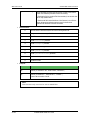 746
746
-
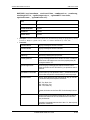 747
747
-
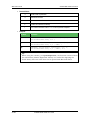 748
748
-
 749
749
-
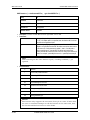 750
750
-
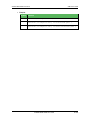 751
751
-
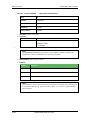 752
752
-
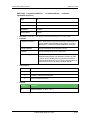 753
753
-
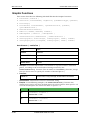 754
754
-
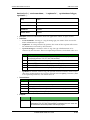 755
755
-
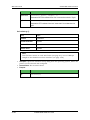 756
756
-
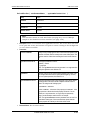 757
757
-
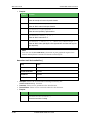 758
758
-
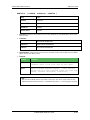 759
759
-
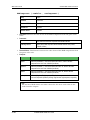 760
760
-
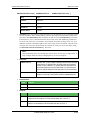 761
761
-
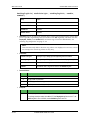 762
762
-
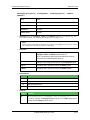 763
763
-
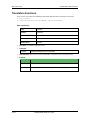 764
764
-
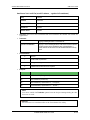 765
765
-
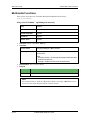 766
766
-
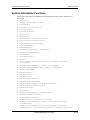 767
767
-
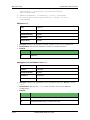 768
768
-
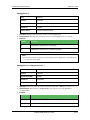 769
769
-
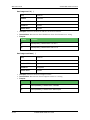 770
770
-
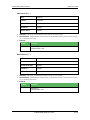 771
771
-
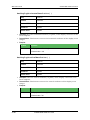 772
772
-
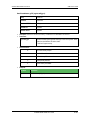 773
773
-
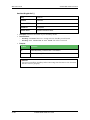 774
774
-
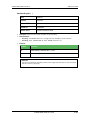 775
775
-
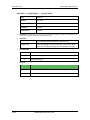 776
776
-
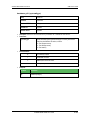 777
777
-
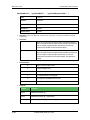 778
778
-
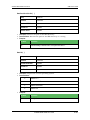 779
779
-
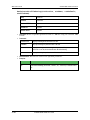 780
780
-
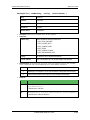 781
781
-
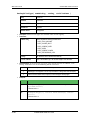 782
782
-
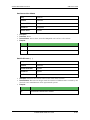 783
783
-
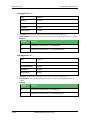 784
784
-
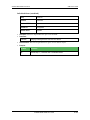 785
785
-
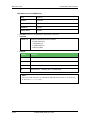 786
786
-
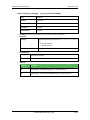 787
787
-
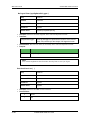 788
788
-
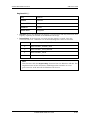 789
789
-
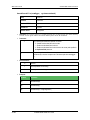 790
790
-
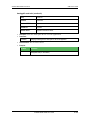 791
791
-
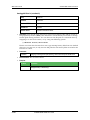 792
792
-
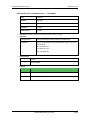 793
793
-
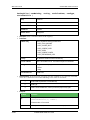 794
794
-
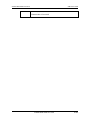 795
795
-
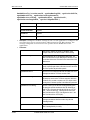 796
796
-
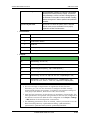 797
797
-
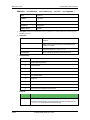 798
798
-
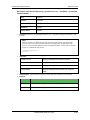 799
799
-
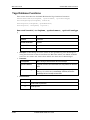 800
800
-
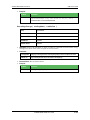 801
801
-
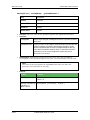 802
802
-
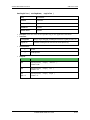 803
803
-
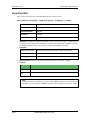 804
804
-
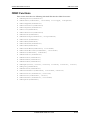 805
805
-
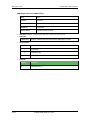 806
806
-
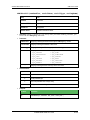 807
807
-
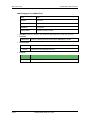 808
808
-
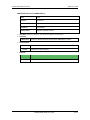 809
809
-
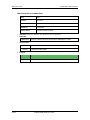 810
810
-
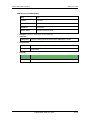 811
811
-
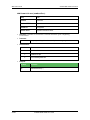 812
812
-
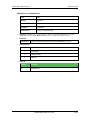 813
813
-
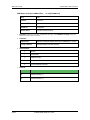 814
814
-
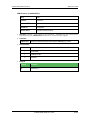 815
815
-
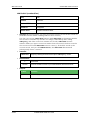 816
816
-
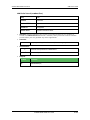 817
817
-
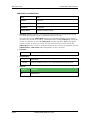 818
818
-
 819
819
-
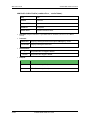 820
820
-
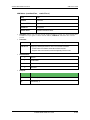 821
821
-
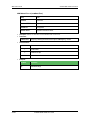 822
822
-
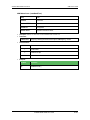 823
823
-
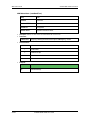 824
824
-
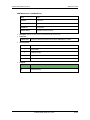 825
825
-
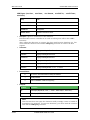 826
826
-
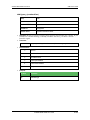 827
827
-
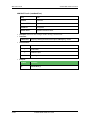 828
828
-
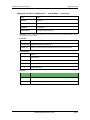 829
829
-
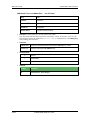 830
830
-
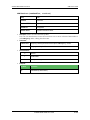 831
831
-
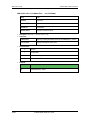 832
832
-
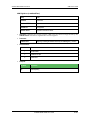 833
833
-
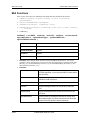 834
834
-
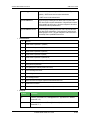 835
835
-
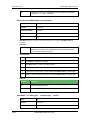 836
836
-
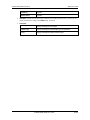 837
837
-
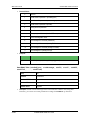 838
838
-
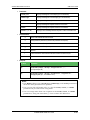 839
839
-
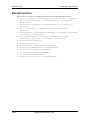 840
840
-
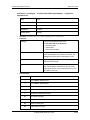 841
841
-
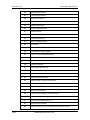 842
842
-
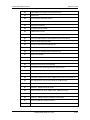 843
843
-
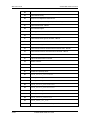 844
844
-
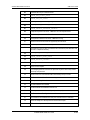 845
845
-
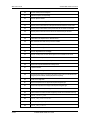 846
846
-
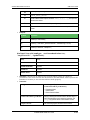 847
847
-
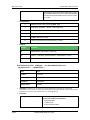 848
848
-
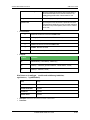 849
849
-
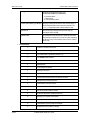 850
850
-
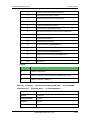 851
851
-
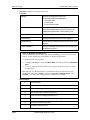 852
852
-
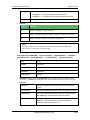 853
853
-
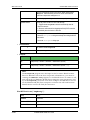 854
854
-
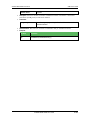 855
855
-
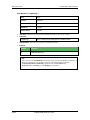 856
856
-
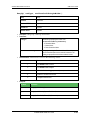 857
857
-
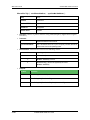 858
858
-
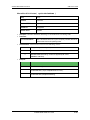 859
859
-
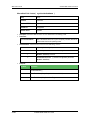 860
860
-
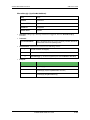 861
861
-
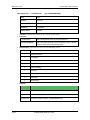 862
862
-
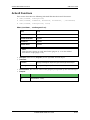 863
863
-
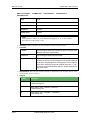 864
864
-
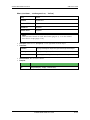 865
865
-
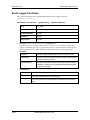 866
866
-
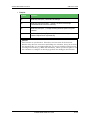 867
867
-
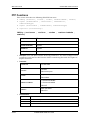 868
868
-
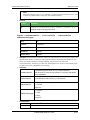 869
869
-
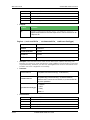 870
870
-
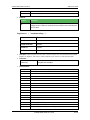 871
871
-
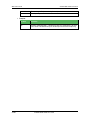 872
872
-
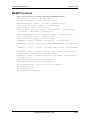 873
873
-
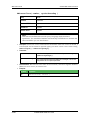 874
874
-
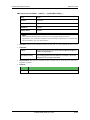 875
875
-
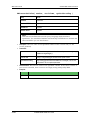 876
876
-
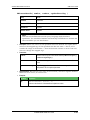 877
877
-
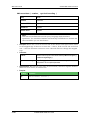 878
878
-
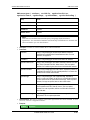 879
879
-
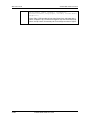 880
880
-
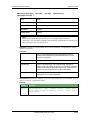 881
881
-
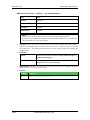 882
882
-
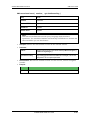 883
883
-
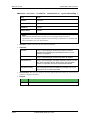 884
884
-
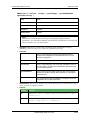 885
885
-
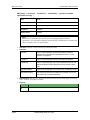 886
886
-
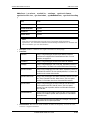 887
887
-
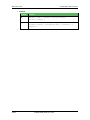 888
888
-
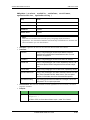 889
889
-
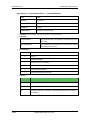 890
890
-
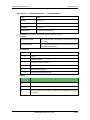 891
891
-
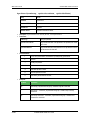 892
892
-
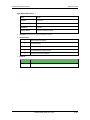 893
893
-
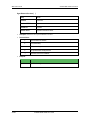 894
894
-
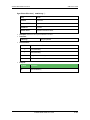 895
895
-
 896
896
-
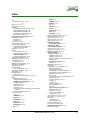 897
897
-
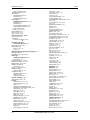 898
898
-
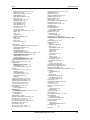 899
899
-
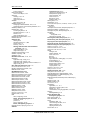 900
900
-
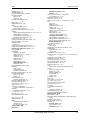 901
901
-
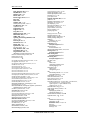 902
902
-
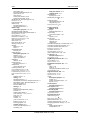 903
903
-
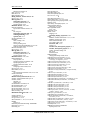 904
904
-
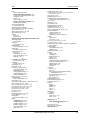 905
905
-
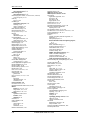 906
906
-
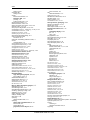 907
907
-
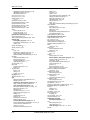 908
908
-
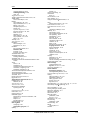 909
909
-
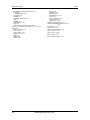 910
910
Ask a question and I''ll find the answer in the document
Finding information in a document is now easier with AI
Related papers
Other documents
-
Omron Indusoft Web Studio v7.0 Technical Reference
-
Omron Aveva InduSoft Web Studio v8.1 Quick start guide
-
Pro-face BLUE Open Studio 2023 Owner's manual
-
Omron InduSoft Web Studio Quick start guide
-
Pro-face BLUE Open Studio 2020 Service Pack 1 Owner's manual
-
ICP DAS USA IND-032-WS - 32 Sessions Supported Operating instructions
-
Omron AVEVA Edge 2020 Quick start guide
-
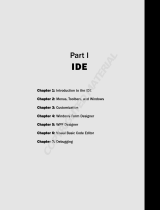 Wiley 978-0-470-18262-8 Datasheet
Wiley 978-0-470-18262-8 Datasheet
-
Omega OM-5000 Owner's manual
-
 Ditel Dynamic 3 User manual
Ditel Dynamic 3 User manual