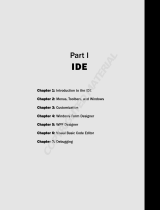Page is loading ...

Quick Start Guide

Contents
Page 2
Contents
INTRODUCTION................................................................... 4
Conventions used in this documentation............................................................................ 5
About this software..............................................................................................................7
About the Wonderware InduSoft Web Studio software components.................................13
Install the full Wonderware InduSoft Web Studio software............................................... 24
Install EmbeddedView or CEView on a target device.......................................................34
Execution Modes............................................................................................................... 40
THE DEVELOPMENT ENVIRONMENT............................. 42
Title Bar..............................................................................................................................43
Status Bar.......................................................................................................................... 44
Application button.............................................................................................................. 45
Quick Access Toolbar........................................................................................................ 46
Ribbon................................................................................................................................ 48
Home tab.................................................................................................................... 48
View tab...................................................................................................................... 49
Insert tab.....................................................................................................................49
Project tab...................................................................................................................50
Graphics tab............................................................................................................... 50
Format tab.................................................................................................................. 52
Help tab...................................................................................................................... 52
Project Explorer................................................................................................................. 54
Global tab................................................................................................................... 54
Graphics tab............................................................................................................... 56
Tasks tab.....................................................................................................................57
Comm tab................................................................................................................... 59
Screen/Worksheet Editor................................................................................................... 61
ABOUT TAGS AND THE PROJECT DATABASE............. 62
Understanding the Tag Name Syntax............................................................................... 64
Choosing the Tag Data Type.............................................................................................65

Contents
Page 3
Using Array Tags............................................................................................................... 66
About indirect tags.............................................................................................................70
TUTORIAL: BUILDING A SIMPLE PROJECT.................. 72
Creating a new project...................................................................................................... 73
Specifying the startup screen............................................................................................75
Creating tags......................................................................................................................76
Creating the main screen.................................................................................................. 78
Drawing the main screen's title..................................................................................80
Drawing a button to open another screen................................................................. 82
Saving and closing the main screen..........................................................................83
Creating the synoptic screen.............................................................................................84
Drawing the synoptic screen's title.............................................................................84
Drawing "Date" and "Time" displays.......................................................................... 85
Placing an "Exit" icon................................................................................................. 86
Testing the project...................................................................................................... 88
Placing an animated tank...........................................................................................88
Placing a level slider.................................................................................................. 91
Drawing a tank selector............................................................................................. 93
Testing the project...................................................................................................... 94
Configuring the communication driver...............................................................................95
Monitoring device I/O during runtime.........................................................................98
Downloading your project to a Windows Embedded device........................................... 100
Deploying your project as a web application.................................................................. 103

Introduction
Page 4
Introduction
Wonderware InduSoft Web Studio (or IWS, for short) is a powerful, integrated
tool that exploits key features of Microsoft operating systems and enables you
to build full-featured SCADA (Supervisory Control and Data Acquisition) or
HMI (Human-Machine Interface) programs for your industrial automation
business.
This Wonderware InduSoft Web Studio Quick Start Guide is intended for
individuals using IWS for the first time. This publication will help you quickly
familiarize yourself with the basic functions of IWS.

Introduction
Page 5
Conventions used in this documentation
This documentation uses standardized formatting and terminology to make it
easier for all users to understand.
Text conventions
This documentation uses special text formatting to help you quickly identify
certain items:
• Titles, labels, new terms, and messages are indicated using italic text (for
example, Object Properties).
• File names, screen text, and text you must enter are indicated using
monospace text (for example, D:\Setup.exe).
•
Buttons, menu options, and keyboard keys are indicated using a bold
typeface (for example, File menu).
In addition, this documentation segregates some text into Tip, Note, and
Caution boxes:
• Tips provide useful information to save development time or to improve
the project performance.
• Notes provide extra information that may make it easier to understand
the nearby text, usually the text just before the note.
• Cautions provide information necessary to prevent errors that can cause
problems when running the project, and may result in damage.
Mouse and selection conventions
Because most PCs used for project development run a version of Microsoft
Windows with a mouse, this documentation assumes you are using a mouse.
Generally, a PC mouse is configured for right-handed use, so that the left
mouse button is the primary button and the right mouse button is the
secondary button.
This documentation uses the following mouse and selection conventions:
• Click and Select both mean to click once on an item with the left mouse
button. In general, you click buttons and you select from menus and lists.
• Double-click means to quickly click twice on an item with the left mouse
button.
• Right-click means to click once on an item with the right mouse button.

Introduction
Page 6
• Select also means you should use your pointing device to highlight
or specify an item on the computer screen. Selecting an item with a
touchscreen is usually the same as selecting with a mouse, except that
you use your finger to touch (select) a screen object or section. To select
items with your keyboard, you typically use the Tab key to move around
options, the Enter key to open menus, and the Alt key with a letter key to
select an object that has an underlined letter.
• Drag means to press down the appropriate mouse button and move the
mouse before releasing the button. Usually an outline of the item will
move with the mouse cursor.
Windows conventions
This documentation uses the following Windows conventions:
• Dialogs are windows that allow you to configure settings and enter
information.
• Text boxes are areas in dialogs where you can type text.
• Radio buttons are white circles in which a black dot appears or
disappears when you click on the button. Typically, the dot indicates the
option is selected or enabled. No dot indicates the option is cleared or
disabled.
•
Check boxes are white squares in which a check ( ) appears or
disappears when you click on it with the cursor. Typically, a check
indicates the option is selected or enabled. No check indicates the
option is cleared or disabled.
• Buttons are icons in boxes appear "pressed" when you click on them.
• Lists are panes (white boxes) in windows or dialogs containing two or
more selectable options.
• Combo boxes have arrows that, when clicked, show part or all of an
otherwise concealedlist.
• Dockable windows are windows that you can drag to an edge of the
interface and merge with that edge.

Introduction
Page 7
About this software
Wonderware InduSoft Web Studio (IWS) is powerful software for developing
HMI, SCADA, and OEE/Dashboard projects that can be deployed anywhere.
Each IWS project consists of:
• A project tags database to manage all run-time data, including both
internal variables and I/O data;
• Configurable drivers to communicate in real-time with programmable
logic controllers (PLCs), remote I/O devices, and other data-acquisition
equipment;
• Animated human-machine interface (HMI) screens and overall equipment
effectiveness (OEE) dashboards; and
• Optional modules such as alarms, events, trends, recipes, reports,
scriptable logic, schedulers, a project security system, and a complete
database interface.
After you develop your project, you can either run it locally on your
development workstation or download it to a remote computer and run it
there. The project runtime server processes I/O data from connected devices
according to your project parameters and then reacts to, displays, and/or
saves the data.
Product features
ActiveX and .NET
Use third-party controls to enhance your project. This software
is a container for ActiveX and .NET controls. Add functionality
such as browsers, media players, charting, and other tools that
support the ActiveX and .NET interface standards.
Alarms
In addition to all of the alarm functions you would expect, this
software also sends alarms using multi-media formats like PDF.
Use remote notification to have alarms sent right to your email
inbox, a printer, or a smartphone! Alarms are real-time and
historical, log data in binary format or to any database.
Animation
This software gives you great command over graphics. Paste
images, and even rotate them dynamically. Fill bar graphs

Introduction
Page 8
with color, or adjust the scale of objects with easy-to-use
configuration. Other animations include "command" (for touch,
keyboard and mouse interaction), hyperlink, text data link,
color, resize (independent height and width), position, and
rotation (with custom rotation point).
Database
Connect to SQL databases (MS SQL, MySQL, Sybase, Oracle),
MS Access and Excel, and ERP/MES systems (including SAP),
even from Windows Embedded. Flexible enough to have a built-
in interface without the need to know SQL (for trends, alarms/
events, grid and other objects), or use any SQL statement you
need anywhere you need it.
Drivers
This software includes over 240 built-in communication drivers
for most PLCs, temperature controllers, motion controllers,
barcode/RFID readers, and other devices. Also, InduSoft driver
toolkits allow you the flexibility to build your own drivers. Use
these built-in drivers without the need for OPC servers (but are
an optional connection method).
Email
Send email via SMTP to any desktop or mobile device. Get real-
time information on alarms, process values, and other events.
This software supports SSL encryption allowing the use of
third-party providers such as Gmail.
Events
This software offers traceability for operator initiated actions
or internal system activity. Log events such as security system
changes (user logon or off), screen open/close, recipe/report
operations, custom messages and system warnings. Also any
tag value changes including custom messages.
FDA Traceability
Take advantage of built-in traceability and e-signature
features to create projects that fully comply with U.S. Food
and Drug Administration regulations (Title 21 CFR Part 11).
These features are often used in food and pharmaceutical

Introduction
Page 9
applications, but they can be used in any application where
traceability is required.
FTP
Automatically upload or download files during run time
to/from remote storage locations using FTP and flexible
scripting functions. Configure FTP via scripting or the included
configuration interface.
Graphics and Design Tools
Create powerful screens to meet any application need using
the improved tools in our graphic interface. Combine built-in
objects to create any functionality required. Store graphics in
the symbol library for future use. Easily make projects across a
product line share a consistent "look and feel".
Historical Performance
We have optimized the trend history module and designed
it to load millions of values from SQL relational databases
with high performance, with built-in data decimation in the
Trend Control. Easy-to-use tools provide quick access to
Statistical Process Control (SPC) values without any need for
programming.
Intellectual Property Protection
Screens, documents, scripts and even math worksheets can be
individually password protected. This prevents unauthorized
viewing or editing of your corporate custom functionality.
Protect the entire project with just a few mouse clicks.
Multi-Language
Develop your project in one of many development languages,
including English, Portuguese, German, and French.
OPC
As an alternative to the built-in drivers for direct
communication with PLCs, you can also use any of several
different versions of OLE for Process Control (OPC) to manage
your devices. This software includes support for "classic"
OPC DA (server or client), OPC HDA (server), OPC UA (client),
OPC .NET (client), and OPC XML-DA (client).

Introduction
Page 10
PDF Export
Send Alarms, Reports, or any file (including .doc or .txt) to a
production supervisor, quality manager, or maintenance staff
using the included PDF writer.
Recipes
Save time and maintain consistency by automating part
parameters or productions quantities with any triggering event.
Redundancy
For critical applications where data is vital, this software
supports web server, database and overall system redundancy.
Reports
Create clear, concise reports in text format, graphical RTF,
XML, PDF, HTML, and CSV, or integrate with Microsoft Office.
Get the data you need, in the format you need it, to make
informed decisions, fast.
Scalable
Develop once and deploy anywhere, on any currently supported
version of Microsoft Windows.
Scheduler
Schedule custom tag changes on date/time, frequency, or
any trigger. Use this for simulation, to trigger reports or other
functionality at a particular time of day, or even to trigger driver
worksheets to read/write at a scan rate you choose.
Scripting
Two powerful scripting languages are supported. Use built-in
functions or use standard VBScript to take advantage of widely
available resources. Both can be used simultaneously to give
you the functionality you need.
Security
This software provides support for group and user accounts, e-
signatures, and traceability, as well as support for Lightweight
Directory Access Protocol (LDAP). Integrate your project with
your Active Directory, including Active Directory Application
Mode (ADAM).

Introduction
Page 11
SSL Support for Emails
Native support for Secure Socket Layer (SSL), which makes it
easy and secure to send emails from this software using third-
party tools such as Gmail!
Standards
Take advantage of common industry standards to develop
projects that are compatible with any format. TCP/IP,
ActiveX/.NET, OPC (client and server), ODBC/ADO, COM/
DCOM, OLE, DDE, XML, SOAP, and HTML are all supported.
SNMP
Easily configure managed networked devices on IP networks
(such as switches and routers) using incorporated SNMP
configuration commands and an easy-to-use configuration
interface.
Symbols
An extensive library of pre-made symbols features push
buttons, pilot lights, tanks, sliders, meters, motors, pipes,
valves and other common objects. Use the included symbols
in your project, modify existing symbols to suit your needs,
or create your own from scratch. Plus support for third-party
symbol libraries and graphic tools.
Tags Database
This software features an object-oriented tags database with
boolean, integer, real, strings, arrays, classes (structures),
indirect tags, and included system tags.
Thin Clients
Remotely view project screens on several different types of
thin clients. Use the standalone Secure Viewer to acheive
the greatest security on plant-floor stations. Use the Internet
Explorer-based Web Thin Client to achieve the greatest
flexibility on Windows desktops. Or use the HTML5-enabled
Mobile Access to access your project from almost any other
computer or mobile device.
Trends

Introduction
Page 12
Real-time and Historical trends are supported. Log data in
binary format or to any database locally and remotely. Color
or fill trends with graphic elements to enhance clarity of data.
Date/Time based or numeric (X/Y plot) trends give you the
flexibility to display information that best suits your project.
Troubleshooting
Quickly debug and verify a project using local and remote
tools for troubleshooting, including status fields, Database
Spy and LogWin. Capture screen open and close times, see
communications in real-time, and messages related to OPC,
recipes/reports, security, database errors and even custom
messages. Quickly get your project finished using these
powerful tools.

Introduction
Page 13
About the Wonderware InduSoft Web Studio software
components
The Wonderware InduSoft Web Studio software suite comprises several
individual components that can be installed on different platforms to perform
different functions. The architecture of your finished IWS project depends on
which components you install, where you install them, and how you connect
them to each other.
The following table lists all of the available components.
Component Features Platforms
Wonderware InduSoft Web Studio
• Project development
environment
• Tag integration
• Remote management of
project runtimes
• Project runtime
• Agent to allow remote
management
• Project thin client
• Windows
• Windows Server
• Windows Embedded Standard
EmbeddedView (incl. Remote
Agent)
• Project runtime (limited tags
and drivers)
• Agent to allow remote
management
• Project thin client
Windows Embedded Standard
CEView (incl. Remote Agent)
• Project runtime (limited tags
and drivers)
• Agent to allow remote
management
• Project thin client
Windows Embedded Compact
IoTView (incl. Remote Agent)
• Project runtime (limited tags
and drivers)
• Agent to allow remote
management
platform-agnostic

Introduction
Page 14
Component Features Platforms
Studio Database Gateway
(StADOSvr)
Enables communication between
the project runtime and external
databases, including Wonderware
Historian and most ADO.NET-
compatible databases.
Should be installed separately
when using EmbeddedView or
CEView, because most ADO.NET
data providers are not available on
Windows Embedded.
Must be installed separately when
using IoTView, because Studio
Database Gateway runs only on
Windows.
• Windows
• Windows Server
Web Tunneling Gateway (WTG) Enables a public-facing web server
to pass data between the project
runtime and thin clients, when the
project runtime is located on a
secure, private network.
Internet Information Services (IIS)
for Windows
Mobile Access Runtime Enables the project runtime
to serve HTML5-enhanced
project screens to tablets and
smartphones.
• Internet Information Services
(IIS) for Windows
• any CGI-enabled web server
(e.g., Apache)
Secure Viewer (a.k.a. InduSoft Thin
Client)
Project thin client, as a standalone
program.
• Windows
• Windows Server
• Windows Embedded Standard
• Windows Embedded Compact
Web Thin Client Project thin client, as a browser
add-on.
Internet Explorer for Windows
It is important to distinguish between the project development environment
and the project runtime. The project development environment enables you
to design, develop, troubleshoot, deploy, and maintain IWS projects. The
project runtime actually runs your project, communicates with external
databases and devices, and serves project screens to thin clients.
The full Wonderware InduSoft Web Studio software includes both the project
development environment and the project runtime. Your software license
determines which parts of the software you can use. For more information,
see Execution Modes on page 40.

Introduction
Page 15
In contrast, EmbeddedView and CEView are runtime-only components
for Windows Embedded Standard and Windows Embedded Compact,
respectively, and IoTView is a new, platform-agnostic runtime for other
operating systems. They cannot be used for project development, so they
have lower system requirements than the full Wonderware InduSoft Web
Studio software.
In most cases, the first thing you should do is install the full Wonderware
InduSoft Web Studio software on your primary workstation, because it not
only sets up the project development environment for you, it also unpacks
the rest of the components so that they can be installed on other computers
and devices.
Tip: Separate installers for some components can be found on the
Wonderware InduSoft Web Studio installation media or downloaded
from our website (www.indusoft.com).
Differences between the runtime editions
You can develop projects once in the Wonderware InduSoft Web Studio
development environment and then run them on any of the runtime editions.

Introduction
Page 16
This section describes the differences between the editions, so that you can
decide which to use.
Deploy a project to any runtime edition
The following table shows the basic system requirements for each runtime
edition.
Requirement Wonderware
InduSoft Web
Studio
EmbeddedView CEView IoTView
Windows 10 /
Windows Server
2016
Supported Not supported Not supported Contact us
3
Windows 8 /
Windows Server
2012
Supported Not supported Not supported Contact us
3

Introduction
Page 17
Requirement Wonderware
InduSoft Web
Studio
EmbeddedView CEView IoTView
Windows 7 /
Windows Server
2008
Supported Not supported Not supported Contact us
3
Windows
Embedded
Standard 8
Supported Supported Not supported Contact us
3
Windows
Embedded
Standard 7
Supported Supported Not supported Contact us
3
Windows
Embedded
Compact 2013
Not supported Not supported Supported Contact us
3
Windows
Embedded
Compact 7
Not supported Not supported Supported Contact us
3
Windows
Embedded
Compact 6
1
Not supported Not supported Supported Contact us
3
Windows
Embedded
Compact 5
2
Not supported Not supported Supported Contact us
3
Linux (Debian-
based
distributions)
Not supported Not supported Not supported Supported (v8.0)
Wind River
VxWorks
Not supported Not supported Not supported Supported (v8.0)
Available storage
(hard drive or non-
volatile)
2 GB 128 MB 64 MB 64 MB
Available memory
(RAM)
1 GB 64 MB 32 MB 32 MB
1
Windows Embedded Compact 6 was formerly known as Windows CE 6.
2
Windows Embedded Compact 5 was formerly known as Windows CE 5.
3
IoTView is a platform-agnostic runtime edition, which means it can run on
many different devices and operating systems. Only Linux and VxWorks are
listed as "Supported" because those are the only operating systems for which

Introduction
Page 18
we have compiled and fully validated IoTView. If you want to run IoTView on
another device or operating system, contact your Wonderware InduSoft Web
Studio software distributor.
For a complete list of system requirements for each runtime edition, see the
installation instructions for that edition.
The following table shows the main differences in support for project features
between the runtime editions. (The majority of features are fully supported in
all editions, so they are not listed.) If you develop a project to include features
that are not supported in your chosen edition, you might see unexpected
behavior and possibly even serious errors during run time. Some features
will be automatically blocked in the project development environment when
you select your project's target platform, but you should still be aware of the
differences. For more information, see About target platforms, product types,
and target systems.
Feature Wonderware
InduSoft Web
Studio
EmbeddedView CEView IoTView
Run projects
developed in
Wonderware
InduSoft Web
Studio
Supported Supported Supported Supported
Run as a Windows
service
Supported Not supported Not supported Not supported
Local project
viewer
Supported Supported Supported Not supported
Server for Secure
Viewer
Supported Supported Supported Not supported
Server for Web
Thin Client
Supported Supported Supported Not supported
Support for Mobile
Access
Supported Supported Not supported Supported
Support for Mobile
Access Tabular
Supported Supported Supported Not supported
Email (SMTP client) Supported Supported Supported with
limitations
1
Not supported
Create tags
programmatically
during run time
Supported Not supported Not supported Not supported

Introduction
Page 19
Feature Wonderware
InduSoft Web
Studio
EmbeddedView CEView IoTView
Create screens
programmatically
during run time
Supported Not supported Not supported Not supported
Save reports in
PDF format
Supported Not supported Not supported Not supported
Built-in functions Supported Supported with
limitations
2
Supported with
limitations
2
Supported with
limitations
2
Tag integration
(a.k.a. Shared
Tags)
Supported Supported Supported Not supported
Security Supported Supported Supported Supported with
limitations
3
Procedures Supported Supported Supported Not supported
4
Event Logger Supported Supported Supported Not supported
Translation Supported Supported Supported Not supported
Alarms Supported Supported Supported Supported with
limitations
5
Trends Supported Supported Supported Supported with
limitations
6
Recipes Supported Supported Supported Not supported
Reports Supported Supported Supported Not supported
ODBC Supported Not supported
7
Not supported
7
Not supported
7
Math Supported Supported Supported Not supported
Script Supported Supported Supported Not supported
4
Scheduler Supported Supported Supported Not supported
Database/ERP Supported Supported Supported Not supported
Drivers Supported Supported with
limitations
8
Supported with
limitations
8
Supported with
limitations
8
OPC DA 2.05 Client Supported Supported with
limitations
9
Supported with
limitations
9
Not supported
OPC DA 2.05
Server
Supported Supported with
limitations
9
Supported with
limitations
9
Not supported

Introduction
Page 20
Feature Wonderware
InduSoft Web
Studio
EmbeddedView CEView IoTView
OPC UA Client Supported Supported Supported with
limitations
1
Supported with
limitations
OPC .NET Client Supported Not supported Not supported Not supported
OPC XML/DA Client Supported Not supported Not supported Not supported
DDE Client/Server Supported Not supported Not supported Not supported
TCP/IP Client/
Server
Supported Supported Supported Not supported
OPC HDA Server Supported Not supported Not supported Not supported
Screens Supported Supported Supported Supported
Screen Group Supported Supported Supported Supported
Graphic Script Supported Supported Supported Not supported
4
Screen Script Supported Supported Supported Not supported
4
Shapes Supported Supported Supported Supported
Active Objects Supported Supported Supported Supported with
limitations
10
Data Objects Supported Supported Supported Not supported
Libraries >
Symbols
Supported Supported with
limitations
11
Supported with
limitations
11
Supported with
limitations
11
Libraries > .NET
Controls
Supported Not supported Not supported Not supported
Libraries > ActiveX
Controls
Supported Supported with
limitations
12
Supported with
limitations
12
Not supported
Libraries > Linked
Pictures
Supported Supported with
limitations
13
Supported with
limitations
13
see Mobile Access
Auto screen
scaling
Supported Not supported
14
Not supported
14
see Mobile Access
Fill effects in
shapes
Supported Supported with
limitations
15
Supported with
limitations
15
see Mobile Access
Ellipse object
styles
Supported Not supported
16
Not supported
16
see Mobile Access
/