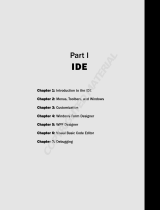Contents IWS Users Guide
InduSoft Web Studio v6.1 SP4 vii
Debugging Applications from the Output Window.................................................................. 12–4
Using the LogWin Module (NT and CE).................................................................................. 12–7
Using Remote Tools ................................................................................................................. 12–8
Using Remote Database Spy ............................................................................................ 12–9
Using Remote LogWin..................................................................................................... 12–10
Chapter 13: Configuring a Web Solution ............................................................................... 13–1
Configuring the Application for Different Architectures .......................................................... 13–2
Architecture 1: Web server and Web Thin Clients in the same network........................ 13–2
Architecture 2: Web server and Web Thin Clients in the same network; Web server and
data server in different stations .................................................................................. 13–4
Architecture 3: Redundant servers and Web Thin Client stations in the same network13–6
Architecture 4: Web server and Web Thin Clients in different networks........................ 13–8
Installing and Registering the ISSymbol Control Layer........................................................ 13–11
How It Works .................................................................................................................... 13–13
Testing the Application ........................................................................................................... 13–14
Installing Secure Viewer as Alternative to Web Browser..................................................... 13–17
Chapter 14: Managing Applications Remotely ..................................................................... 14–1
Downloading the Application.................................................................................................... 14–1
Configuring the Target Station .......................................................................................... 14–1
Configuring the Development Station............................................................................... 14–3
Monitoring/Managing Applications from the Remote Station................................................. 14–6
Configuring Windows CE to Automatically Run an Application............................................. 14–6
Chapter 15: Scripting Languages: IWS and VBScript ......................................................... 15–1
Working with the IWS Scripting Language, Expressions, and Functions ............................. 15–1
Using Tags ................................................................................................................................ 15–1
Specifying Data Types.............................................................................................................. 15–1
Accessing the Tags Database .......................................................................................... 15–2
Arithmetic Operators .......................................................................................................... 15–2
Logic Operators.................................................................................................................. 15–3
Using Functions ........................................................................................................................ 15–4
Overview of VBScript................................................................................................................ 15–5
VBScript in IWS......................................................................................................................... 15–6
Global Procedures ............................................................................................................. 15–8
Graphic Module - Graphics Script................................................................................... 15–11
Graphic Module - Screen Script...................................................................................... 15–13
Graphic Module - Command Dynamic ........................................................................... 15–15
Graphic Module - ActiveX Events ................................................................................... 15–17
Background Task - Startup Script................................................................................... 15–19
Background Task - Script Groups................................................................................... 15–20
Language Reference .............................................................................................................. 15–22
Constants.......................................................................................................................... 15–22
Errors ................................................................................................................................ 15–25
Functions .......................................................................................................................... 15–28
Keywords .......................................................................................................................... 15–29
Methods ............................................................................................................................ 15–29