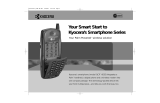Page is loading ...

Modem Setup Guide for the
Kyocera 7135 smartphone
hvl`bo^=tfobibpp=`lomK
NMPMM=`^jmrp=mlfkq=aofsb
p^k=afbdlI=`^ifclokf^=VONON=rKpK^K
sáëáí=ìë=~í=ïïïKâóçÅÉê~JïáêÉäÉëëKÅçã
UOJhROMSJOI=oÉîK=MMO

This manual is based on the production versions of the Kyocera 7135 smartphone. Software changes may have occurred after this
printing. Kyocera reserves the right to make changes in technical and product specifications without prior notice. The products and
equipment described in this documentation are manufactured under license from QUALCOMM Incorporated under one or more of
the following U.S. Patents:
FCC/IC Notice
This device complies with part 15 of the FCC Rules. Operation is subject to the following two conditions: (1) This device may not
cause harmful interference, and (2) this device must accept any interference received, including interference that may cause
undesired operation.
Caution
The user is cautioned that changes or modifications not expressly approved by the party responsible for compliance could void the
warranty and user’s authority to operate the equipment.
Warning
Use only Kyocera Wireless Corp. approved accessories with Kyocera Wireless Corp. phones. Use of any unauthorized accessories
may be dangerous and will invalidate the phone warranty if the unauthorized accessories cause damage or defect to the phone.
ACN 093 453 037
© 2003 Kyocera Wireless Corp. All rights reserved.
Kyocera is a registered trademark of Kyocera Corporation. QCP is a trademark of Kyocera Wireless Corp. QUALCOMM is a
registered trademark of QUALCOMM Incorporated. Microsoft, Microsoft Outlook, Pocket PC, and ActiveSync are registered
trademarks of Microsoft Corporation. meetingmaker is a registered trademark of ON Technology, Inc. Palm and Palm Connectivity
Kit are trademarks of Palm, Inc. HotSync is a registered trademark of Palm, Inc. Mac is a registered trademark of Apple Computer,
Inc. All other trademarks are the property of their respective owners.
Printed in the United States of America.
82-K5206-2, Rev. 002
4,901,307 5,056,109 5,099,204 5,101,501 5,103,459 5,107,225 5,109,390 5,193,094 5,228,054
5,257,283 5,265,119 5,267,261 5,267,262 5,280,472 5,283,536 5,289,527 5,307,405 5,309,474
5,337,338 5,339,046 5,341,456 5,383,219 5,392,287 5,396,516 D356,560 5,408,697 5,414,728
5,414,796 5,416,797 5,426,392 5,437,055 D361,065 5,442,322 5,442,627 5,452,473 5,461,639
5,469,115 5,469,471 5,471,497 5,475,870 5,479,475 5,483,696 5,485,486 5,487,175 5,490,165
5,497,395 5,499,280 5,504,773 5,506,865 5,509,015 5,509,035 5,511,067 5,511,073 5,513,176
5,515,177 5,517,323 5,519,761 5,528,593 5,530,928 5,533,011 5,535,239 5,539,531 5,544,196
5,544,223 5,546,459 5,548,812 5,559,881 5,559,865 5,561,618 5,564,083 5,566,000 5,566,206
5,566,357 5,568,483 5,574,773 5,574,987 D375,740 5,576,662 5,577,022 5,577,265 D375,937
5,588,043 D376,804 5,589,756 5,590,069 5,590,406 5,590,408 5,592,548 5,594,718 5,596,570
5,600,754 5,602,834 5,602,833 5,603,096 5,604,459 5,604,730 5,608,722 5,614,806 5,617,060
5,621,752 5,621,784 5,621,853 5,625,876 5,627,857 5,629,955 5,629,975 5,638,412 5,640,414
5,642,398 5,644,591 5,644,596 5,646,991 5,652,814 5,654,979 5,655,220 5,657,420 5,659,569
5,663,807 5,666,122 5,673,259 5,675,581 5,675,644 5,680,395 5,687,229 D386,186 5,689,557
5,691,974 5,692,006 5,696,468 5,697,055 5,703,902 5,704,001 5,708,448 5,710,521 5,710,758
5,710,768 5,710,784 5,715,236 5,715,526 5,722,044 5,722,053 5,722,061 5,722,063 5,724,385
5,727,123 5,729,540 5,732,134 5,732,341 5,734,716 5,737,687 5,737,708 5,742,734 D393,856
5,748,104 5,751,725 5,751,761 5,751,901 5,754,533 5,754,542 5,754,733 5,757,767 5,757,858
5,758,266 5,761,204 5,764,687 5,774,496 5,777,990 5,778,024 5,778,338 5,781,543 5,781,856
5,781,867 5,784,406 5,784,532 5,790,589 5,790,632 5,793,338 D397,110 5,799,005 5,799,254
5,802,105 5,805,648 5,805,843 5,812,036 5,812,094 5,812,097 5,812,538 5,812,607 5,812,651
5,812,938 5,818,871 5,822,318 5,825,253 5,828,348 5,828,661 5,835,065 5,835,847 5,839,052
5,841,806 5,842,124 5,844,784 5,844,885 5,844,899 5,844,985 5,848,063 5,848,099 5,850,612
5,852,421 5,854,565 5,854,786 5,857,147 5,859,612 5,859,838 5,859,840 5,861,844 5,862,471
5,862,474 5,864,760 5,864,763 5,867,527 5,867,763 5,870,427 5,870,431 5,870,674 5,872,481
5,872,774 5,872,775 5,872,823 5,877,942 5,878,036 5,870,631 5,881,053 5,881,368 5,884,157
5,884,193 5,884,196 5,892,178 5,892,758 5,892,774 5,892,816 5,892,916 5,893,035 D407,701
5,898,920 5,903,554 5,903,862 D409,561 5,907,167 5,909,434 5,910,752 5,911,128 5,912,882
D410,893 5,914,950 5,915,235 5,917,708 5,917,811 5,917,812 5,917,837 5,920,284 5,920,834
D411,823 5,923,650 5,923,705 5,926,143 5,926,470 5,926,500 5,926,786 5,926,786 5,930,230
5,930,692 Other patents pending.

Kyocera Wireless Corp. 1
jçÇÉã=pÉíìé=dìáÇÉ=Ñçê=íÜÉ=hóçÅÉê~=TNPR=ëã~êíéÜçåÉ Introduction
fkqolar`qflk
This guide helps you to set up your Kyocera 7135 on your computer as a Universal
Serial Bus (USB) and a serial modem. With your HotSync cradle and drivers installed
properly, you can use your Kyocera 7135 smartphone to synchronize with your
computer. This will allow you to use your smartphone as a wireless modem. Additional
software may be required to connect with your smartphone service provider.
tÜó=ïçìäÇ=f=ìëÉ=~=ïáêÉäÉëë=ãçÇÉã\
Your Kyocera 7135 smartphone provides you with the convenience a of wireless
connection wherever you are. When you’re on vacation or business travel, it’s difficult
to connect to the Internet using conventional methods. Many hotels provide a phone
jack in their guest rooms to make a ‘Dial-Up’ connection. Some actually provide an
Ethernet jack to connect. Using your Kyocera 7135 smartphone with CDMA
technology and a HotSync cradle, you now have the convenience of sending or
receiving E-mail, surfing the Web, accessing work files, and more from anywhere you
have digital data services.
tÜ~í=Çç=f=åÉÉÇ=íç=ìëÉ=ãó=hóçÅÉê~=TNPR=ëã~êíéÜçåÉ=~ë=~=ïáêÉäÉëë=ãçÇÉã\
1. You can use your Kyocera 7135 as a wireless modem by:
• placing the phone in its cradle and connecting the cradle to your computer’s
USB, or
• placing the phone in its cradle and connecting the cradle to your computer’s
serial port, or
• using the optional USB data cable, or
• using the optional Serial Data cable.
2. You need to install modem drivers from the CD on your computer so your Kyocera
phone is a modem choice. Check with your smartphone service provider for
additional requirements.
fkpq^iifkd =qeb=rp_=aofsbop
fãéçêí~åí:
fåëí~ää=íÜÉ=rp_=ÇêáîÉêë=çå=íÜáë=`a=ÄÉÑçêÉ=óçì=ÅçååÉÅí=óçìê=eçípóåÅ=Åê~ÇäÉ=íç=óçìê=ÅçãéìíÉêK=
`çååÉÅíáåÖ=óçìê=Åê~ÇäÉ=íç=óçìê=ÅçãéìíÉê=ÄÉÑçêÉ=áåëí~ääáåÖ=íÜÉ=ÇêáîÉêë=ã~ó=Å~ìëÉ=íÜÉ=ÇêáîÉêë=
íç=ÄÉ=áåëí~ääÉÇ=áåÅçêêÉÅíäóK=fÑ=óçì=~êÉ=áåëí~ääáåÖ=íÜÉ=hóçÅÉê~=táêÉäÉëë =rp_=ãçÇÉã=çå=~=
ÅçãéìíÉê=ïáíÜ=~=táåÇçïë=OMMM=çéÉê~íáåÖ=ëóëíÉãI=íÜÉ=ÑçääçïáåÖ=ã~ó=~ééäóW
– If the USB drivers/modem is already installed, attempting to install again may
remove the modem. If you have already installed these USB drivers from the
CD-ROM that came with your phone, and you are using the phone as a wireless
modem with the phone in the sync cradle, it is not necessary to install these drivers
again.
– If you run the Install Wizard, you will see: `çåÑáêã=ìåáåëí~ääK=aç=óçì=ï~åí=íç=ÅçãéäÉíÉäó=
êÉãçîÉ=íÜÉ=ëÉäÉÅíÉÇ=~ééäáÅ~íáçå=~åÇ=~ää=çÑ=áíë=ÅçãéçåÉåíë\
Select `~åÅÉä if you do not
wish to remove the application. If you mistakenly remove the application, simply
install it again.

2 Kyocera Wireless Corp.
=fåëí~ääáåÖ=íÜÉ=rp_=aêáîÉêë =jçÇÉã=pÉíìé=dìáÇÉ=Ñçê=íÜÉ=hóçÅÉê~=TNPR=ëã~êéíÜçåÉ
During installation, modem drivers, also referred to as INF files, are automatically
copied to your computer. Kyocera Wireless USB Modem will automatically be added to
your modem list.
Insert the CD into your computer’s CD-ROM drive (usually D:\ or E:\). Select
=fåëí~ää=
m~äã=aÉëâíçé
, then select=fåëí~ää=jçÇÉã=aêáîÉêë.
You will need a Kyocera HotSync cradle to connect your smartphone to your computer
for use as a wireless modem. The Kyocera USB data cable is designed to connect your
Kyocera 7135 smartphone to your computer through a USB port.
1. Place the smartphone desktop CD in your computer’s CD-ROM and click on fåëí~ää=
jçÇÉã=aêáîÉêë
. The=fåëí~ää=pÜáÉäÇ=táò~êÇ will appear on your computer screen.

Kyocera Wireless Corp. 3
jçÇÉã=pÉíìé=dìáÇÉ=Ñçê=íÜÉ=hóçÅÉê~=TNPR=ëã~êíéÜçåÉ Installing the USB Drivers
2. The Modem driver files will load quickly to your computer. When complete, click
cáåáëÜK
3. Connect the HotSync cradle to any available USB port on your computer.
4. Place your Kyocera 7135 in the cradle.
5. Go to the Palm Launcher screen and
click on the FaxModem icon. Your
computer instantly starts detecting the
Kyocera 7135 as a Modem.
6. Refer to Helpful hints to verify the
installed Modem.
kçíÉW
It is not required, but you can charge the phone while transferring data to avoid data loss due
to a low battery. The data cable has a power outlet that can be used to charge the phone
while the phone is connected to the data cable (shown above).
To computer
Power outlet
To phone
To power source

4 Kyocera Wireless Corp.
=pÉêá~ä=jçÇÉã=pÉíìé =jçÇÉã=pÉíìé=dìáÇÉ=Ñçê=íÜÉ=hóçÅÉê~=TNPR=ëã~êéíÜçåÉ
pbof^i=jlabj=pbqrm
The following steps describe how to set up your Kyocera 7135 as a Serial Modem for
the typical Windows 2000 environment.
1. Go to the `çåíêçä=m~åÉäK
2. Select mÜçåÉ=~åÇ=jçÇÉã=léíáçåëK
3. Click on the jçÇÉãë=tabK
4. Click ^ÇÇKKK=

Kyocera Wireless Corp. 5
jçÇÉã=pÉíìé=dìáÇÉ=Ñçê=íÜÉ=hóçÅÉê~=TNPR=ëã~êíéÜçåÉ Serial Modem Setup
The Install New Modem window appears.
5. If it is not already selected, select “Don’t detect my modem; I will select it from a
list” and click
kÉñíK=A list of manufacturers and models appears.

6 Kyocera Wireless Corp.
=pÉêá~ä=jçÇÉã=pÉíìé =jçÇÉã=pÉíìé=dìáÇÉ=Ñçê=íÜÉ=hóçÅÉê~=TNPR=ëã~êéíÜçåÉ
6. Select the Kyocera modem from the Manufacturers list and click kÉñí. You are then
asked to select the port(s) you want to install the modem on.
7. Select a COM port on which you want to install the device as a Serial Modem and
click
kÉñí. You will be informed when the Kyocera Modem has been successfully
installed.

Kyocera Wireless Corp. 7
jçÇÉã=pÉíìé=dìáÇÉ=Ñçê=íÜÉ=hóçÅÉê~=TNPR=ëã~êíéÜçåÉ Serial Modem Setup
8. You will then see a Windows alert for “Digital Signature Not Found”. Please ignore
this and click
vÉë to continue.
9. Click cáåáëÜ.
10. You should now be able to see the Kyocera Modem listed under Modems tab.
Click
lh.
eÉäéÑìä=Üáåíë
• Your computer may not ‘recognize’ your USB cable until you perform your first
synchronization. Follow the on-screen instructions.
• Install the USB drivers
ÄÉÑçêÉ connecting your USB cable to your computer. If you
connect the USB cable to your computer before installing the drivers, it may cause
the drivers to be installed in an incorrect location on your computer.
•
^äï~óë reboot your computer after installing USB drivers, adding a modem, or
creating a dial-up networking connection.
• Make sure the phone is on and the HotSync cradle is firmly connected.
•
kçíÉW=The FaxModem MUST be running on Kyocera 7135 for the verification of the
installed drivers and the unistallation of the device.

8 Kyocera Wireless Corp.
=pÉêá~ä=jçÇÉã=pÉíìé =jçÇÉã=pÉíìé=dìáÇÉ=Ñçê=íÜÉ=hóçÅÉê~=TNPR=ëã~êéíÜçåÉ
sÉêáÑóáåÖ=íÜÉ=áåëí~ääÉÇ=ÇêáîÉê=Ñêçã=táåÇçïë=VU
1. From your desktop, right-click on jó=`çãéìíÉê and choose mêçéÉêíáÉë.
2. Select aÉîáÅÉ=j~å~ÖÉê and select sáÉï=ÇÉîáÅÉë=Äó=íóéÉ.
In the Modem section, a Kyocera device should appear. If not, the device has not been
successfully installed.
sÉêáÑóáåÖ=íÜÉ=áåëí~ääÉÇ=ÇêáîÉê=Ñêçã=táåÇçïë=OMMM
1. From your desktop, right-click on jó=`çãéìíÉê and choose mêçéÉêíáÉë.
2. Select e~êÇï~êÉ and then aÉîáÅÉ=j~å~ÖÉê.
In the Modem section, a Kyocera device should appear. If not, the device has not been
successfully installed.
råáåëí~ää~íáçå=çÑ=íÜÉ=ÇêáîÉê=Ñêçã=táåÇçïë=VU
1. Keep your device connected to the Windows 98 system.
2. Go to the Device Manager, highlight your USB device and click oÉãçîÉ.
3. Disconnect your USB device.
4. Go to C:\Windows\inf\directory and remove ÇêîÇ~í~KÄáå and ÇêîáÇñKÄáå.
5. Go to C:\Windows\inf\Other and remove hvl`bo^=tfobibpp=`lomKãÇãâïÅKáåÑ
and
hvl`bo^=tfobibpp=`lomKâïÅãÇãVUKáåÑ.
råáåëí~ää~íáçå=çÑ=íÜÉ=ÇêáîÉê=Ñêçã=táåÇçïë=OMMM
1. Keep your device connected to the Windows 2000 system.
2. Go to the modem section of the Device Manager and highlight the USB modem.
3. Go to the ^Åíáçå menu and highlight råáåëí~ääKKK
4. Disconnect your USB device.
5. Go to C:\Windows\inf\directory and browse through the oem*.inf files and find the
one belonging to the USB device.
6. Remove the OEM’s mkc and fkc files.
The standard Microsoft USB Driver binary <usbser.sys> is required on Host PCs
(Windows 98 and Windows 2000) for successful usage of USB. If this file is missing, it
is likely that a Windows error message, “Invalid Driver” will appear. This can be found
on the Windows 98 SE CD.
For more information, please refer to:
http://www.microsoft.com/hwdev/resources/hwservices/WDMmodem.asp
.

Kyocera Wireless Corp. 9
jçÇÉã=pÉíìé=dìáÇÉ=Ñçê=íÜÉ=hóçÅÉê~=TNPR=ëã~êíéÜçåÉ Serial Modem Setup
dÉííáåÖ=ÜÉäé
This setup guide provides basic information on installing USB drivers and a USB cable
for use with your Kyocera 7135 smartphone. Review the
eÉäéÑìä=eáåíë=section above. If
you do not find the information you are looking for, you may need to refer to your
computer’s user manual for help setting up your modem connections, etc. Please read
your Kyocera 7135 smartphone user guide to learn about the features and functions of
your phone.
For further assistance, contact the Kyocera Wireless Corp. Customer Care Center:
• Phone: (800) 349-4478 (toll-free in the U.S.A. and Canada only) or (858) 882-1401
• E-mail: [email protected]
• Web site: www.kyocera-wireless.com
• Kyocera Wireless Corp., 10300 Campus Point Drive, San Diego, CA 92121 U.S.A.

10 Kyocera Wireless Corp.
=pÉêá~ä=jçÇÉã=pÉíìé =jçÇÉã=pÉíìé=dìáÇÉ=Ñçê=íÜÉ=hóçÅÉê~=TNPR=ëã~êéíÜçåÉ
/