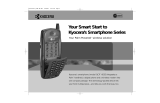Page is loading ...

Palm
™
Dialer Handbook

Copyright
Copyright © 2002 Palm, Inc. All rights reserved. Graffiti and
Palm OS
are registered trademarks of
Palm, Inc. Palm and the Palm logo are trademarks of Palm, Inc. Other product and brand names may be
trademarks or registered trademarks of their respective owners.
Disclaimer and Limitation of Liability
Palm, Inc. assumes no responsibility for any damage or loss resulting from the use of this handbook.
Palm, Inc. assumes no responsibility for any loss or claims by third parties which may arise through the use
of this software. Palm, Inc. assumes no responsibility for any damage or loss caused by deletion of data as
a result of malfunction, dead battery, or repairs. Be sure to make backup copies of all important data on
other media to protect against data loss.
IMPORTANT Please read the End User Software License Agreement with this product before using the
accompanying software program(s). Using any part of the software indicates that you accept the terms of the
End User Software License Agreement.
PN: 406-4315A-US

iii
Chapter 1: Using Palm™ Dialer . . . . . . . . . . . . . . . . . . . . . . . . . . . . . . . . . . . . 1
Installing Palm Dialer . . . . . . . . . . . . . . . . . . . . . . . . . . . . . . . . . . . . . . . . . . . . . . . . 1
Opening Palm Dialer . . . . . . . . . . . . . . . . . . . . . . . . . . . . . . . . . . . . . . . . . . . . . . . . 1
Dialing a number . . . . . . . . . . . . . . . . . . . . . . . . . . . . . . . . . . . . . . . . . . . . . . . . . . . . 2
Redialing the most recently dialed number . . . . . . . . . . . . . . . . . . . . . . . . . . . . . 2
Using speed dial . . . . . . . . . . . . . . . . . . . . . . . . . . . . . . . . . . . . . . . . . . . . . . . . . . . . 3
Adding a speed dial entry . . . . . . . . . . . . . . . . . . . . . . . . . . . . . . . . . . . . . . . . . 3
Dialing a speed dial entry . . . . . . . . . . . . . . . . . . . . . . . . . . . . . . . . . . . . . . . . . . 5
Editing a speed dial entry . . . . . . . . . . . . . . . . . . . . . . . . . . . . . . . . . . . . . . . . . . 5
Dialing a number from the Call History list . . . . . . . . . . . . . . . . . . . . . . . . . . . . . 6
Chapter 2: Support and Troubleshooting . . . . . . . . . . . . . . . . . . . . . . . . . . . 9
If you encounter a problem . . . . . . . . . . . . . . . . . . . . . . . . . . . . . . . . . . . . . . . . . . . 9
FAQs . . . . . . . . . . . . . . . . . . . . . . . . . . . . . . . . . . . . . . . . . . . . . . . . . . . . . . . . . . . . . 10
Contents

Contents
iv

1
CHAPTER 1
Using Palm™ Dialer
Palm™ Dialer is a fast and simple way to use your handheld to dial a telephone
number on your mobile phone. The Palm Dialer also allows you to speed dial
frequently called numbers and log recently called numbers.
Installing Palm Dialer
The following are requirements to use the Palm Dialer:
■ Your mobile phone must be a GSM phone.
■ Your handheld must have Mobile Connectivity Software installed. Mobile
Connectivity Software comes with most Palm™ handhelds and can be installed
from the Bluetooth installation CD.
To use Palm Dialer, you must first do the following:
■ Install the Palm Dialer application. You install Palm Dialer just as you would
any other handheld application. For information on installing applications, see
the handbook for your handheld.
■ Install the Mobile Connectivity Software on your handheld. For information on
installing the Mobile Connectivity Software, see the handbook for your
handheld.
■ Connect your mobile phone to the handheld using the serial port, the IR
(infrared) port, or Bluetooth. For information on connecting your mobile phone
to your handheld, see the handbook for your handheld or your Bluetooth
accessory documentation.
Opening Palm Dialer
You open Palm Dialer like other applications on your handheld.
TIP The Buttons Preferences screen enables you to assign Palm Dialer to the
Favorite icon or to one of the application buttons on the front of the handheld. Once
Palm Dialer is assigned, pressing the icon or button opens the Palm Dialer application
at the Speed Dial screen (see “Dialing a speed dial entry” later in this chapter).

Chapter 1 Using Palm™ Dialer
2
To open Palm Dialer:
1. Tap the Applications icon .
2. Tap the Palm Dialer icon .
Dialing a number
Palm Dialer allows you to directly dial a number from your handheld.
To dial a number:
1. Tap the telephone number on the keypad.
TIP
You can also enter the telephone number using your onscreen keyboard
or Graffiti
®
writing.
2. Tap Dial.
The number is dialed and added to the Call History list. You are now ready to
communicate over your mobile phone.
Redialing the most recently dialed number
You can quickly redial the most recently dialed number from the Dialer screen.
To redial the most recently dialed number:
1. Tap Dial when the numeric display is empty.
Tap and hold the 0 key to add a + (plus) to the
number sequence
Digits display in the numeric display
Enter phone number and tap Dial
Tap Clear to delete digit from numeric display. Tap
and hold to clear entire numeric display
Ta p D i a l
Numeric display is empty

Using speed dial
3
2. Tap Dial.
The number is dialed and added to the Call History list. You are now ready to
communicate over your mobile phone.
Using speed dial
Speed dialing allows you to quickly dial your most commonly used numbers. You
can enter up to 10 numbers into the Speed Dial screen.
TIP
The Buttons Preferences screen enables you to assign Palm Dialer to the
Favorite icon or to one of the application buttons on the front of the handheld. Once
Palm Dialer is assigned, pressing the icon or button opens the Palm Dialer application
at the Speed Dial screen.
Adding a speed dial entry
To add a speed dial entry:
1. Tap S p eed.
Ta p D i a l
The most recently dialed displays
Tap Speed

Chapter 1 Using Palm™ Dialer
4
2. Tap an empty speed dial button.
3. Enter a name and telephone number.
TIP
You can add a number from your Palm Dialer numeric display or from
other Palm applications by using the cut and paste feature on the Edit menu.
4. Tap OK .
The name appears on the speed dial button.
5. Tap Do n e.
Tap empty speed dial button
Enter name and number
Tap OK to add entry
Entry added to speed dial list

Using speed dial
5
Dialing a speed dial entry
To dial a speed dial entry:
1. Tap S p eed.
2. Tap one of the speed dial buttons.
The number is dialed and added to the Call History list. You are now ready to
communicate over your mobile phone.
Editing a speed dial entry
To edit a speed dial entry:
1. Tap S p eed.
Tap Speed
Tap a speed dial button to dial the number
Tap Speed

Chapter 1 Using Palm™ Dialer
6
2. Tap Edit.
TIP
You can also go directly to the Edit Entry dialog box by tapping and
holding a speed dial button.
3. Tap an entry.
4. Edit the entry and tap OK.
Dialing a number from the Call History list
Palm Dialer keeps a list of 11 of the most recently dialed numbers. If the number is
a speed dial entry, the name from speed dial entry appears in the Call History list.
You can dial a number using the Call History list.
Tap Edit
Tap an entry
Edit name and number
Tap Clear to delete current entry
Tap OK to change entry

Dialing a number from the Call History list
7
To dial a number from the Call History list:
1. Tap History.
2. Tap an entry from the list.
3. Tap Dial.
The number is dialed and you are now ready to communicate over your mobile
phone.
Tap History
Date and time you called
Number (or name if number is a speed dial entry)
Tap Done to return to Dialer screen
Tap entry to enter number on Dialer screen
Ta p D i a l
The selected number displays

Chapter 1 Using Palm™ Dialer
8

9
CHAPTER 2
Support and Troubleshooting
This chapter provides information for getting help with your Palm™ Dialer.
If you encounter a problem
If you encounter a problem with your Palm Dialer, please do the following:
■ Check the troubleshooting information in this handbook.
■ Check the settings on your handheld.
■ Check the settings on your mobile phone.
■ Check the connections between your mobile phone and your handheld.
If you still need assistance and you contact Palm technical support, please have the
following information ready:
■ The name and version of your Palm Dialer
■ The error message or problem you are experiencing
■ The steps you took to identify or reproduce the problem
■ The version of the Palm OS
®
you are using and the available memory on the
device
To find Palm Dialer
version information:
1. Tap the Applications icon .
2. Tap the Palm Dialer icon .
3. Tap the Menu icon .
4. Tap Options, and then tap About Palm Dialer.
To find the version of the Palm OS and available memory information:
1. Tap the Applications icon .
2. Tap the Menu icon .
3. Tap App, and then tap Info.
4. Tap Version to see version numbers, and tap Size to see the amount of free
memory.

Chapter 2 Support and Troubleshooting
10
You can access handheld and Palm Dialer support in the following ways:
■ Palm web site at
www.palm.com/support
■ E-mail, in the U.S.: Use the form on the web site at
www.palm.com/support/contact/contactform.html
■ E-mail, outside the U.S.: Locate the applicable regional e-mail address on the
web site at
www.palm.com/support/globalsupport.html
and use the form
supplied there
■ English-only real-time chat on the web site at
www.palm.com/support
■ Technical support phone numbers are available at
www.palm.com/support
NOTE
Fees or charges may apply when seeking telephone support for some
products.
FAQs
For general problems with Palm Dialer, review the following information:
Problem Solution
I cannot connect to my mobile
phone.
■ Verify your mobile phone is a GSM phone.
■ Verify that the Mobile Connectivity software is installed on
your handheld. Mobile Connectivity Software comes with
most Palm™ handhelds and can be installed from the
Bluetooth installation CD. If your handheld does not have
Mobile Connectivity Software, you can not use Palm Dialer.
Does Palm Dialer work with
all phones?
Palm Dialer works only with GSM mobile phones.
I connect to my mobile phone
service provider, but the
number doesn’t work.
Be sure the telephone number you are dialing has all the digits
required by your mobile phone service provider. If you are
dialing an international telephone number, a
+ (plus) sign might be required at the beginning of the
telephone number.
My mobile phone doesn’t dial.
1. Verify the Mobile Connectivity Software is installed on
your handheld.
2. Verify the connection between the mobile phone and
handheld is functional.
– Is IR or Bluetooth on?
– Is the serial cable attached?
3. Verify the correct mobile phone is selected in the Phone
Preferences screen on your handheld.
/