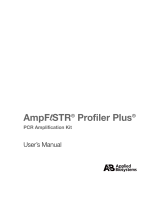Page is loading ...

To navigate within this document
use the or keys
ABI PRISM® 310 Genetic Analyzer
Autosampler Calibration Module
BEFORE PERFORMING ANY TROUBLESHOOTING WORK ON YOUR ABI PRISM® 310
GENETIC ANALYZER, PLEASE READ THE INSTRUMENT USER’S MANUAL FOR SAFETY AND
WARRANTY INFORMATION AND FURTHER DETAILS ON USE OF THE SYSTEM.
NOTE: Text in this fashion indicates a link to a picture or another section of this/another document.
Please contact AB Technical Support if you have any questions regarding this procedure.
About Autosampler Calibration
The ABI PRISM® 310 Genetic Analyzer uses a mobile stage, called the autosampler, to bring the
sample, buffer, water, and waste vials in contact with the fixed capillary/electrode. The autosampler is
controlled by a stepper-motor assembly that moves the stage in the X (left-right), Y(front-back), and
Z(up-down) axis. The calibration values are stored in the random access memory (RAM) of the
instrument. Precise autosampler calibration is required for optimal instrument function.
When to Calibrate the Autosampler
Recalibrate the autosampler:
• After changing/repositioning the electrode
• After changing/repositioning the capillary
• If the capillary/electrode collide into the septa caps
• After a Clear Memory Reset procedure
• When prompted by the instrument
• If no data/weak data is generated
Before You Begin
Specific keys on the keyboard are responsible for moving the autosampler during the calibration
process. By holding the keys down (rather than tapping them), the autosampler will move in larger
increments. Use caution when holding down the keys or the autosampler will travel farther than
intended, causing potential damage to the electrode and/or the autosampler block. When in doubt,
tap the keys, instead of holding them down.
During the calibration the following keys move the autosampler in the desired directions:
To Move the Autosampler to the… Press…
Rear ↑ Up arrow
Front ↓ Down arrow
Right → Right arrow
Left ← Left arrow
Up Page Up
Down Page Down
Half Steps Hold SHIFT key together with the above key
Alternatively, the autosampler can also be moved via the keys of the calibration window interface
screen.
Page 1 of 7
Autosampler Calibration Module

Performing the Autosampler Calibration
NOTE: A capillary must be properly installed on the instrument (see end of document). If a capillary is
not present, install one prior to beginning the Autosampler Calibration procedure. If a capillary is
present, make sure to finish the procedure quickly as the end of the capillary is exposed to air.
Step Action
1 Data Collection must be on to perform Autosampler Calibration. If not, manually launch
it.
2 From the Instrument menu, select Autosampler Calibration. This will open the
following window:
NOTE: Values are for reference only. Your instrument will have different values.
3 Press Start to begin the calibration procedure.
4 The following screen will appear:
The autosampler will present the tray. Remove the sample tray, buffer, water, and
waste vials. If these items are not removed, the electrode will be bent. Press Resume
when items are removed.
Page 2 of 7
Autosampler Calibration Module

Step Action
5 The following screen will appear:
The autosampler will move toward the front calibration point (a small metallic dot
located between positions 3 and 4). Using the keyboard or the calibration window
interface, adjust the autosampler until:
• The CAPILLARY is centered over the front calibration point (X and Y axis).
• The CAPILLARY is almost touching the front calibration point (Z axis).
NOTE: See the picture above right for clarification.
6 Press the Set button to store the front calibration value.
7 The following screen will appear:
The autosampler will move toward the rear calibration point (a small metallic dot
located on the rear shelf). Using the keyboard or the calibration window interface,
adjust the autosampler until:
• The CAPILLARY is centered over the rear calibration point (X and Y axis).
• The CAPILLARY is almost touching the rear calibration point (Z axis).
NOTE: See the picture above right for clarification.
Proper positioning on front calibration point
Proper positioning on rear calibration point
Page 3 of 7
Autosampler Calibration Module

Step Action
8 Press the Set button to store the rear calibration value.
9 The following screen will appear:
The autosampler will present the tray. Replace the sample tray, buffer, water, and
waste vials. Press Resume when items are returned to their proper positions.
10 The following screen will appear:
Press Done to end the Autosampler Calibration procedure.
11 From the Window menu, select Manual Control, which opens a new window.
12 From the Function drop-down list select Autosampler To Position and enter “1” in
the value box and click Execute. This will move the buffer vial under the
capillary/electrode.
13 From the Function drop-down list select Autosampler Up. Type “50” into the value
box and click Execute. Repeat the Execute command until the capillary/electrode are
submerged in the buffer vial. You have successfully completed Autosampler
Calibration.
See the next page for how to perform the Autosampler Calibration Test.
Page 4 of 7
Autosampler Calibration Module

Performing the Autosampler Calibration Test
IMPORTANT: Manually test the Autosampler Calibration to ensure proper contact between the
capillary/electrode and the samples. If the results of the test are not good – repeat the Autosampler
Calibration.
NOTE: Minimum sample volume on the ABI PRISM® 310 Genetic Analyzer is 10 uL.
Step Action
1 Data Collection must be on to perform Autosampler Calibration. If not, manually launch
it.
2 From the Window menu select Manual Control, which opens a new window.
3 From the Function drop-down list select Autosampler Present Tray, which presents
the tray.
4 Prepare a test sample by placing 10uL of water in a 0.5mL 310 Genetic Analyzer
sample tube (p/n 401957). Open the instrument doors. Place the test sample tube onto
the autosampler in position 5.
5 From the Function drop-down list select Autosampler Return Tray, which returns the
tray.
6 From the Function drop-down list select Autosampler To Position and enter “5” in
the value box and click Execute. This will move the test sample tube under the
capillary/electrode.
7 From the Function drop-down list select Autosampler Z Max Travel and record the
value.
8 From the Function drop-down list select Autosampler Up and type the value from the
previous step into the value box and click Execute. The autosampler will move up to
the value entered and the capillary/electrode will enter the tube.
9 Carefully inspect the depth of the capillary/electrode, which should be submerged in the
test sample.
10 From the Function drop-down list select Autosampler Present Tray and click
Execute, which presents the tray. Dispose of the test sample tube. Select
Autosampler Return Tray and click Execute, which returns the tray. Repeat the
calibration if necessary. (Continued on next page)
The red line indicates the top surface
of a 10uL water sample (minimum
volume).
The capillary and electrode are both
submerged in the sample.
The capillary and electrode should
NOT touch the bottom of the tube or
they may be bent/broken. Sample
injection may be adversely affected if
the capillary is compressed into the
bottom of the tube.
Page 5 of 7
Autosampler Calibration Module

Step Action
11 From the Function drop-down list select Autosampler To Position and enter “1” in
the value box and click Execute. This will move the buffer vial under the
capillary/electrode.
12 From the Function drop-down list select Autosampler Up. Type “50” into the value
box and click Execute. Repeat the Execute command until the capillary/electrode are
submerged in the buffer vial. You have successfully completed the Autosampler
Calibration Test.
Page 6 of 7
Autosampler Calibration Module

Contacting AB Technical Support
By Telephone: 1-800-831-6844
By Internet: http://www.appliedbiosystems.com/support/
Then click on “Frequently Asked Questions” and then the “Ask a Question” tab.
By E-mail: ABTechnicalsupport@appliedbiosystems.com
Manually Launch Data Collection
Double-click on the shortcuts on the
computer desktop.
Alternatively, navigate via the Apple
Menu/Start Menu.
On the Macintosh® com
p
ute
r
On the PC
Proper Capillary/Electrode Installation
The tip of the electrode should be
FLUSH with the bottom of the
plastic stripper plate (red arrow).
The tip of the capillary should be
either FLUSH or extend NO
MORE than 0.5mm past the tip of
the electrode.
For Research Use Only. Not for use in diagnostic procedures.
Notice to Purchaser: License Disclaimer
Purchase of this software product alone does not imply any license under any process, instrument or
other apparatus, system, composition, reagent or kit rights under patent claims owned or otherwise
controlled by Applera Corporation, either expressly or by estoppel.
Applied Biosystems, ABI PRISM, and GeneScan are registered trademarks and AB (Design) and
Applera are trademarks of Applera Corporation or its subsidiaries in the US and/or certain other
countries. All other trademarks are the sole property of their respective owners.
PN 4375355 Rev A
Stock No. 106GU24-01
Page 7 of 7
Autosampler Calibration Module
/