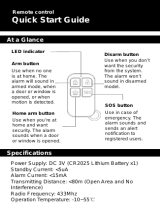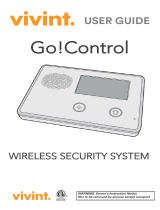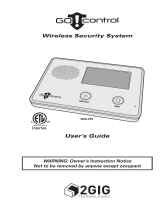Page is loading ...

Simon
®
XTi-5 User Manual
P/N 466-5257 • REV A • 16JUN16

Copyright
© 2016 United Technologies Corporation. Interlogix is part of UTC Climate,
Controls & Security, a unit of United Technologies Corporation. All rights reserved.
Trademarks and patents
The Simon
®
XTi-5 name and logo are trademarks of UTC Fire & Security.
Other trade names used in this document may be trademarks or registered
trademarks of the manufacturers or vendors of the respective products.
Manufacturer
UTC Fire & Security Americas Corporation, Inc.
1275 Red Fox Rd., Arden Hills, MN 55112-6943, USA.
FCC compliance
This equipment has been tested and found to comply with the limits for a Class B
digital device, pursuant to Part 15 of the FCC Rules. These limits are designed to
provide reasonable protection against harmful interference in a residential
installation.
This equipment generates,uses and can radiate radio frequency energy and, if not
installed and used in accordance with the instructions, may cause harmful
interference to radio communications. However, there is no guarantee that
interference will not occur in a particular installation.
If this equipment does cause harmful interference to radio or television reception,
which can be determined by turning the equipment off and on, the user is
encouraged to try to correct the interference by one or more of the following
measures:
• Reorient or relocate the receiving antenna.
• Increase the separation between the equipment and receiver.
• Connect the equipment into an outlet on a circuit different from that to which
the receiver is connected.
• Consult the dealer or an experienced radio/TV technician for help.
Changes or modifications not expressly approved by UTC Fire and Security could
void the user’s authority to operate the equipment.
This device complies with Industry Canada licence-exempt RSS standard(s).
Operation is subject to the following two conditions: (1) this device may not cause
interference,and (2) this device must accept any interference, including interference
that may cause undesired operation of the device.
Cet appareil est conforme avec Industrie Canada exempts de licence standard
RSS (s). Son fonctionnement est soumis aux deux conditions suivantes: (1) cet
appareil ne doit pas provoquer d'interférences et (2) cet appareil doit accepter toute
interférence, y compris celles pouvant causer un mauvais fonctionnement de
l'appareil.
In accordance with FCC requirements of human exposure to radiofrequency fields,
the radiating element shall be installed such that a minimum separation distance of
20 cm is maintained from the general population.
FCC: B4Z-910C-SIMON
IC: 1175C-910CSIMO
This Class B digital apparatus complies with Canadian ICES-3B.
Cet appareil numérique de la classe B est conforme à la norme NMB-003 du
Canada.
Contact information
www.utcfireandsecurity.com or www.interlogix.com
Customer support
www.interlogix.com/customer-support

IMPORTANT SAFETY INFORMATION. READ ENCLOSED WARNINGS AND SAFETY INFORMATION.
THIS MANUAL CONTAINS PRODUCT SAFETY WARNINGS, WARRANTY DISCLAIMERS, LIMITATIONS OF
LIABILITY, AND OTHER TERMS AND CONDITIONS.
PRODUCT WARNINGS
THESE PRODUCTS ARE INTENDED FOR SALE TO, AND INSTALLATION BY, AN EXPERIENCED SECURITY
PROFESSIONAL. INTERLOGIX CANNOT PROVIDE ANY ASSURANCE THAT ANY PERSON OR ENTITY BUYING ITS
PRODUCTS, INCLUDING ANY “AUTHORIZED DEALER”, IS PROPERLY TRAINED OR EXPERIENCED TO CORRECTLY
INSTALL SECURITY RELATED PRODUCTS.
A PROPERLY INSTALLED AND MAINTAINED ALARM/SECURITY SYSTEM MAY ONLY REDUCE THE RISK OF EVENTS
SUCH AS BREAK-INS, BURGLARY, ROBBERY OR FIRE; IT IS NOT INSURANCE OR A GUARANTEE THAT SUCH
EVENTS WILL NOT OCCUR, THAT ADEQUATE WARNING OR PROTECTION WILL BE PROVIDED, OR THAT THERE
WILL BE NO DEATH, PERSONAL INJURY, AND/OR PROPERTY DAMAGE AS A RESULT.
WHILE INTERLOGIX MAKES REASONABLE EFFORTS TO REDUCE THE PROBABILITY THAT A THIRD PARTY MAY
HACK, COMPROMISE OR CIRCUMVENT ITS SECURITY PRODUCTS OR RELATED SOFTWARE, ANY SECURITY
PRODUCT OR SOFTWARE MANUFACTURED, SOLD OR LICENSED BY INTERLOGIX, MAY STILL BE HACKED,
COMPROMISED AND/OR CIRCUMVENTED.
INTERLOGIX DOES NOT ENCRYPT COMMUNICATIONS BETWEEN ITS ALARM OR SECURITY PANELS AND THEIR
OUTPUTS/INPUTS INCLUDING, BUT NOT LIMITED TO, SENSORS OR DETECTORS UNLESS REQUIRED BY
APPLICABLE LAW. AS A RESULT THESE COMMUNICATIONS MAY BE INTERCEPTED AND COULD BE USED TO
CIRCUMVENT YOUR ALARM/SECURITY SYSTEM.
BATTERY OPERATED SENSORS, DETECTORS, KEYFOBS, PANIC DEVICES AND OTHER PANEL ACCESSORIES
HAVE A LIMITED BATTERY LIFE. WHILE THESE PRODUCTS ARE DESIGNED TO PROVIDE SOME WARNING OF
IMMINENT BATTERY DEPLETION THE ABILITY TO DELIVER SUCH WARNINGS IS LIMITED AND SUCH WARNINGS
MAY NOT BE PROVIDED IN ALL CIRCUMSTANCES. PERIODIC TESTING OF THE SYSTEM IN ACCORANCE WITH
THE INSTRUCTIONS PROVIDED IN THE USER MANUAL IS THE ONLY WAY TO ENSURE ALL SENSORS,
DETECTORS, KEYFOBS, PANIC DEVICES AND OTHER PANEL ACCESSORIES ARE FUNCTIONING PROPERLY.
CERTAIN SENSORS, PANIC DEVICES AND OTHER PANEL ACCESSORIES MAY BE PROGRAMMED AS
“SUPERVISORY” INTO THE ALARM PANEL MEANING THAT THE ALARM PANEL WILL INDICATE A TROUBLE IN THE
EVENT IT DOES NOT RECEIVE A REGULAR SIGNAL FROM THE DEVICE WITHIN A CERTAIN PERIOD OF TIME (E.G.
12 HOURS). CERTAIN DEVICES CANNOT BE PROGRAMMED AS SUPERVISORY. DEVICES CAPABLE OF BEING
PROGRAMMED INTO AN ALARM PANEL AS SUPERVISORY MAY NOT BE PROPERLY PROGRAMMED RESULTING IN
A FAILURE TO REPORT TROUBLE WHICH COULD RESULT IN DEATH, SERIOUS INJURY OR PROPERTY DAMAGE.
WARRANTY DISCLAIMERS
INTERLOGIX HEREBY DISCLAIMS ALL WARRANTIES AND REPRESENTATIONS, WHETHER EXPRESS, IMPLIED,
STATUTORY OR OTHERWISE INCLUDING (BUT NOT LIMITED TO) ANY WARRANTIES OF MERCHANTABILITY OR
FITNESS FOR A PARTICULAR PURPOSE WITH RESPECT TO ITS SECURITY PRODUCTS AND RELATED SOFTWARE.
INTERLOGIX FURTHER DISCLAIMS ANY OTHER IMPLIED WARRANTY UNDER THE UNIFORM COMPUTER
INFORMATION TRANSACTIONS ACT OR SIMILAR LAW AS ENACTED BY ANY STATE.
(USA only) SOME STATES DO NOT ALLOW THE EXCLUSION OF IMPLIED WARRANTIES, SO THE ABOVE
EXCLUSION MAY NOT APPLY TO YOU. THIS WARRANTY GIVES YOU SPECIFIC LEGAL RIGHTS AND YOU MAY
ALSO HAVE OTHER LEGAL RIGHTS THAT VARY FROM STATE TO STATE.
INTERLOGIX MAKES NO REPRESENTATION, WARRANTY, COVENANT OR PROMISE THAT ITS SECURITY
PRODUCTS AND/OR RELATED SOFTWARE (I) WILL NOT BE HACKED, COMPROMISED AND/OR CIRCUMVENTED; (II)
WILL PREVENT, OR PROVIDE ADEQUATE WARNING OR PROTECTION FROM, BREAK-INS, BURGLARY, ROBBERY,
FIRE; OR (III) WILL WORK PROPERLY IN ALL ENVIRONMENTS AND APPLICATIONS.


Simon XTi-5 User Manual i
Contents
Introduction ..............................................................................................1
Using the Simon XTi-5 security system .................................................3
Panel controls .......................................................................................3
Main touch screen display ..................................................4
Simon XTi-5 features ............................................................................6
Cross-zoning ......................................................................6
Home security .......................................................................................7
Arming/disarming ...............................................................7
Arming errors ......................................................................7
Unvacated premises ...........................................................9
Swinger shutdown ..............................................................9
Exit/entry delay .................................................................................... 10
Silent exit .......................................................................... 10
No entry delay .................................................................. 10
Quick exit .......................................................................... 11
Exit delay extension.......................................................... 11
Bypassing sensors .............................................................................. 11
Alarms ................................................................................................ 12
Fire alarm verification ....................................................... 12
Canceling and preventing accidental alarms .................... 12
Guidelines for preventing accidental alarms ..................... 13
Chimes ................................................................................................ 13
Voice chime ...................................................................... 13
Special chime ................................................................... 14
System status ...................................................................................... 14
Using an offsite phone ........................................................................ 14
Key fobs .............................................................................................. 15
Key fob ............................................................................. 15
How your system communicates .......................................................... 17
Status beeps ....................................................................................... 17
Alarm sirens ........................................................................................ 17
Trouble beeps ..................................................................................... 18
System configuration ............................................................................. 20
Settings menu ..................................................................................... 20
Code options ....................................................................................... 20
Menu navigation .................................................................................. 20
Event History ....................................................................................... 22
Direct Bypass ...................................................................................... 22
Panel Status ........................................................................................ 22
Chime .................................................................................................. 23

ii Simon XTi-5 User Manual
Special chime ..................................................................................... 23
Voice Volume ..................................................................................... 23
Beep Volume ...................................................................................... 23
Brightness .......................................................................................... 24
Default Screen ................................................................................... 24
Calibration .......................................................................................... 24
Help ................................................................................................... 25
Set time and date ............................................................................... 25
Emergency icon ................................................................................. 26
System tests ....................................................................................... 26
Programming ...................................................................................... 27
Access codes .................................................................. 27
Security ........................................................................... 28
Phone numbers ............................................................... 28
Sirens options .................................................................. 28
Version ............................................................................................... 29
Testing ................................................................................................... 30
Sensor test ......................................................................................... 30
Sensor testing notes ........................................................ 31
Comm test .......................................................................................... 31
Central station communication ........................................................... 32
System download ............................................................................... 32
Reference information .......................................................................... 33
Alarm system limitations..................................................................... 33
Emergency planning .......................................................................... 34
Your floor plan ................................................................. 35
Cleaning the touch screen.................................................................. 35
Disposal ............................................................................................. 36
Sensor and module locations ............................................................. 36
Access codes ..................................................................................... 37
Delays ................................................................................................ 37
Simon XTi-5 system quick reference .................................................. 38

Simon XTi-5 User Manual 1
Introduction
The Simon XTi-5 uses wireless technology to warn your family about intrusion,
carbon monoxide and fire. The system communicates with a central monitoring
station and sends voice messages to an offsite phone.
The security system uses sensors that communicate alarms to the control panel
using radio waves. The system is supervised, meaning that the panel checks the
status of each sensor to detect problems. If the panel detects trouble, it will notify
you with displayed and spoken messages, beeps, and indicator lights. A Simon
XTi-5 installation may include any of the devices listed in Table 1 below.
Table 1: Simon XTi-5 system components
Component
Type
Description
Control
panel
Operates and programs your security system. It
communicates to you through displayed and spoken
messages. The panel can communicate to a central
monitoring station and send voice messages to your offsite
phone.
Touchpads
Simon XT talking
touch screen and
Simon XT Talking
Touchpad
a
Controls the security system primarily from within the house.
Key fob
a
This keychain touchpad controls the security system from
within or near the outside of your home.
Sensors
Indoor motion
Detects motion in protected indoor area. When motion is
detected, the panel may respond by sounding chimes or an
alarm.
Outdoor motion
Detects motion in a protected outdoor area. When motion is
detected, the system may respond by sounding chimes or
turning on outside lights. These sensors are not used for
intrusion detection.
Glassbreak
sensor
Glassbreak sensors respond to shock waves of breaking
glass.
Door/window
Detects the opening of a door or window.
Smoke
Detects smoke or a significant rise in temperature. They have
a built-in siren that sounds when smoke or a significant rise in
temperature is detected.
Carbon monoxide
a
Detects carbon monoxide. They have a built-in siren that
sounds when carbon monoxide is detected.
a. Not verified for use by UL.
You can send commands or instruct your security system through a series of key
presses on the panel, touchpads, or a remote telephone.

2 Simon XTi-5 User Manual
Table 2: System communication devices
Device
Description
Control panel
You can enter commands for your security system using the graphical
user interface on the panel. Depending on how your system is
programmed, you may need to enter an access code for certain
commands. An access code is a numeric code that allows
authorization to operate your security system.
Simon XT talking touch
screen
The two-way talking touch screen is a wireless device that provides a
graphical user interface that allows you to: arm the system (doors,
windows, and motion sensors), disarm the system, activate a panic
alarm to call the central monitoring station in an emergency, check
system status, and turn system controlled lights on or off, all while
providing voice feedback. The touch screen also provides trouble
beeps, entry/exit beeps and alarm sounds (Panic, Police, or Fire).
Key fob
Key fobs are handy for simple arming and disarming control functions.
They are portable and can be carried offsite in a purse or pocket.
Telephone
Touchtone telephones can be used to communicate with your system
while you are offsite. Ask your installer if you have this feature.
Note: The default master code is 1-2-3-4 when the security system is shipped
from the factory. You should change your code after your system is installed.

Simon XTi-5 User Manual 3
Using the Simon XTi-5 security system
You can operate the self-contained security system through several different
methods:
• Use the main screen icons to arm/disarm the system when you enter or exit
your home, check system status, and to determine which sensors are active.
• Use the emergency screen to communicate with the central monitoring station
to report emergency panic, police, or fire alarms.
• From the home screen, press the Status & Settings icon to program
certain user features. (See System configuration on page 20).
Note: Upon initial installation, the battery may not be fully charged for as long
as 36 hours. A low battery icon will be present and trouble beeps will sound
until the battery is sufficiently charged. After the initial charge, should the
panel lose AC Power and experience a low battery condition, the icon will
appear and trouble beeps will sound unless silenced. You can silence trouble
beeps by:
• Arming or disarming the system.
or
• Pressing the STATUS & SETTINGS icon and pressing LISTEN next to
Panel Status.
This will disable the sounder for 4 hours but the trouble indication will remain
until the battery is recharged.
Contact your installer to replace your backup battery.
This system is intended to be checked by a qualified technician at least once
every 3 years.
Panel controls
The self-contained panel provides the user interface for system operation and
programming system functions.

4 Simon XTi-5 User Manual
Figure 1: Simon XTi-5 controls
Note: The touch screen in Figure 1 above is an example. Your touch screen and
system may be configured differently.
Table 3 below provides a description of the panel’s graphical user interface and
audio.
Table 3: Panel features
Control
Description
Piezo siren
Provides alarm beeps and status beeps.
Touch screen
Provides a graphical user interface for programming and system
operation.
Microphone
Used to communicate with the central monitoring station after an
alarm.
Speaker
Provides voice output and sounds key beeps.
Main touch screen display
While the panel is idle, the screen displays:
Table 4: Main screen icons
Access the emergency screen to select the appropriate emergency icon
(Panic, Police, or Fire).
Time
The current system time
These icons only appear in red on the main screen if the backup battery is
not fully charged or the AC power is not working correctly. It is
recommended that the backup battery be replaced every 3-5 years.
Contact your installer to replace the backup battery.

Simon XTi-5 User Manual 5
Depicts monitored door status. A green check indicates all monitored
doors are closed. A red exclamation point indicates one or more doors are
open. N/A indicates your system is not configured to support door
sensors.
Depicts monitored window status. A green check indicates all monitored
windows are closed. A red exclamation point indicates one or more
windows are open. N/A indicates your system is not configured to support
window sensors.
Depicts motion detected by the motion sensors in your home. A green
check indicates no recent motion detected. A red exclamation point
indicates motion was detected within the last 10 minutes. A typical use for
this feature would be to have a Simon two-way talking touch screen in the
garage to see if movement is detected in the home before you enter the
home. N/A indicates your system is not configured to support motion
sensors.
Depicts other changes to protected property in your system. For example
activation of a water sensor, freeze sensor, or the movement of protected
items. A green check indicates no change since the last time you visited
(for movement of a protected item) and all sensors are closed (water or
freeze sensors). A red exclamation point indicates either a sensor is
tripped or there is unacknowledged activity. N/A indicates your system is
not configured to support property sensors.
Depending on the current arming state of your machine, one of these
icons will be displayed. Press the ARM icon to access the Arming Screen.
Press a DISARM icon, and provide a valid access code, to disarm your
system.
Note: When disarming the system, only intrusion/burglary sensors are
disarmed. Environmental sensors, such as smoke and carbon monoxide
detectors, stay active at all times.
Note: Depending on your configuration, the Motions Only icon may not
appear.
Press to access the settings screen.
This yellow triangle indicates faults within the system.

6 Simon XTi-5 User Manual
Simon XTi-5 features
The Simon XTi-5 features provide you with the ability to perform the following
functions:
• Arm perimeter (doors and windows) and interior (motion) sensors to indicate
intruders.
• Use the emergency screen to send quick response alerts to the central
monitoring station.
• Access the system from a key fob (similar to the one used for your car).
• Access the system from a remote telephone.
• Disable sensors so you can leave a window open while the system is armed.
• Get an audio alert when a protected door is opened while the system is
disarmed.
• Get an audio alert if movement of a protected asset is detected (group 43).
Cross-zoning
Cross zoning (two-trip) refers to two different motion sensors that must be tripped
within two minutes of each other to report an alarm to the central station. Figure 2
below shows the path of a person walking from the kitchen to the living room.
When the person is detected walking through the kitchen, the motion sensor in
the kitchen is tripped, sounding a local alarm. If motion is detected by the living
room motion sensor within two minutes, an alarm report will be sent to the central
station.
Note: Contact your installer for more information.
Figure 2: Cross-zone diagram

Simon XTi-5 User Manual 7
Home security
The Simon XTi-5 allows you to control which sensors are active at any given
time. Table 5 below describes the arming levels that you can set from the control
panel.
Table 5: Arming levels
Level
Function
Description
1
Disarm
In this level, only 24-hour sensors are active. Environmental
sensors (such as smoke or carbon monoxide detectors) stay
active at all times.
2
Arm door and
window sensors
(stay)
This level arms the door and window sensors, while leaving the
interior motion sensors disarmed.
3
Arm motion sensors
(away)
This level arms the interior motion sensors, while leaving the
exterior door and window sensors disarmed.
Note: Depending on your configuration, this option may not
appear.
4
Arm doors/windows
and motion sensors
This level arms all sensors.
Arming/disarming
Arming a sensor makes it active and allows the panel to generate an alarm when
a door or window is opened or when an unauthorized person enters a specific
area. Disarming makes the sensor inactive in the system. The current arming
level is shown on the screen (see Table 4 on page 4) and changes in arming
level are announced on the speaker.
Arming errors
If you select an arming option on the Arm screen, and there is an arming
problem, an arming error message screen will appear, indicating what the
problem is and how to correct it. For example, you might see a message that
indicates that you need to close the front door.
Correct the problem as indicated or press Bypass. You will see the arming
countdown message at the bottom of the screen. You can press Cancel and
enter your code to stop the arming process.

8 Simon XTi-5 User Manual
Figure 3: Pre arm screen
To disarm (level 1):
1. Press PRESS TO DISARM.
2. Enter your code when the keypad screen appears.
The panel displays and speaks Disarmed and the panel beeps once.
To arm doors and windows (level 2):
1. Ensure that all doors and windows are closed.
2. Press .
3. Press DOORS & WINDOWS ONLY (STAY) (see Figure 3 above).
4. If a code is required, enter your code when the keypad screen appears.
The panel speaks Doors and Windows On and starts an exit delay, and
sounds exit beeps in groups of two until the exit delay expires. To cancel
arming press CANCEL ARMING on the countdown screen.

Simon XTi-5 User Manual 9
To arm motion sensors (level 3):
1. Press .
2. Press MOTION SENSORS ONLY (AWAY) (see Figure 3 on page 8).
3. If a code is required, enter your code when the keypad screen appears.
The panel speaks Motions On, starts an exit delay, and sounds exit beeps in
groups of three until the exit delay expires.
Note: Depending on your configuration, this option may not appear.
To arm doors, windows, and motion sensors (level 4):
1. Press .
2. Press ARM ALL (AWAY) (see Figure 3 on page 8).
3. If a code is required, enter your code when the keypad screen appears.
The panel speaks Doors and Windows On, Motions On, starts an exit delay,
and sounds exit beeps in groups of four until the exit delay expires.
Unvacated premises
Unvacated premises is a feature that determines whether the system
automatically arms down to level 2 (doors and windows) if you arm the system to
level 4 (doors, windows, and motion sensors) without opening or closing a
perimeter door (on), or remains at the armed level chosen (off). This feature does
not work from a key fob. Autobypass must be on for this feature to work.
Ask your installer how this option is programmed.
Swinger shutdown
This setting determines if a sensor or zone will go into alarm only once during an
arming period (an active arming level) and will not be active again until the alarm
is canceled (Swinger Shutdown is enabled) or the sensor or zone will always be
active and will go into alarm multiple times during an arming period (an active
arming level) without canceling the alarm (Swinger Shutdown is disabled).
Note: Swinger shutdown does not affect Smoke, Fire, Carbon Monoxide and
Environmental sensors.
Ask your installer how this option is programmed and have them explain how it
will affect your system operation.

10 Simon XTi-5 User Manual
Exit/entry delay
Your Simon XTi-5 provides a delay after entering or exiting your home before the
system is armed or disarmed. Table 6 below provides details for the entry and
exit delay features.
Table 6: Entry and exit delay details
Function
Description
Entry delay
Some active sensors cause immediate alarms when tripped. Other
sensors, if enrolled in a delayed response group, start an entry
delay that lets you enter the premises and disarm the system. When
you enter your home, you will hear beeps during the entry delay
(see “Status beeps” on page 17). If the system has not been
disarmed by the end of the entry delay, an alarm occurs.
The entry delay time is programmed by the installer.
No delay
If the system was armed with the no delay feature activated, there
will be no entry delay and the alarm will occur immediately.
Exit delay
The exit delay is the amount of time the system gives you to exit the
home before the system is armed. During the delay, you can vacate
the premises through a delayed response door without causing an
alarm. Beeps will sound during the exit delay (see “Status beeps” on
page 17). The exit delay time is programmed by the installer.
Protest during arming
The system may protest an arming level change if certain abnormal
conditions exist. If a sensor that is active in the requested arming
level is open, the system sounds protest beeps and automatically
bypasses the open sensor (depending on the system configuration).
Silent exit
The silent exit feature silences the status beeps that accompany the exit delay.
Press ON next to Silent exit (Figure 3 on page 8) before pressing the arming
level icon to silence status beeps. The panel will still beep at the beginning and
end of the exit delay.
Note: Enabling silent exit doubles the exit delay time.
No entry delay
Use the no entry delay feature when you are staying at home, or when you are
away from home and will carry a wireless keyfob to disarm the system before
opening a protected door. Check with your installer to find out how this option is
programmed.
1. Close all door and windows.
2. Press .
3. Press the OFF next to Entry Delay (see Figure 3 on page 8).

Simon XTi-5 User Manual 11
4. Press your desired arming level. The arming countdown begins.
The screen displays (clock with a red strike through) with your arming level
and speaks Doors and Windows On, No Entry Delay.
Note: To avoid causing an alarm, you must disarm the system with a wireless
keyfob before entering your home.
Quick exit
Use the quick exit feature when you want to briefly leave the house while the
system is stilled armed (for instance to get the newspaper). This feature must be
enabled by your installer.
To enable Quick Exit:
1. Press PRESS TO DISARM.
2. Press on the touch screen.
This will start a 2 minute timer that will allow a designated exit door to be open
and closed once without triggering an alarm.
Note: The designated door may be opened and closed only once. If you close
the designated door behind you when you exit, you will need to disarm the
system upon re-entering. Leave the designated door open while using the quick
exit feature.
Exit delay extension
If enabled by your installer, the exit delay extension feature will recognize when
you arm the system, leave your house and then quickly re-enter (for example, if
you forget your car keys). If this happens, the system will restart your exit delay
to give you the full exit delay again.
Bypassing sensors
Bypassing a sensor allows you to open the sensor while the system is armed.
For example, if your doors and windows are armed and you want to open your
kitchen window, but do not want to disarm the entire system, you can bypass the
kitchen window sensor and then open the kitchen window without causing an
alarm. Bypassed sensors are automatically unbypassed when the arming level is
changed to a level where the sensor is not active.
To bypass, or unbypass, a sensor:
1. Press .
2. Press SELECT .
3. Enter your master code.

12 Simon XTi-5 User Manual
4. Next to the sensor name, select to bypass the selected sensor, or
to not bypass the selected sensor.
Alarms
The system provides a series of alarms that indicate an unusual occurrence.
When an alarm is active, the red alarm pop-up display shows with a message
explaining what caused the alarm:
To listen to and cancel an alarm:
1. If you would like to hear additional alarm information, press Listen.
2. To cancel the alarm, press the red alarm icon and enter a valid master or user
code.
After alarms are canceled, the system will be disarmed.
Fire alarm verification
If this option is off, the panel immediately reports to the central station when a
smoke detector goes into alarm.
With this option on, if a single smoke detector goes into alarm, the panel will not
report for 60 seconds unless another smoke detector goes into alarm. If the first
smoke detector is cleared of an alarm within the first 60 seconds, no report will
be sent to the central station unless it or a second smoke detector goes into
alarm within the panel siren timeout period (5 minutes).
Ask your installer how this option is programmed.
Canceling and preventing accidental alarms
One of the biggest concerns you might have regarding your security system is
causing an accidental alarm. Most accidental alarms occur when leaving the
residence after arming the system or before disarming the system upon your
return.
There is a communicator delay (dialer delay) of 30 seconds programmed into the
panel. The panel will delay 30 seconds before dialing the central monitoring
station remote phone to send reports. You can have your installer program this
delay time between 15 and 45 seconds. To cancel an accidental alarm before the
programmed dialer delay time expires, press the red alarm pop-up and enter
your access code. The panel will speak Alarm Communication Cancelled

Simon XTi-5 User Manual 13
and sound beeps. If the panel announces “Alarm Cancelled”, the alarm report
was sent to the central monitoring station. (optional) The central monitoring
station should be contacted to report the false alarm.
Note: There is no dialer delay for fire alarms.
Guidelines for preventing accidental alarms
Use the following guidelines to prevent accidental alarms:
• Close doors and windows before you leave your house.
• Gather your belongings, so you can exit immediately after arming the system.
• Always enter and exit within the programmed delay times.
• Make sure you leave through a door that has a delay time set for it.
• Disarm your system immediately upon returning home.
• Be aware of the devices in your system and learn how each one operates.
• If you have pets, ask your installer if you need pet lenses in your motion
detectors.
• Check the location of your smoke detectors. Smoke detectors near
bathrooms and kitchens can be tripped by steam and smoke formed by
cooking.
• Make a note of the display, system beeps, and indicator lights that indicate
the current system status.
Chimes
Use the chime feature to signal when a protected door is opened while the
system is disarmed. The panel chimes twice when a chime sensor is tripped, if
the chime mode is enabled. This feature allows you to be notified when family
members are going in and out of your home. The chime and special chime
features are turned on or off in the System menu. See “Chime” on page 23 and
“Special chime” on page 23.
Note: If there are no chime sensors in your system, the chime option will not
appear in the System menu.
Voice chime
Your installer may have programmed the system to speak the sensor name or
make a custom chime sound when a chime sensor is tripped. The chime sound,
if programmed, will be played in place of the standard chime beeps.

14 Simon XTi-5 User Manual
Special chime
The special chime feature allows you to install motion sensors in a patio or at the
front door, and be notified when someone is approaching those areas. These
motion sensors are not used for intrusion protection. The panel will chime three
times, if the special chime mode is enabled.
Note: If there are no special chime sensors in your system, the special chime
option will not appear in the System menu.
System status
Press and then press next to Panel Status (no code is required) to
cause the system to speak the following types of information:
• Alarm conditions
• Alarm history
• Trouble conditions
• Open sensors
• Bypassed sensors
The icon and icon have a when an abnormal condition such as a
trouble sensor exists in the system.
You can clear certain status entries from the system (such as old alarm history)
by listening to the message and then pressing Clear next to Panel Status in the
Status & Settings screen. Alarm history cannot be cleared when the system is
armed.
Using an offsite phone
(This feature has not been verified for use by UL.)
If enabled by the installer, you can control your Simon XTi-5 system remotely
from an offsite phone. The panel answers a phone call according to the dialing
method programmed by your installer.
After a certain combination of rings and pauses, the panel will answer the call
with the voice prompt Enter Your Access Code. You must enter the correct code
to gain access.
If you are interacting with your panel and the panel hangs up on you, the system
is calling in a report to the central monitoring station or remote phone due to an
action by you or someone at the security system site. The actions listed in
Table 7 on page 15 may be performed from an offsite phone.
/