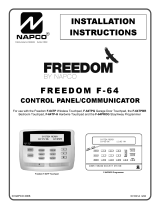Page is loading ...

N7229–6V1 Rev B 4/99
S
Se
ec
cu
ur
ri
it
ty
y
S
Sy
ys
st
te
em
m
User's Manual
Safewatch Pro

– 2 –
IMPORTANT!
PROPER INTRUSION PROTECTION
For proper intrusion coverage, sensors should be located at
every possible point of
entry
to a home or commercial premises. This would include any skylights that may be
present, and the upper windows in a multi-level building.
In addition, we recommend that radio backup be used in a security system so that alarm
signals can still be sent to the alarm monitoring center in the event that the telephone
lines are out of order (alarm signals are normally sent over the phone lines).
EARLY WARNING FIRE DETECTION
Early warning fire detection is important in a home. Smoke and heat detectors have
played a key role in reducing fire deaths in the United States. With regard to the number
and placement of smoke/heat detectors, we subscribe to the recommendations
contained in the National Fire Protection Association's National Fire Alarm Code (NFPA
72). These recommendations can be found on page 31 of this manual.
About This Manual
This manual is a step-by-step guide that will acquaint you with the system's features and
benefits. It defines the components and their functions, describes their operation, and
provides clear step-by-step instructions for normal and emergency procedures. Keep this
manual in a convenient place so that you can refer to it as necessary.

– 3 –
TABLE OF CONTENTS
SYSTEM OVERVIEW................................................ 4
General.................................................................... 4
Zones ...................................................................... 4
Burglary Protection..................................................... 4
Chime Feature ........................................................... 4
Alarms ..................................................................... 5
Memory of Alarm ........................................................ 5
Phone Access & Voice Response Capability.................... 5
Paging Feature .......................................................... 5
ABOUT THE TOUCHPADS........................................ 6
General.................................................................... 6
Touchpad Styles........................................................ 6
FUNCTIONS OF THE TOUCHPAD............................. 8
SECURITY CODES................................................. 10
To Assign, Change, or Delete User Codes ..................... 10
Duress Code ........................................................... 10
To Change Your Master Code...................................... 11
Quick Arming........................................................... 11
Phone Module.......................................................... 11
ENTRY/EXIT DELAYS............................................ 12
General Information.................................................. 12
Exit Delay Alert Sound............................................... 12
CHECKING FOR OPEN ZONES.............................. 13
BYPASSING PROTECTION ZONES....................... 14
Using the BYPASS Key ............................................. 14
Quick Bypass.......................................................... 15
ARMING PERIMETER ONLY (STAY)...................... 16
ARMING PERIMETER ONLY (INSTANT)................ 17
ARMING ALL PROTECTION (AWAY)...................... 18
DISARMING THE SYSTEM/CLEARING ALARMS...... 19
EXIT ALARMS............................................................ 20
CHIME MODE............................................................. 21
PANIC KEYS.............................................................. 22
OUTPUT RELAY OPTIONS........................................ 23
TESTING THE SYSTEM............................................. 24
PAGING FEATURE.................................................... 25
TROUBLE CONDITIONS............................................ 26
"CHECK" and "BATTERY" Displays.................................. 26
Other Trouble Displays................................................. 27
Total Power Failure ...................................................... 28
In The Event Of Telephone Operational Problems .............. 28
FIRE ALARM SYSTEM............................................... 29
General.................................................................... 29
Silencing Fire Alarms .................................................. 29
Manually Initiating a Fire Alarm...................................... 30
NFPA RECOMMENDATIONS...................................... 31
EMERGENCY EVACUATION...................................... 32
QUICK GUIDE TO SYSTEM FUNCTIONS.................. 33
SUMMARY OF AUDIBLE/VISUAL NOTIFICATIONS.. 34
English Display Touchpads.......................................... 34
Custom Display Touchpads.......................................... 35
PROTECTION ZONES LIST....................................... 36
CANADIAN (DOC) STATEMENT................................. 37
FCC STATEMENTS.................................................... 38
LIMITATIONS STATEMENT....................................... 40
LIMITED WARRANTY................................................. 42

– 4 –
SYSTEM OVERVIEW
General Congratulations on the installation of an ADT Security System. You've made a wise
decision in choosing it, for it represents the latest in security protection technology today,
including microcomputer technology to monitor all system status.
Basically, this system offers you two forms of protection: burglary, fire and emergency.
Your system may consist of at least one touchpad which provides full control of system
operation, various sensors such as motion detectors and door and window sensing
devices. Your system may also have been programmed to automatically transmit alarm or
status messages over the phone lines to an ADT Customer Care Center.
All system functions are controlled by your touchpad(s), which are described in the next
section,
ABOUT THE TOUCHPADS
.
Zones Your system's sensing devices have been assigned to various "zones". For example, the
sensing device on your Entry/Exit door may have been assigned to zone 01, sensing
devices on windows in the master bedroom to zone 04, and so on. These zone numbers
will appear on the display when an alarm or trouble condition occurs.
Burglary Protection To initiate burglary protection in your system, it must be turned on or "armed" before it will
sense burglary alarm conditions and sound an alarm. Your system can be armed in one of
three modes: STAY, AWAY, and INSTANT. Refer to the
ARMING THE SYSTEM
sections
for instructions in using these modes of operation.
Chime Feature When disarmed, your system can be set to alert you to the opening of a door or window by
using the CHIME mode. In this mode, three tones will sound at the Touchpad(s)
whenever a door or window is opened.

– 5 –
SYSTEM OVERVIEW
Alarms When an alarm occurs, both the touchpad and external sounders will sound, and a
message at the touchpad will identify the zone(s) causing the alarm. In addition, an alarm
message will be sent to the ADT Customer Care Center. To stop the alarm sounding, you
simply disarm the system.
Memory of Alarm The touchpad displays the zone number and type of alarm for any zone that has an alarm
condition. These messages will remain displayed
even after disarming until cleared by a
user.
Note the zone number displayed on the touchpad and perform a second OFF
sequence to clear the "Memory of Alarm" and restore the “Ready” message display. If the
Ready message will not display, go to the displayed zone and remedy the fault (close
windows, etc.). If the fault cannot be remedied, notify the ADT Customer Care Center.
Phone Access &
Voice Response
Capability
(Optional)
Your system may include a phone module that will permit you to access the system via a
Touch-tone phone, either on-premises or by call-in when away. The phone access
feature will enable you to do the following:
• Receive synthesized voice messages over the telephone regarding the status of the
security system.
•Arm and disarm the system and perform most function commands via the telephone,
with voice confirmation provided after each command entry.
Complete information regarding the use of this feature is provided in a separate manual
entitled PHONE ACCESS USER'S GUIDE, which accompanies the voice module.
Paging Feature If the paging feature has been programmed for your system, a pager will respond to
certain conditions as they occur in your system, and display code numbers indicating the
type of condition that has occurred.
For detailed information, refer to
PAGING FEATURE
on page 25.

– 6 –
ABOUT THE TOUCHPADS
General Your touchpads allow you to control all system functions. The touchpads feature a
telephone style (digital) touchpad and a Liquid Crystal Display (LCD) which shows the
nature and location of all occurrences.
The touchpads feature a built-in sounder which emits alarm sounds during alarm and
trouble conditions, and produces warning tones during entry and exit delay periods. The
sounder also provides acknowledgment tones when keys are pressed, and confirmation
tones for successful command entries.
Touchpad Styles There are two styles of touchpads, Custom Display Touchpads and English Display
Touchpads, either of which may have been used in your system (see page 9). Although
different in appearance, both styles are functionally the same, except for their display
windows. The keys on these touchpads are located behind a flip-down cover, which can be
removed if desired.
•Custom Display Touchpads
These feature a 2-line, 32 character alphanumeric Liquid Crystal Display (LCD) which can
display the nature and location of all occurrences in friendly English.
•English Display Touchpads
These are functionally similar to the Custom Display touchpads, except that their LCD
display uses pre-designated (fixed) words to identify the nature and location of
occurrences.
Unless stated otherwise, all commands and procedures described herein apply equally to
both styles of touchpads.
Typical displays that would appear on both Custom Display touchpads and English Display
touchpads are depicted throughout this manual.

– 7 –
ABOUT THE TOUCHPADS
English Display Touchpad
AWAY All burglary zones, interior & perimeter, are armed.
STAY Perimeter burglary zones, such as windows and
doors are armed. Interior zones are off.
INSTANT Perimeter burglary zones armed and entry delay is
turned off.
BYPASS One or more burglary protection zones have been
bypassed.
00
ALARM
CHECK
FIRE
AWAY
STAY
INSTANT
BYPASS
NO AC
CHIME
BAT
NOT READY
00
00
ENGLISH DISPLAY TOUCHPAD
NOT READY Appears when burglary portion of the system is not ready for arming (due to one or more
open protection zones).
READY The burglary portion of the system is ready to be armed.
NO AC Appears when AC power has been cut off. System is operating on backup battery power.
AC Appears when AC power is present.
CHIME Appears when the CHIME feature is ON.
BAT Low system battery (if no zone number is shown), or Low battery condition in a wireless
sensor (if zone number is
also
shown).
ALARM Appears when an intrusion has been detected and the system is armed. Accompanied by
the ID number of the zone in alarm. FIRE also appears when a Fire Alarm has occurred.
CHECK Appears when a malfunction is discovered in the system at any time or if a fault is detected in
a DAY(Trouble)/NIGHT(Alarm) burglary zone during a disarmed period. Accompanied by a
display of zone number in trouble.
FIRE Appears when a fire alarm is present. Accompanied by a display of the zone number in alarm.

– 8 –
FUNCTIONS OF THE TOUCHPADS
1. DISPLAY WINDOW.
Custom Display Touchpads: A 2-line, 32-character
Liquid Crystal Display (LCD). Display protection point
identification, system status, and messages.
English Display touchpads: Display protection zone ID
and system status messages using pre-designated words.
2. 1 OFF KEY: Disarms burglary portion of the system,
silences alarms and audible trouble indicators, and
clears visual display after problem's correction.
3. 2 AWAY KEY: Arms the entire burglary system,
perimeter and interior.
4. 3 STAY KEY: Arms perimeter portion of burglary
system only. Interior protection is not armed, allowing
movement within premises without causing alarm.
5. 4 This is not a Function key. Used only as a numeric key.
6. 5 TEST KEY: Tests the system and alarm sounder if
disarmed. Refer to
TESTING THE SYSTEM
section for
test procedures.
7. 6 BYPASS KEY: Removes individual protection zones
from being monitored by the system.
8. 7 INSTANT KEY: Arms in manner similar to STAY
mode, but without the entry delay feature. Entering via
the entry/exit door will cause an instant alarm.
9. 8 CODE KEY: Used to assign additional user codes

– 9 –
ARMED
READY
PANIC
OFF AWAY STAY
READY
123
654
897
0
*
#
TEST BYPASS
INSTANT CODE CHIME
16
811 13
12
10
9
7
6
4
14
15
15 2 3
English Display Touchpad
READYARMED
A
B
C
15
1
2
3
4
6
7
9
10
12
13
11
8
17
14
16
DISARMED
READY TO ARM
**** ****
PANIC
123
654
897
0
*
#
INSTANT CODE CHIME
TEST BYPASS
OFF AWAY STAY
KEY “D”
NOT USED
5
READY
Custom Display Touchpad
(Touchpads shown with flip-down key cover removed)
IMPORTANT! •When entering codes and commands, sequential key depressions must be made within 10
seconds of one another. If 10 seconds elapse without a key depression, the entry will be aborted
and must be repeated from its beginning. Be sure to observe this precaution when performing
any of the procedures in this manual.
•If you make a mistake while entering a security code, stop, press the [✱] key, and then start
over. If you stop in the middle while entering a code, and then immediately start the entry over,
an erroneous code might be entered.

– 10 –
SECURITY CODES
General At the time of installation, your installer programmed a personal four-digit Master code,
known only to you and yours. This code is used to perform most system functions,
including arming and disarming of the system. As an additional safety feature, temporary
User Codes can be assigned for use by those not having a need to know the Master
code.
Note: The Master code remains in effect even when other user codes are assigned.
IMPORTANT! When performing any of the procedures that follow, do not
allow more than 10 seconds to elapse between steps, otherwise the entry
will be aborted, and the procedure must be repeated from its beginning.
To Assign, Change, or
Delete User Codes
It is recommended that
obvious codes such as
1-1-1-1 or 1-2-3-4 not be
assigned.
Temporary users should
not be shown how to use
any system function that
they do not need to know
(e.g., how to bypass
protection zones).
The Master security code can be used to assign up to 5 secondary User codes. It can also
be used to change any User code or to remove (delete) any User code from the system.
To Assign or Change a User Code:
1. Enter your Master code and press the CODE [8] key.
2. Enter the single-digit User Number for whom a code is to be assigned or
changed. (User Nos. 3 to 7 may be assigned.)
3. Enter the desired 4-digit code for use by that User Number. The touchpad will
beep once when a User code has been successfully entered.
Example:
To assign a User code to user number 3, key the following:
MASTER CODE + 8 + 3 + DESIRED 4-DIGIT USER CODE.
To Delete a User Code:
Perform steps 1 and 2 above and then stop. In a few moments, the touchpad will beep
once, indicating that the existing code has been deleted.
Duress Code This feature is intended for use when you are forced to disarm or arm the system under
threat. When used, the system will act normally, but can silently notify the Customer Care
Center of your situation, if that service has been provided.
The Duress code may be any unused 4-digit code assigned to User Number 8.

– 11 –
SECURITY CODES (Continued)
Duress Code (Con’d)
CAUTION:
Use of a Duress code may
inadvertently cause a
Duress signal to be sent to
the Customer Monitoring
Center.
Extreme caution must be
used in using this feature to
prevent false alarms.
To program a Duress code:
Enter your Master Code + 8 + 8 + [desired 4-digit duress code].
The touchpad will beep once, indicating acceptance.
Important: The Duress code must differ from the Master Code or any other User’s Code!
To change the Duress code:
Enter Master Code + 8 + 8 + [new 4-digit duress code].
To delete the Duress code:
Enter your Master Code + 8 + 8, and then stop.
When the touchpad beeps once it signifies that the code has been deleted.
To Change Your Master
Code 1. Enter your Master code and press the CODE [8] key.
2. Enter “2”.
3. Enter your new Master code.
4. Enter your new Master code again. The touchpad will beep 3 times, indicating
acceptance.
Example:
MASTER CODE + 8 + 2 + NEW MASTER CODE + NEW MASTER CODE again
“Quick Arming”
Using the # Key
==
If your system supports "Quick Arming", the [#] key can be pressed in place of the security
code when arming the system. The security code is
always
required, however, when
disarming the system. Ask your installer if "Quick Arming" is active for your system; if so,
check here.
Smartphone
PHONE ACCESS CODE
(if applicable)
If your system includes a Smartphone module, your installer will have programmed a 2-digit
phone access code for your system, which you should record in the boxes on the left.
Complete information regarding the use of this phone access feature is provided in a
separate manual entitled PHONE ACCESS USER'S GUIDE, which accompanies the
Smartphone module.

– 12 –
ENTRY/EXIT DELAYS
General Information Your system has preset time delays, known as exit delay and entry delay. When you arm
your system, the exit delay gives you time to leave through the designated entry/exit
door(s) without setting off an alarm.
The Main entry delay gives you time to disarm the system when you re-enter through
the designated main entry/exit door. The Secondary entry delay will have been
assigned to another type of entry (check with your installer). The system must be
disarmed before an entry delay period ends, or an alarm will occur. The touchpad will beep
slowly during the entry delay period, reminding you to disarm the system.
You can also arm the system with no entry delay at all by using the INSTANT arming mode.
This mode can provide greater security while you are sleeping, but should be used with
care since an alarm will result if any entry/exit or perimeter protection point is violated
(door, window, etc., is opened).
Your Exit and Entry Delay times are as follows:
Exit Delay: 60 seconds Main Entry Delay: 45 seconds
Secondary Entry Delay: 10 seconds
Remember, there will be no entry delay when
arming INSTANT.
Exit Delay
Alert Sound When arming AWAY (see page 18), slow beeps will sound from the touchpad during the
exit delay, reminding you to exit. These turn to fast beeps during the final five seconds of
the exit time.
These beeps may be silenced by pressing any key on the touchpad after arming.

– 13 –
CHECKING FOR OPEN ZONES
Using the
✱ READY Key Before arming your system, all protected doors, windows and other protection zones
must be closed or bypassed (see
BYPASSING
PROTECTION
ZONES
section), otherwise
the touchpad will display a "Not Ready" message, and the READY indicator light on your
touchpad will not be lit. The READY key can be used to display all faulted zones, making it
easier for you to secure any open zone.
To display faulted zones, simply press and release the READY [✱] key (do not enter
code first).
Secure or bypass the zones displayed before arming the system.
A "Ready" message will be displayed when all protection zones have been either closed
or bypassed and the touchpad's READY indicator light will be lit. The system can then be
armed if desired. READY
TO DISPLAY OPEN ZONES, PRESS THE ✱ KEY.
TYPICAL DISPLAYS
WHEN NOT READY TO ARM
DI SARMED - PRESS ✱
TO SHOW FAULTS
CUSTOM DISPLAY TOUCHPAD
TYPICAL DISPLAYS
INDICATING OPEN PROTECTION ZONE
(AFTER PRESSING READY KEY)
FAULT 06
BEDROOM WINDOW
CUSTOM DISPLAY TOUCHPAD
TYPICAL DISPLAYS
INDICATING "READY TO ARM"
**** DI S ARMED ****
READY TO ARM
CUSTOM DISPLAY TOUCHPAD
AC
NOT READY
06 AC
NOT READY
AC
READY
ENGLISH DISPLAY TOUCHPAD ENGLISH DISPLAY TOUCHPAD ENGLISH DISPLAY TOUCHPAD

–14–
BYPASSING PROTECTION ZONES
Using the
6 BYPASS Key
LIMITATION
The system will not allow
fire zones to be by-
passed.
All bypasses are removed
when an OFF sequence
(security code plus OFF)
is performed.
This key is used when you want to arm your system with one or more zones intentionally
unprotected. The system must be disarmed first.
1. Enter your security code and press the BYPASS [6] key.
2. Enter the zone number(s) for the zone(s) to be bypassed (e.g., 06, 10, 13, etc.).
Single digit zone numbers must be preceded by a zero (e.g. 05, 06)
.
3. When finished, the touchpad will momentarily display a "Bypass" message for each
bypassed zone number. Wait for these zones to be displayed, to confirm their
bypass.
4. Arm the system as usual.
Bypassed zones are unprotected and will not cause an alarm if violated
while your system is armed.
TO BYPASS ZONES:
• Enter code.
• Press BYPASS key.
• Enter zone Nos.
• Wait for bypassed zones
to be displayed.
• Arm system as usual.
TYPICAL MOMENTARY DISPLAYS
OF BYPASSED ZONE(S)
BYPASS 06
BEDROOM WINDOW
CUSTOM DISPLAY TOUCHPAD
TYPICAL DISPLAYS AFTER ALL BYPASSED
ZONES HAVE BEEN DISPLAYED (PRIOR TO ARMING)
DISARMED BYPASS
READY TO ARM
CUSTOM DISPLAY TOUCHPAD
06
BYPASS
AC
READY BYPASS
AC
READY
ENGLISH DISPLAY TOUCHPAD ENGLISH DISPLAY TOUCHPAD
To display bypassed zones prior to arming (see displays above, right), enter your security code and press the
BYPASS [6] key. This will also bypass any open zones at that time (if “Quick Bypass” is enabled – see following page).

–15–
BYPASSING PROTECTION ZONES (Continued)
Quick Bypass
Ask your installer if
"Quick Bypass" is active
for your system, and if
so, check here:
If your system supports "Quick Bypass", it allows you to easily bypass all open (faulted)
zones without having to enter zone numbers individually. This feature is useful if, for
example, you routinely leave certain windows open when arming at night.
To use this feature, enter your security code and, within 10 seconds, press the BYPASS
[6] key, then stop. In a few moments, all open zones will be displayed along with a
"Bypass" message. Wait for all bypassed zones to be displayed, then arm the system.*
*Make sure that only those zones that you wish to leave unprotected are bypassed, and that there
are no other zones unintentionally left open. This feature will automatically bypass all open zones.
TYPICAL MOMENTARY DISPLAYS TYPICAL DISPLAYS
AFTER
ALL BYPASSED ZONES
OF BYPASSED ZONE(S) HAVE BEEN DISPLAYED (PRIOR TO ARMING)
02
BYPASS
AC
READY BYPASS
AC
READY
ENGLISH DISPLAY TOUCHPAD ENGLISH DISPLAY TOUCHPAD
BYPASS 02
REAR DOOR
CUSTOM DISPLAY TOUCHPAD
DISARMED BYPASS
READY TO ARM
CUSTOM DISPLAY TOUCHPAD
TYPICAL DISPLAYS
AFTER
THE SYSTEM IS ARMED WITH BYPASSED ZONES
AWAY
BYPASS
AC
ENGLISH DISPLAY TOUCHPAD
ARMED *** AWAY ***
ZONE BYPASSED
CUSTOM DISPLAY TOUCHPAD

– 16 –
ARMING PERIMETER ONLY
WITH ENTRY DELAY ON
Using the
3 STAY Key
BEFORE ARMING,
close all doors and windows
(see
CHECKING
FOR
OPEN
ZONES
on page 13).
THE STAY MODE ARMS
THE PERIMETER, BUT
ALLOWS USE OF THE
ENTRY/EXIT DOOR.
PERSONS WITHIN THE
PREMISES CAN MOVE
ABOUT FREELY.
†Ask your installer if this
feature is programmed in
your system. If so, place a
check in this box.
Use this key when staying inside, but expect someone to use an entry/exit door later. It is
also useful if you are leaving but someone is staying inside (or if you have pets which are
moving throughout the premises.
1. Enter your security code and press the STAY [3] key.
2. The touchpad beeps three times and displays the armed STAY message (see
displays below). The red ARMED indicator also lights. Note that there is an
exit
delay
in effect before arming actually takes place. See the note below.
3. After arming, an alarm sounds immediately if a protected perimeter window or non-
entry/exit door is then opened, but anyone may otherwise move freely throughout
the premises.
Anyone entering later can enter through an entry/exit door without causing an alarm, but
they must disarm the system within the
entry
delay period to avoid sounding an alarm.
† Exit Delay Restart.
If you wish to open the entry/exit door to let someone in after
arming STAY, you can re-start the
exit
delay at any time – simply press the [✱] key,
then let that person in. This avoids having to disarm the system and then re-arm it again.
Note: When you first arm in the STAY mode, “You may exit now” will be displayed on a
Custom Display Touchpad during the programmed exit delay.
This delay is in
effect even when arming STAY.
When the exit delay period ends, “You may exit
now” disappears and the system is fully armed in the STAY mode.
TYPICAL DISPLAYS – “ARMED STAY”
STAY AC ARMED ***STAY ***
YOU MAY EXIT NOW
ENGLISH DISPLAY TOUCHPAD CUSTOM DISPLAY TOUCHPAD

– 17 –
ARMING PERIMETER ONLY
WITH ENTRY DELAY OFF
Using the
7 INSTANT Key
BEFORE ARMING,
close all doors and windows
(see
CHECKING
FOR
OPEN
ZONES
on page 13)
THE INSTANT MODE
ARMS THE PERIMETER
(INCLUDING ENTRY/EXIT
DOOR), WITH NO ENTRY
DELAY. PERSONS WITHIN
THE PREMISES CAN MOVE
ABOUT FREELY
†Ask your installer if this
feature is programmed in
your system. If so, place a
check in this box.
Use this key when staying inside and do not expect anyone to use an entry/exit door.
CAUTION: Arming the system in this mode will greatly increase the chance of false
alarms. Use extreme care in selecting this mode of arming.
1. Enter your security code and press the INSTANT [7] key.
2. The touchpad beeps three times and displays the armed message. The red ARMED
indicator lights. Note that there is an
exit
delay in effect before arming actually takes
place. See the note below.
3. After arming, an alarm sounds immediately if any protected perimeter door or window
is opened, but you may otherwise move freely throughout the premises.
An alarm sounds immediately if anyone opens an entry/exit door.
† Exit Delay Restart.
If you wish to open the entry/exit door to let someone in after
arming INSTANT, you can re-start the
exit
delay at any time – simply press the [✱] key,
then let that person in. This avoids having to disarm the system and then re-arm it again.
Note: When you first arm the system in the INSTANT mode, “You may exit now” will be
displayed on the second line of a Custom Display touchpad during the
programmed exit delay.
This delay is in effect in the system even when arming
INSTANT.
When the exit delay period ends, “You may exit now” disappears and
the system is fully armed in the INSTANT mode.
TYPICAL DISPLAYS – “ARMED INSTANT”
STAY
INSTANT
AC ARMED *INSTANT*
YOU MAY EXIT NOW
ENGLISH DISPLAY TOUCHPAD CUSTOM DISPLAY TOUCHPAD

– 18 –
ARMING ALL PROTECTION
WITH ENTRY DELAY ON
Using the
2 AWAY Key
BEFORE ARMING,
close all doors and windows
(see
CHECKING
FOR
OPEN
ZONES
on page 13)
Use this key when no one will be staying inside.
1. Enter your security code and press the AWAY [2] key.

– 19 –
DISARMING THE SYSTEM AND CLEARING ALARMS
Using the
1 OFF Key
IMPORTANT:
If you return and the
main burglary sounder
is on, DO NOT ENTER, but
CONTACT THE POLICE from
a nearby safe location.
If you return after an alarm
has occurred and the main
sounder has shut itself off,
the touchpad will beep
rapidly upon your
entering, indicating that
an alarm has occurred
during your absence.
LEAVE IMMEDIATELY, and
CONTACT THE POLICE from a
nearby safe location.
The OFF key is used to disarm the system, silence alarm and trouble sounds, and clear
alarm memories. A BURGLARY alarm is a continuous/steady sound from the
touchpads and any external sounders.
To Disarm the System
Enter your security code and press the OFF key.
The "Ready" message will be displayed if all zones are secure, and the touchpad will emit
a single tone to confirm that the system is disarmed.
To Silence a Burglary Alarm
SEE IMPORTANT NOTE AT LEFT!
A BURGLARY alarm is a continuous/steady sound.
Enter your security code and press the OFF key to silence the alarm (or warning tones
of a Memory of Alarm).
Note the zone in alarm on the touchpad display, and make that zone intact (close door,
window, etc.). Now enter the security code plus OFF sequence
again
to clear the
touchpad's Memory of Alarm display.
TYPICAL BURGLARY ALARM DISPLAY
ALARM 06
BEDROOM WINDO W
06
ALARM
AC
CUSTOM DISPLAY TOUCHPAD ENGLISH DISPLAY TOUCHPAD

– 20 –
EXIT ALARMS
Exit Alarm
Warning Displays
and Sounds
NOTE:
The "EXIT ALARM" conditions
also result if an alarm from an
exit or interior zone occurs
within two minutes after the
end of an exit delay.
When arming, if an exit or interior zone contains a fault (door or window open) during
closing
at the time the exit delay ends
, the alarm sounder and touchpad sound
continuously to alert you that an unwanted alarm can be prevented if you take action:
•
If you disarm the system (code plus OFF) during the entry delay period that will
immediately follow the exit delay
,
the alarm sound will stop. A Custom Display touchpad
will display ALARM ZONE (plus zone No. and, if programmed, a zone description)
alternating with CANCEL ALARM; an English Display touchpad will display the “Zone
No.” and “ALARM” alternating with "CA". No message will be transmitted to the
Customer Care Center. Enter code plus OFF a second time to clear the display.
•
If the system is NOT disarmed during the entry delay period that will immediately follow
the exit delay
, the alarm will sound and will continue until the system is disarmed (or alarm
sounder timeout occurs). A Custom Display touchpad will display ALARM ZONE (plus
zone No. and, if programmed, a zone description) alternating with EXIT ALARM; an
English Display touchpad will display the “Zone No.” and “ALARM” alternating with "EA".
An "exit alarm" message will be sent to the Customer Care Center.
Enter code plus OFF a second time to clear the display.
–––––––––––––––––––– CANCEL ALARM DISPLAYS
––––––––––––––––––– – –––––––––––––––––––– EXIT ALARM DISPLAYS
–––––––––––––––––––––––
–
CA
mAlternates with ”06”
06
ALARM
AC
NOT READY
ENGLISH DISPLAY TOUCHPAD
CANCEL ALARM
mAlternates with this display
ALARM 06
BEDROOM WINDO W
CUSTOM DISPLAY TOUCHPAD
EA
mAlternates with ”06”
06
ALARM
AC
NOT READY
ENGLISH DISPLAY TOUCHPAD
EXIT ALARM
mAlternates with this display
ALARM 06
BEDROOM WINDO W
CUSTOM DISPLAY TOUCHPAD
/