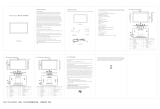Page is loading ...

Please read this instructions before operating the device and retain them for future reference.
IP69K Stainless P-Series
Display with Conduit Pipe
15”/ 19”/ 21.5”/ 23.8”
Model No. R15L100-SPC369-P
R19L100-SPM169-P
W22L100-SPA369-P
W24L100-SPA269-P
Quick Start Guide
Document Version 1.0
Document Part No. 91521110104Q

2
IP69K Stainless P-Series Display Quick Start Guide
Contents
Chapter 1: Introduction 6
1.1 Overview 6
1.2 Features 6
1.3 Package Content 7
1.4 Product Overview 8
1.5 Physical Buttons and LED Indicators 10
1.6 LED Indicators 10
1.7 Connector Description 11
Chapter 2: Installation 12
2.1 Mounting 12
2.1.1 VESA Mount 12
2.1.2 Yoke Mount 13
2.1.3 Panel Mount 13
2.2 I/O Cover and Conduit Pipe Installation 15
2.3 Conduit Pipe Removal 16
2.4 Wiring Requirements 16
2.5 Wiring Diagram 17
2.6 Connector Pin Assignments 18
2.6.1 Power Connector 18
2.6.2 HDMI Connector 18
2.6.3 VGA Connector 19
2.6.4 USB Connector (For Touch) 19
2.7 Cleaning the Monitor 19
Chapter 3: Getting Started 20
3.1 Connecting to Power Source 20
3.1.1 Connecting to AC Power Source 20
3.1.2 Connecting to DC Power Source (Optional) 21
3.2 Turning On/ Off the Device 21
3.3 On-Screen Display (OSD) Menus 22
Chapter 4: Troubleshooting 23
4.1 Basic Troubleshooting 23
Appendix 24
Appendix A: Hardware Specifications 24
Appendix B: Frequency Table 25
Appendix C: Yoke Mount Stand Kit Dimensions 26

3
Chapter 1: Introduction
FCC Statement
This device complies with part 15 FCC rules.
Operation is subject to the following two conditions:
This device may not cause harmful interference.
This device must accept any interference received
including interference that may cause undesired
operation.
This equipment has been tested and found to comply with the limits for a class "B" digital
device, pursuant to part 15 of the FCC rules. These limits are designed to provide reasonable
protection against harmful interference when the equipment is operated in a commercial
environment. This equipment generates, uses, and can radiate radio frequency energy and, if
not installed and used in accordance with the instruction manual, may cause harmful
interference to radio communications. Operation of this equipment in a residential area is likely
to cause harmful interference in which case the user will be required to correct the interference
at him own expense.
European Union
Electromagnetic Compatibility Directive (2014/30/EU)
EN55024: 2010/ A1: 2015
o IEC61000-4-2: 2009
o IEC61000-4-3: 2006+A1: 2007+A2: 2010
o IEC61000-4-4: 2012
o IEC61000-4-5: 2014
o IEC61000-4-6: 2014
o IEC61000-4-8: 2010
o IEC61000-4-11: 2004
EN55032: 2012/AC:2013
EN61000-3-2:2014
EN61000-3-3:2013
Low Voltage Directive (2014/35/EU)
EN 60950-1:2006/A11:2009/A1:2010/A12:2011/ A2:2013
This equipment is in conformity with the requirement of the following EU legislations and
harmonized standards. Product also complies with the Council directions.

4
IP69K Stainless P-Series Display Quick Start Guide
Copyright Notice
No part of this document may be reproduced, copied, translated, or transmitted in any form or
by any means, electronic or mechanical, for any purpose, without the prior written permission
of the original manufacturer.
Trademark Acknowledgement
Brand and product names are trademarks or registered trademarks of their respective owners.
Disclaimer
Winmate Inc. reserve the right to make changes, without notice, to any product, including
circuits and/or software described or contained in this manual in order to improve design
and/or performance. We assume no responsibility or liability for the use of the described
product(s) conveys no license or title under any patent, copyright, or masks work rights to
these products, and make no representations or warranties that these products are free from
patent, copyright, or mask work right infringement, unless otherwise specified. Applications
that are described in this manual are for illustration purposes only. We make no representation
or guarantee that such application will be suitable for the specified use without further testing
or modification.
Warranty
Winmate Inc. warranty guarantees that each of its products will be free from material and
workmanship defects for a period of one year from the invoice date. If the customer discovers
a defect, we will, at his/her option, repair or replace the defective product at no charge to the
customer, provide it is returned during the warranty period of one year, with transportation
charges prepaid. The returned product must be properly packaged in its original packaging to
obtain warranty service. If the serial number and the product shipping data differ by over 30
days, the in-warranty service will be made according to the shipping date. In the serial
numbers the third and fourth two digits give the year of manufacture, and the fifth digit means
the month (e. g., with A for October, B for November and C for December).
For example, the serial number 1W17Axxxxxxxx means October of year 2017.
Customer Service
We provide a service guide for any problem by the following steps: First, visit the website of
our distributor to find the update information about the product. Second, contact with your
distributor, sales representative, or our customer service center for technical support if you
need additional assistance.
You may need the following information ready before you call:
Product serial number
Software (OS, version, application software, etc.)
Description of complete problem
The exact wording of any error messages
In addition, free technical support is available from our engineers every business day. We are
always ready to give advice on application requirements or specific information on the
installation and operation of any of our products.

5
Chapter 1: Introduction
Advisory Conventions
Four types of advisories are used throughout the user manual to provide helpful information or
to alert you to the potential for hardware damage or personal injury. These are Notes,
Important, Cautions, and Warnings. The following is an example of each type of advisory.
Note:
A note is used to emphasize helpful information
Important:
An important note indicates information that is important for you to know.
Caution A Caution alert indicates potential damage to hardware and explains how to
avoid the potential problem.
Attention Une alerte d’attention indique un dommage possible à l’équipement et
explique comment éviter le problème potentiel.
Warning! An Electrical Shock Warning indicates the potential harm from electrical
hazards and how to avoid the potential problem.
Avertissement! Un Avertissement de Choc Électrique indique le potentiel de chocs
sur des emplacements électriques et comment éviter ces problèmes.
Safety Information
Warning! Always completely disconnect the power cord from your chassis whenever
you work with the hardware. Do not make connections while the power is on. Sensitive
electronic components can be damaged by sudden power surges. Only experienced
electronics personnel should open the PC chassis.
Avertissement ! Toujours débrancher le cordon d’alimentation du chassis lorsque
vous travaillez sur celui-ci. Ne pas brancher de connections lorsque l’alimentation est
présente. Des composantes électroniques sensibles peuvent être endommagées par
des sauts d’alimentation. Seulement du personnel expérimenté devrait ouvrir ces
chassis.
Caution Always ground yourself to remove any static charge before touching the
CPU card. Modern electronic devices are very sensitive to static electric charges. As a
safety precaution, use a grounding wrist strap at all times. Place all electronic
components in a static-dissipative surface or static-shielded bag when they are not in
the chassis.
Attention Toujours verifier votre mise à la terre afin d’éliminer toute charge statique
avant de toucher la carte CPU. Les équipements électroniques moderns sont très
sensibles aux décharges d’électricité statique. Toujours utiliser un bracelet de mise à
la terre comme précaution. Placer toutes les composantes électroniques sur une
surface conçue pour dissiper les charge, ou dans un sac anti-statique lorsqu’elles ne
sont pas dans le chassis.
Alternating Current !The Protective Conductor Terminal (Earth Ground) symbol
indicates the potential risk of serious electrical shock due to improper grounding.
Mise à le terre ! Le symbole de Mise à Terre indique le risqué potential de choc
électrique grave à la terre incorrecte.

6
IP69K Stainless P-Series Display Quick Start Guide
Chapter 1: Introduction
1.1 Overview
Congratulations on purchasing Winmate® IP69K Stainless P-Series Display. Winmate P-
Series Display features with a waterproof conduit pipe for added cable protection. The IP69K
series is built to withstand extensive wash downs with corrosion resistance against cleaning
agents, especially against close-range high-pressure, high temperature wash downs. The level
of protection allows for easy cleaning and sterilization using water with temperatures of up to
80°C and pressure of up to 30 Bar. A custom-built waterproof conduit pipe was also provided
for the customer with a cover plate, allowing for an additional layer of protection for the cables.
1.2 Features
The IP69K Stainless P-Series Display features:
15/ 19/ 21.5/ 23.8” LCD screen with projected capacitive multi-touch
Full IP69K waterproof enclosure, good corrosion resistance
Conduit pipe for additional cable protection
Air vent valve
Sleek bezel design with round corners
SUS304 stainless steel for food and chemical industries
Multiple mounting options: panel mount, yoke and VESA

7
Chapter 1: Introduction
1.3 Package Content
Carefully remove the box and unpack your device. Please check if all the items listed below
are inside your package. If any of these items are missing or damaged contact us immediately.
Factory shipment list:
Display
Quick Start Guide
(Hardcopy)
AC Adapter
Varies by product specifications
Part No. 91521110104Q
50W: 90PO12050000
Open Wire Cable for
Phoenix Connector
(Optional for 9~36V DC)
Waterproof
Conduit 1.5m
Conduit Elbow
Part No. 94EL03L030E1
Part No. 9B000000011I
Part No. 9B000000011J
Yoke Mount Stand Kit
(Optional)
D-sub to RJ45 adapter
15" Part No. 98K015A0000D
19" Part No. 98K019A00002
21.5" Part No.98K021A00001
23.8" Part No.98K023A00001
D-sub15pin(M) to RJ45
Part No. 601100150000
D-sub15pin (F) to RJ45
Part No. 601200150001

8
IP69K Stainless P-Series Display Quick Start Guide
1.4 Product Overview
This section contains mechanical drawing of the IP69K Stainless P-Series Display. Notice that
this is a simplified drawing and some components are not marked in detail.
Note 1: Yoke mount stand kit is an optional accessory.
15”, R15L100-SPC369-P
Unit: mm
Dimensions: 356 x 280 x 56 mm
19”, R19L100-SPM169-P
Unit: mm
Dimensions: 445 x 370 x 56 mm

9
Chapter 1: Introduction
21.5”, W22L100-SPA369-P
Unit: mm
Dimensions: 531 x 322 x 56 mm
23.8”, W24L100-SPA269-P
Unit: mm
Dimensions: 600 x 369 x 56 mm

10
IP69K Stainless P-Series Display Quick Start Guide
1.5 Physical Buttons and LED Indicators
Physical buttons are located on the OSD panel at the rear side of the display.
Icon
Button
Description
DOWN/ VOLUME
DOWN
Press to decrease the volume or volume
down when without OSD menu.
UP/
VOLUME UP
Press to increase the value or volume up
when without OSD menu.
ESC/ AUTO
Press to exit the menu or auto adjustment
when without OSD menu.
OK/ MENU
Press to confirm the action or to call main
OSD menu.
Power On/ Off
Press to power on or power off the device.
1.6 LED Indicators
LED indicators are located on the OSD panel at the rear side of the display.
LED Type
Status
Description
On
Power is on
Off
Power is off
Blinking
Stan by
Off
Normal

11
Chapter 1: Introduction
1.7 Connector Description
Terminal interfaces are located under the protection cover on rear side of the display. To access
the I/O connectors, please open the protection cover first.
Note:
Notice that input and output connectors vary by product size and specifications.
Connector description:
Item
Description
Terminal Block 3 Pin – Provides power to the display, accepts 12V DC or
9V DC to 36V DC power input based on your order.
HDMI - Transmits and protects copyrighted digital video and audio.
Example: An HD tuner to an HD ready TV.
VGA (RGB) - Transmits video from a PC to a display.
Example: A notebook PC to a monitor.
USB for Touch (Optional) - Connects USB for touch capabilities.
Example: Touch to Display.

12
IP69K Stainless P-Series Display Quick Start Guide
Chapter 2: Installation
Follow this quick installation procedure:
1. Mount your display according to your application requirements (VESA, Yoke, Panel
mount).
2. Connect all the cables to the display.
3. Install I/O protection cover.
4. Route cables through waterproof conduit pipe. And then fix the conduit pipe to the
display.
5. To ensure enclosure rating protection make sure the conduit pipe is firmly fixed and
tightened.
2.1 Mounting
The IP69K Stainless P-Series Display devices come with different mounting options suitable
for most of the industrial and commercial applications.
2.1.1 VESA Mount
The Display has VESA mount holes on the rear side. Follow instructions below to mount the
unit with VESA Mount bracket (not supplied by Winmate).
Size
VESA Plate Dimensions
Screw Hole Diameter
15”, 19”
100 x 100 mm
VESA M4x5 mm
21.5”
100 x 100 mm
VESA M4x5 mm
23.8”
100 x 100 mm
VESA M4x5 mm
Installation Instruction
1. Screw VESA bracket to the fixture (ex. swing arm) with four VESA screws.
2. Place the device on VESA bracket.

13
Chapter 2: Installation
2.1.2 Yoke Mount
Yoke Mount solution allows installing the Display on the bracket (Optional accessory by
Winmate).
Installation instruction
1. Place the Display on the bracket stand, aiming screw holes for each other.
2. Secure screws to fix the device upon the bracket stand.
3. Firmly secure the locking handle to the Display.
Yoke Mount Stand Kit is available for order from Winmate. Please check mechanical drawing
in Appendix C of this quick start guide.
For 15" Part No. 98K015A0000D
For 19" Part No. 98K019A00002
For 21.5" Part No. 98K021A00001
For 23.8" Part No. 98K023A00001
2.1.3 Panel Mount
Panel Mount solution is suitable for applications where the display should be embedded inside
the machine/ cabinet.
Caution When mounting on the machine/ cabinet, consider the space between the
Display and the wall/ panel required for waterproof conduit.
Attention Lors du montage sur le mur ou à l'intérieur du panneau, tenez compte
de l'espace entre l'écran et le mur / panneau requis pour les conduits étanches.
Size
Cutout Dimensions
Screw Specifications
15”
338 x 262 mm
M3 x 4mm, 12 pcs
19”
427 x 352 mm
M3 x 4mm, 12 pcs
21.5”
513 x 304 mm
M3 x 4mm, 12 pcs
23.8”
582 x 351 mm
M3 x 4mm, 12 pcs

14
IP69K Stainless P-Series Display Quick Start Guide
Installation instruction
❶ Make a cutout on the fixture (ex. cabinet)
according to the cutout dimension of the
display. Note: All installation processes will be
done from the rear side of the fixture.
❷ Based on the drawing mark screw holes
on a rear side of the fixture. Place the
Display on the fixture from the front side. The
sides of the bezel should be visible from
outside.
❸ Install washers and use electric
screwdriver to fasten twelve M3 x 4mm
screws from the rear side of the display.
❹ Installation complete. Now you can
connect cables and install I/O cover and
waterproof conduit pipe.

15
Chapter 2: Installation
2.2 I/O Cover and Conduit Pipe Installation
The unit is available with I/O cover and waterproof conduit pipe for connectors and cable
protection (required to maintain enclosure protection rating). Conduit pipe is a part of a
complete assembly. The conduit pipe protects cables and gives users flexibility in selection of
data, video, and power cables, depending on customer needs.
Caution The I/O cover and waterproof conduit pipe required to maintain enclosure
protection rating.
Attention Le couvercle et le tuyau de conduit imperméable requis pour maintenir le
degré de protection du boîtier.
Conduit Pipe Components
Before you start installing the pipe, be sure that you have the following components:
Item
Description
Slip Nut
To secure “L” fitting adaptors.
O-Ring Rubber / Gasket
To maintain the IP Rating between equipment and cable.
Conversion reducers
To convert thread forms and size between equipment and cable entry devices.
Locknuts
To secure adaptors / reducers, and stopper plugs into equipment.
Conduit Elbow
To protect cables when installed in confined spaces where the cable may be
bending. This threaded 90-degree bends are available with male connection
threads.
Installing the Conduit Pipe
1. Insert the slip nut followed by the O-ring rubber/ gasket into the tube.
2. Adjust the location of O-ring rubber and pull the slip nut into the O-ring rubber and tighten
up to ensure the waterproof seal.
3. Install the conversion reducers.

16
IP69K Stainless P-Series Display Quick Start Guide
4. Place the threaded 90-degree bends into the slip nut and then fasten it.
To install I/O cover and Conduit Pipe
1. Connect cables to connectors. Conduit assembly may include all possible cables that might
be needed. If not all cables are needed, they may be cut and removed from the conduit
before installation.
2. Position the I/O cover on the rear of the display with the Conduit Elbow pointing towards
the center of the display.
3. Install the provided ten sealing screws and tighten evenly.
4. Install other conduit pipe end in an equipment enclosure suitably rated for application
environment.
2.3 Conduit Pipe Removal
Removal Instructions
1. Firmly hold the elbow twist grip with one hand.
2. Twist the elbow counterclockwise.
3. Pull the conduit out from the elbow.
2.4 Wiring Requirements
The following common safety precautions should be observed before installing any electronic
device:
Strive to use separate, non-intersecting paths to route power and networking wires. If
power wiring and device wiring paths must cross make sure the wires are perpendicular
at the intersection point.
Keep the wires separated according to interface. The rule of thumb is that wiring that
shares similar electrical characteristics may be bundled together.
Do not bundle input wiring with output wiring. Keep them separate.
When necessary, it is strongly advised that you label wiring to all devices in the system.
Do not run signal or communication wiring and power wiring in the same conduit. To
avoid interference, wires with different signal characteristics (i.e., different interfaces)
should be routed separately.
Be sure to disconnect the power cord before installing and/or wiring your device.
Verify the maximum possible current for each wire gauge, especially for the power cords.
Observe all electrical codes dictating the maximum current allowable for each wire gauge.
If the current goes above the maximum ratings, the wiring could overheat, causing
serious damage to your equipment.
Be careful when handling the unit. When the unit is plugged in, the internal components
generate a lot of heat which may leave the outer casing too hot to touch.

17
Chapter 2: Installation
2.5 Wiring Diagram
This P-Series Display has waterproof conduit pipe and I/O cover to ensure protection rating.
Please connect cables first, and then install I/O cover and conduit pipe.
Wiring Diagram
Note:
Please use RJ45 to VGA Adapter to connect VGA cable to P-Series Display.

18
IP69K Stainless P-Series Display Quick Start Guide
2.6 Connector Pin Assignments
This P-Series Display is equipped with power connector, HDMI connector and USB connector
for touch. The pin assignments of the connectors are described in this section.
2.6.1 Power Connector
By default the P-Series Display has one 3-pin terminal block connector (phoenix type) power
connector that accepts 12V DC or 9~36V DC power input based on your order.
Pin assignment and signal name of the 12V DC power connector
Pin assignment and signal name of the 9Vto 36V DC power connector
2.6.2 HDMI Connector
The P-Series Display has one HDMI1.4a connector for video and audio. Plug HDMI signal cable
to the HDMI connector on the rear side of PC system, and plug the other end to the monitor.
Pin Assignment and signal names for HDMI1.4a connector
Voltage
Minimum Voltage 11.4V
Maximum Voltage 12.6V
Maximum Current 4.2A
Voltage
Minimum Voltage 9V
Maximum Voltage 36V
Maximum Current 6.6A
Pin №
Signal Name
Pin №
Signal Name
1
HDMI_RX2+
2
GND
3
HDMI_RX2-
4
HDMI_RX1+
5
GND
6
HDMI_RX1-
7
HDMI_RX0+
8
GND
9
HDMI_RX0-
10
HDMI_RXC+
11
GND
12
HDMI_RXC-
13
HDMI_CON_CEC
14
NC
15
HDMI_CON_SCL
16
HDMI_CON_SDA
17
GND
18
+5V_HDMI
19
HDMI_CON_HP

19
Chapter 2: Installation
2.6.3 VGA Connector
The P-Series Display has one standard VGA 15pin D-sub connector for video. Use standard
VGA cable to connect external PC system to the display.
Pin assignment and signal name of VGA 15pin D-sub connector for optional touch.
2.6.4 USB Connector (For Touch)
The P-Series Display has one USB connector for touch. Use USB cable to connect touch.
Pin assignment and signal name of USB 2.0 connector for optional touch.
2.7 Cleaning the Monitor
NOTE:
The IP69K Stainless Display withstands regular intense cleaning and could hold up
against steam and high-pressure water. The devices are able to sustain water
temperatures up to 80°C and a water jets.
Before cleaning:
Make sure the device is turned off.
Disconnect the power cable from any AC outlet.
When cleaning:
Use water up to 80°C to clean the housing.
Wipe the screen with a clean, soft, lint-free cloth. This removes dust and other particles.
The display area is highly prone to scratching. Do not use ketene type material (ex.
Acetone), Ethyl alcohol, toluene, ethyl acid or Methyl chloride to clear the panel. It may
permanently damage the panel and void the warranty.
If it is still not clean enough, apply a small amount of non-ammonia, non-alcohol based
glass cleaner onto a clean, soft, lint-free cloth, and wipe the screen.
Don not use oil directly on the display screen. If droplets are allowed to drop on the
screen, permanent staining or discoloration may occur.
Pin №
Signal Name
Pin №
Signal Name
1
RED
2
GREEN
3
BLUE
4
NC
5
GND
6
AGND
7
AGND
8
AGND
9
VGA_DE
10
GND
11
NC
12
DDCSDA
13
H Sync
14
V Sync
15
DDCSCL
Pin №
Signal Name
Pin №
Signal Name
1
+5V
2
Data-
3
Data+
4
GND

20
IP69K Stainless P-Series Display Quick Start Guide
Chapter 3: Getting Started
3.1 Connecting to Power Source
By default the P-Series Display has one 3-pin terminal block connector (phoenix type) power
connector that accepts 12V DC or 9~36V DC power input based on your order. Check your
order specifications before connecting to power source.
3.1.1 Connecting to AC Power Source
Follow the following steps to power on your device:
1. Install conduit pipe and I/O cover following the procedure described in the previous
sections.
2. Connect open wires to AC adapter.
3. Connect the power cord to AC adapter.
4. Plug the power cord to the AC outlet.
AC Adapter specifications and display power consumption vary by LCD panel size.
Size
15”
19”
21.5”
23.8”
AC Adapter
12V/ 50W
12V/ 50W
12V/ 50W
12V/ 50W
Power Consumption*
18W (typ.)
23W (typ.)
29W (typ.)
26W (typ.)
/