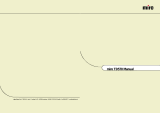4. Clock
--- Press “ENTER” button to enter this mode
--- Press “UP” or “DOWN” button to select the desired
adjustment item.
* Clock: Adjust video sampling clock.
* Phase: Adjust the noise of the image.
* Recall: When you run the function, the monitor will be
setting to last status of the saving value.
* Exit: Return to last menu.
5. Color
--- Press “ENTER” button to enter this mode
--- Press “UP” or “DOWN” button to select the desired
adjustment item.
* Color 9300 °K: Set color temperature of the image to
9300 °K
* Color 5500 °K: Set color temperature of the image to
5500 °K
* Balance Color: Adjust the color balance.
* User Color: Set the RGB color of the image by self
define.
* Auto Balance: Automatic adjustment of the balance.
* Adjust Color: Press “ENTER” button to enter color
adjustment. Press “UP” or “DOWN” button to adjust
R/G/B Color level and off set.
6. OSD Function
--- Press “ENTER” button to enter this mode.
--- Press “UP” or “DOWN” button to select the desired
adjustment item.
* H Position: Adjust the horizontal position of the OSD menu.
* V Position: Adjust the vertical position of OSD menu.
* Language: N/A
* Display Func.: The method of OSD display.
* Recall: When you run the function, the monitor will be
setting to last status of the saving value.
* Exit: Return to last menu.
Clock
Clock
Phase
Recall
Exit
Color
Color 9300°K
Color 5500°K
Balance Color
User Color
Auto Balance
Adjust Color
OSD Function
H Position
V Position
Language
Display Func
Recall
Exit
Clock
Clock
Phase
Recall
Exit