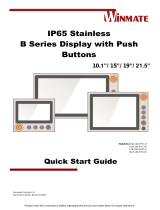Page is loading ...

Please read this instructions before operating the device and retain them for future reference.
Panel Mount Display
5.7~32”
User Manual
V1.0
For more information on this
and other Winmate products,
please visit our website at:
www.winmate.com
Document Part Number: 91521110101F

USER MANUAL CONTENTS
- 2 -
CONTENTS
PREFACE - 3 -
ABOUT THIS USER MANUAL - 8 -
CHAPTER 1: INTRODUCTION - 10 -
1.1 Product Features - 10 -
1.2 Package Contents - 11 -
1.3 Product Overview - 12 -
1.4 OSD Control Panel - 14 -
1.4.1 Control Buttons - 14 -
1.4.2 LED Indicators - 15 -
CHAPTER 2: INSTALLATION - 17 -
2.1 Wiring Requirements - 17 -
2.2 Mounting Guide - 18 -
2.2.1 Panel Mounting - 19 -
2.2.2 VESA Mounting - 20 -
2.2 Cable Mounting Considerations - 21 -
2.3 Connecting Power - 21 -
2.4 Connecting Peripherals - 22 -
2.4.1 VGA Connector - 22 -
2.4.2 HDMI Connector - 23 -
2.4.3 DVI Connector - 23 -
2.4.4 S-Video - 24 -
2.4.5 Composite Video - 24 -
CHAPTER 3: OPERATING THE DEVICE - 26 -
3.1 Turning on the System - 26 -
3.2 OSD Menu Navigation - 27 -
CHAPTER 4: TROUBLESHOOTING - 31 -
4.1 Troubleshooting Guide - 31 -
APPENDIX A: FREQUENCY TABLE - 33 -
APPENDIX B: REMOTE CONTROL SET COMMAND - 35 -
APPENDIX C: REMOTE CONTROL GET COMMAND - 37 -

USER MANUAL PREFACE
- 3 -
PREFACE
Copyright Notice
No part of this document may be reproduced, copied, translated, or
transmitted in any form or by any means, electronic or mechanical, for any
purpose, without the prior written permission of the original manufacturer.
Trademark Acknowledgement
Brand and product names are trademarks or registered trademarks of their
respective owners.
Disclaimer
We reserve the right to make changes, without notice, to any product,
including circuits and/or software described or contained in this manual in
order to improve design and/or performance. We assume no responsibility or
liability for the use of the described product(s) conveys no license or title
under any patent, copyright, or masks work rights to these products, and
make no representations or warranties that these products are free from
patent, copyright, or mask work right infringement, unless otherwise specified.
Applications that are described in this manual are for illustration purposes
only. We make no representation or guarantee that such application will be
suitable for the specified use without further testing or modification.
Warranty
Our warranty guarantees that each of its products will be free from material
and workmanship defects for a period of one year from the invoice date. If the
customer discovers a defect, we will, at his/her option, repair or replace the
defective product at no charge to the customer, provide it is returned during
the warranty period of one year, with transportation charges prepaid. The
returned product must be properly packaged in its original packaging to obtain
warranty service. If the serial number and the product shipping data differ by
over 30 days, the in-warranty service will be made according to the shipping
date. In the serial numbers the third and fourth two digits give the year of
manufacture, and the fifth digit means the month (e. g., with A for October, B
for November and C for December).
For example, the serial number 1W16Axxxxxxxx means October of year
2016.

USER MANUAL PREFACE
- 4 -
Customer Service
We provide a service guide for any problem by the following steps: First, visit
the website of our distributor to find the update information about the product.
Second, contact with your distributor, sales representative, or our customer
service center for technical support if you need additional assistance.
You may need the following information ready before you call:
Product serial number
Software (OS, version, application software, etc.)
Description of complete problem
The exact wording of any error messages
In addition, free technical support is available from our engineers every
business day. We are always ready to give advice on application
requirements or specific information on the installation and operation of any of
our products.
Naming Rule
R19LXXX-PMXX
Item
Description
R
Panel Type
19
Panel Size
LXXX
Product Size
PM
Mechanical Type(Panel Mount)
XX
Panel Model

USER MANUAL PREFACE
- 5 -
Advisory Conventions
Four types of advisories are used throughout the user manual to provide helpful
information or to alert you to the potential for hardware damage or personal injury.
These are Notes, Important, Cautions, and Warnings. The following is an
example of each type of advisory.
NOTE:
A note is used to emphasize helpful information
IMPORTANT:
An important note indicates information that is important for you to
know.
CAUTION/ ATTENTION
A Caution alert indicates potential damage to hardware and
explains how to avoid the potential problem.
Unealerted’ attention indique un dommage possible à l’équipement
et explique comment éviter le problem potentiel.
WARNING!/AVERTISSEMENT!
An Electrical Shock Warning indicates the potential harm from
electrical hazards and how to avoid the potential problem.
Un Avertissement de Choc Électriqueindique le potentiel de
chocssur des emplacements électriques et comment éviterces
problèmes.
ALTERNATING CURRENT / MISE À LE TERRE!
The Protective Conductor Terminal (Earth Ground) symbol indicates
the potential risk of serious electrical shock due to improper
grounding.
Le symbole de Miseà Terre indique le risqué potential de choc
électrique grave à la terre incorrecte.

USER MANUAL PREFACE
- 6 -
Safety Information
WARNING! / AVERTISSEMENT!
Always completely disconnect the power cord from your chassis
whenever you work with the hardware. Do not make connections
while the power is on. Sensitive electronic components can be
damaged by sudden power surges. Only experienced electronics
personnel should open the PC chassis.
Toujours débrancher le cordon d’alimentation du chassis lorsque
vous travaillez sur celui-ci. Ne pas brancher de connections lorsque
l’alimentation est présente. Des composantes électroniques
sensibles peuvent être endommagées par des sauts d’alimentation.
Seulement du personnel expérimenté devrait ouvrir ces chassis.
CAUTION/ATTENTION
Always ground yourself to remove any static charge before
touching the CPU card. Modern electronic devices are very
sensitive to static electric charges. As a safety precaution, use a
grounding wrist strap at all times. Place all electronic components
in a static-dissipative surface or static-shielded bag when they are
not in the chassis.
Toujours verifier votre mise à la terre afin d’éliminer toute charge
statique avant de toucher la carte CPU. Les équipements
électroniques moderns sont très sensibles aux décharges
d’électricité statique. Toujours utiliser un bracelet de mise à la
terre comme précaution. Placer toutes les composantes
électroniques sur une surface conçue pour dissiper les charge, ou
dans un sac anti-statique lorsqu’elles ne sont pas dans le chassis.

USER MANUAL PREFACE
- 7 -
Safety Precautions
For your safety carefully read all the safety instructions before using the
device. Keep this user manual for future reference.
Always disconnect this equipment from any AC outlet before
cleaning. Do not use liquid or spray detergents for cleaning. Use a
damp cloth.
For pluggable equipment, the power outlet must be installed near
the equipment and must be easily accessible.
Keep this equipment away from humidity.
Put this equipment on a reliable surface during installation.
Dropping it or letting it fall could cause damage.
The openings on the enclosure are for air convection and to
protect the equipment from overheating.
CAUTION/ATTENTION
Do not cover the openings!
Before connecting the equipment to the power outlet make sure
the voltage of the power source is correct.
Position the power cord so that people cannot step on it. Do not
place anything over the power cord.
If the equipment is not used for a long time, disconnect it from the
power source to avoid damage by transient over-voltage.
Never pour any liquid into an opening. This could cause fire or
electrical shock.
Never open the equipment. For safety reasons, only qualified
service personnel should open the equipment.
All cautions and warnings on the equipment should be noted.
CAUTION
Always ground yourself to remove any static charge before
touching the board. Modern electronic devices are very sensitive
to static electric charges. As a safety precaution, use a grounding
wrist strap at all times. Place all electronic components in a
static-dissipative surface or static-shielded bag when they are not
in the chassis.

USER MANUAL ABOUT THIS MANUAL
- 8 -
ABOUT THIS USER MANUAL
This User Manual provides information about using the Winmate® Panel Mount
Display. The documentation set provides information for specific user needs, and
includes:
Panel Mount Display User Manual – contains detailed description on
how to use the display, its components and features.
NOTE:
Some pictures in this guide are samples and can differ from actual
product.
Document Revision History
Version
Date
Note
1.0
25-Aug-2017
New document release

USER MANUAL CHAPTER 1 INTRODUCTION
- 9 -
INTRODUCTION
This chapter gives you product overview,
describes features and hardware
specification. You will find all accessories
that come with the display device in the
packing list. Mechanical dimensions and
drawings included in this chapter.

USER MANUAL CHAPTER 1 INTRODUCTION
- 10 -
CHAPTER 1: INTRODUCTION
Congratulations on purchasing Winmate® Panel Mount Display. Versatile display
in an open-frame housing designed for rear and VESA mounting with integrated
bracket design for KIOSK applications.
The Panel Mount Display is a microprocessor-controlled to work with 5.7~32” TFT
LCD panel. It is designed to meet the demanding performance requirements of
today’s business and industrial applications.
1.1 Product Features
Winmate® Panel Mount Display features:
5.7-32” TFT LCD
1x HDMI, 1x VGA (Standard)
1 x DVI, 1 x S-Video, 1 x Composite (Optional)
Panel Mount housing
Sleek and flush mounts
Suitable for industrial applications

USER MANUAL CHAPTER 1 INTRODUCTION
- 11 -
1.2 Package Contents
Carefully remove the box and unpack your display. Please check if all the items
listed below are inside your package. If any of these items are missing or
damaged contact us immediately.
Standard factory shipment list:
Display
User Manual
(Hardcopy)
Black screw bolts**
Varies by product
91521110101F
Varies by product
110~240V AC Power
Adapter
Power Cord
VGA Cable
(D-SUB 15pin Male to
15pin Male)
Varies by product
Varies by country
9441151150P4
HDMI Cable
(HDMI 19pin Male to
19pin Male)
Remote Control
(Optional)
94E0190190P3
9B0000000418
**Notice: Screw bolts provided by Winmate only to be used to screw the display
onto a console from the rear side. If you prefer your own bolts, please make sure
to use M4 and 30mm in length.

USER MANUAL CHAPTER 1 INTRODUCTION
- 12 -
1.3 Product Overview
This section describes physical appearance of the Panel Mount Display.
NOTE:
Notice that standard input terminals include VGA and HDMI. Your
device may be equipped with DVI, S-Video or Composite input
terminals based on your order.
Notice that input and output connectors vary by product size and specifications.
The picture above shows only a prototype model for information purposes only.
№
Description
№
Description
①
RS232 (Remote control)
(Optional)
④
HDMI
②
RS232/USB (for Touch) (Optional)
⑤
DC-in
③
VGA
⑥
OSD Control Panel*
* The location of OSD Panel may vary by model.

USER MANUAL CHAPTER 1 INTRODUCTION
- 13 -
Refer to the table below for a unit dimensions.
Model Name
Dimensions (W x H x D, mm)
Cutout (W x H), mm
R05T100-PMD1HB
198 x 162 x 41
170 x 138
R06L200-PMA1
218 x 164 x 50.6
191 x 143
R08L200-PMU1-1
275 x 216 x 56
252 x 185
W10L100-PMH1
286 x 182 x 34.5
239 x 170
R10L100-PMT2
284 x 234 x 43
264 x 216
R10L100-PMP3
284 x 234 x 43
264 x 216
R10L600-PMP1
284 x 234 x 43
264 x 216
R12T600-PML1
324 x 274 x 43
303 x 250
R12L600-PMM2
324 x 274 x 45
303 x 250
R15L600-PMC3
400 x 320 x 56.8
360 x 280
R15L100-PMA1
400 x 320 x 58.4
360 x 280
R15L100-IPA1TR
400 x 320 x 58.4
360 x 280
S17L500-PMM1
440 x 360 x 65
412 x 332
R19L300-PMM1
474 x 384 x 63
446 x 356
R19L300-PMM2
474 x 384 x 63
446 x 356
W19L300-PMM3
477.2 x 327.4 x 55
450 x 305
R20L100-PMA2
465 x 386 x 67
440 x 361
W22L100-PMA3
534 x 349 x 66
510 x 322
W22L100-PMM1
542 x 364 x 54
520 x 345
W24L100-PMA2
605 x 376 x 65
560 x 330
W32L300-PMA3
840 x 520 x 63
805 x 485

USER MANUAL CHAPTER 1 INTRODUCTION
- 14 -
1.4 OSD Control Panel
1.4.1 Control Buttons
OSD control panel varies by product specifications.
Type A
Icon
Function
Decrease the value / Select up
Increase the value / Select down
Power switch
Select left
Select right / Call main OSD menu

USER MANUAL CHAPTER 1 INTRODUCTION
- 15 -
Type B
Icon
Function
Decrease the value / Select up
Increase the value / Select down
Power switch
Exit / Auto adjustment
Enter / Call main OSD menu
1.4.2 LED Indicators
LED indicators are located on the OSD control panel the rear side of the display.
Icon
Description
Function
Power
Indicator
Lights up in "Green" when the monitor turn on
Stand by
Indicator
Lights up in "Orange" when the device cannot detect
any input source

USER MANUAL CHAPTER 2 INSTALLATION
- 16 -
INSTALLATION
This chapter provides hardware installation
instructions and mounting guide for all
available mounting options. Pay attention to
cautions and warning to avoid any damages.

USER MANUAL CHAPTER 2 INSTALLATION
- 17 -
CHAPTER 2: INSTALLATION
This chapter provides hardware installation instructions and mounting guide for all
available mounting options. Pay attention to cautions and warning to avoid any
damages
2.1 Wiring Requirements
The following common safety precautions should be observed before installing
any electronic device:
Strive to use separate, non-intersecting paths to route power and
networking wires. If power wiring and device wiring paths must cross make
sure the wires are perpendicular at the intersection point.
Keep the wires separated according to interface. The rule of thumb is that
wiring that shares similar electrical characteristics may be bundled
together.
Do not bundle input wiring with output wiring. Keep them separate.
When necessary, it is strongly advised that you label wiring to all devices
in the system.
CAUTION
Do not run signal or communication wiring and power wiring in the same
conduit. To avoid interference, wires with different signal characteristics
(i.e., different interfaces) should be routed separately.
Be sure to disconnect the power cord before installing and/or wiring your
device.
Verify the maximum possible current for each wire gauge, especially for
the power cords. Observe all electrical codes dictating the maximum
current allowable for each wire gauge.
If the current goes above the maximum ratings, the wiring could overheat,
causing serious damage to your equipment.
Be careful when handling the unit. When the unit is plugged in, the internal
components generate a lot of heat which may leave the outer casing too hot to
touch.

USER MANUAL CHAPTER 2 INSTALLATION
- 18 -
2.2 Mounting Guide
The Panel Mount Display can be applied for several different installation methods,
including panel mounting, bracket mounting, VESA mounting. Refer to sub-
sections below for more details.
CAUTION/ ATTENTION
Follow mounting instructions and use recommended mounting
hardware to avoid the risk of injury.
Suivez les instructions de montage et d'utilisation recommandé le
matériel de montage pour éviter le risque de blessure.

USER MANUAL CHAPTER 2 INSTALLATION
- 19 -
2.2.1 Panel Mounting
The Panel Mount Display comes with clamp mounts that enable you to install the
unit onto a wall (where space has been cut out to accommodate the rest of the
hardware). Winmate provides VESA by request.
Installation Instruction
1. Make a cutout on the fixture (ex. wall) according to the cutout dimensions
of the display. Based on the drawing, mark screw holes on a front side of
the fixture. Place display on the fixture from the rear side.
2. Install mounting clamps to its location all around the perimeter of the panel
PC
3. Use electric screwdriver to fasten M3 screws from the front side.
4. You complete the installation. Please connect all the peripherals if needed.
❶
❷
❸
❹

USER MANUAL CHAPTER 2 INSTALLATION
- 20 -
2.2.2 VESA Mounting
Panel Mount Display comes with VESA Mount holes for mounting.
Installation Instruction:
1. Screw VESA bracket to the fixture (ex. swing arm) with four VESA screws.
2. Place the device on VESA bracket.
Notice that VESA stand and mounting kit are not provided by Winmate.
/