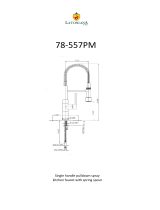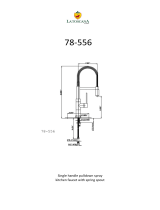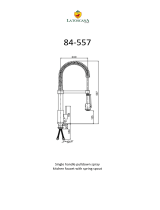DENSITÉ series
IRD-3802
Integrated Receiver and Decoder
Guide to Installation and Operation
M837-9600-100
18 Sep 2008
Miranda
Technologies Inc.
3499 Douglas-B.-Floreani
St-Laurent, Québec, Canada H4S 1Y6
Tel. 514-333-1772
Fax. 514-333-9828
www.miranda.com
© 2008 Miranda Technologies Inc..

GUIDE TO INSTALLATION AND OPERATION
IRD-3802
Safety Compliance Information
Safety Compliance
This equipment complies with:
- CSA C22.2 No. 60950-1-03 / Safety of Information Technology Equipment, Including Electrical Business Equipment.
- UL 60950-1 (1
st
Edition) / Safety of Information Technology Equipment, Including Electrical Business Equipment.
- IEC 60950-1 (1
st
Edition) / Safety of Information Technology Equipment, Including Electrical Business Equipment.
CAUTION
These servicing instructions are for use by qualified service personnel only. To reduce the risk of electric shock, do not
perform any servicing other than that contained in the operating instructions unless you are qualified to do so. Refer all
servicing to qualified service personnel. Servicing should be done in a static-free environment.
Electromagnetic Compatibility
- This equipment has been tested for verification of compliance with FCC Part 15, Subpart B, class A requirements for
Digital Devices.
- This equipment complies with the requirements of:
EN 55022 Class A, Electromagnetic Emissions,
EN 61000-3-2 & -3-3, Disturbance in Supply Systems
EN 61000-4-2, -3, -4, -5, -6, -8 & -11 Electromagnetic Immunity
How to contact us:
For technical assistance, please contact the Miranda Technical support centre nearest you:
Americas
Telephone:
+1-800-224-7882
e-mail:
Asia
Telephone:
+852-2539-6987
e-mail:
Europe, Middle East, Africa, UK
Telephone:
+44 (0) 1491 820222
e-mail:
China
Telephone:
+86-10-5873-1814
e-mail:
France (only)
Telephone:
+33 (0) 1 55 86 87 88
e-mail:
Visit our web site at www.miranda.com

GUIDE TO INSTALLATION AND OPERATION
IRD-3802
Table of Contents
1 IRD-3802 HD/SD MPEG Decoder with ASI and GigE IP inputs...............................................5
1.1 Introduction .........................................................................................................................................5
1.2 Features..............................................................................................................................................5
1.3 Applications.........................................................................................................................................7
1.4 Block Diagram..................................................................................................................................... 7
1.5 Front Card-edge Interface................................................................................................................... 8
2 Installation ..................................................................................................................................9
2.1 Unpacking ...........................................................................................................................................9
2.2 Installation in the Densité frame..........................................................................................................9
2.3 Rear Panels ........................................................................................................................................9
2.4 Connections......................................................................................................................................10
3 Operation ..................................................................................................................................11
3.1 Control options..................................................................................................................................11
3.2 Card-Edge Status LED......................................................................................................................11
3.3 Local control using the Densité frame control panel.........................................................................12
3.3.1 Overview..............................................................................................................................12
3.3.2 Menu for local control...........................................................................................................12
3.4 Remote control using iControl...........................................................................................................13
3.4.1 The iControl graphic interface window.................................................................................13
3.4.2 The Input panel....................................................................................................................16
3.4.3 The Decoder panel...............................................................................................................16
3.4.4 The Video Output panel.......................................................................................................17
3.4.5 The Audio Processing panel................................................................................................ 20
3.4.6 The Reference panel ...........................................................................................................21
3.4.7 The Probing panel................................................................................................................22
3.4.8 The Test panel.....................................................................................................................25
3.4.9 The Network Settings panel.................................................................................................25
3.4.10 The Factory/Presets panel...................................................................................................27
3.4.11 The Options panel................................................................................................................29
3.4.12 The Alarm Config panel....................................................................................................... 32
3.4.13 The Info panel......................................................................................................................34
4 User Reference Guide..............................................................................................................36
4.1 Decoding MPEG Transport Streams ................................................................................................36
4.2 Decoding Audio.................................................................................................................................36
4.3 MPEG AV Synchronization...............................................................................................................37
4.4 About V-CHIP & Rating Information..................................................................................................37
4.5 Using the Up/Down/Cross Option.....................................................................................................38
4.6 About AFD processing......................................................................................................................38
4.7 Using the TS Probing Option............................................................................................................42
5 Specifications...........................................................................................................................43
ANNEX – Local Control Panel User Interface..............................................................................45

GUIDE TO INSTALLATION AND OPERATION
IRD-3802

GUIDE TO INSTALLATION AND OPERATION
IRD-3802 | 5
1 IRD-3802 HD/SD MPEG Decoder with ASI and GigE IP inputs
1.1 Introduction
The IRD-3802 combines MPEG-2 and H.264 decoding of ASI and IP transport streams to either HD or SD,
with processing of key video and audio parameters and signal probing functions for feed aggregation,
distribution, and monitoring applications by broadcasters and TV services providers.
DVB-ASI or IP transport streams fed to the IRD-3802 can be decoded to provide either HD or SD SDI video
with embedded multi-channel audio, in all leading formats, as well as composite video and stereo analog
audio for monitoring. With its Gigabit Ethernet port, the IRD-3802 can also act as a gateway, by performing
IP encapsulation of the input transport stream in either RTP or UDP mode.
The IRD also provides convenient optional high video signal processing with frame synchronization and
selectable delay as well as Up/Down/Cross conversion and aspect ratio conversion. The IRD can decode an
extensive range of metadata, such as CEA-608 compliant Closed Captioning, AFD, V-chip and DVITC time
code, that can be embedded in the decoded SDI signal. Transport Stream metadata such as PSIP can also
be analyzed.
The audio processing capabilities of the IRD-3802 are also extensive with dual audio decoding and
selectable stereo downmix modes of decoded MPEG-1 and Dolby Digital (AC-3) 2.0 audio. Optionally, the
IRD-3802 also performs decoding of Dolby Digital (AC-3) 5.1 audio, with discrete 6-channel output.
In addition, the IRD-3802 performs a wide range of signal quality probing, with user-defined alarm settings on
an extensive range of transport stream parameters, including TR 101290 alarms, transport stream structure
analysis and individual program statistics.
1.2 Features
Input/Output Versatility
• Dual ASI transport stream inputs
• Single ASI transport stream output for signal monitoring or retransmission
• IP transport stream input/output: an ASI signal can be re-transmitted as IP and an IP stream can be
forwarded as ASI
• IRD acts as IP video gateway and even allows de-multiplexing of the ASI stream to send selected
programs on the IP stream with forward error correction (FEC) for improved quality
• Dual HD/SD SDI outputs
• Composite video and stereo analog audio monitoring outputs
Easy Input and Program Selection
• Manual or automatic input selection mode
• Automatic mode allows switching to backup input upon loss of signal on active input, with adjustable
duration
• Program selection using local control or iControl
• Extensive transport stream structure is displayed allowing easy identification of individual programs in
an MPTS
• MPTS automatic program selection mode and recovery

GUIDE TO INSTALLATION AND OPERATION
6 | IRD-3802
Extensive Video Decoding
• The IRD can decode signals in various resolutions extending to 1920x1080i, and at various
frequencies. Output formats include:
o 1920x1080i 59.94
o 1920x1080i 50
o 1280x720p 59.94
o 1280x720p 50
o 720x486i 59.94
o 720x576i 50
Comprehensive Audio Decoding
• Decoding of MPEG-1 Layer 2 stereo audio
• Decoding of MPEG 2 audio
• Support of Dolby Digital (AC-3) 2.0 audio
• Optional decoding of Dolby Digital (AC-3) 5.1 audio, with support of main and associated audio
services and discrete 6-channel output
• Support for AAC audio (2 CH only)
Frame Synchronizer/Delay and Reference Input
• Supports timing, full phasing and freeze modes
• Reference can be external via BNC connection, internal using Densité REF-1801 module or directly
from the decoded signal with selectable genlock modes
Decoded Video Format Identification
• Convenient identification of key video parameters
o Aspect ratio identification: 16:9 or 4:3
o Video resolution
Video Up/Down/Cross Conversion
• Extensive selection of video format conversions (see chart)
Audio Processing and Format Identification
• Provides down mix of 5.1 channel to Lt/Rt or Lo/Ro modes
• Extensive AC-3 Status reporting, including:
o Service and Source Channel ID
o Low Frequency Effect (LFE) presence detection
o Sample rate detection
o Bit rate reporting
• Support for Secondary Audio Program (SAP)
• Configurable AC-3 dynamic range and compression
Metadata Extraction, Display and Embedding
The following can be extracted from the TS and embedded in SD-SDI or HD-SDI signal:
o EIA-608 and EIA-708 closed captioning
o SMPTE 12M Time code
SMPTE 2016 AFD flag
Extensive PSIP data extraction, including:
o Time and Date and other STT data
o Channel Number and other VCT parameters
o Event Description and EIT Event Information Table

GUIDE TO INSTALLATION AND OPERATION
IRD-3802 | 7
o Rating and other RRT data
o TSID
Transport Stream Probing and Alarming
• Transport Stream (TS) monitoring and alarming:
o TR 101 290 Priority 1 and Priority 2 alarming on key parameters
o TS Bit rate
o TS ID and number of programs as identified in PAT
o Network ID and name as identified in NIT
o Logging of alarms using iControl
• Detailed TS structure reporting using graphical and hierarchical views
1.3 Applications
• Decoding of MPEG-2 and H.264 multi-program or single-program ASI transport streams
• Decoding of MPEG-2 and H.264 multi-program or single-program IP video
• IP encapsulation of ASI transport streams
• Program aggregation in TV service provider headends
1.4 Block Diagram
The following block diagram shows the functionality of the IRD-3802.
Figure 1.1 Functional block diagram of the IRD-3802

GUIDE TO INSTALLATION AND OPERATION
8 | IRD-3802
1.5 Front Card-edge Interface
The front card-edge of the IRD-3802 incorporates two
elements:
• Status LED (see section 3.2)
• Select Button (see section 3.3)
Figure 1.2 Front card-edge layout
Select Button
IRD-3802
Status LED
Status
Select

GUIDE TO INSTALLATION AND OPERATION
IRD-3802 | 9
2 Installation
2.1 Unpacking
Make sure the following items have been shipped with your IRD-3802. If any of the following items are
missing, contact your distributor or Miranda Technologies Inc.
• IRD-3802 Integrated Receiver and Decoder
• IRD-3802-3DRP Rear Panel (see figure 2.1)
2.2 Installation in the Densité frame
The IRD-3802 and its associated rear connector rear panel must be mounted in a Densité
3
frame. It is not
necessary to switch off the frame’s power when installing or removing the card. See the Densité
3
Frame
manual for detailed instructions for installing cards and their associated rear panels.
2.3 Rear Panels
The IRD-3802 has multiple inputs and outputs, and making space for all the necessary connectors at the rear
of the frame requires a double-width rear panel.
With the double-width rear panel installed, the IRD-3802 must be installed in the right-most of the two slots
covered by the panel in order to mate with the panel’s connectors.
If it is placed in the wrong slot, the front panel LED will flash red. Move the card to other slot for correct
operation. No damage will result to the card should this occur.
Figure 2.1 IRD-3802-3DRP Rear Panel for the IRD-3802

GUIDE TO INSTALLATION AND OPERATION
10 | IRD-3802
2.4 Connections
The rear panel connections are as follows:
• REF IN – External reference input
For external synchronization, connect a black studio reference signal to the BNC labeled REF IN.
The reference input must conform to SMPTE
170M/SMPTE 318M/ITU 624-4/BUT 470-6 for
standard definition signals and SMPTE 274M /
SMPTE 296M for high definition signals and is
used to phase the HD/SD SDI outputs to the
studio.
The table shows the reference signals
appropriate for the supported input formats. In
essence, the input and the reference must have
the same frame rate.
A reference mismatch will occur if there is a
difference between the input video format’s
frame rate and the reference format’s frame
rate.
When a mismatch occurs, an input error will be flagged and the card-edge Status LED will turn red to
indicate the mismatch.
• ASI IN – ASI video (2)
Connect up to two DVB-ASI signals conforming to EN 50083-9. The IRD-3802 can automatically switch to
the detected input.
• ASI OUT – Outputs the selected ASI or de-encapsulated IP input
• HD/SD OUT 1 & 2 – SDI output, HD or SD
The IRD-3802 provides two identical HD/SD SDI video outputs on BNC connectors. The SDI video signals
conform to the SMPTE 292M and SMPTE 259M-C standards. The output format follows the input format.
• COMP OUT – down-converted and encoded composite output (requires Analog Output option)
This output is not frame-synchronized, and the video has not been processed through the post-processing
blocks of the IRD-3802.
• Audio OUT (L & R) – analog audio extracted from the input signal (requires Analog Output option)
This audio is also embedded in the output video stream. If the input audio is 5.1, the user must select the
two source channels to monitor; otherwise, a downmix will be monitored.
• ETH – Gigabit Ethernet – can be configured as input or output
Supported input signals Reference
525 (SMPTE-259M-C)
NTSC (SMPTE-
170M)
625 (SMPTE-259M-C) PAL (ITU 624-4)
1080i50 (SMPTE-274M) 1080i50, PAL
1080i59.94 (SMPTE-
274M)
1080i59.94, NTSC
720p50 (SMPTE-296M) 720p50, PAL
720p59.94 (SMPTE-
296M)
720p59.94, NTSC
ASI (EN50083-9) -------

GUIDE TO INSTALLATION AND OPERATION
IRD-3802 | 11
3 Operation
3.1 Control options
The IRD-3802 can be controlled in two different ways:
• The local control panel and its push-buttons can be used to move through a menu of parameters and to
adjust parameter values (see section 3.3).
• Miranda’s iControl system can be used to access the card’s operating parameters from a remote
computer, using a convenient graphical user interface (GUI). (see section 3.4)
3.2 Card-Edge Status LED
The status monitor LED is located on the front card-edge of the IRD-3802, and is visible through the front
access door of the DENSITÉ frame. The chart shows how the various error conditions that can be flagged on
the IRD-3802 affect the LED status.
• If a cell in the chart is gray, the error condition cannot cause the LED to assume that status
• If more than one LED status is possible for a particular error condition, the status is configurable.
See Section 3.4.12 for details.
• The factory default status is shown by a , and forced status by an X
The LED will always show the most severe detected error status that it is configured to display, and in the
chart error severity increases from left to right, with green representing no error/disabled, and flashing red the
most severe error.
Led Color
Alarm Name/Error Report
Green Yellow Red
Flashing
Red
Description
Card booting
X
After power-up, the led becomes yellow until
Linux is properly booted (takes about 40s)
Hardware/System Failure
X
Major hardware or system failure. In some
cases, the error log will show the reason
No Rear Detect
X
As per densité
No TS Input Signal
No MPEG TS input detected
TS Limit
TS has more than 128 PIDs or more than 64
programs or more than 1024 tables
No Video Signal
The MPEG TS input might be present, but
no video signal is available for decode
No Audio Signal
The video may be present, but no audio
stream is valid for decode
No Reference Signal
No reference signal is detected
Reference Mismatch
A reference mismatch is detected
Program not synchronized
The decoded video is not synced on PCRs
Test Bars ON
X
The card is in test mode with color bar
activated
If the LED is Flashing Yellow, it means that the card is selected for local control using the Densité frame’s
control panel. See Section 3.3 for details.

GUIDE TO INSTALLATION AND OPERATION
12 | IRD-3802
3.3 Local control using the Densité frame control panel
3.3.1 Overview
Push the SELECT button on the IRD-3802 card edge (Section 1.5) to assign the local control panel to
operate the IRD-3802. Use the control panel buttons to navigate through the menu, as described below.
All of the cards installed in a Densité frame are connected to the frame’s controller card, which handles all
interaction between the cards and the outside world. There are no operating controls located on the cards
themselves. The controller supports remote operation via its Ethernet ports, and local operation using its
integrated control panel.
The local control panel is fastened to the controller
card by a hinged connector, and when installed is
located in the front center of the frame, positioned in
front of the power supplies. The panel consists of a
display unit capable of displaying two lines of text,
each 16 characters in length, and five pushbuttons.
The panel is assigned to operate any card in the
frame by pushing the SELECT button on the front
edge of that card.
Figure 3.1 Densité Frame local control panel
• Pushing the CONTROLLER button on the control panel selects the Controller card itself.
• The STATUS LED on the selected card flashes yellow.
The local control panel displays a menu that can be navigated using the four pushbuttons located beneath
the display. The functionality of the pushbuttons is as follows:
[+] [–] Used for menu navigation and value modification
[SELECT] Gives access to the next menu level. When a parameter value is shown, pushing this button
once enables modification of the value using the [+] and [–] buttons; a second push confirms the
new value
[ESC] Cancels the effect of parameter value changes that have not been confirmed; pushing [ESC]
causes the parameter to revert to its former value.
Pushing [ESC] moves the user back up to the previous menu level. At the main menu, [ESC]
does not exit the menu system. To exit, re-push the [SELECT] button for the card being
controlled.
If no controls are operated for 30 seconds, the controller reverts to its normal standby status, and the
selected card’s STATUS LED reverts to its normal operating mode.
3.3.2 Menu for local control
The IRD-3802 has operating parameters which may be adjusted locally at the controller card interface.
• Press the SELECT button on the IRD-3802 front card edge to assign the Densité frame’s local
control panel to the IRD-3802
• Use the keys on the local control panel to step through the displayed menu to configure and adjust
the IRD-3802.
The complete menu structure is shown in the Annex to this document, beginning on page 45.
SELECT
ESC
+
-
CONTROLLER

GUIDE TO INSTALLATION AND OPERATION
IRD-3802 | 13
3.4 Remote control using iControl
The operation of the IRD-3802 may be controlled using Miranda’s iControl system.
• This manual describes the control panels associated with the IRD-3802 and their use.
• Please consult the iControl User’s Guide for information about setting up and operating iControl.
In iControl Navigator or iControl Websites, double-click on the IRD-3802 icon to open the control panel.
3.4.1 The iControl graphic interface window
The basic window structure for the IRD-3802 is shown in figure 3.2. The window identification line gives the
card type (IRD-3802) and the slot number where the card installed in its Densité frame.
There are three main sections in the window itself, identified in figure 3.2:
1. The Status Icon area shows a series of eight icons that report the status of some card parameters. The
table shows the various forms that may appear.
Icon #1 – Manual Card Configuration
(green)
Remote card control activated. The iControl interface can be used to operate the card
(yellow)
Local card control active, The card is being controlled using the Densité frame control
panel, as described in section 3.3. Any changes made using the iControl interface will have
no effect on the card.
Figure 3.2 IRD-3802 iControl graphic interface window
1
2
3

GUIDE TO INSTALLATION AND OPERATION
14 | IRD-3802
Icon #2 – TS Input status
(green)
Transport Stream detected and OK.
(red)
No Transport Stream at stream demux
No rear
Icon #3 – Decoded Video status
(green)
Signal detected and valid
• The format (HD or SD) will be indicated beneath the icon
(red)
No signal
No rear
Reference mismatch
Format mismatch with output format (Key/Fill mode)
Video/TRS error
(gray)
No transport stream
Icon #4 – Video Sync Status
(green)
OK; Locked on incoming PCR
(yellow)
Yellow alarm condition detected on 1 or more channels
(gray)
No signal
Icon #5 – Primary Audio status
(green)
Reference OK. Mouse over to see the source of the reference, and its format, e.g.
External, NTSC
(yellow)
No audio in program
(gray)
No signal

GUIDE TO INSTALLATION AND OPERATION
IRD-3802 | 15
Icon #6 – Secondary Audio status
(green)
Operation mode: process – normal processing of the input signal
(yellow)
No audio in program
(gray
No signal
Icon #7 – Audio Sync
(green)
Locked with Video
(yellow)
Free run
Icon #8 – TS Limit
(green)
No errors
(red)
Errors detected
Icon #9 – Reference
(green)
Locked to external reference
• Mouse-over the icon to see a description of the reference in use
(red)
Reference missing
(gray)
No frame sync option activated
Move the mouse over an icon and a status message appears below the icon providing additional
information. If there is an error, the error status message appears in the message area without mouse-
over.
• If there are multiple errors, the error messages cycle so all can be seen
• The icon whose status or error message is shown is highlighted with a mauve background

GUIDE TO INSTALLATION AND OPERATION
16 | IRD-3802
2. The left-hand side of the panel contains a series of buttons that control the contents of the main window
(section 3). Click on one to access the indicated controls. The selected button is highlighted (darker) and
the main panel heading matches the button name.
3. This section contains the main operating controls and displays for managing the IRD-3802’s feature set.
The contents are selected by clicking a button on the left-hand side of the screen.
The left side of the window, containing section 2, can be hidden or revealed by clicking the arrow icon at the
center of the left side border.
Each of the panels associated with the groups accessed from the buttons in Section 2, and shown in Section
3, is described individually in the following sections.
3.4.2 The Input panel
This panel provides resources for input
configuration and monitoring
Input section
Use the radio buttons to select the input. Available
options are:
• ASI1 – ASI input 1
• ASI2 – ASI input 2
• Ethernet – ethernet port (see note)
• AUTO – select the first valid input, prioritized
as listed here (i.e. ASI1, ASI2, ETH)
Note: The Ethernet port only appears in the panel
as an input option if the ETH Port Direction is
selected as Input using the pulldown in the Network
Settings panel (see Section 3.4.9).
Auto Switch Delay
Use the slider, or type a value directly into the data
box, to set the time the card will wait before
switching automatically to another valid input if the
current TS signal fails.
Output on Error
Use the radio buttons to set the behavior of this IRD-3802 in the event of an input signal error.
• Black – switch the output to black
• Freeze – freeze the output on the last valid frame
TS Input Type – this box reports the transport stream type.
TS Limit Errors – the box lists any limit errors detected in the transport stream
3.4.3 Th
e Decoder panel
The decoder panel gives the user the resources to select the program that will be decoded by the IRD-3802
Figure 3.3 The Input panel

GUIDE TO INSTALLATION AND OPERATION
IRD-3802 | 17
Currently Selected Service
The Data windows and status icons in this area report on various aspects of the currently-selected service
Service
Use the MPEG Synchronization pulldown to select
the synchronization mode:
• OFF – no clock recovery from PCR packet;
local clock used
• Auto – try to recover the clock if possible (see
status icon)
If there are lots of errors in the stream, or the IRD-
3802 cannot lock easily on the signal, set to OFF to
avoid switching back and forth
Video
Information only – no controls available
Audio
Use the pulldowns to select the audio PIDs from the
available channels. NOTE that you can’t select the
same PID for both audios
Service Select
Use the Service Select pulldown to choose one of
the available services.
3.4.4 The Video Output panel
Input and Output Screens
The two screens at the top of the panel indicate the
aspect ratio of the input and output video. The
pulldowns for Aspect and Format on the output
screen allow the output signal to be formatted
(Note: the Up/Down/Cross option must be enabled
before these controls become active).
AFD tab
Mode
Use the AFD Mode pulldown to select the operating
mode
• Auto
• Manual
Config
Use the Insertion pulldown to select whether AFD
information will be inserted in the output.
• OFF
• AFD
Figure 3.4 Decoder panel
Figure 3.5 Video Output panel – AFD tab

GUIDE TO INSTALLATION AND OPERATION
18 | IRD-3802
Insertion Line: The Insertion line is used to select on which line in the VANC the AFD packet (SMPTE 2016)
will be inserted. It is not necessary to specify the detection line since the card will automatically detect the
incoming packet.
Default settings
The Default data box shows the default AFD code to be used if no valid
AFD code is detected at the input (AUTO), or the AFD that is always
used (MANUAL)
Change: Click the Change… button to open the Select AFD panel
showing the available AFD codes that could be used as the default.
Click on one to select it, then click Apply or OK at the bottom of the
panel.
Flags
This section gives information about AFD flag management.
Presence – the status icon is green if AFD flags are detected in the
input data stream
Detected – the data box shows the AFD code for the detected flags
Inserted – the data box shows the code of the AFD inserted in the
output data stream
Aspect Ratio Scaling Mode
Use the pulldown to select the aspect ratio scaling mode that will be
used. These options are available:
OFF
Auto
Stretch
Center Cut
Letter box
Pillar box
Figure 3.6 Select AFD window

GUIDE TO INSTALLATION AND OPERATION
IRD-3802 | 19
Metadata tab
The six pulldowns on this panel provide the
resources to configure metadata processing on this
IRD-3802.
Closed Caption –
• ON
• OFF
• CVBS output: CC always on, not affected by
this control
Time Code
Insertion
• ON
• OFF
VITC Insertion line – select the line to insert VITC
time code (for SD output only):
• 525 – between 10 and 20
• 625 – between 7 and 22
Duplicate – inserts a copy of the VITC time code 2
lines following the selected insertion line unless it
would be outside the allowable range. (for SD
output only)
• OFF
• ON
Time Code Offset –
Useful to compensate for delays in downstream equipment. Simply adds or removes frames from the
original time code
• Range: -10 to +10
V-Chip Mode
Use the pulldown to select how V-Chip data will be processed in the IRD-3802:
• Replace: Will use the PSIP information to replace any existing XDS data. Use this option if you know
you want to use the PSIP advisory.
• Pass: If XDS data is already present, it is left untouched. In this mode, no V-CHIP is generated if
no XDS data is present.
Figure 3.7 Video Output panel – metadata tab

GUIDE TO INSTALLATION AND OPERATION
20 | IRD-3802
CVBS tab
This tab contains controls to configure the analog
video output signal.
Blanking Mode
Use the pulldown to select whether the blanking on
the output signal will be narrow or wide
Luma Range
Use the pulldown to choose whether to restrict the
Luma signal range to normal limits, or to allow
super whites and blacks (i.e. a much expanded
range).
• Normal
• Allow Super Whites and Blacks
NTSC Setup
Use the pulldown to select whether setup will be
added to the composite video output.
• OFF
• ON
3.4.5 The Audio Processing panel
This panel provides controls for selecting the audio
downmix mode of this IRD-3802, and for monitoring
some audio parameters
Config tab
Analog Audio Output
(Note: the Analog Output option must be activated
in order to use these controls)
Synchronization
Use the pulldown to select whether the analog
audio output will be synchronized with CBVS (which
is not frame synced) or SDI
Left Source, Right Source
Use the pulldowns to select the source of audio for
the two output channels. The available choices are
the same for both:
• Left
• Right
• Center
• LFE
• Left Surround
• Right Surround
• Auxiliary Audio Left
• Auxiliary Audio Right
Figure 3.8 Video Output panel – CVBS tab
Figure 3.9 Audio Processing panel – Config tab
Page is loading ...
Page is loading ...
Page is loading ...
Page is loading ...
Page is loading ...
Page is loading ...
Page is loading ...
Page is loading ...
Page is loading ...
Page is loading ...
Page is loading ...
Page is loading ...
Page is loading ...
Page is loading ...
Page is loading ...
Page is loading ...
Page is loading ...
Page is loading ...
Page is loading ...
Page is loading ...
Page is loading ...
Page is loading ...
Page is loading ...
Page is loading ...
Page is loading ...
Page is loading ...
Page is loading ...
/