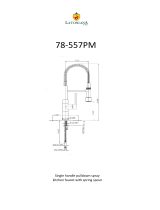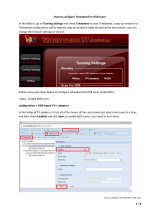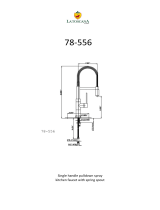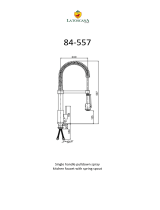Page is loading ...

DENSITÉ series
IRD-3111
SD MPEG Receiver/Decoder
with ASI and RF Inputs
Guide to Installation and Operation
M907-9600-100
18 Jan 2011
Miranda
Technologies Inc.
3499 Douglas-B.-Floreani
St-Laurent, Québec, Canada H4S 2C6
Tel. 514-333-1772
Fax. 514-333-9828
www.miranda.com
© 2011 Miranda Technologies Inc.

GUIDE TO INSTALLATION AND OPERATION
IRD-3111
Electromagnetic Compatibility
This equipment has been tested for verification of compliance with FCC Part 15, Subpart B requirements for
Class A digital devices.
NOTE: This equipment has been tested and found to comply with the limits for a Class A digital device, pursuant to
part 15 of the FCC Rules. These limits are designed to provide reasonable protection against harmful interference
when the equipment is operated in a commercial environment. This equipment generates, uses, and can radiate
radio frequency energy and, if not installed and used in accordance with the instruction manual, may cause harmful
interference to radio communications. Operation of this equipment in a residential area is likely to cause harmful
interference in which case the user will be required to correct the interference at his own expense.
This equipment has been tested and found to comply with the requirements of the EMC directive
2004/108/CE:
• EN 55022 Class A radiated and conducted emissions
• EN 61000-3-2 Harmonic current injection
• EN 61000-3-3 Limitation of voltage changes, voltage fluctuations and flicker
• EN 61000-4-2 Electrostatic discharge immunity
• EN 61000-4-3 Radiated electromagnetic field immunity – radio frequencies
How to contact us:
For technical assistance, please contact the Miranda Technical support centre nearest you:
Americas
Telephone:
+1-800-224-7882
e-mail:
Asia
Telephone:
+852-2539-6987
e-mail:
Europe, Middle East, Africa, UK
Telephone:
+44 (0) 1491 820222
e-mail:
China
Telephone:
+86-10-5873-1814
e-mail:
France (only)
Telephone:
+33 (0) 1 55 86 87 88
e-mail:
Visit our web site at www.miranda.com

GUIDE TO INSTALLATION AND OPERATION
IRD-3111
Table of Contents
1 IRD-3111 SD MPEG Decoder with ASI and RF inputs ............................................................ 1
1.1 Using this Manual ............................................................................................................................... 1
1.2 Introduction ......................................................................................................................................... 1
1.3 Features .............................................................................................................................................. 1
1.4 Applications ......................................................................................................................................... 3
1.5 Block Diagrams ................................................................................................................................... 4
1.6 Front Card-edge Interface ................................................................................................................... 5
1.7 Physical Layout – IRD-3111 with Tuner and CAM modules ............................................................... 5
2 Installation .................................................................................................................................. 6
2.1 Installation in the Densité frame .......................................................................................................... 6
2.2 Rear Panels ........................................................................................................................................ 6
2.3 Connections ........................................................................................................................................ 6
2.4 Installation of the Conditional Access Module (CAM) ......................................................................... 7
3 Operation .................................................................................................................................... 8
3.1 Control options .................................................................................................................................... 8
3.2 Card-Edge Status LED ....................................................................................................................... 8
3.3 Local control using the Densité frame control panel ........................................................................... 9
3.3.1 Overview ................................................................................................................................ 9
3.3.2 Menu for local control ............................................................................................................. 9
3.4 Remote control using iControl ........................................................................................................... 10
3.4.1 The iControl graphic interface window ................................................................................. 10
3.4.2 The Input panel .................................................................................................................... 14
3.4.3 Tuner panels ........................................................................................................................ 15
3.4.4 The Conditional Access panel ............................................................................................. 17
3.4.5 The ASI Output panel .......................................................................................................... 18
3.4.6 The Decoder panel .............................................................................................................. 19
3.4.7 The Video Output panel ....................................................................................................... 19
3.4.8 The Video Processing panel ................................................................................................ 23
3.4.9 The Audio Config panel ....................................................................................................... 24
3.4.10 The Audio Processing panel ................................................................................................ 25
3.4.11 The Reference panel ........................................................................................................... 26
3.4.12 The Probing panel ................................................................................................................ 27
3.4.13 The Test panel ..................................................................................................................... 29
3.4.14 The Network Settings panel ................................................................................................. 30
3.4.15 The Factory/Presets panel ................................................................................................... 32
3.4.16 The Options panel ................................................................................................................ 34
3.4.17 The Alarm Config panel ....................................................................................................... 37
3.4.18 The Info panel ...................................................................................................................... 40
4 User Reference Guide ............................................................................................................. 43
4.1 Decoding MPEG Transport Streams ................................................................................................ 43
4.2 Decoding Audio ................................................................................................................................. 43
4.3 MPEG AV Synchronization ............................................................................................................... 44
4.4 About V-CHIP & Rating Information ................................................................................................. 44
4.5 Using the Up Conversion Option ...................................................................................................... 45

GUIDE TO INSTALLATION AND OPERATION
IRD-3111
4.6
About AFD processing ....................................................................................................................... 45
4.7 Using the TS Probing Option ............................................................................................................. 49
5 Specifications .......................................................................................................................... 50
ANNEX 1 – Local Control Panel User Interface .......................................................................... 52
ANNEX 2 – Dolby Metadata Profiles ............................................................................................ 56

GUIDE TO INSTALLATION AND OPERATION
IRD-3111 | 1
1 IRD-3111 SD MPEG Decoder with ASI and RF inputs
1.1 Using this Manual
The IRD-3111 comes in three versions:
IRD-3111-VQ ATSC Tuner
IRD-3111-DVB-S2 DVB-S2 Tuner
IRD-3111-DVB-S2-CI DVB-S2 Tuner with Conditional Access Module
All three are described in this manual. For convenience, any description that applies to all three variants will use the
term IRD-3111. Descriptions that apply exclusively to specific versions will use the more detailed version name as
given above.
THIS MANUAL DESCRIBES FEATURES ASSOCIATED WITH IRD-3111 FIRMWARE VERSION 3.25
1.2 Introduction
The IRD-3111 combines RF demodulation, MPEG-2 and H.264 decoding of ASI transport streams to SD. It also offers
processing of key video and audio parameters, and signal probing functions for feed aggregation, distribution, and
monitoring applications by broadcasters and TV service providers.
DVB-ASI, ATSC off-air or DVBS/S2 satellite signals fed to the IRD-3111 can be demodulated and decoded to provide
SD video with embedded multi-channel audio, in all leading formats, as well as composite video and stereo analog
audio for monitoring. The IRD is also available with a DVB-CI slot, supporting leading Conditional Access Systems,
and allowing descrambling of multiple encrypted services. With its optional Gigabit Ethernet port, the IRD-3111 can
also act as a gateway, by performing IP encapsulation of the input transport stream in either RTP or UDP mode.
The IRD also provides optional video signal processing with frame synchronization and selectable delay as well as
proc-amp, up conversion and aspect ratio conversion. The IRD can decode an extensive range of Metadata, such as
CEA-608 compliant Closed captioning, Teletext, AFD, V-chip and DVITC Time Code, which can be embedded in the
decoded SDI signal. Transport Stream Metadata, such as PSIP can also be analyzed.
The audio processing capabilities of the IRD-3111 are also extensive, with dual audio decoding and selectable stereo
downmix modes of decoded MPEG-1 and Dolby Digital (AC-3) 2.0 audio. Optionally, the IRD-3111 also performs
embedding of decoded of Dolby Digital (AC-3) 5.1 audio, with discrete 8-channel output.
In addition, the IRD-3111 performs a wide range of signal quality probing, with user-defined alarm settings on an
extensive range of transport stream parameters, including TR 101290 alarms, transport stream structure analysis and
individual program statistics.
1.3 Features
Input/Output Versatility
• Single ATSC 8VSB or DVB-S/S2 RF input
• Single ASI transport stream input
• Single ASI transport stream output for signal monitoring or retransmission
• Optional IP transport stream output: an ASI signal can be re-transmitted as IP
• IRD acts as IP video gateway with forward error correction (FEC) for improved quality
• Dual HD/SD SDI outputs
• Composite video and stereo analog audio monitoring outputs

GUIDE TO INSTALLATION AND OPERATION
2 | IRD-3111
Conditional Access
• DVB-CI common interface slot allow insertion of CAM card
• Allow descrambling of multiple programs encrypted by leading DVB Conditional Access Systems
• Supports BISS-1
RF Input Monitoring
• Automatic detection of RF loss
• Convenient auto-scan mode for detection of valid signals
• Monitoring of input signal strength, bit error rate (BER) and carrier to noise ratio (CNR)
Easy Input and Program Selection
• Manual or automatic input selection mode
• Automatic mode allows switching to backup input upon loss of signal on active input, with adjustable duration
• Program selection using local control or iControl
• Extensive transport stream structure is displayed allowing easy identification of individual programs in an MPTS
• MPTS automatic program selection mode and recovery
Optional Video Up-Conversion
• The IRD-3111 can decode and output SD signals. With the up conversion option activated, HD output formats
are available and include:
o 1920x1080i 59.94
o 1920x1080i 50
o 1280x720p 59.94
o 1280x720p 50
o 720x486i 59.94
o 720x576i 50
Comprehensive Audio Decoding
• Decoding of MPEG-1 Layer 2 stereo audio
• Support of Dolby Digital (AC-3) 2.0 audio
• Optional decoding and embedding of Dolby Digital (AC-3) 5.1 audio to SDI with support of main and associated
audio services for up to discrete 8-channel output
• Selectable passthrough of Dolby Digital stream to SDI
• Decoding of AAC Audio for 2/0 and 1/0 coding modes
Frame Synchronizer/Delay and Reference Input
• Supports timing, full phasing and freeze modes
• Reference can be external via BNC connection, internal using Densité REF-1801 module or directly from the
decoded signal with selectable genlock modes
• Video proc amp functions including, brightness, saturation, hue and contrast
Decoded Video Format Identification
• Convenient identification of key video parameters
o Aspect ratio identification: 16:9 or 4:3
o Video resolution
Audio Processing and Format Identification
• Provides down mix of 5.1 channel to Lt/Rt or Lo/Ro modes
• Extensive Dolby Digital Status reporting, including:
o Service and Source Channel ID
o Low Frequency Effect (LFE) presence detection

GUIDE TO INSTALLATION AND OPERATION
IRD-3111 | 3
o Sample rate detection
o Bit rate reporting
• Support for Secondary Audio Program (SAP)
• Configurable Dolby Digital dynamic range and compression
• Dolby Metadata embedding on SDI
Metadata Extraction, Display and Embedding
The following can be extracted from the TS and embedded in the HD/SD-SDI signal:
o EIA-608 and EIA-708 closed captioning
o WST teletext
o SMPTE 12M Time code
SMPTE 2016 AFD flag
Extensive PSIP data extraction, including:
o Time and date and other STT data
o Channel number and other VCT parameters
o Event description and EIT Event Information Table
o Rating and other RRT data
o Dolby metadata
o TSID
Transport Stream Probing and Alarming
• Transport Stream (TS) monitoring, alarming and settings:
o TR 101 290 Priority 1 and Priority 2 alarming on key parameters
o TS Bit rate
o TS ID and number of programs as identified in PAT
o Network ID and name as identified in NIT
o Logging of alarms using iControl
• Detailed TS structure reporting using graphical and hierarchical views
• Individual program data statistics, including individual program bit rate, content and PMT data
1.4 Applications
• Decoding of MPEG-2 and H.264 multi-program or single-program ASI transport streams
• IP encapsulation of ASI transport streams
• Program aggregation in TV service-provider headends

GUIDE TO INSTALLATION AND OPERATION
4 | IRD-3111
1.5 Block Diagrams
The following block diagrams show the functionality of the IRD-3111.
Figure 1.1 Functional block diagram of the IRD-3111

GUIDE TO INSTALLATION AND OPERATION
IRD-3111 | 5
1.6 Front Card-edge Interface
The front card-edge of the IRD-3111 incorporates two elements:
• Status LED (see section 3.2)
• Select Button (see section 3.3)
The CAM module and tuner are not shown in this view.
Figure 1.2 Front card-edge layout
1.7 Physical Layout – IRD-3111 with Tuner and CAM modules
The IRD-3111 consists of a base IRD-
3111 card with a tuner module (either
ATSC or DVB-S2) and, optionally, a
conditional access module (CAM).
• The tuner is installed at the rear of
the card, with its RF input
available on the rear panel of the
Densité frame.
• The CAM is installed at the front of
the card, so that the smart card
can be inserted from the front of
the Densité frame.
Figure 1.3 IRD-3111 physical layout
Select Button
IRD-3111
Status LED
Status
Select
CAM module
(optional)
Base IRD-3111 card
T
uner module

GUIDE TO INSTALLATION AND OPERATION
6 | IRD-3111
2 Installation
2.1 Installation in the Densité frame
The IRD-3111 and its associated rear connector rear panel must be mounted in a Densité
3
frame. It is not necessary
to switch off the frame’s power when installing or removing the card. See the Densité
3
Frame manual for detailed
instructions for installing cards and their associated rear panels.
2.2 Rear Panels
The IRD-3111 has multiple inputs and outputs, and making space for all the necessary connectors at the rear of the
frame requires a double-width rear panel.
With the double-width rear panel installed, the IRD-3111 must be installed in the right-most of the two slots covered
by the panel in order to mate with the panel’s connectors.
NOTE: attempting to install the card in the wrong slot could result in damage to the edge connector of the
rear panel. BE CAREFUL
Figure 2.1 IRD-3111-3DRP Rear Panel for the IRD-3111
2.3 Connections
The rear panel connections are as follows:
• REF IN – External reference input
For external synchronization, connect a black studio reference signal to the BNC labeled REF IN.
The reference input must conform to SMPTE
170M/SMPTE 318M/ITU 624-4/BUT 470-6 for standard
definition signals and SMPTE 274M / SMPTE 296M for
high definition signals and is used to phase the SD SDI
outputs to the studio.
The table shows the reference signals appropriate for the
supported input formats. In essence, the input and the reference must have the same frame rate.
A reference mismatch will occur if there is a difference between the input video format’s frame rate and the
reference format’s frame rate.
When a mismatch occurs, an input error will be flagged and the card-edge Status LED will turn red to indicate
the mismatch.
• ASI IN – Connect a DVB-ASI signal conforming to EN 50083-9.
• ASI OUT – Outputs the selected input, tuner or DVB-CI
Supported input signals Reference
525 (SMPTE-259M-C)
NTSC (SMPTE-
170M)
625 (SMPTE-259M-C) PAL (ITU 624-4)
ASI (EN50083-9) -------

GUIDE TO INSTALLATION AND OPERATION
IRD-3111 | 7
• HD/SD OUT 1 & 2 – HD/SD-SDI output
The IRD-3111 provides two identical HD/SD SDI video outputs on BNC connectors. The SDI video signals conform
to the SMPTE 292M and SMPTE 259M-C standards. HD signals are only available when the Up Conversion option
is activated.
• COMP OUT – down-converted and encoded composite output (requires Analog Output option)
This output is intended for monitoring only – it is not frame-synchronized, and the video has not been processed
through the post-processing blocks of the IRD-3111.
• Audio OUT (L & R) – analog audio extracted from the input signal (requires Analog Output option)
This audio is also embedded in the output video stream. If the input audio is 5.1, the user must select the two
source channels to monitor; otherwise, a downmix will be monitored. The analog audio output level is not adapted to
broadcast standard and is intended for monitoring of the signal only. Use the embedded audio or a level adapter for
broadcast applications
• ETH – Gigabit Ethernet – configurable as input or output
• RF IN – connect an RF input appropriate for the installed tuner:
ATSC if the ATSC tuner is installed
DVB-S/S2 RF if the DVB-S2 tuner is installed
2.4 Installation of the Conditional Access Module (CAM)
The Conditional Access Module (CAM) is installed into the IRD-3111 via the front panel.
Depending on the conditional access system in use, the CAM may be in the form of a proprietary module, or in the
form of a carrier plus a smart card.
Both formats plug into the same receptacle on the IRD-3111.

GUIDE TO INSTALLATION AND OPERATION
8 | IRD-3111
3 Operation
3.1 Control options
The IRD-3111 can be controlled in two different ways:
• The local control panel and its push-buttons can be used to move through a menu of parameters and to adjust
parameter values (see section 3.3).
• Miranda’s iControl system can be used to access the card’s operating parameters from a remote computer, using
a convenient graphical user interface (GUI). (see section 3.4)
3.2 Card-Edge Status LED
The status monitor LED is located on the front card-edge of the IRD-3111, and is visible through the front access door
of the DENSITÉ frame. The chart shows how the various error conditions that can be flagged on the IRD-3111 affect
the LED status.
• If a cell in the chart is gray, the error condition cannot cause the LED to assume that status
• If more than one LED status is possible for a particular error condition, the status is configurable.
See Section 3.4.17 for details.
• The factory default status is shown by a , and forced status by an X
The LED will always show the most severe detected error status that it is configured to display, and in the chart error
severity increases from left to right, with green representing no error/disabled, and flashing red the most severe error.
Alarm Name/Error Report
Led Color
Description
Green Yellow Red
Flashing
Red
Card booting
X
After power-up, the led becomes yellow until Linux
is properly booted (takes about 40s)
Hardware/System Failure
X
Major hardware or system failure. In some cases,
the error log will show the reason
No Rear Detect
X
As per densité
No TS Input Signal
No MPEG TS input detected
TS Limit
TS has more than 128 PIDs or more than 64
programs or more than 1024 tables
No Video Signal
The MPEG TS input might be present, but no video
signal is available for decode
No Audio Signal
The video may be present, but no audio stream is
valid for decode
No Reference Signal
No reference signal is detected
Reference Mismatch
A reference mismatch is detected
Program not synchronized
The decoded video is not synced on PCRs
Test Bars ON
X
The card is in test mode with color bar activated
If the LED is Flashing Yellow, it means that the card is selected for local control using the Densité frame’s control
panel. See Section 3.3 for details.

GUIDE TO INSTALLATION AND OPERATION
IRD-3111 | 9
3.3 Local control using the Densité frame control panel
3.3.1 Overview
Push the SELECT button on the IRD-3111 card edge (Section 1.6) to assign the local control panel to operate the
IRD-3111. Use the control panel buttons to navigate through the menu, as described below.
All of the cards installed in a Densité frame are connected to the frame’s controller card, which handles all interaction
between the cards and the outside world. There are no operating controls located on the cards themselves. The
controller supports remote operation via its Ethernet ports, and local operation using its integrated control panel.
The local control panel is fastened to the controller card by a
hinged connector, and when installed is located in the front
center of the frame, positioned in front of the power supplies.
The panel consists of a display unit capable of displaying two
lines of text, each 16 characters in length, and five pushbuttons.
The panel is assigned to operate any card in the frame by
pushing the SELECT button on the front edge of that card.
• Pushing the CONTROLLER button on the control panel
selects the Controller card itself.
• The STATUS LED on the selected card flashes yellow.
The local control panel displays a menu that can be navigated
using the four pushbuttons located beneath the display. The functionality of the pushbuttons is as follows:
[+] [–] Used for menu navigation and value modification
[SELECT] Gives access to the next menu level. When a parameter value is shown, pushing this button once
enables modification of the value using the [+] and [–] buttons; a second push confirms the new value
[ESC] Cancels the effect of parameter value changes that have not been confirmed; pushing [ESC] causes the
parameter to revert to its former value.
Pushing [ESC] moves the user back up to the previous menu level. At the main menu, [ESC] does not
exit the menu system. To exit, re-push the [SELECT] button for the card being controlled.
If no controls are operated for 30 seconds, the controller reverts to its normal standby status, and the selected card’s
STATUS LED reverts to its normal operating mode.
3.3.2 Menu for local control
The IRD-3111 has operating parameters that may be adjusted locally at the controller card interface.
• Press the SELECT button on the IRD-3111 front card edge to assign the Densité frame’s local control panel
to the IRD-3111
• Use the keys on the local control panel to step through the displayed menu to configure and adjust the IRD-
3111.
The complete menu structure is shown in the Annex 1 to this document, beginning on page 52.
Figure 3.1 Densité Frame local control panel
SELECT
ESC
+
-
CONTROLLER

GUIDE TO INSTALLATION AND OPERATION
10 | IRD-3111
3.4 Remote control using iControl
The operation of the IRD-3111 may be controlled using Miranda’s iControl system.
• This manual describes the control panels associated with the IRD-3111 and their use.
• Please consult the iControl User’s Guide for information about setting up and operating iControl.
In iControl Navigator or iControl Websites, double-click on the IRD-3111 icon to open the control panel.
3.4.1 The iControl graphic interface window
The basic window structure for the IRD-3111 is shown in figure 3.2. The window identification line across the top gives
the card type (IRD-3111) and the slot number where the card installed in its Densité frame.
There are three main sections in the window, identified in figure 3.2:
Section 1. The Status Icon area shows a series of eleven icons that report the status of some card parameters. The
table shows the various forms that may appear (icons are numbered left to right):
Icon #1 – Manual Card Configuration
(green)
Remote card control activated. The iControl interface can be used to operate the card
(yellow)
Local card control active, The card is being controlled using the Densité frame control
panel, as described in section 3.3. Any changes made using the iControl interface will have
no effect on the card.
Figure 3.2 IRD-3111 iControl graphic interface window
1
2
3

GUIDE TO INSTALLATION AND OPERATION
IRD-3111 | 11
Icon #2 – TS Input status
(green)
Transport Stream detected and OK.
(yellow)
Errors in TS
No lock
(red)
No Transport Stream at stream demux
No rear
Icon #3 – Decoded Video status
(green)
Signal detected and valid
• The format (SD) will be indicated beneath the icon
(red)
No signal
Unsupported format
No rear
Reference mismatch
Format mismatch with output format (Key/Fill mode)
Video/TRS error
(gray)
No transport stream
Icon #4 – Video Sync Status
(green)
OK; Locked on incoming PCR
(yellow)
Free run
(gray)
No signal
Icon #5 – Primary Audio status
(green)
OK.
(yellow)
No audio in program

GUIDE TO INSTALLATION AND OPERATION
12 | IRD-3111
(gray)
No signal
Icon #6 – Secondary Audio status
(green)
OK
(yellow)
No audio in program
(gray)
No signal
Icon #7 – Audio Sync
(green)
Locked with Video
(yellow)
Free run
(gray)
N/A
Icon #8 – TS Limit
(green)
No errors
(red)
Errors detected
(gray)
No transport stream
Icon #9 – Reference
(green)
Locked to external reference
• Mouse-over the icon to see a description of the reference in use
(red)
Reference missing

GUIDE TO INSTALLATION AND OPERATION
IRD-3111 | 13
(gray)
Frame sync option disabled
Icon #10 – Color Bars
(green)
Color bars OFF
(yellow)
Color bars ON
Icon #11 – Metadata Insertion
(green)
No AFD / Dolby / Timecode / Teletext insertion conflicts
(yellow)
AFD / Dolby / Timecode / Teletext insertion conflicts
Move the mouse over an icon and a status message appears below the icon providing additional information. If
there is an error, the error status message appears in the message area without mouse-over.
• If there are multiple errors, the error messages cycle so all can be seen
• The icon whose status or error message is shown is highlighted with a mauve background
Section 2. The left-hand side of the panel contains a series of buttons that control the contents of the main window
(section 3). Click on one to access the indicated controls. The selected button is highlighted (darker) and the main
panel heading matches the button name.
• Some of the buttons will be different depending on which model of the IRD-3111 is in use
• This section can be hidden or revealed by clicking the arrow icon at the center of the left side border.
Section 3. This section contains the main operating controls and displays for managing the IRD-3111’s feature set.
The contents are selected by clicking a button in section 2 on the left-hand side of the screen.
Each of the panels associated with the groups accessed from the buttons in section 2, and shown in section 3, is
described individually in the following sections.

GUIDE TO INSTALLATION AND OPERATION
14 | IRD-3111
3.4.2 The Input panel
This panel provides resources for input configuration and
monitoring.
Input section
Use the Desired radio buttons to select the input. Available
options are:
• ASI1 – ASI input
• Tuner – The built-in ATSC or DVB-S/S2 tuner
• Ethernet – the data stream arriving on the rear-panel
Ethernet port (only available when it is in Input mode)
• AUTO – select the first valid input, prioritized as listed
here (i.e. ASI1, Tuner, Ethernet)
The Selected and Presence icons show which input is
currently selected, and which ones are currently available.
Auto Switch Delay
Use the slider, or type a value directly into the data box, to
set the time the card will wait before switching automatically
to another valid input if the current TS signal fails.
Output on Error
Use the radio buttons to set the behavior of this IRD-3111 in the event of an input signal error.
• Black – switch the output to black
• Freeze – freeze the output on the last valid frame
TS Input Type – this box reports the transport stream type.
TS Limit Errors – the box lists any limit errors detected in the transport stream
Figure 3.3 The Input panel

GUIDE TO INSTALLATION AND OPERATION
IRD-3111 | 15
3.4.3 Tuner panels
The Tuner panel that appears will match the tuner type
installed in the IRD-3111.
3.4.3.1 The Tuner ATSC panel
(IRD-3111-VQ models only)
This panel identifies the tuner type and demodulation type,
and provides status icons for RF Signal Presence and RF
Signal Lock.
Incoming signal quality is measured using two parameters:
• BER (bit error rate)
• CNR (carrier-to-noise ratio)
The signal status is indicated by a color-coded bar graph.
• Green = satisfactory
• Yellow = marginal
• Red = poor
Note that this is NOT a signal level meter. An overloaded
input will result in errors that reduce the quality, and the
graph will show the signal status as Poor, with the bar red
and on the left side of the display.
Use the Select Channel pulldown to select a channel from those available in the signal, or use the Scan button to
scan through the channels to find a program stream.
The Frequency data box shows the frequency of the currently-selected channel.
3.4.3.2 The Tuner DVB-S2 panel
(IRD-3111 DVB-S2 models only)
Tuning Type
Options: DVB-S, DVB-S2
The proper FEC detection settings are dynamically assigned
BER: shows the Bit Error Rate
Demod Type: QPSK for DVB-S tuning
Selectable for DVB-S2 tuning:
Options: QPSK, 8PSK
Es/No: shows the mean symbol energy to noise ratio of the tuned signal
Signal Strength: the colored bar graph and superimposed measured value indicate the strength of the incoming
signal for demodulation.
• Green: In spec
• Red: Out of spec
Figure 3.4 Tuner ATSC panel

GUIDE TO INSTALLATION AND OPERATION
16 | IRD-3111
Frequency
Selected: Nominal frequency for the channel. This
value is calculated from the carrier’s published
frequency for the desired service on the satellite, and
the conversion factor for the LNB (Low Noise Block)
downconverter that is in use, and entered into this panel
manually (NB. see section on Presets below).
Actual: This window shows the actual frequency
detected by the tuner
Scan Range: Use the pulldown to select a scan range
around the selected value
Options: 1 MHz, 2 MHz, 3 MHz, …., 9 MHz, 10 MHz.
Symbol Rate
Selected: enter the data provided by the carrier
Actual: measured value at the IRD-3111
Code Rate / FEC
It is necessary to specify the overhead dedicated to
forward error correction.
Selected: Use the pulldown to manually enter the value
specified by the satellite signal provider. In the case of
DVB-S, the value can be recovered from the signal, so an Auto detect mode is provided.
• In DVB-S mode: [Auto, 1/2, 2/3, 3/4., 5/6, 7/8]
• In DVB-S2 mode: [1/2, 3/5, 2/3, 3/4, 4/5, 5/6, 8/9, 9/10]
Actual: DVB-S mode only – shows the current value; useful in Auto mode.
Roll Off: spectral band shaping characteristics. Bandwidth = (1 + Roll-off factor) * symbol rate
DVB-S mode: 0.35
DVB-S2 mode: [0.20, 0.25, 0.35]
Spectral Inversion: If the L.O. of the LNB downconverter is higher than the satellite downlink frequency, the
downconverted spectrum will be inverted, and must be re-inverted in the tuner.
[Not Inverted, Inverted, Automatic]
DVB-S2 Pilot: The pilot tone may be included in the DVB-S2 signal, and detecting it may be required for locking on to
the signal. Not available in DVB-S mode. Use the radio buttons to turn pilot detection ON or OFF.
LNB Control Settings:
The Low Noise Block downconverter can output four different bands of signals extracted from the incoming
satellite signal. Only one can occupy the bandwidth available on a coaxial cable, so a selection process is
required. The selection mechanism employed can be used to switch the output of an LNB equipped with a single
output among the four possible bands, or select among the four available outputs of a 4-output LNB to choose the
input to the IRD-3111’s tuner using an outboard switching arrangement. The switching signal uses two methods:
• DC voltage applied to the tuner end of the cable (13 V or 18V) – selects the polarization
Note: the IRD-3111 may not supply enough power to operate an LNB directly – the LNB supply current is
limited to 80 mA – which case the voltage from the IRD-3111 should be used to trigger an external driver that
switches the LNB.
• A 22 KHz tone sent to the LNB from the IRD-3111 – selects the frequency band.
Figure 3.5 Tuner DVB-S2 panel
/