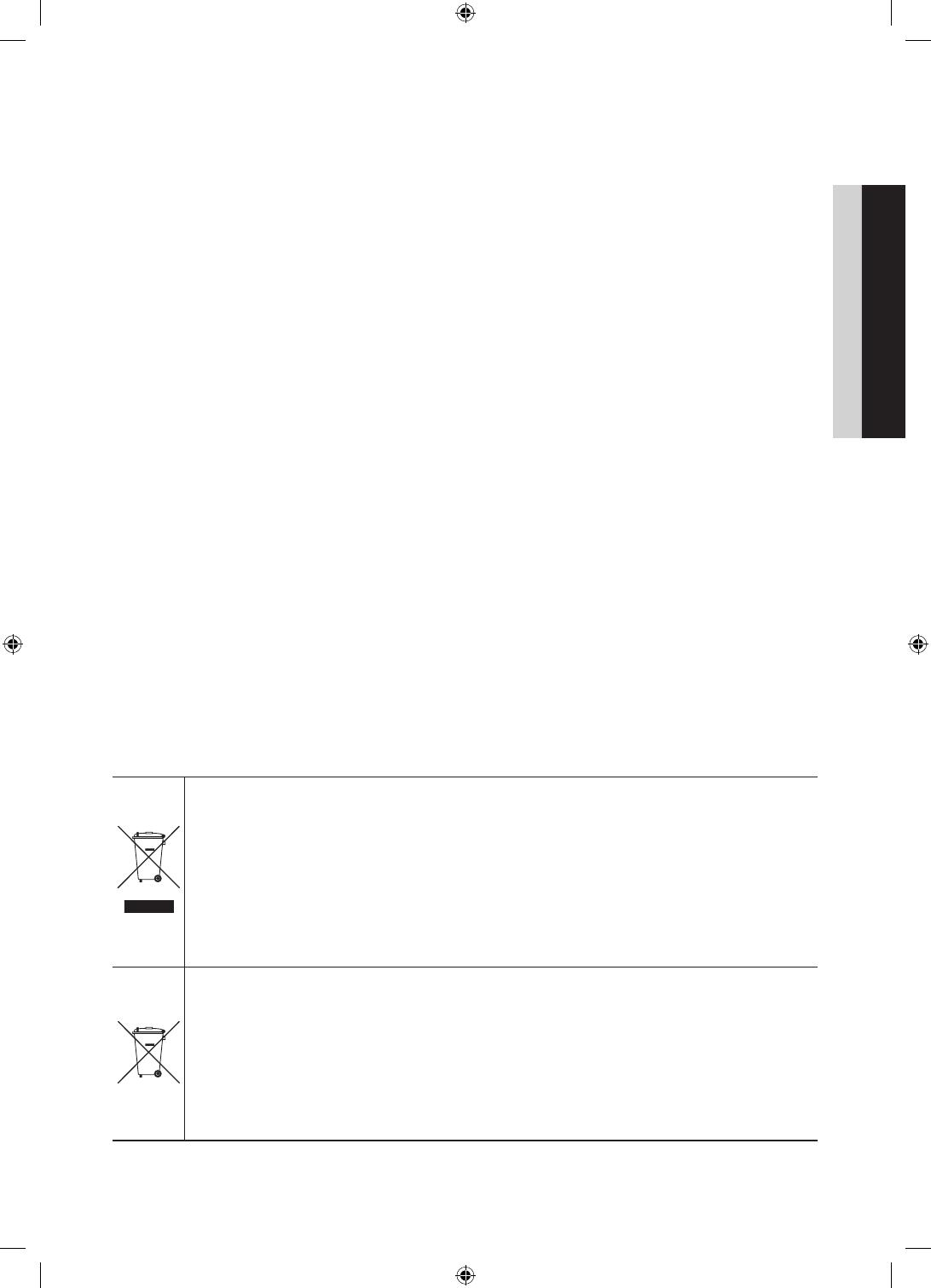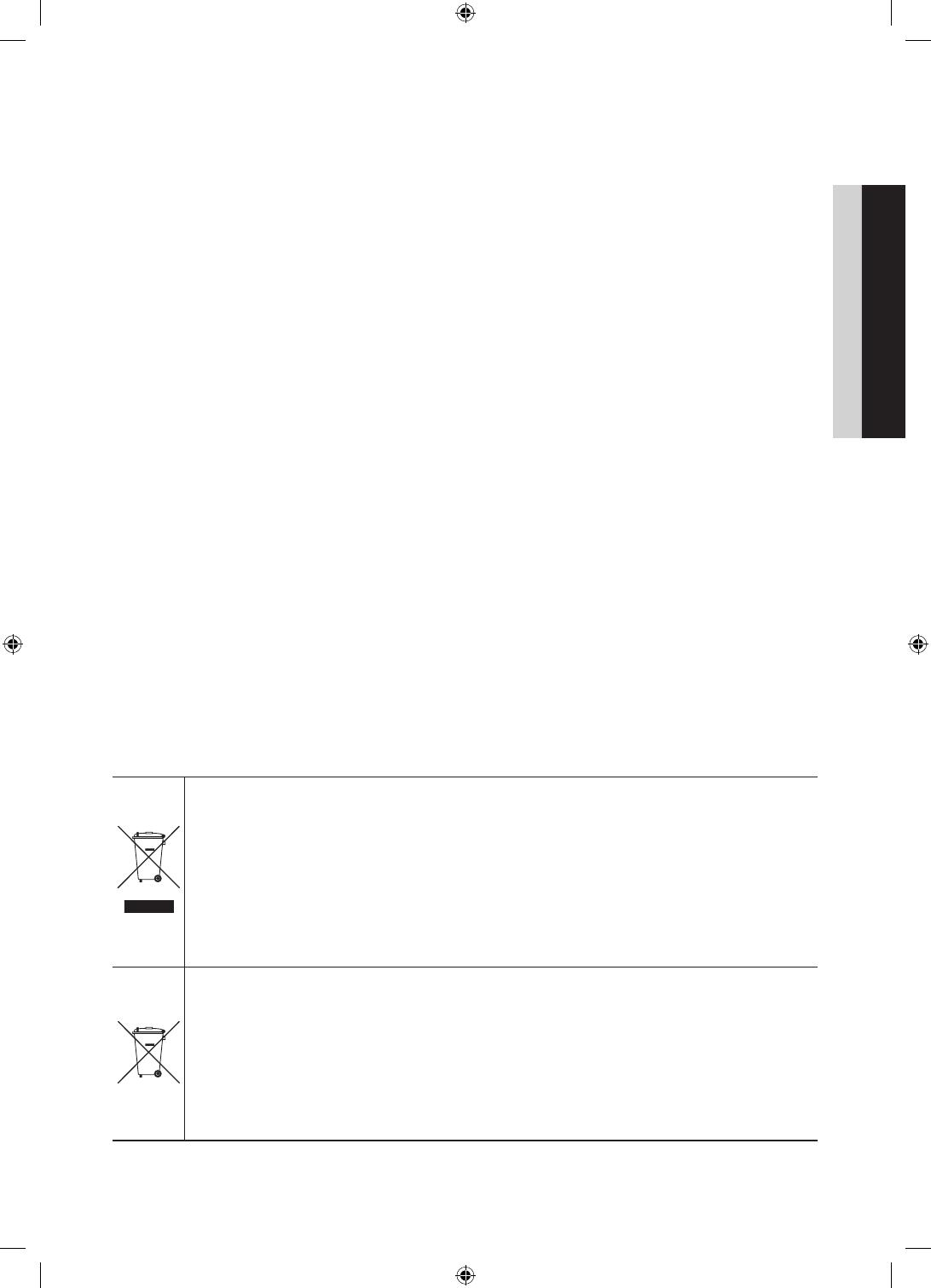
3
Contents
ENGLISH
English
y Instruction ................................................................................................................................................... 2
y Operational Modes ...................................................................................................................................... 2
y Still image warning ....................................................................................................................................... 2
y Securing the Installation Space .................................................................................................................... 2
y Accessories ................................................................................................................................................. 4
y Installing the LED TV Stand.......................................................................................................................... 4
y Using the TV's Controller ........................................................................................................................... 18
y Viewing the Remote Control ...................................................................................................................... 19
y Connecting the Bathroom Speakers .......................................................................................................... 24
y Connecting the MediaHub HD ................................................................................................................... 26
y Connecting the RJP (Remote Jack Pack) .................................................................................................. 27
y Setting the Hotel Option Data .................................................................................................................... 29
y Installing the Wall Mount ............................................................................................................................ 53
y Securing the TV to the Wall ........................................................................................................................ 54
y Anti-theft Kensington Lock ........................................................................................................................ 54
y Specifications ............................................................................................................................................ 55
Correct Disposal of This Product (Waste Electrical & Electronic Equipment)
(Applicable in the European Union and other European countries with separate collection systems)
This marking on the product, accessories or literature indicates that the product and its electronic
accessories (e.g. charger, headset, USB cable) should not be disposed of with other household waste
at the end of their working life. To prevent possible harm to the environment or human health from
uncontrolled waste disposal, please separate these items from other types of waste and recycle them
responsibly to promote the sustainable reuse of material resources. Household users should contact either
the retailer where they purchased this product, or their local government office, for details of where and
how they can take these items for environmentally safe recycling. Business users should contact their
supplier and check the terms and conditions of the purchase contract. This product and its electronic
accessories should not be mixed with other commercial wastes for disposal.
Correct disposal of batteries in this product
(Applicable in the European Union and other European countries with separate battery return
systems.)
This marking on the battery, manual or packaging indicates that the batteries in this product should not
be disposed of with other household waste at the end of their working life. Where marked, the chemical
symbols Hg, Cd or Pb indicate that the battery contains mercury, cadmium or lead above the reference
levels in EC Directive 2006/66. If batteries are not properly disposed of, these substances can cause harm
to human health or the environment. To protect natural resources and to promote material reuse, please
separate batteries from other types of waste and recycle them through your local, free battery return
system.
EU_Install Guide_ENG.indd 3 2014-04-14 10:22:28