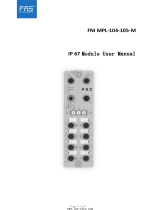Page is loading ...

USER GUIDE
NI sbRIO-960x
Single-Board RIO OEM Devices
This document provides dimensions, pinouts, connectivity information,
and specifications for the National Instruments sbRIO-9601 and
sbRIO-9602. The devices are referred to inclusively in this document as
the sbRIO-960x.
Caution National Instruments makes no product safety, electromagnetic compatibility
(EMC), or CE marking compliance claims for the sbRIO-960x. The end-product supplier
is responsible for conformity to any and all compliance requirements.
Caution Exercise caution when placing the sbRIO-960x inside an enclosure. Auxiliary
cooling may be necessary to keep the device under the maximum ambient temperature
rating of 55 °C.
The following figure shows the sbRIO-960x.
Figure 1. sbRIO-960x

NI sbRIO-960x 2 ni.com
What You Need to Get Started
This section lists the software and hardware you need to start programming
the sbRIO-960x.
Software Requirements
You need a development computer with the following software installed
on it. Go to
ni.com/info and enter the info code rdsoftwareversion
for information about software version compatibility.
❑ LabVIEW
❑ LabVIEW Real-Time Module
❑ LabVIEW FPGA Module
❑ NI-RIO Software
Hardware Requirements
You need the following hardware to use the sbRIO device.
❑ sbRIO-960x
❑ 19–30 VDC power supply
❑ Ethernet cable

© National Instruments Corporation 3 NI sbRIO-960x
Dimensions
This section contains dimensional drawings of the sbRIO devices. For
three-dimensional models, go to
ni.com/singleboard and look on the
Resource tab for the sbRIO device you are using.
Note The plated mounting holes are all connected to P1, the ground lug. Connect P1 or
one of the plated mounting holes securely to earth ground.

NI sbRIO-960x 4 ni.com
The following figure shows the dimensions of the sbRIO-960x.
Figure 2. sbRIO-960x Dimensions in Inches (Millimeters)
.651 (16.54)
8.200 (208.28)
3.650 (92.71)
.000 (0)
.000 (0)
.775 (19.69)
4.100 (104.14)
7.295 (185.29)
2.237 (56.81)
5.147 (130.72)
8.076 (205.13)
3.691 (93.75)
.550 (13.97)
.275 (6.99)
2.440 (61.98)
3.520 (89.41)
3.520 (89.41)
.450 (11.43)
7X Ø
.134 (3.4)
.140 (3.56)
.080 (2.03)
.000 (0)
.327 (8.31)
.469 (11.91)
8.200 (208.28)
.000 (0)
.286 (7.26)
.940 (23.88)
1.107 (28.12)
2.091 (53.11)
4.017 (102.03)
5.001 (127.03)
6.927 (175.95)
7.911 (200.94)
8.200 (208.28)
.000(0)
1.705 (43.31)
2.386 (60.61)
2.905 (73.79)
3.100 (78.74)
4.100 (104.14)
4.659 (118.33)
5.633 (143.07)
6.617 (168.06)
7.502 (190.55)
8.137 (206.68)
.625 (15.88)
.000 (0)
.180 (4.57)
.380 (9.65)
.220 (5.59)
.365 (9.28)
.080 (2.03)
.242 (6.16)
.327 (8.31)
.810 (20.57)
2X 4-40 THREADS
2MM CLEARANCE REQUIRED
ABOVE THIS CAPACITOR

© National Instruments Corporation 5 NI sbRIO-960x
You can install up to three board-only C Series I/O modules on the
sbRIO-960x. The following figure shows the dimensions of the
sb-RIO-960x with three board-only C Series I/O modules installed.
Figure 3. sbRIO-960x with C Series Modules, Dimensions in Inches (Millimeters)
Note
To maintain isolation clearances on the C Series modules, do not use mounting
hardware larger than 0.240 in. (6.1 mm) in diameter and maintain an air gap of at least
0.200 in. (5.0 mm) from the modules to anything else.
1.212 (30.78)
.000 (0)
.285 (7.23)
6.565 (166.75)
2.885 (73.28)
2.514 (63.86)
3.965 (100.71)
3.650 (92.71)
.000 (0)
8.200 (208.28)
2.889 (73.38)
2.910 (73.91)
5.799 (147.29)
5.820 (147.83)
8.709 (221.21)
6.442 (163.63)
3.340 (84.84)
Ø.512 (13)
8X Ø .125 (3.18)
4.265 (108.33)
5.515 (140.08)

NI sbRIO-960x 6 ni.com
I/O and Other Connectors on the sbRIO Device
The following figure shows the locations of parts on the sbRIO device.
Figure 4. sbRIO-960x Parts Locator Diagram
1 J11, Connector for C Series Module
2P5, 3.3 V Digital I/O
3 J10, Connector for C Series Module
4P4, 3.3 V Digital I/O
5 J9, Connector for C Series Module
6DIP Switches
7 Backup Battery
8 P2, 3.3 V Digital I/O
9 J5, RJ-45 Ethernet Port
10 J1, RS-232 Serial Port
11 Reset Button
12 P1, Ground Lug
13 LEDs
14 J3, Power Connector
15 P3, 3.3 V Digital I/O
91011121314
7
815
1 2 3 4 5 6

© National Instruments Corporation 7 NI sbRIO-960x
The following table lists and describes the connectors on sbRIO devices
and lists the part number and manufacturer of each connector. Refer to the
manufacturer for information about using and matching these connectors.
Table 1. sbRIO Connector Descriptions
Connector Description Part Number and Manufacturer
J3, Power 2-position MINI-COMBICON header
and plug, 0.285 in. (7.24 mm) high
1727566 from Phoenix Contact;
accepts 1714977 from Phoenix
Contact (Included)
J1, RS-232
Serial Port
9-Pin DSUB plug, 0.318 in. (8.08 mm)
high, with 4-40 jacksockets
5747840-6 from Amphenol
P2, P3, P4, P5 50-pin polarized header plug,
0.100 × 0.100 in. (2.54 × 2.54 mm)
N2550-6002RB from 3M

NI sbRIO-960x 8 ni.com
The following figures show the pinouts of the I/O connectors on the sbRIO
devices.
Figure 5. Pinout of I/O Connector P2, 3.3 V Digital I/O
Port5/DIOCTL
Port5/DIO9
5V
D GND
5V
D GND
D GND
D GND
D GND
D GND
Port6/DIOCTL
D GND
D GND
D GND
D GND
D GND
D GND
D GND
D GND
D GND
D GND
D GND
D GND
D GND
D GND
D GND
Port5/DIO1
Port5/DIO2
Port5/DIO4
Port5/DIO5
Port5/DIO6
Port5/DIO7
Port5/DIO0
Port5/DIO3
Port5/DIO8
Port6/DIO9
Port6/DIO0
Port6/DIO1
Port6/DIO2
Port6/DIO3
Port6/DIO4
Port6/DIO5
Port6/DIO6
Port6/DIO7
Port6/DIO8
Port2/DIO4
Port2/DIO5
Port2/DIO6
Port2/DIO7
Port2/DIO8
50 49
48 47
46 45
44 43
42 41
40 39
38 37
36 35
34 33
32 31
30 29
28 27
26 25
24 23
22 21
20 19
18 17
16 15
14 13
12 11
10 9
8 7
6 5
4 3
2 1
Pin 1
Pin 50

© National Instruments Corporation 9 NI sbRIO-960x
Figure 6. Pinout of I/O Connector P3, 3.3 V Digital I/O
Port7/DIO4
D GND
D GND
D GND
D GND
Port8/DIOCTL
D GND
D GND
D GND
D GND
D GND
D GND
D GND
D GND
D GND
Port9/DIOCTL
D GND
D GND
D GND
D GND
D GND
5V
D GND
5V
D GND
D GND
Port7/DIO6
Port7/DIO7
Port8/DIO9
Port8/DIO0
Port8/DIO1
Port8/DIO2
Port7/DIO5
Port7/DIO8
Port8/DIO3
Port8/DIO4
Port8/DIO5
Port8/DIO6
Port8/DIO7
Port8/DIO8
Port9/DIO9
Port9/DIO0
Port9/DIO1
Port9/DIO2
Port9/DIO3
Port9/DIO4
Port9/DIO5
Port9/DIO6
Port9/DIO7
Port9/DIO8
50 49
48 47
46 45
44 43
42 41
40 39
38 37
36 35
34 33
32 31
30 29
28 27
26 25
24 23
22 21
20 19
18 17
16 15
14 13
12 11
10 9
8 7
6 5
4 3
2 1
Pin 1
Pin 50

NI sbRIO-960x 10 ni.com
Figure 7. Pinout of I/O Connector P4, 3.3 V Digital I/O
Port0/DIOCTL
Port0/DIO9
5V
D GND
5V
D GND
D GND
D GND
D GND
D GND
Port1/DIOCTL
D GND
D GND
D GND
D GND
D GND
D GND
D GND
D GND
D GND
Port2/DIOCTL
D GND
D GND
D GND
D GND
D GND
Port0/DIO1
Port0/DIO2
Port0/DIO4
Port0/DIO5
Port0/DIO6
Port0/DIO7
Port0/DIO0
Port0/DIO3
Port0/DIO8
Port1/DIO9
Port1/DIO0
Port1/DIO1
Port1/DIO2
Port1/DIO3
Port1/DIO4
Port1/DIO5
Port1/DIO6
Port1/DIO7
Port1/DIO8
Port2/DIO9
Port2/DIO0
Port2/DIO1
Port2/DIO2
Port2/DIO3
50 49
48 47
46 45
44 43
42 41
40 39
38 37
36 35
34 33
32 31
30 29
28 27
26 25
24 23
22 21
20 19
18 17
16 15
14 13
12 11
10 9
8 7
6 5
4 3
2 1
Pin 1
Pin 50

© National Instruments Corporation 11 NI sbRIO-960x
Figure 8. Pinout of I/O Connector P5, 3.3 V Digital I/O
The following figure and table show the signals on J1, the RS-232 serial
port.
Figure 9. J1, RS-232 Serial Port
Port7/DIOCTL
Port7/DIO9
D GND
D GND
D GND
Port3/DIOCTL
D GND
D GND
D GND
D GND
D GND
D GND
D GND
D GND
D GND
Port4/DIOCTL
D GND
D GND
D GND
D GND
D GND
5V
D GND
5V
D GND
D GND
Port7/DIO1
Port7/DIO2
Port3/DIO9
Port3/DIO0
Port3/DIO1
Port3/DIO2
Port7/DIO0
Port7/DIO3
Port3/DIO3
Port3/DIO4
Port3/DIO5
Port3/DIO6
Port3/DIO7
Port3/DIO8
Port4/DIO9
Port4/DIO0
Port4/DIO1
Port4/DIO2
Port4/DIO3
Port4/DIO4
Port4/DIO5
Port4/DIO6
Port4/DIO7
Port4/DIO8
50 49
48 47
46 45
44 43
42 41
40 39
38 37
36 35
34 33
32 31
30 29
28 27
26 25
24 23
22 21
20 19
18 17
16 15
14 13
12 11
10 9
8 7
6 5
4 3
2 1
Pin 1
Pin 50
Pin 1 Pin 5
Pin 6 Pin 9

NI sbRIO-960x 12 ni.com
Connecting the sbRIO Device to a Network
Use a standard Category 5 (CAT-5) or better Ethernet cable to connect the
RJ-45 Ethernet port to an Ethernet network.
Caution To prevent data loss and to maintain the integrity of your Ethernet installation,
do not use a cable longer than 100 m.
If you need to build your own cable, refer to the Cabling section for more
information about Ethernet cable wiring connections.
The host computer communicates with the device over a standard Ethernet
connection. If the host computer is on a network, you must configure
the device on the same subnet as the host computer. If neither the host
computer nor the device is connected to a network, you can connect the
two directly using a crossover cable.
If you want to use the device on a subnet other than the one the host
computer is on, first connect the device on the same subnet as the host
computer. Use DHCP to assign an IP address or reassign a static IP address
for the subnet where you want it to be and physically move it to the other
subnet. Refer to the Measurement & Automation Explorer Help for more
information about configuring the device in Measurement & Automation
Explorer (MAX).
Table 2. RS-232 Serial Port Pin Descriptions
Pin Signal
1 DCD
2 RXD
3 TXD
4 DTR
5 GND
6 DSR
7 RTS
8 CTS
9 RI

© National Instruments Corporation 13 NI sbRIO-960x
Powering the sbRIO Device
The sbRIO device requires a power supply connected to J3. The supply
voltage and current must meet the specifications in the Power
Requirements section of this document, but the actual power requirement
depends on how the device is physically configured, programmed, and
used. To determine the power requirement of your application, you must
measure the power consumption during execution, and add 20% to your
estimates to account for transient and startup conditions.
Note Select a high-quality power supply with less than 20 mV ripple. The sbRIO device
has some internal power-supply filtering on the positive side, but a low-quality power
supply can inject noise into the ground path, which is unfiltered.
Four elements of the sbRIO device can require power: sbRIO internal
operation; 3.3 V DIO; 5 V output; and board-only C Series modules
installed on the device. Refer to the Power Requirements section for
formulas and examples for calculating power requirements for different
configurations and application types.
Complete the following steps to connect a power supply to the device.
1. Remove the MINI-COMBICON plug from connector J3 of the
sbRIO-960x. Refer to Figure 4 for the location of J3.
2. Connect the positive lead of the power supply to the V terminal of
the MINI-COMBICON plug.
3. Connect the negative lead of the power supply to the C terminal of
the MINI-COMBICON plug.
4. Re-install the MINI-COMBICON connector in connector J3.
Powering On the sbRIO Device
When you apply power to the sbRIO-960x, the device runs a power-on self
test (POST). During the POST, the Power and Status LEDs turn on. The
Status LED turns off, indicating that the POST is complete. If the LEDs do
not behave in this way when the system powers on, refer to the
Understanding LED Indications section.
You can configure the device to launch an embedded stand-alone
LabVIEW RT application each time it is booted. Refer to the Running a
Stand-Alone Real-Time Application (RT Module) topic of the LabVIEW
Help for more information.

NI sbRIO-960x 14 ni.com
Boot Options
Table 3 lists the reset options available on sbRIO devices. These options
determine how the FPGA behaves when the device is reset in various
conditions.
Note If you want a VI to run when loaded to the FPGA, complete the following steps.
1. Right-click the FPGA Target item in the Project Explorer window in
LabVIEW.
2. Select Properties.
3. In the General category of the FPGA Target Properties dialog box,
place a check in the Run when loaded to FPGA checkbox.
4. Compile the FPGA VI.
Connecting Serial Devices to the sbRIO Device
The sbRIO-960x has an RS-232 serial port to which you can connect
devices such as displays or input devices. Use the Serial VIs to read from
and write to the serial port from a LabVIEW RT application. For more
information about using the Serial VIs, refer to the Serial VIs and
Functions topic of the LabVIEW Help.
Using the Internal Real-Time Clock
The system clock of the sbRIO device gets the date and time from the
internal real-time clock at startup. This synchronization provides
timestamp data to the device.
Table 3. sbRIO Reset Options
Reset Option Behavior
Do Not Autoload VI Does not load the FPGA bit stream from flash memory.
Autoload VI on Device Power-Up Loads the FPGA bit stream from flash memory to the FPGA
when the device powers on.
Autoload VI on Device Reboot Loads the FPGA bit stream from flash to the FPGA when you
reboot the device either with or without cycling power.

© National Instruments Corporation 15 NI sbRIO-960x
Configuring DIP Switches
Figure 10. DIP Switches
All of the DIP switches are in the OFF (up) position when the sbRIO device
is shipped from National Instruments.
SAFE MODE Switch
The position of the SAFE MODE switch determines whether the embedded
LabVIEW Real-Time engine launches at startup. If the switch is in the OFF
position, the LabVIEW Real-Time engine launches. Keep this switch in the
OFF position during normal operation. If the switch is in the ON position
at startup, the sbRIO device launches only the essential services required
for updating its configuration and installing software. The LabVIEW
Real-Time engine does not launch.
Push the SAFE MODE switch to the ON position if the software on the
sbRIO device is corrupted. Even if the switch is not in the ON position, if
there is no software installed on the device, the device automatically boots
into safe mode. The SAFE MODE switch must be in the ON position to
reformat the drive on the device. Refer to the Measurement & Automation
Explorer Help for more about installing software and reformatting the
drive.
CONSOLE OUT Switch
With a serial-port terminal program, you can use the serial port to read the
IP address and firmware version of the sbRIO device. Use a null-modem
cable to connect the serial port on the device to a computer. Push the
CONSOLE OUT switch to the ON position. Make sure that the serial-port
terminal program is configured to the following settings:
• 9,600 bits per second
• Eight data bits
• No parity
1 SAFE MODE
2CONSOLE OUT
3 IP RESET
4NO APP
5USER1
6 NO FPGA
AMP 0650
1-5435802-7
OFF

NI sbRIO-960x 16 ni.com
• One stop bit
• No flow control
Keep this switch in the OFF position during normal operation. If
CONSOLE OUT is enabled, LabVIEW RT cannot communicate with the
serial port.
IP RESET Switch
Push the IP RESET switch to the ON position and reboot the sbRIO device
to reset the IP address to
0.0.0.0. If the device is on your local subnet and
the IP RESET switch is in the ON position, the device appears in MAX
with IP address
0.0.0.0. You can configure a new IP address for the
device in MAX. Refer to the Resetting the Network Configuration of the
sbRIO Device section for more information about resetting the IP address.
NO APP Switch
Push the NO APP switch to the ON position to prevent a LabVIEW RT
startup application from running at startup. If you want to permanently
disable a LabVIEW RT application from running at startup, you must
disable it in LabVIEW. To run an application at startup, push the NO APP
switch to the OFF position, create an application using the LabVIEW
Application Builder, and configure the application in LabVIEW to launch
at startup. For more information about automatically launching VIs at
startup and disabling VIs from launching at startup, refer to the Running a
Stand-Alone Real-Time Application (RT Module) topic of the LabVIEW
Help.
USER1 Switch
You can define the USER1 switch for your application. To define the
purpose of this switch in your embedded application, use the RT Read
Switch VI in your LabVIEW RT embedded VI. For more information
about the RT Read Switch VI, refer to the LabVIEW Help.
NO FPGA Switch
Push the NO FPGA switch to the ON position to prevent a LabVIEW
FPGA application from loading at startup. The NO FPGA switch overrides
the options described in the Boot Options section. After startup you can
download bit files to flash memory from a LabVIEW project regardless of
switch position. If you already have an application configured to launch at
startup and you push the NO FPGA switch from ON to OFF, the startup
application is automatically enabled.

© National Instruments Corporation 17 NI sbRIO-960x
Using the Reset Button
Pressing the Reset button reboots the processor. The FPGA continues to
run unless you select the Autoload VI on Device Reboot boot option.
Refer to the Boot Options section for more information.
Understanding LED Indications
Figure 11. sbRIO-960x LEDs
FPGA LED
You can use the FPGA LED to help debug your application or easily
retrieve application status. Use the LabVIEW FPGA Module and NI-RIO
software to define the FPGA LED to meet the needs of your application.
Refer to LabVIEW Help for information about programming this LED.
USER LED
You can define the USER LED to meet the needs of your application. To
define the LED, use the RT LEDs VI in LabVIEW. For more information
about the RT LEDs VI, refer to the LabVIEW Help.
POWER LED
The POWER LED is lit while the sbRIO device is powered on. This LED
indicates that the 5 V and 3.3 V rails are stable.
STATUS LED
The STATUS LED is off during normal operation. The sbRIO device
indicates specific error conditions by flashing the STATUS LED a certain
number of times as shown in Table 4.
1FPGA
2USER
3 POWER
4 STATUS
3
1
4
2

NI sbRIO-960x 18 ni.com
Resetting the Network Configuration
of the sbRIO Device
If the sbRIO device is not able to communicate with the network, you can
use the IP RESET switch to manually restore the device to the factory
network settings. When you restore the device to the factory network
settings, the IP address, subnet mask, DNS address, gateway, and Time
Server IP are set to
0.0.0.0. Power-on defaults, watchdog settings, and
VIs are unaffected.
Complete the following steps to restore the device to the factory network
settings.
1. Move the IP RESET DIP switch to the ON position.
2. Press the Reset button.
3. Move the IP RESET switch to the OFF position.
Table 4. Status LED Indications
Number of Flashes Indication
1 The device is unconfigured. Use MAX to configure the device. Refer to
the Measurement & Automation Explorer Help for information about
configuring the device.
2 The device has detected an error in its software. This usually occurs
when an attempt to upgrade the software is interrupted. Reinstall
software on the device. Refer to the Measurement & Automation
Explorer Help for information about installing software on the device.
3 The device is in safe mode because the Safe Mode DIP switch is in
the ON position. Refer to the Configuring DIP Switches section for
information about the Safe Mode DIP switch.
4 The software has crashed twice without rebooting or cycling power
between crashes. This usually occurs when the device runs out of
memory. Review your RT VI and check the memory usage. Modify
the VI as necessary to solve the memory usage issue.
Continuous flashing
or solid
The device may be configured for DHCP but unable to get an IP address
because of a problem with the DHCP server. Check the network
connection and try again. If the problem persists, contact National
Instruments.

© National Instruments Corporation 19 NI sbRIO-960x
The network settings are restored. You can reconfigure the settings in MAX
from a computer on the same subnet. Refer to the Measurement &
Automation Explorer Help for more information about configuring the
device.
Note If the device is restored to the factory network settings, the LabVIEW run-time
engine does not load. You must reconfigure the network settings and reboot the device for
the LabVIEW run-time engine to load.
Integrated 3.3 V Digital I/O
The four 40-pin IDC headers, P2–P5, provide connections for
110 low-voltage DIO channels, 82 DGND, and eight +5 V voltage outputs.
The following figure represents a single DIO channel.
Figure 12. Circuitry of One 3.3 V DIO Channel
I/O Protection
The 33 Ω current-limiting posistor, R1, and the protection diodes, D1 and
D2, protect each DIO channel against externally applied voltages of ±20 V
and ESD events. The combination of R1 and D1 protects against
overvoltage, and the combination of R1 and D2 protects against
undervoltage. The resistance of R1 increases rapidly with temperature.
1 U1: 5 V to 3.3 V Level Shifter, SN74CBTD3384CDGV from Texas Instruments
2 D1 and D2: ESD Rated Protection Diodes, NUP4302MR6T1G from On Semiconductor
3 R1: Current-Limiting Posistor, PRG18BB330MS1RB from Murata
User
Connection
Spartan III FPGA
U1
+5 V
D2
D1
R1

NI sbRIO-960x 20 ni.com
During overvoltage conditions, high current flows through R1 and into the
protection diodes. High current causes internal heating in the posistor,
which increases the resistance and limits the current. Refer to the
Specifications section for current-limiting and resistance values.
Drive Strength
The sbRIO devices were tested with all 110 DIO channels driving 3 mA
DC loads, for a total of 330 mA sourcing from the FPGA. The FPGA uses
minimum 8 mA drivers, but the devices are not characterized for loads
higher than 3 mA.
Signal Integrity
The sbRIO boards were designed with 60 Ω characteristic trace impedance.
The characteristic impedance of most IDC ribbon cables is 110 Ω, which is
grossly mismatched from the board. However, headers P2–P5 were
designed such that the signals are interwoven with ground
(signal/ground/signal/ground, etc.), which greatly improves the signal
integrity. This is sufficient for most applications
For the best possible signal integrity, use 3M
™
ribbon cable #3353, which
has a characteristic impedance of 65 Ω. This cable has a ground plane that
connects to the ground plane of the board at pin 1 and pin 50. The internal
ground plane of this cable also reduces noise and radiated emissions.
Using +5 V Power from 3.3 V DIO Headers P2–P5
Each of the four DIO headers has two pins to provide +5 V power for
external applications. This +5 V outputs are referenced to DGND on the
headers and are connected directly to the internal 5 V power plane of the
sbRIO device. The +5 V source has current limiting and overvoltage
clamps. Nevertheless, sudden current steps and noisy loads can inject
high-frequency transients into the power planes of the device. Such
transients can cause intermittent failures in the digital timing and lead to
unexpected behavior. Add filters and/or additional current limiting
between the external load and the +5 V output if the external load is not a
quiet, slowly ramping DC load. An LC filter of 6.8 μH and 100 μF per
200 mA load should be sufficient, but the OEM user is responsible for final
requirements and testing.
The sbRIO power supply is designed for a total of 2 A external load at 5 V.
This total includes 200 mA per installed C Series module. For example, if
three C Series modules are installed, only 2 A – (3 × 0.2) = 1.4 A is
available for use on headers P2–P5. Each pin on the headers is rated for 2 A,
but a typical 28 AWG ribbon cable is rated for only 225 mA per conductor.
/