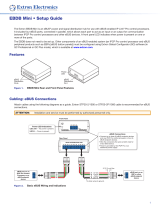Page is loading ...

1
Product Category
ECM S10 Partition Sensor • Setup Guide
ECM S10 is a pollution degree 2 product with a rated impulse voltage of 330 V. Construction of Control is dened as
“Independently Mounted”. The purpose of the control is considered as an “Operating Control” with Type 1 Action.
The Extron ECM S10 is an eBUS
®
compatible partition sensor. The sensor consists of a transmitter and receiver pair, which are
mounted, face down, in the ceiling on either side of a moveable room partition. The receiver is mounted up to 10 feet (3 m) away
from the transmitter and in direct line of sight. When the partition is open, the receiver detects the IR signal from the transmitter.
When the partition is closed, the IR signal from the transmitter is blocked and the receiver can no longer detect a signal.
The control signal indicating whether the partition is open or closed can be sent through the eBUS port. Alternatively, it can be
sent through the digital output port, which allows communication with Extron IPCP control processors, Extron legacy control
products, or third-party controllers that have digital I/O ports.
Multiple ECM S10 partition sensors can be connected to a single control processor. If the control signal is sent via eBUS, up to
eight partition sensors can be connected to the IPCP control processor.
NOTE: Extron IPCP control processors are the only control processors that have an eBUS port.
If the control signal is sent via the digital port, the number of partition sensors is limited only by the number of digital I/O ports
available on an Extron or third-party control processor.
The receiver is powered through the eBUS port. The transmitter is powered by a 14 VDC cable connected to the receiver. The
transmitter does not have an eBUS port.
A
Decorator Style Faceplate Cover Mounting Location (2) —
Used to attach the oversized 1-gang decorator style cover.
B
US 1-gang Mounting Slots (2) — Used to mount the device
to any standard US 1-gang junction box. The slots allow minor
alignment adjustments.
C
EU and MK 1-gang Mounting Slots (2) — Used to mount the
device to any standard EU or MK 1-gang junction box. The
slots allow minor alignment adjustments.
D
Transmitter Power Input — A 12-inch (305 mm) pigtail,
terminated with a two-pole captive screw connector accepts
power from the receiver power output (see
G
, below). A
separate cable, connecting the pigtail to the receiver, must be
provided by the user.
E
eBUS Status LEDs — The ECM S10 receiver has yellow, red,
and green LEDs that provide diagnostic information about
the connection, communication, and power status of the
panels. For more information about how the LEDs are used for
troubleshooting see Step 5 — Testing and Troubleshooting
the System on page 12.
F
eBUS Port — This four-pole captive screw connector provides power to the ECM S10 receiver and can also provide
communication between the ECM S10 and an Extron IPCP control processor.
NOTES:
• If the control signal is sent to the control processor by eBUS, cables are connected to all four poles (see Step 2 —
Connecting Cables to the Units on page 6).
• If the control signal is sent to the control processor by digital output port, cables are connected to the +V and G
poles only (see Step 2 — Connecting Cables to the Units).
G
Receiver Power Output — This two-pole captive screw connector provides 14 VDC to the transmitter.
H
Digital Output Port — If the control signal is sent to the control processor by digital output, connect this two-pole captive
screw connector to a Digital I/O port on a control processor.
Panel Features
Rear Panel
STATUS
eBUS +V OUT
D OUT
LINKERROR
COM
ERROR
ID
PWR LOAD = 1.0 W
+V +S -S G14 G GOUT
w
ECM S10 Receiver
EC
M S10 Transmitter
AA
B
B
C
C
B
B
A
A
C
C
EE
F
F
G
G
H
H
DD
Figure 1. Rear Panel Features of ECM S10
Transmitter (left) and Receiver (right)
figure 1

2
ECM S10 Partition Sensor • Setup Guide (Continued)
Front Panel
w
RESET
BUS ID
RX
1
M
S
B
L
S
B
EU /
MK
NORTH
AMERICA
e
w
RESET
BUS ID
TX
1
M
S
B
L
S
B
EU /
MK
NORTH
AMERICA
e
CC
B
B
A
A
D
D
1
12
23
3
w
RESET
BUS ID
RX
1
M
S
B
L
S
B
EU /
MK
NORTH
AMERICA
HH
GG
D L
MINMAX
EE
F
F
Figure 2. Front Panel Features of ECM S10
A
IR Signal Source — The transmitter emits an IR signal through this slot in the cover.
B
IR Signal Detector — The receiver detects the IR signal from the transmitter, when it passes through this slot in the cover.
C
Sensor Status LEDs — The transmitter has one red LED. The receiver has one amber and one green LED. These provide
feedback about the power and alignment status:
Sensor Set to Normally Open (D)
Digital OutputTransmitter LED Receiver LEDs
Red LED Amber LED Green LED
Sensors aligned and
partition open
ON OFF ON Open/Logic High
Partition closed
ON ON ON
Closed/Logic Low/
Ground
Sensors not aligned
and partition open
ON ON ON
Closed/Logic Low/
Ground
If the red transmitter LED is off, the transmitter is not receiving power.
If the green receiver sensor LED is off, the receiver is not receiving power.
D
Removable Sensor Cover — Both the transmitter and receiver have sensor covers. They are removed by gently pressing the
sides of the sensor cover to free the catches on both sides from the slots in the metal mounting plate. The cover can then be
pulled straight out.
Removing the cover from the receiver provides access to the BUS ID DIP switches, the sensitivity adjustment control, the
sensor setting control, and Reset button.
E
Sensitivity adjustment — By default, the sensitivity of the detector in the receiver is set to maximum. Extron recommends
that it remains at this setting.
F
Sensor Setting — By default, this is set to D (normally open). If required, use a small, at-bladed screwdriver to turn the
setting to L (normally closed).
G
BUS ID DIP Switches — Up to eight partition sensors congured for eBUS operation can be connected to one control
processor. Each eBUS device connected to the same control processor must have a unique BUS ID, which is set using the
DIP switches (see Step 3 — Setting the BUS ID Addresses on page 9).
H
Reset Button — If required, press this recessed button to reset the rmware to the factory installed version.
To reset the firmware
1. Disconnect the eBUS cable that is providing power.
2. Press and hold down the Reset button and, while holding down the Reset button, reconnect eBUS cable.
3. Release the Reset button 1 second after reconnecting power. When the eBUS Connection Status LED lights, the reset
process is complete.
If the reset is carried out while the ECM S10 is sending the partition status signal via I/O ports (no control signal via eBUS),
the rmware is reset to the factory default. However, if the reset is carried out while the partition status signal is sent via
eBUS, the rmware is initially reset to the factory default but the IPCP control processor may then push a more recent version
of the rmware to the ECM S10.
figure 2
1
Transmitter with sensor cover
2
Receiver with sensor cover
3
Receiver with cover removed.

3
Product Category
Installing the ECM S10 Partition Sensor
The ECM S10 can transmit information about the partition status (open or closed) in any of the following ways:
• Via eBUS port to an Extron control processor
• Via digital output port to an Extron control processor
• Via digital output port to a third-party control processor
Installation Overview
How the partition status signal is sent to the control processor determines how the ECM S10 receiver is connected to the control
processor. This, in turn, affects how the sensor is installed. The following sections describe:
• Before You Start (see page 3)
• Downloading Software (see page 3)
• Considerations for Placing the ECM S10 (see page 4)
• Installation (see page 5)
• Step 1 — Installing the Junction Boxes (see page 5)
• Step 2 — Connecting Cables to the Units (see page 6)
• Partition status signal via eBUS (see page 7)
• Partition status signal via I/O Ports (see page 8)
• Step 3 — Setting the BUS ID Addresses (see page 9) only for Control Signal via eBUS
• Step 4 — Configuring the System (see page 12)
• Step 5 — Testing and Troubleshooting the System (see page 12)
• Step 6 — Mounting the Transmitter and Receiver (see page 13)
• Step 7 — Aligning the Transmitter and Receiver (see page 13)
Before You Start
Downloading Software
If you are sending the partition status signal via eBUS or if you are using digital output ports connected to an Extron IPCP Pro
control processor, download the latest versions of Extron Global Congurator Plus and Professional or Global Scripter. You can
use Global Congurator to congure the system or Global Scripter to program the system.
If you are using digital output ports connected to other Extron control products, download Global Congurator 3.0.
See the appropriate help le for information about using the software.
To download the software:
1. Go to www.extron.com.
2. Click Download (see gure 3,
1
).
3. Click Software (
2
).
Figure 3. Downloading Software

4
ECM S10 Partition Sensor • Setup Guide (Continued)
The Download Center Software page opens:
Figure 4. Download Center Software Page
4. If the software appears at the top of the page, click on the product (see gure 4,
1
), which takes you to the product page
on the Extron web site. This provides further information about the product. Click Download and follow the on-screen
instructions to download the software.
5. If you do not see the product, click the < or > arrows (
2
) to see other options.
6. If the product is not listed in the top section of the page, click the initial letter of the software product name (
3
).
Software products with that initial letter are listed at the bottom of the page (
4
).
7. Click Download (
5
) and follow the on-screen instructions to download the software.
Considerations for Placing the ECM S10
The following conditions inuence where the ECM S10 can be installed:
• The transmitter and receiver must be placed on opposite sides of the moveable partition wall.
• The transmitter and receiver are designed to mount face down into junction boxes on the ceiling. The ECM S10 units can
mount to a 1-gang US junction box, a 1-gang EU junction box, or a 1-gang MK junction box.
• When the partition is closed, the receiver must be unable to detect the IR signal sent by the transmitter.
• When the partition is open, the receiver must be able to detect the IR signal sent by the transmitter.
• The transmitter and receiver must be aligned so that the receiver is within line of sight of the transmitter (the detector of
the receiver cannot be more than 2.5° from the center line of the signal from the transmitter).
• The distance between the transmitter and receiver must not exceed 10 feet (3 meters).
NORTH
AMERICA
RX
NORTH
AMERICA
TX
10 feet
(3 meters)
2.5°
2.5°
Figure 5. ECM S10 Mounting Requirements

5
Product Category
Installation
Step 1 — Installing the Junction Boxes
ATTENTION:
• Installation and service must be performed by authorized personnel only.
• L’installation et l’entretien doivent être effectués uniquement par le personnel autorisé.
• Extron recommends installing the ECM S10 into a grounded, UL Listed electrical junction box.
• Extron recommande d’installer le ECM S10 dans un boîtier d’encastrement électrique mis à la terre, certié UL.
• Follow all national and local building and electrical codes that apply to the installation site.
• Respectez tous les codes électriques et du bâtiment, nationaux et locaux, qui s’appliquent au site de l’installation.
Once the precise locations for the transmitter and receiver have been determined (see Considerations for Placing the ECM S10
on the previous page), install two 1-gang junction boxes (US, EU, or MK) in the ceiling. One junction box is for the receiver and
one is for the transmitter (see gure 6).
The junction boxes must be aligned so that the tops and bottoms face each other, on either side of the room partition. Ensure the
junction boxes are aligned so that, when the partition is open, the signal from the transmitter can be detected by the receiver.
The distance between the two boxes must not exceed 10 feet (3 meters).
Maximum distance
10 feet (3 meters)
Junction box
Short ends facing each other
Junction boxes are aligned
Partition
TOP VIEW
PARTITION PATH
CEILING
Maximum distance
10 feet (3 meters)
Junction box
Short ends facing each other
Junction boxes are NOT aligned
Long ends facing each other
Figure 6. Installing the Junction Boxes
NOTES:
• For the installation to meet UL requirements and to comply with National Electrical Code (NEC), the ECM S10 must be
installed in a UL Listed junction box (not included with the ECM S10).
• The junction boxes must be purchased separately by the end user or installer.
• The junction boxes must be installed by following the instructions provided by the manufacturer.
The transmitter and receiver should be connected, using a plenum-rated serial control cable. If the cable is not plenum-rated, it
must be contained within a conduit run between the two junction boxes.

6
ECM S10 Partition Sensor • Setup Guide (Continued)
Step 2 — Connecting Cables to the Units
The receiver can be powered by an eBUS connection to an Extron IPCP control processor, distribution hub, an active distribution
hub (such as the PS 1220 EB), or a 12 VDC power supply.
The transmitter is powered by a 14 VDC power cable from the receiver.
Do not connect power to either unit until you have read these Attention notications.
ATTENTION:
• Always use a power supply supplied or specied by Extron. Use of an unauthorized power supply voids all regulatory
compliance certication and may cause damage to the power supply and the unit.
• Utilisez toujours une source d’alimentation fournie ou recommandée par Extron. L’utilisation d’une source
d’alimentation non autorisée annule toute certication de conformité réglementaire et peut endommager la source
d’alimentation et l’unité.
• If not provided with a power supply, this product is intended to be supplied by a UL Listed power source marked
“Class2” or “LPS” and rated output 12VDC, minimum 1.0A.
• Si le produit n’est pas fourni avec une source d’alimentation, il doit être alimenté par une source d’alimentation
certiée UL de classe 2 ou LPS, avec une tension nominale 12Vcc et 1,0A minimum.
• Unless otherwise stated, the AC/DC adapters are not suitable for use in air handling spaces or in wall cavities.
• Sauf mention contraire, les adaptateurs CA/CC ne conviennent pas à une utilisation dans les espaces d’aération ou
dans les cavités murales.
• The installation must always be in accordance with the applicable provisions of National Electrical Code
ANSI/NFPA70, article725 and the Canadian Electrical Code part1, section16. The power supply shall not be
permanently xed to building structure or similar structure.
• Cette installation doit toujours être conforme aux dispositions applicables du Code américain de l’électricité (National
Electrical Code) ANSI/NFPA 70, article 725, et du Code canadien de l’électricité, partie1, section16. La source
d’alimentation ne devra pas être xée de façon permanente à la structure de bâtiment ou à d’autres structures
similaires.
NOTES:
• Connect up to eight eBUS devices for each IPCP Pro control processor.
• Wire the connectors in the same way at both ends.
• Do not exceed a total of 1000 feet (305 meters) of cable for connections between the IPCP Pro and all the eBUS
panels and devices. This is true even if the signal is not carried by the eBUS connection.
• Do NOT power an ECM S10 from more than one power source. Power can be provided by an IPCP Pro control
processor, a PS 1220EB power supply, or an Extron 12 VDC power supply. If more than one power source is used in a
system, make sure that the devices powered by the rst source are isolated from the devices powered by the second
source by disconnecting the +V pin of the rst source.
Attention

7
Product Category
Partition status signal via eBUS
1. Connect the receiver to a control processor or power supply using a standard eBUS cable. Before powering on the control
processor, read the Attention notications on the previous page. The four connectors are:
• +V — Carries 12 VDC power from the controller, active hub, or power supply
• +S — Carries the positive data signal
• -S — Carries the negative data signal
• G — Ground
Extron STP20-2/1000 or STP20-2P/1000 cable is recommended for eBUS connections.
Ground
+ Signal
+
12 VDC
-
Signal
Drain Wires (2)
G
-
S
+S
+V
Black
White
Green
Red
Figure 7. Wiring When the Partition Status Signal is Carried by eBUS
2. Connect the 14 VDC output on the receiver (see figure 1,
G
, on page 1) to the 14 VDC input on the transmitter (
D
).
The cable (not provided) should be run between the two junction boxes. If possible, use a plenum-rated serial control cable
(for example Extron STP 20 or STP 20-2 cable). If the cable is not plenum-rated, it must be contained within a conduit run
between the two junction boxes.
Figure 8 shows how the system is cabled when the partition status signal is carried by eBUS.
PWR OUT = 6W
VCG
VOL
POWER
12V
1.0A MAX
G
Tx Rx
RTSCTS
C OM 1
3
12 4G
D IGITAL I/O
G
Tx Rx
COM 2
-S+V +S G
eBUS
C12
RELAYS
SG
IR/S
LAN
IPCP PRO 250
MAC: 00-05-A6-XX-XX-XX
S/N: ####### E######
V
C
G
V
OL
PO
WER
12V
1.
0A
MAX
G
Tx
Rx
RT
S
C
T
S
CO
M
1
3
1
2
4
G
DI
G
ITAL I
/O
G
Tx
R
x
CO
M
2
C
1
2
RELAY
S
S
G
I
R
/S
LAN
M
A
C
: 00-05-A6-XX-XX-XX
S/
N: ####### E#####
#
ECM S10 Rx
Receiver detects
signal from Transmitter.
ECM S10 Tx
Tie drain wires to ground.
Partition open
“Partition Open”
signal is sent
via eBUS.
IPCP PRO 250
14 VDC
Ground
+ Signal
+12 VDC
-
Signal
Figure 8. Connecting the Cables when the Partition Status Signal is Carried by eBUS
NOTE: Power to the receiver (red and black wires) can come from the IPCP control processor, powered distribution hub,
or a power supply. If power comes from a power supply, the red and black wires must be disconnected from the control
processor.

8
ECM S10 Partition Sensor • Setup Guide (Continued)
Partition status signal via I/O Ports
1. Connect the receiver to a control processor or power supply using a modied eBUS cable. Before powering on the control
processor, read the Attention notications on page 6. Use only the two following connectors:
• +V — carries 12 VDC power from the controller, active hub, or power supply
• G — ground
Ground
+ Signal
+
12 VDC
-
Signal
Drain Wires (2)
G
-
S
+S
+V
Black
Red
X
X
X
X
Not Used
Not Used
Figure 9. Wiring when the Partition Status Signal is Carried by Digital Output
2. If you use the eBUS connector for power only, you must connect the receiver digital output port to a digital I/O port on a
control device.
3. Connect the 14 VDC output on the receiver (see figure 1,
G
, on page 1) to the 14 VDC input on the transmitter (
D
).
The cable (not provided) should be run between the two junction boxes. If possible, use a plenum-rated serial control cable
(for example Extron STP 20 or STP 20-2 cable). If the cable is not plenum-rated, it should be contained within a conduit run
between the two junction boxes.
Figure 10 shows how the system is cabled when the partition status signal is carried via the digital output ports.
PWR OUT = 6W
VCG
VOL
POWER
12V
1.0A MAX
G
Tx Rx
RTSCTS
COM 1
3
12 4G
D IGITAL I/O
G
Tx Rx
COM 2
-S+V +S G
eBUS
C12
RELAYS
SG
IR/S
LAN
IPCP PRO 250
MAC: 00-05-A6-XX-XX-XX
S/N: ####### E######
V
C
G
V
OL
PO
WER
12V
1.
0A
MAX
G
Tx
Rx
RT
S
C
T
S
CO
M
1
G
Tx
Rx
CO
M
2
C
1
2
RELAY
S
S
G
I
R
/S
LAN
M
A
C
: 00-05-A6-XX-XX-XX
S/
N: ####### E#####
#
X X
X X
ECM S10 Rx
Receiver detects
signal from Transmitter.
ECM S10 Tx
Tie drain wires to ground.
Partition open
14 VDC
eBUS Connector
provides power
to Receiver.
There are no eBUS
signal connections
.
“Partition Open”
signal is not sent
via eBUS.
“Partition Open”
signal is sent
via digital I/O.
IPCP PRO 250
Digital I/O
Ground
+12 VDC
Figure 10. ECM S10 Sending the Partition Status Signal by Digital Output Port
NOTE: Power to the receiver (red and black wires) can come from the IPCP control processor or a power supply. If power
comes from a power supply, the eBUS cable connects to the power supply and NOT to the control processor.

9
Product Category
Step 3 — Setting the BUS ID Addresses
This step is required if the control signal is passed via eBUS. If the signal is passed by I/O ports, go to Step 4 — Configuring the
System (see page 12).
Up to eight eBUS devices can be connected to one IPCP control processor. In order for the control processor to be successfully
congured, each eBUS device connected to the same control processor must have a unique six-bit, BUS ID, which is set with
the DIP switch assembly on the front panel of the ECM S10 (figure 2,
G
, on page 2). If two or more modules have the
same BUS ID, address conicts may cause one or more of the panels to not be recognized by the IPCPPro control processor.
If there is an address conict, the red status LED (see figure 1,
E
, on page 1) lights solidly (see Step 5 — Testing and
Troubleshooting the System on page 12).
Various combinations of the six DIP switches being set to On or Off provide 64 addresses: 0 is a reserved eBUS ID and the
congurable eBUS ID range is 1 through 63 (see the table starting on the next page in Setting BUS ID numbers). The section
below shows an example of binary to decimal conversion.
eBUS ID Setup
DIP Switch
Position
Decimal
Off
1
2
5
=32
2
Off
2
4
=16
5
On
2
1
=2
4
Off
2
2
=4
3
Off
2
3
=8
6
Off
2
0
=1
Slide
1 2
3
4
56
ON
M
S
B
L
S
B
BUS ID
Figure 11. eBUS ID Setup
Add the decimal numbers for each of the DIP switches that are set to On to obtain the address of the eBUS device. In gure 11,
only DIP switch #5 is on and the rest are off, which means the address for the device in gure 11 is 2 (0+0+0+0+2+0).
NOTES:
• Any address can be used except address 0 (binary: 000000), which is reserved (as the address of the controller) and
may not be used.
• Switch 1 (on the left) is the highest value (32, the most signicant bit) and is labelled MSB.
• Switch 6 (on the right) is the lowest value (1, the least signicant bit) and is labelled LSB.
• Up = on = 1, Down = off = 0
The factory default address for the ECM S10 is 20 (BUS ID = 010100). The ID can be changed to any valid value.
The table on the following two pages shows the BUS ID DIP switch settings for all 64 possible addresses.

10
ECM S10 Partition Sensor • Setup Guide (Continued)
Setting BUS ID numbers
In the table below, a DIP switch setting shown as 0 is equivalent to Off. A DIP switch setting shown as 1 is equivalent to On.
NOTE: The ID number 0 (switch setting 000000) is reserved for the IPCP control processor and cannot be used by an eBUS
device.
DIP Switch Setting
Decimal
Value
DIP Switch Setting
Decimal
Value
1 2 3 4 5 6 1 2 3 4 5 6
1 2
3
4
56
ON
M
S
B
L
S
B
0 0 0 0 0 0
0
1 2
3
4
56
ON
M
S
B
L
S
B
0 0 1 1 1 1
15
1 2
3
4
56
ON
M
S
B
L
S
B
0 0 0 0 0 1
1
1 2
3
4
56
ON
M
S
B
L
S
B
0 1 0 0 0 0
16
1 2
3
4
56
ON
M
S
B
L
S
B
0 0 0 0 1 0
2
1 2
3
4
56
ON
M
S
B
L
S
B
0 1 0 0 0 1
17
1 2
3
4
56
ON
M
S
B
L
S
B
0 0 0 0 1 1
3
1 2
3
4
56
ON
M
S
B
L
S
B
0 1 0 0 1 0
18
1 2
3
4
56
ON
M
S
B
L
S
B
0 0 0 1 0 0
4
1 2
3
4
56
ON
M
S
B
L
S
B
0 1 0 0 1 1
19
1 2
3
4
56
ON
M
S
B
L
S
B
0 0 0 1 0 1
5
1 2
3
4
56
ON
M
S
B
L
S
B
0 1 0 1 0 0
20
1 2
3
4
56
ON
M
S
B
L
S
B
0 0 0 1 1 0
6
1 2
3
4
56
ON
M
S
B
L
S
B
0 1 0 1 0 1
21
1 2
3
4
56
ON
M
S
B
L
S
B
0 0 0 1 1 1
7
1 2
3
4
56
ON
M
S
B
L
S
B
0 1 0 1 1 0
22
1 2
3
4
56
ON
M
S
B
L
S
B
0 0 1 0 0 0
8
1 2
3
4
56
ON
M
S
B
L
S
B
0 1 0 1 1 1
23
1 2
3
4
56
ON
M
S
B
L
S
B
0 0 1 0 0 1
9
1 2
3
4
56
ON
M
S
B
L
S
B
0 1 1 0 0 0
24
1 2
3
4
56
ON
M
S
B
L
S
B
0 0 1 0 1 0
10
1 2
3
4
56
ON
M
S
B
L
S
B
0 1 1 0 0 1
25
1 2
3
4
56
ON
M
S
B
L
S
B
0 0 1 0 1 1
11
1 2
3
4
56
ON
M
S
B
L
S
B
0 1 1 0 1 0
26
1 2
3
4
56
ON
M
S
B
L
S
B
0 0 1 1 0 0
12
1 2
3
4
56
ON
M
S
B
L
S
B
0 1 1 0 1 1
27
1 2
3
4
56
ON
M
S
B
L
S
B
0 0 1 1 0 1
13
1 2
3
4
56
ON
M
S
B
L
S
B
0 1 1 1 0 0
28
1 2
3
4
56
ON
M
S
B
L
S
B
0 0 1 1 1 0
14
1 2
3
4
56
ON
M
S
B
L
S
B
0 1 1 1 0 1
29

11
Product Category
DIP Switch Setting
Decimal
Value
DIP Switch Setting
Decimal
Value
1 2 3 4 5 6 1 2 3 4 5 6
1 2
3
4
56
ON
M
S
B
L
S
B
0 1 1 1 1 0
30
1 2
3
4
56
ON
M
S
B
L
S
B
1 0 1 1 1 1
47
1 2
3
4
56
ON
M
S
B
L
S
B
0 1 1 1 1 1
31
1 2
3
4
56
ON
M
S
B
L
S
B
1 1 0 0 0 0
48
1 2
3
4
56
ON
M
S
B
L
S
B
1 0 0 0 0 0
32
1 2
3
4
56
ON
M
S
B
L
S
B
1 1 0 0 0 1
49
1 2
3
4
56
ON
M
S
B
L
S
B
1 0 0 0 0 1
33
1 2
3
4
56
ON
M
S
B
L
S
B
1 1 0 0 1 0
50
1 2
3
4
56
ON
M
S
B
L
S
B
1 0 0 0 1 0
34
1 2
3
4
56
ON
M
S
B
L
S
B
1 1 0 0 1 1
51
1 2
3
4
56
ON
M
S
B
L
S
B
1 0 0 0 1 1
35
1 2
3
4
56
ON
M
S
B
L
S
B
1 1 0 1 0 0
52
1 2
3
4
56
ON
M
S
B
L
S
B
1 0 0 1 0 0
36
1 2
3
4
56
ON
M
S
B
L
S
B
1 1 0 1 0 1
53
1 2
3
4
56
ON
M
S
B
L
S
B
1 0 0 1 0 1
37
1 2
3
4
56
ON
M
S
B
L
S
B
1 1 0 1 1 0
54
1 2
3
4
56
ON
M
S
B
L
S
B
1 0 0 1 1 0
38
1 2
3
4
56
ON
M
S
B
L
S
B
1 1 0 1 1 1
55
1 2
3
4
56
ON
M
S
B
L
S
B
1 0 0 1 1 1
39
1 2
3
4
56
ON
M
S
B
L
S
B
1 1 1 0 0 0
56
1 2
3
4
56
ON
M
S
B
L
S
B
1 0 1 0 0 0
40
1 2
3
4
56
ON
M
S
B
L
S
B
1 1 1 0 0 1
57
1 2
3
4
56
ON
M
S
B
L
S
B
1 0 1 0 0 1
41
1 2
3
4
56
ON
M
S
B
L
S
B
1 1 1 0 1 0
58
1 2
3
4
56
ON
M
S
B
L
S
B
1 0 1 0 1 0
42
1 2
3
4
56
ON
M
S
B
L
S
B
1 1 1 0 1 1
59
1 2
3
4
56
ON
M
S
B
L
S
B
1 0 1 0 1 1
43
1 2
3
4
56
ON
M
S
B
L
S
B
1 1 1 1 0 0
60
1 2
3
4
56
ON
M
S
B
L
S
B
1 0 1 1 0 0
44
1 2
3
4
56
ON
M
S
B
L
S
B
1 1 1 1 0 1
61
1 2
3
4
56
ON
M
S
B
L
S
B
1 0 1 1 0 1
45
1 2
3
4
56
ON
M
S
B
L
S
B
1 1 1 1 1 0
62
1 2
3
4
56
ON
M
S
B
L
S
B
1 0 1 1 1 0
46
1 2
3
4
56
ON
M
S
B
L
S
B
1 1 1 1 1 1
63

12
ECM S10 Partition Sensor • Setup Guide (Continued)
Step 4 — Configuring the System
The system must be congured to respond to the eBUS partition status signal or the digital output Logic High (partition open) or
Logic Low (partition closed) signal in an appropriate manner.
By this stage, the junction boxes should be installed, and the transmitter and receiver should be connected by a power cable.
• If the partition status signal is sent via eBUS, each device connected to the same IPCP control processor must have a
unique six-bit BUS ID, which is set with the BUS ID DIP switch assembly (see Step 3 — Setting the BUS ID Addresses on
page 9). The DIP switches are accessed by removing the cover from the front panel of the receiver (see figure 2,
G
,
on page 2). If two or more modules connected to the same IPCPPro control processor have the same BUS ID, address
conicts may prevent the ECM S10 devices from being recognized by the control processor.
• If the partition status signal is sent via eBUS, you can congure the system using Global Congurator Plus and Professional
or program the system using Global Scripter (see the help le for the software for more information about setting up an eBUS
system).
• If the partition status signal is sent via the digital output port to an Extron IPCP Pro control processor, Global Congurator
Plus and Professional or Global Scripter are still required to congure the system.
• If the partition status signal is sent via the digital output port to an Extron IPLink (non-Pro) control processor, use Global
Congurator 3.0 or later to congure the system (see the Global Configurator Help File).
• If the partition status signal is sent via the digital output port to a third-party controller, use the control system software
recommended for that controller.
Step 5 — Testing and Troubleshooting the System
After conguring the system, test that it is working correctly. Test the system before mounting the transmitter and receiver into the
junction boxes because, after they are mounted, the three status LEDs on the rear panel of the receiver are inaccessible.
Ensure that the receiver responds to signals from the transmitter
1. Connect power and check that:
• The green sensor LED on the receiver front panel and the red LED on the transmitter front panel both light, showing that
both units are receiving power.
• The amber sensor LED on the receiver front panel is off to show that it is detecting a signal from the transmitter. When
the signal is obstructed, this LED should turn on.
2. After testing the units, shut off the power to the receiver.
Ensure that the ECM S10 functions in the eBUS system
If the partition status signal is sent via eBUS, it is important that ECM S10 is fully integrated into the eBUS system. These tests
are not required if the partition status signal is sent via the digital output port.
1. Verify that the BUS ID DIP switches on the ECM S10 devices are set to the desired address on each device and that there are
no BUS ID conicts in the system (see Step 3 — Setting the BUS ID Addresses on page 9).
2. The eBUS status LEDs (see figure 1,
E
, on page 1) provide information about power and communication status and bus
ID address conicts.
The ECM S10 receiver has three LEDs, which are located on the rear panel:
• Off — If all three LEDs are off, the device is not receiving power.
• Yellow LED— Lights steadily when the device is receiving power but communication with the IPCP control processor is
not conrmed.
• Red LED— Lights steadily when there is a BUS ID address conict.
• Green LED — Lights steadily when power and communication are both conrmed.
3. Verify that cables to and from the eBUS components are wired in the same way at each end (pin 1 to pin 1, pin 2 to pin 2, and
so forth).
4. Test the system:
• With the partition open, ensure that the sensor status LEDs (figure 2,
C
, on page 2) light appropriately for the
partition being open.
• Block the IR signal by placing a solid object between the transmitter and receiver. Ensure the sensor status LEDs light
appropriately for the partition being closed.
5. Make adjustments to wiring, BUS ID address, or system conguration as needed. Remember that the rear panel ports and
DIP switches may not be accessible after the eBUS component is mounted. If needed, upload a revised conguration to the
control processor.
If you have questions during installation and setup, contact the ExtronS3 Sales & Technical Support or the ExtronS3 Control
Systems Support Hotline (1.800.633.9877).

13
Product Category
Step 6 — Mounting the Transmitter and Receiver
Figure 12 shows the ECM S10 receiver being mounted to a
US 1-gang junction box. The transmitter is mounted in exactly
the same way. US 1-gang mounting slots (see figure 1,
B
, on
page 1) can be accessed without removing the sensor cover.
The ECM S10 can also be mounted to EU or MK junction boxes.
For access to the EU and MK mounting slots (
C
), remove
the sensor cover to both the transmitter and receiver (see
figure 2,
D
, on page 2) by gently pressing the sides of the
cover to free the catches on each side. Pull the cover straight out.
1. Before mounting the units, ensure that power has been cut
off to the system.
At this time, the junction boxes should have been mounted
in the ceiling, following the instructions provided by the
manufacturer of the junction box (see Step 1 — Installing
the Junction Boxes on page 5).
If required, a conduit should be run between the units to
carry power from the receiver to the transmitter.
2. Secure the transmitter and receiver to their junction boxes
(see gure 12,
1
) using appropriate screws (not provided).
Tighten the screws so that the units are attached securely
but can still be moved to adjust their alignment.
Do not replace the sensor cover or mount the faceplate until
the transmitter and receiver are aligned.
figure 12
w
w
RX
NORTH
AMERICA
Extron
ECM S10
Receiver
Junction Box
Ceiling
Decorator
-style
Faceplate
1
3
2
Figure 12. Mounting the ECM S10 Receiver
Step 7 — Aligning the Transmitter and Receiver
1. The slots on the transmitter and receiver that are used to secure the device to a junction box provide a certain amount of
play, allowing the units to be moved to adjust their alignment.
Use a laser pointer and carpenter square to ensure the receiver is aligned with the IR source on the transmitter.
2. Use a laser pointer and carpenter square to ensure the IR source on the transmitter is pointing straight at the receiver.
3. Power on the receiver. The transmitter should also power on, as shown by the front panel LEDs.
• The green LED on the receiver and the red LED on the transmitter both light to show that both units are receiving power.
• If the sensor setting is D (normally open, see figure 2,
F
), the amber LED on the receiver is switched off when a signal
from the transmitter is detected and lights when the signal is obstructed. This is the factory default setting.
• If the sensor setting is L (normally closed), the amber LED on the receiver lights when a signal from the transmitter is
detected and switches off when the signal is obstructed.
4. If both units are receiving power but the units are not properly aligned, the amber sensor LED on the receiver lights (if
the sensor setting is D) or remains off (if the sensor setting is L). Use the laser pointer to check that the IR source on the
transmitter is pointing straight at the receiver and that the receiver is correctly aligned with the transmitter.
5. If either of the units is not aligned correctly, slightly loosen the screws holding them to the junction box and gradually adjust
their position until they are aligned correctly.
• The transmitter and receiver must be aligned so that the
receiver sensor is within line of sight of the transmitter (the
receiver sensor cannot be more than 2.5° from the center
line of the signal from the transmitter).
• The distance between the transmitter and receiver must not
exceed 10 feet (3 meters).
6. Place a solid object in front of the IR source on the transmitter
and ensure that the amber LED on the receiver switches off
NORTH
AMERICA
RX
NORTH
AMERICA
TX
10 feet
(3 meters)
2.5°
2.5°
Figure 13. ECM S10 Mounting Requirements
(sensor setting L) or switches on (sensor setting D).
7. When all the LEDs light correctly, tighten the screws holding the ECM S10 units to the junction box, taking care not to disturb
the alignment between the transmitter and receiver (see gure 12,
1
, above).
8. Replace the sensor cover (
2
), if it was removed, and the faceplate (
3
).

14
For information on safety guidelines, regulatory compliances, EMI/EMF compatibility, accessibility, and related topics, see the
Extron Safety and Regulatory Compliance Guide on the Extron website.
© 2019 Extron Electronics — All rights reserved. www.extron.com
All trademarks mentioned are the property of their respective owners.
Worldwide Headquarters: Extron USA West, 1025 E. Ball Road, Anaheim, CA 92805, 800.633.9876
68-1449-56 Rev. B
03 19
ECM S10 Partition Sensor • Setup Guide (Continued)
/