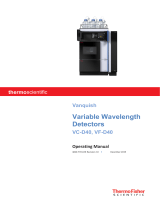Page is loading ...

Clarity Extensions
SST Extension
Extensions ENG
Code/Rev.: M020/50A
Date: 9. 9. 2013
Phone: +420 251 013 400 DataApex Ltd.
Fax: +420 251 013 401 Petrzilkova 2583/13
clarity@dataapex.com 158 00 Prague 5
www.dataapex.com The Czech Republic

Clarity®, DataApex®and ®are trademarks of DataApex Ltd. Microsoft ®and Windows TM are
trademarks of Microsoft Corporation.
DataApex reserves the right to make changes to manuals without prior notice. Updated manuals can be
downloaded from www.dataapex.com.
Author: DM

SST Extension Table of Contents
Contents
1 SST - System Suitability Test 1
1.1 System Suitability Testing 1
2 Specification 2
3 Installation 3
4 SST Extension Description 4
4.1 Chromatogram - SST Results 4
4.1.1 Component Table 5
4.1.2 Validating multi-detector chromatograms 6
4.1.3 Parameters Table 6
4.1.4 Validation results hierarchy 9
4.1.5 SST menu 11
4.2 SST Properties 13
4.2.1 SST Properties - General 13
4.2.2 SST Properties - Subparameters 14
4.2.3 SST Properties - Calculate By 16
4.2.4 DBF file structure 17
4.2.5 SST Properties - Parameters 18
4.2.6 SST Properties - Events 20
4.3 Report Setup - SST 21
5 How to set the SST 22
5.1 Conditions for SST use 22
5.2 Creating SST method 23
5.3 Step-by-step validation 24
5.3.1 Online - Sequence (or Single Run) 25
5.3.2 Offline - Manual 26
5.3.3 Offline - Batch reprocess 27
5.3.4 Validation of the chromatographic system 28
5.3.5 Summary table of validated chromatograms 29
5.3.6 Storing results in DBF 30
5.3.7 Chromatogram validation 31
6 Workarounds 32
6.1 Automatic e-mail (SMS) sending 32
6.2 Stopping a running sequence 33
6.3 Sequence summary table 33
6.4 Using DBF in MS Excel 34
7 Appendix - Mathematical Formulas 36
- i -

Table of Contents Clarity Extensions
To facilitate the orientation in the SST Extension manual and Clarity chromatography station,
different fonts are used throughout the manual. Meanings of these fonts are:
Instrument (blue text) marks the name of the window, to which the text refers.
Open File (italics) describes the commands and names of fields in Clarity, parameters that can
be entered into themor a window or dialog name (when you already are in the topic describing
the window).
WORK1 (capitals) indicates the name of the file and/or directory.
ACTIVE (capital italics) marks the state of the station or its part.
The bold text is sometimes also used for important parts of the text and the name of the Clarity
station. Moreover, there are text sections written in format other than normal text. These sections are
formatted as follows:
Note: Notifies the reader of possibly interesting information.
Caution: Warns the user of possibly dangerous or very important
information.
▌ Marks the problem statement or trouble question.
Description: Presents any closer information on the problem, describes its causes etc.
Solution: Marks the response to the question, presents a procedure how to remove it.
- ii -

SST Extension 1 SST - System Suitability Test
1 SST - System Suitability Test
The System Suitability Test (SST) is an optional Extension for the
Clarity Chromatography Station.SST module is designed to validate a
chromatography system based on the evaluation of chromatograms that
have been acquired from the Clarity station. Any Clarity Instrument can
use SST extension.
Validation is a process that determines whether certain components
(peaks or groups of peaks) from a chromatogram, comply with selected
parameters (calibrated quantity, retention time, asymmetry, etc.).
Clarity permits both individual and batch validations of either individual
chromatograms or whole chromatogram sets. The user can easily change
the number of validated components, set the validation parameters,
values of validation limits and the type of calculations. It is also possible to
choose between the testing of mean of all values or individual results
within a group of chromatograms.
Even though validation primarily focuses on the testing of system
reliability, it can also be used in many other ways. Validation can be run
during measurements or additionally using batch processing. Validated
data can be automatically saved to a database file for further processing.
In connection with a sequence, the SST Extension can even pause a
sequence when a specified value has been exceeded or to perform
predefined functions.
SST Extension is also compatible with Clarity Offline software.
1.1 System Suitability Testing
Validation is a key GLP/GMP requirement in analytical laboratories
nowadays. This requirement is divided into the validation of equipment
(chromatograph and PC) and the validation of methods. SST verifies the
parameters achieved by measuring on a validated instrument using a
validated method.
The most frequent parameter monitored is Analysis Reproducibility, where
the standard deviation of monitored parameters must not exceed the
specified range.
SST Extension provides tools for the Performance Qualification (PQ) and,
together with the Validator, also for the Operational Qualification (OQ).
- 1 -

SST Extension 2 Specification
2 Specification
The SST Extension is an optional, fully integrated part of Clarity software.
It can be ordered as a part of new datastation or as an extension to
existing datastation (p/n A22).
- 2 -

SST Extension 3 Installation
3 Installation
The SST Extension is enabled by appropriate user code entered during
installation or later by using the Help - User Code command from the
Clarity main window.
- 3 -

SST Extension 4 SST Extension Description
4 SST Extension Description
The SST Extension is represented in the Clarity station as the SST
Results tab in the bottom part of the Chromatogram window.
4.1 Chromatogram - SST Results
The SST tab in the Chromatogram window contains two tables used for
setting the validation parameters - Component Table (on the left) and
Parameters Table (on the right) of a selected component.
Fig 1: Chromatogram - SST Results
Tables in the SST Extension use graphical symbols depicting the
validation result at four different levels: on the level of individual
parameters , chromatograms , components , or the overall success
of the validation. Symbol meanings are as follows:
- 4 -

4 SST Extension Description Clarity Extensions
Tab 1: Validation result symbols
Symbol Meaning
Validation was successful.
Validation could not be run (e.g. no parameters specified) - validation
result unknown.
Validation was unsuccessful.
4.1.1 Component Table
The left section of the SST Results tab contains the Component Table, a
table of results for all components included in a validation. By selecting or
deselecting a component in the Used column you determine whether or
not a component will be included in the overall validation.
Note: The overall validation result (Overall SST Result) is displayed above the
Component Table. The validation results for individual components are
shown in the Component Table (in the OK column).
Fig 2: Chromatogram - SST Results - Component Table
Overall SST Result:
The overall validation result in the Component Table will be marked as
successful ( ) only if all components were validated successfully in all
monitored parameters.
Used
By selecting/deselecting the checkbox on particular row you include or
exclude the component from a validation.
OK
The symbol in the OK column marks the validation result for a specific
component. A component is validated successfully if all monitored
parameters are complied with.
Component Name
Shows the name of a monitored component taken from the calibration.
Retention Time
Shows the retention time of a monitored component taken from the
calibration.
Caution: In validated chromatograms the components are identified by the
compound name and not by retention time.
- 5 -

SST Extension 4 SST Extension Description
4.1.2 Validating multi-detector chromatograms
It is possible to select which signal has to be used for SST evaluation
when using multi-detector chromatograms.
Evaluate
In the header of the Parameters Table on the SST Results tab will appear
the Evaluate combo box with following options: Active,Signal 1, .., Signal
n.
The default Active option will evaluate the signal that is currently active in
the Chromatogram window.
Note: The name of the active signal is indicated in the window header and its
description in the graph legend is highlighted in bold letters.
4.1.3 Parameters Table
The table on the right side of the SST Results tab holds the Parameters
Table, which shows a detailed breakdown of the individual parameters
validation for the component which has been selected in the Component
Table on the left side of the SST Results tab.
Note: You can hide or show unused (shaded) columns and rows using the
Show All Columns/Rows commands in the context menu, which is
accessible after right clicking on the Parameters Table.
Fig 3: Chromatogram - SST Results - Parameters Table
The name of the current component (Component Name ), parameter
calculation method (Calculate by ) and the name of the current SST
method (in parenthesis) are displayed above the Parameters Table.
Note: If you have changed the SST method and not saved it yet, it will be
indicated by the *MODIFIED inscription.
Individual validation parameters are set in the top section of the
Parameters Table (down to the bold line). The mean values for all loaded
chromatograms are displayed below them. A list of validated
chromatograms is below the bold line.
1. Limiting parameters - Lower, Upper, %RSD Limit
A detailed description of limiting parameters is provided in the chapter
"SST Properties - Subparameters" on pg 14.
- 6 -

4 SST Extension Description Clarity Extensions
Note: If more limits are entered for one parameter, then all conditions must be
complied with for a successful validation to occur. Limit values are entered
directly into the Parameters Table and can differ from component to
component.
2. Summary values - Mean, RSD[%]
Mean - arithmetic mean of monitored parameters from all loaded
chromatograms.
RSD[%] - the percentage standard deviation (variation coefficient) of the
parameter for the displayed component calculated from all loaded
chromatograms. A formula is shown in the chapter "Appendix -
Mathematical Formulas" on pg 36.
Note: These parameters are useful only when you validate more
chromatograms simultaneously. The Overlay mode must be enabled.
The validation procedure is described in detail in the chapter "Validation
of the chromatographic system" on pg 28.
3. Parameter Result
The result of the specific parameter validation. If more chromatograms are
validated then the validation result will relate to the mean parameter value
of all validated chromatograms.
Fig 4: Parameter validation result
4. List of validated chromatograms
A bold line, followed by a list of validated chromatograms completes the
Parameters Table . The first column ( OK) of this section indicates the
validation result for a specific chromatogram.
Tab 2: Symbol meanings in the Parameters Table
Symbol Meaning
Chromatogram validation was successful (i.e. all values met the defined
criteria).
The validation result could not be determined (i.e. at least one
parameter could not be determined - e.g. parameter was not found in
the chromatogram or at least one parameter limit value was left un-
entered). For more details see the chapter SST Properties -
Subparameters on pg 14.
Chromatogram validation was unsuccessful (i.e. at least one parameter
did not meet the defined criteria).
- 7 -

SST Extension 4 SST Extension Description
The other columns hold the chromatogram name and the summary of
values for individual parameters. Successfully validated values are
displayed in green color, values not complying with the criteria are in red
and blue color indicates the value whose result cannot be determined.
Fig 5: Explanation of colors in the Parameter Table
- 8 -

4 SST Extension Description Clarity Extensions
4.1.4 Validation results hierarchy
Validation results are created hierarchically, their importance is arranged
in ascending order in the sequence:
parameter -> component -> overall evaluation.
Note: Chromatogram validation is not subject to this hierarchy when the system
validation does not involve individual chromatograms, that is when the
Mean of all values option is selected on the SST Properties -
Subparameters tab.
Parameter
Validation results for individual parameters are found in the Parameters
Table on the Parameter Result line. For successful validation, the mean
value (or standard deviation) must lie within specified limits.
Component
The validation result for a component is found in the Component Table in
the OK column. For successful component validation, all parameters for
the given component must be successfully validated.
Overall validation
The overall validation result ( Overall SST Result) is found above the
Component Table. For successful overall validation all components in all
monitored parameters must be successfully validated.
One unsuccessfully validated parameter will cause an unsuccessful
component validation and therefore, an unsuccessful overall validation.
If at least one parameter is validated with an unknown result, then the
component validation and overall validation results will also be unknown.
An unsuccessful validation is of a higher priority than an unknown
validation result . Consequently, if one parameter is validated as
unsuccessful and another as unknown, the component validation result
will be unsuccessful.
To perform a validation, the SST method must be opened (defined) on the
instrument.
- 9 -

SST Extension 4 SST Extension Description
As soon as you open a chromatogram in the Chromatogram window,
validation calculations will automatically be made.
- 10 -

4 SST Extension Description Clarity Extensions
4.1.5 SST menu
You can access all the SST Extension functions and settings in the main
SST menu of the Chromatogram window.
Note: Most commands from the main SST menu can be also accessed through
the context menus which are opened by right clicking on the SST Results
tab.
SST Result Switches to the SST Results tab - the same operation
is performed by clicking on the tab name at the
bottom of the Chromatogram window.
New Creates a new SST method. During the initial file
saving you will be prompted to enter a filename.
The filename NONAME is reserved and cannot be
used.
Open… Opens the saved SST method.
Close Closes an open SST method. If the file contains any
unsaved changes, you will be prompted to save
them.
Save Saves the SST method.
Save As Saves a copy of the current SST method under a
new filename.
Update from Calib Transfers the data on components (known as the
Peak Table) from the current chromatogram, which
must be calibrated. Components are selected by the
name, not the retention time.
All components will be transferred from the
calibration, even those not identified in the current
chromatogram.
Show All Columns Shows / hides the unused (shaded) columns in
tables.
Show All Rows Shows / hides the unused (shaded) rows in tables.
- 11 -

SST Extension 4 SST Extension Description
General… Opens the SST Properties - General tab with the
description of the SST method, which sets the saving
of results in the database file (for more details see
also chapter SST Properties - General on pg 13).
Parameters… Opens the SST Properties - Parameters tab with the
selection of validation parameters (e.g. Retention
Time,Area, ...) (for more details see also chapter
SST Properties - Parameters on pg 18).
Subparameters… Opens the SST Properties - Subparameters tab with
the selection of limits according to which parameters
will be evaluated (Lower Limit,Upper Limit,%RSD
Limit) (for more details see also chapter SST
Properties - Subparameters on pg 14).
Calculate By… Opens the SST Properties - Calculate By tab with the
selection of the calculation method according to
which the parameters will be calculated (EP,USP,
JP) (for more details see also chapter SST
Properties - Calculate By on pg 16).
Events… Opens the SST Properties - Events tab with the
special events settings depending on validation
results (e.g. Pause Sequence) (for more details see
also chapter SST Properties - Events on pg 20).
Clear Parameters Deletes all limiting parameters in the Parameters
Table. Applies only to the currently displayed
component.
- 12 -

4 SST Extension Description Clarity Extensions
4.2 SST Properties
4.2.1 SST Properties - General
In the General tab of the SST Properties dialog the information about the
SST method are displayed or edited and the logging of validation results
into the database file is set.
Fig 6: SST Properties - General
Created
Shows the date of the SST method file creation. This date cannot be
edited.
Analyst
Displays the name of the user who created the SST method. The name
that the user enters when logging on to the Instrument will be used. This
field cannot be edited.
Description
Allows to enter a personal description of the SST method.
Log SST Result into DBF file
The Clarity station can save all validation results into an independent
database file. This field, together with the File Name field, sets the logging
of validation results into the specified file.
The database file will automatically be created in the current project
directory. It can be then processed further in any arbitrary database
program or in Excel, e.g. using contingency tables and graphs (for more
details see the chapter Using DBF in MS Excel on pg 34).
File Name
Serves for specifying the file name for a DBF file, which can be entered
without suffix.
- 13 -

SST Extension 4 SST Extension Description
Caution: Validation results for a chromatogram are saved when the chromatogram
is closed using the Close command or after opening another
chromatogram in the Chromatogram window. The same applies in the
Overlay mode - files are saved gradually after closing.
Caution: Make sure that the database file is not open at the same time in another
program. In such case it would not be possible to save validation results in
it!
4.2.2 SST Properties - Subparameters
In the Subparameters tab of the SSTProperties dialog you select which
limit values can be entered in the Parameters Table, i.e. whether to check
the lower or upper limits or the variation coefficient.
Fig 7: SST Properties - Subparameters
For a successful validation, at least one of the three offered limit items
must be selected.
Note: You can also enable/disable items directly in the Parameters Table by
clicking on their names. Show All Rows option must be enabled to switch
the parameter on and off this way.
Set Subparameter for All Components
This checkbox governs whether the list of used subparameters will be
applied to all validated components or only to the currently selected
component (= component highlighted in the Component Table).
Lower Limit
The validation will involve the minimum arithmetic mean value of all
loaded chromatograms.
Upper Limit
The validation will involve the maximum arithmetic mean value of all
loaded chromatograms.
- 14 -

4 SST Extension Description Clarity Extensions
Note: If a single chromatogram is validated,the current value will be equal to the
mean value. It follows that exceeding the parameter limit value will
immediately be visible in the overall validation result (Overall SST Result).
%RSD Limit
The validation will involve the maximum value of the percentage standard
deviation (variation coefficient) of the displayed component parameter for
all loaded chromatograms.
The formula for %RSD Limit is available in the chapter "Appendix -
Mathematical Formulas" on pg 36.
The SST Result (for Lower/Upper Limit) will be based on:
Mean of All Values
The SST Extension will compare the mean of all evaluated values
with the Upper Limit or Lower Limit.
It is not necessary to have all values within the limits to receive
successful validation result.
Each Individual Value
The SST Extension will compare each evaluated value with the Upper
Limit or Lower Limit.
Every single value must be within the limits to receive successful
validation result.
- 15 -

SST Extension 4 SST Extension Description
4.2.3 SST Properties - Calculate By
The method of an individual parameter calculation is selected on the SST
Properties - Calculate By tab. The selection of the calculation method
effects the following parameters: efficiency (Efficiency), length efficiency
(Efficiency/Length), height equivalent of theoretical plate ( HETP) and
resolution (Resolution).
Note: A mathematical formula for parameter calculation according to selected
calculation methods are found in the chapter "Appendix -
Mathematical Formulas" on pg 36.
Fig 8: SST Properties - Calculate By
EP (European Pharmacopoeia)
Calculation of efficiency and related parameters based on the width at half
height.
USP (United States Pharmacopoeia)
Calculation of efficiency and related parameters based on width given by
intersection of tangents with baselines.
JP (Japanese Pharmacopoeia)
Calculation of efficiency and related parameters based on the width at half
height.
- 16 -
/